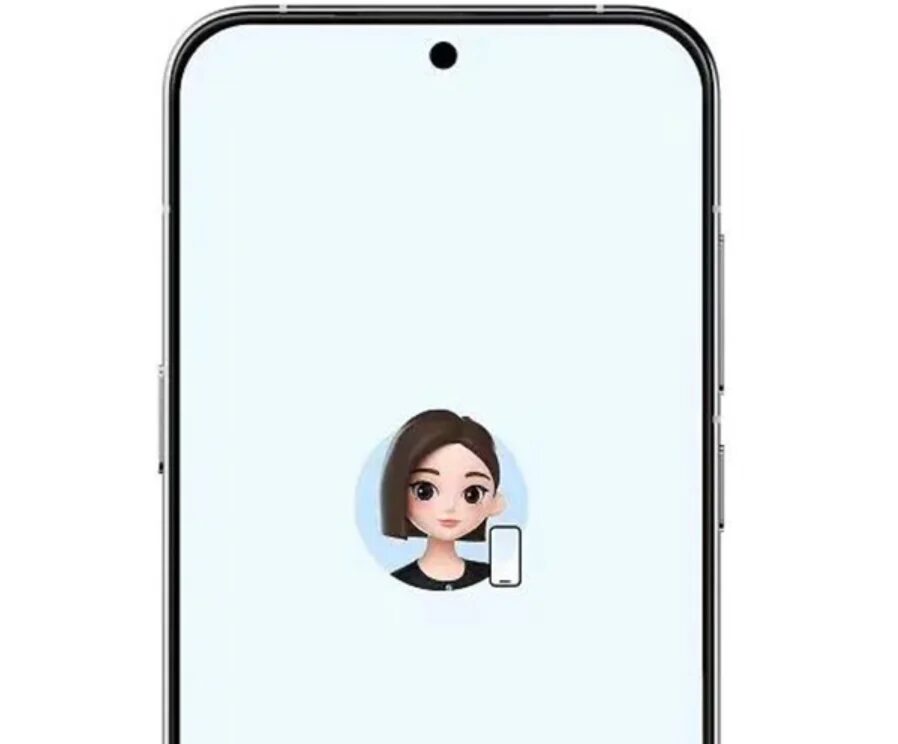iPhone: how to save battery power
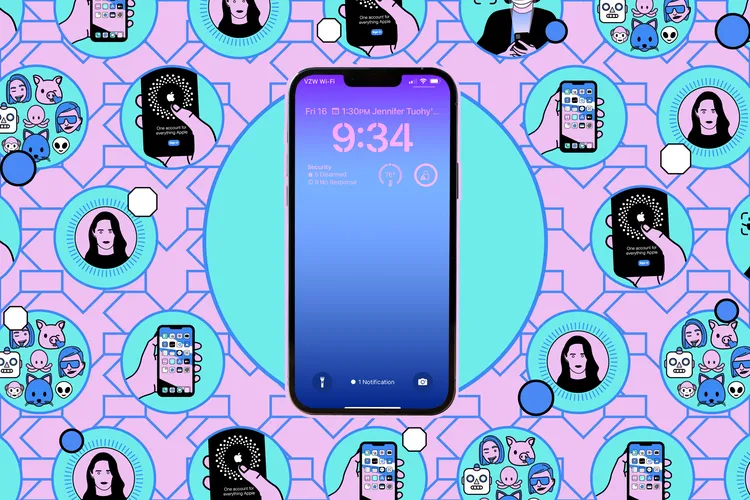
There are lots of ways to get the most out of your iPhone battery. Combine them together and you can dramatically increase the amount of time between charges without much compromise.
View which apps are draining your battery
Whether an iPhone loses battery power quickly or slowly depends on what you’re doing with it. Apps that have a high demand on system resources (such as games) or that use GPS (such as mapping apps) drain the battery faster, so the less you use these apps, the better – from a battery life perspective.
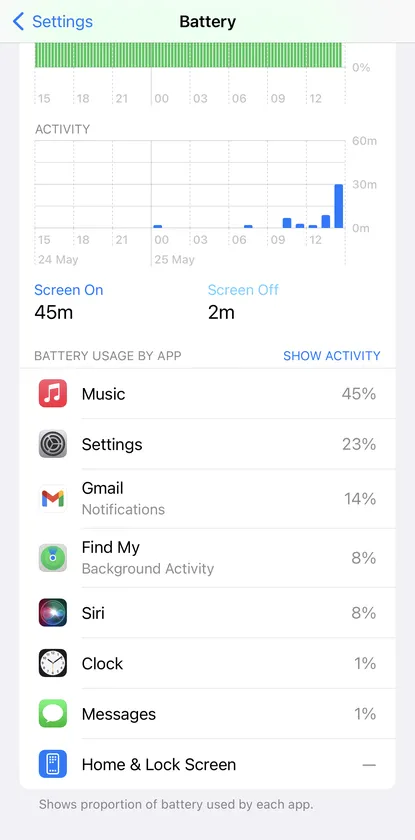
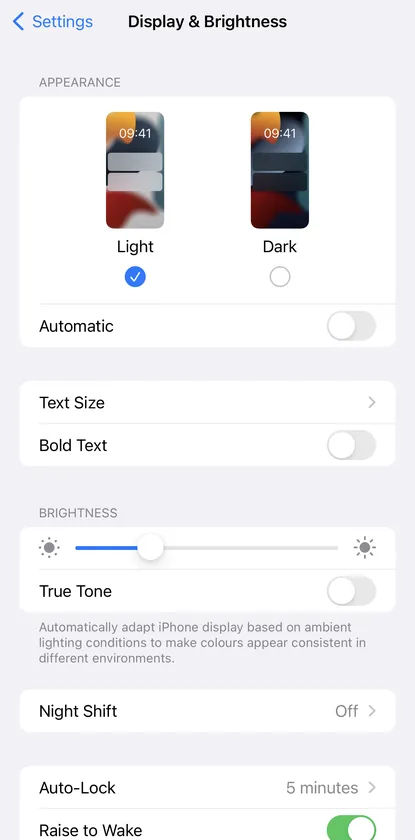
.
You can see which apps drain your battery the most:
- Go to Settings>Battery.
- Scroll down to see which apps are using the most battery power.
You can see the percentages for the last 24 hours or the last eight days.
.
Decrease display brightness
Display brightness can also have a big impact on battery life.
- If you want to decrease the brightness, you can either swipe down to the Control Center and use the brightness slider or go to Settings> Display & Brightness and use the slider there.
- True Tone in Settings> Display & Brightness will automatically adjust the brightness setting. This can be useful because it allows you to adjust the brightness according to lighting conditions; however, if you feel it doesn’t match what you want, or if it seems to make things too bright, you can turn it off.
- Turning on the screen when you’re not using the phone also wastes energy. In Settings> Display and Brightness, tap Auto lock and reduce that value to 30 seconds or the minimum time you’re comfortable with. If the screen locks with a shorter delay, it will take longer to display a darker lock screen, which saves battery power.
- In Settings>Display & Brightness tap Dark to switch to dark mode, which uses less power.
Cellular and Bluetooth signals
Another factor that can affect the battery level is the quality of the cellular signal. When your iPhone connects intermittently, it has to work harder to stay connected, so if you know you’ll be in an area with weak cell coverage for a while, you can put your phone in airplane mode until you really need to get online. The easiest way to do that — open the Control Center by swiping down from the top right corner of the screen, and then pressing the «Airplane mode» button.
Bluetooth can also drain your battery. If you’re using a smart watch connected to your phone via Bluetooth, and you’re running low on your phone, it may be a good idea to turn the devices off. Also, if you’re going to constantly use your phone for long periods of time without recharging, you may need a pair of wired (rather than wireless) headphones. And playing music at maximum volume can reduce battery life and hearing loss.
Limit apps in the background
Apps like to run in the background when you’re not actually using them, so that they can, for example, download photos or check incoming emails. However, this can affect the battery life of your iPhone. You can check which apps are running in the background and limit the ones that are.
- Open the settings and select General> Update background app.
- Check Phone App Update to get the option to disable it for all your apps, allow it for Wi-Fi only (which you might consider if you don’t have an unlimited data plan), or allow it for Wi-Fi and cellular data (in other words, all the time).
- You can also preview the list of apps and disable background app updates for each app individually.
- Otherwise, open Settings, scroll down to the list of installed apps, tap any of them, and turn off phone app update.
- On the same separate pages for each of the apps, you can tap Location> Never to prevent the app from activating the iPhone GPS sensor (another battery drain). Other location options will vary by app, but you can ask the app to ask permission every time it wants to use GPS, or only use it while using the app.
.
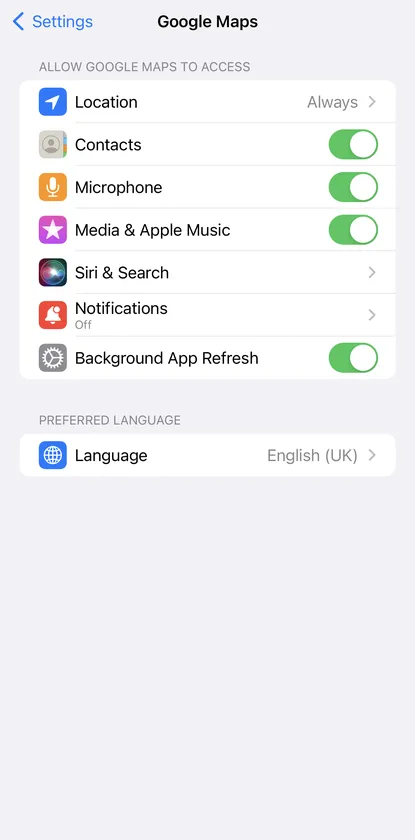
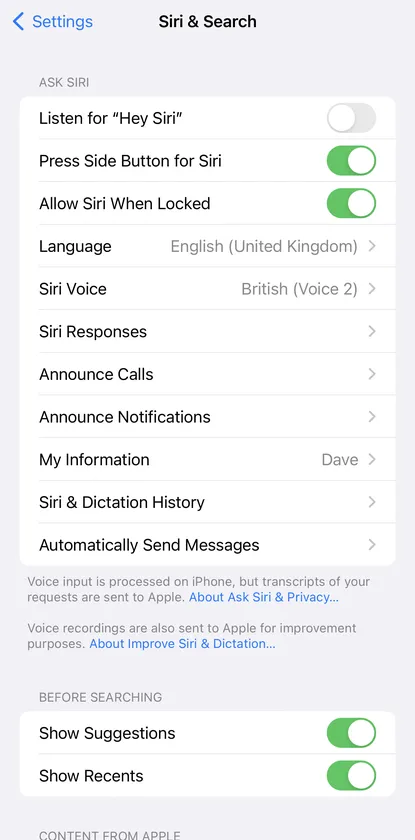
.
Limit notifications
Another option — limit the number of iPhone notifications an app can send. They light up the display, and if a lot of them come from a particular app, it can make a difference. Notifications for the app can be managed from the same separate lists in settings where you manage background updates and location access, or you can go to Settings> Notifications.
Disable Siri from listening
You can also increase your battery life a little bit by turning off Siri’s active listening feature – if your iPhone is constantly listening for you to say “Hello, Siri,” it uses up more battery power. To turn this off, open Settings and select Siri & Search, then turn off the listening to “Hello, Siri” option.
Stage of Despair
If your iPhone’s battery level is dropping more than 20 percent, and you’re far from a power source, there’s still something you can do. For starters, you can turn on low-power mode.
Low Power Mode reduces the display brightness, minimizes system animations, optimizes the performance of your device (so components aren’t running too hard), and limits much of the activity that happens in the background on your phone.
You’ll automatically be prompted to turn this feature on when the battery level reaches 20 and 10 percent, but you can actually turn it on at any time you want, and it makes a big difference in how quickly your iPhone battery drains. To turn it on manually, open the «Battery» menu under «Settings» and turn on the option «Low Power Mode«.
You can also apply many of the other tips we mentioned:
- Decrease the brightness of your display as much as possible.
- Keep the phone locked for as long as possible.
- Keep the phone in airplane mode for as long as possible.
- Do not play audio and do not run any games or demanding apps.
- Disable all GPS access through Privacy and Security> Location Services in settings.
.