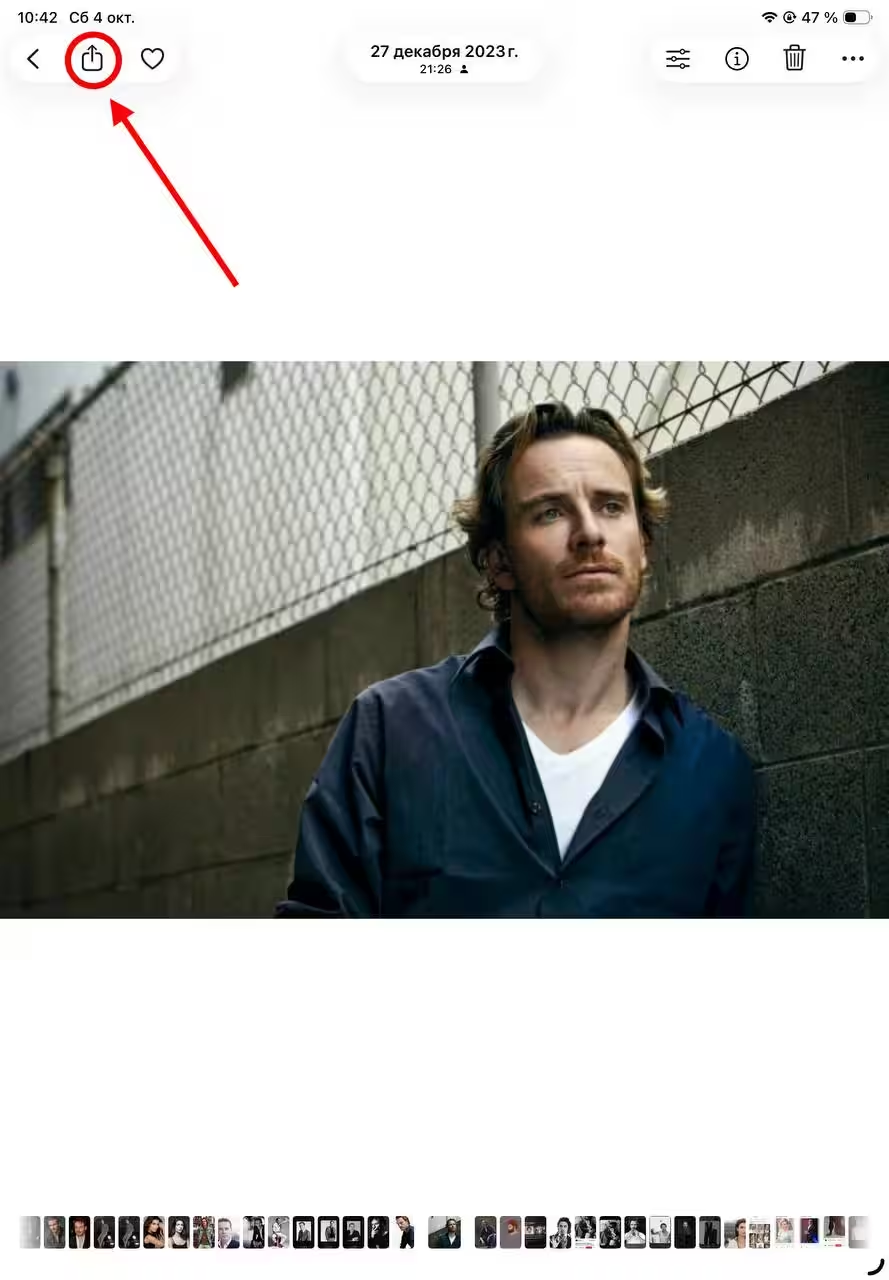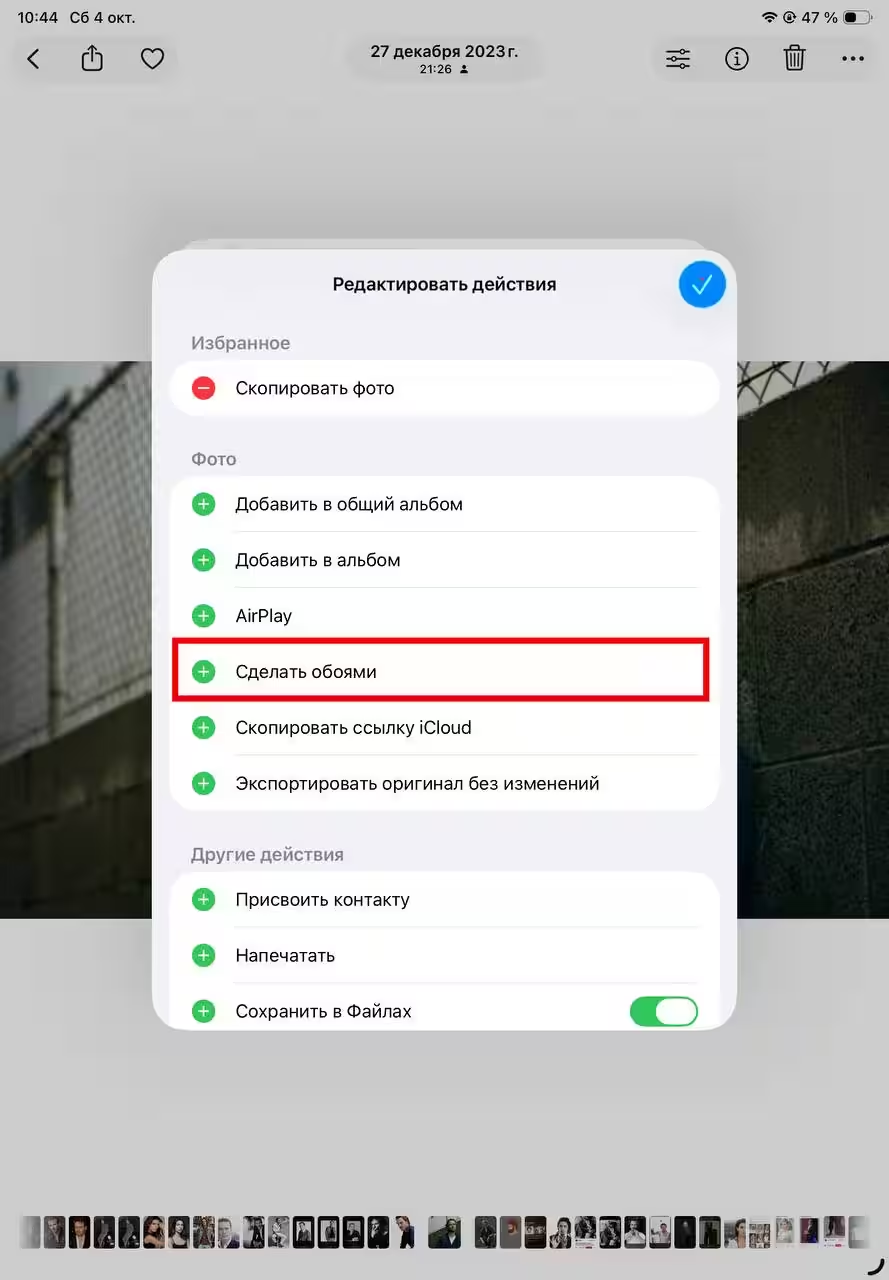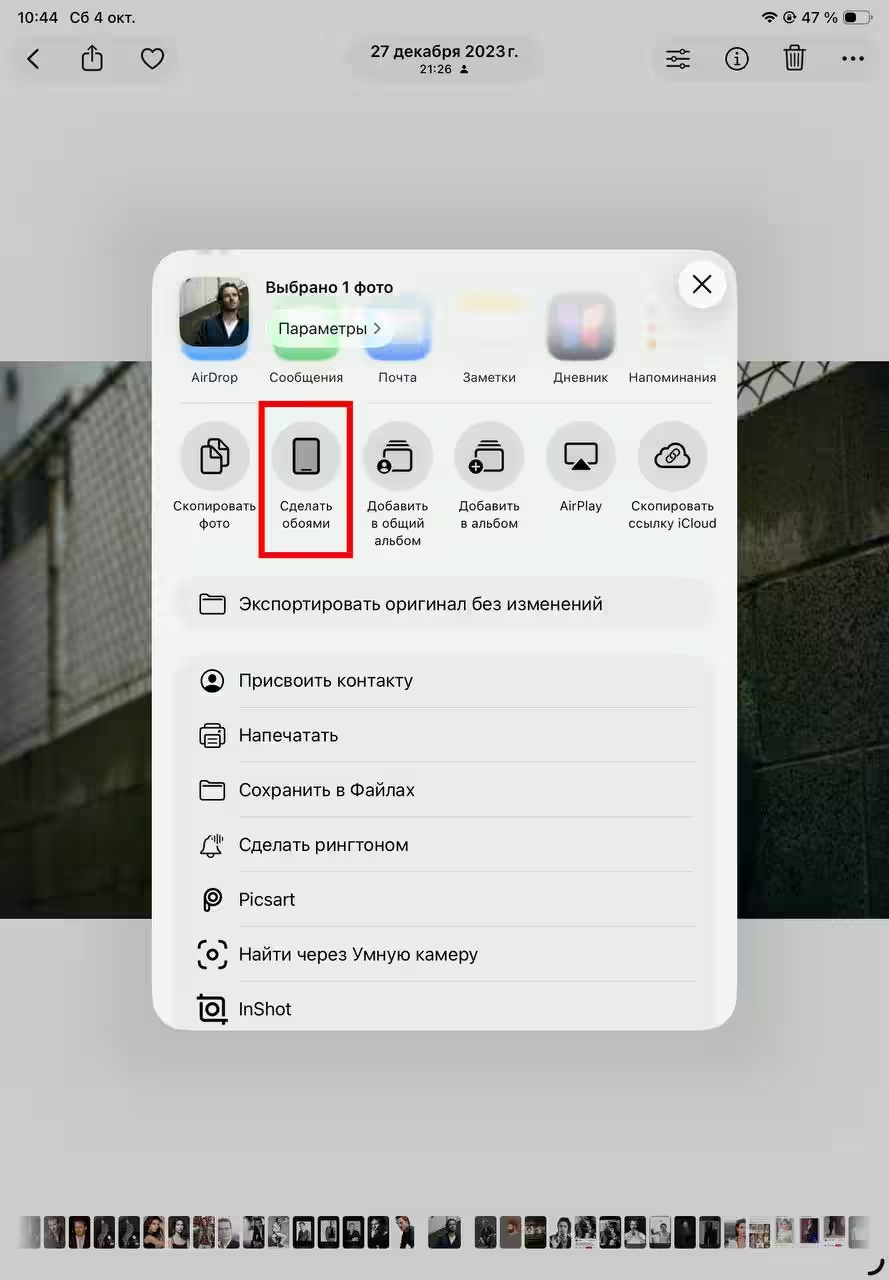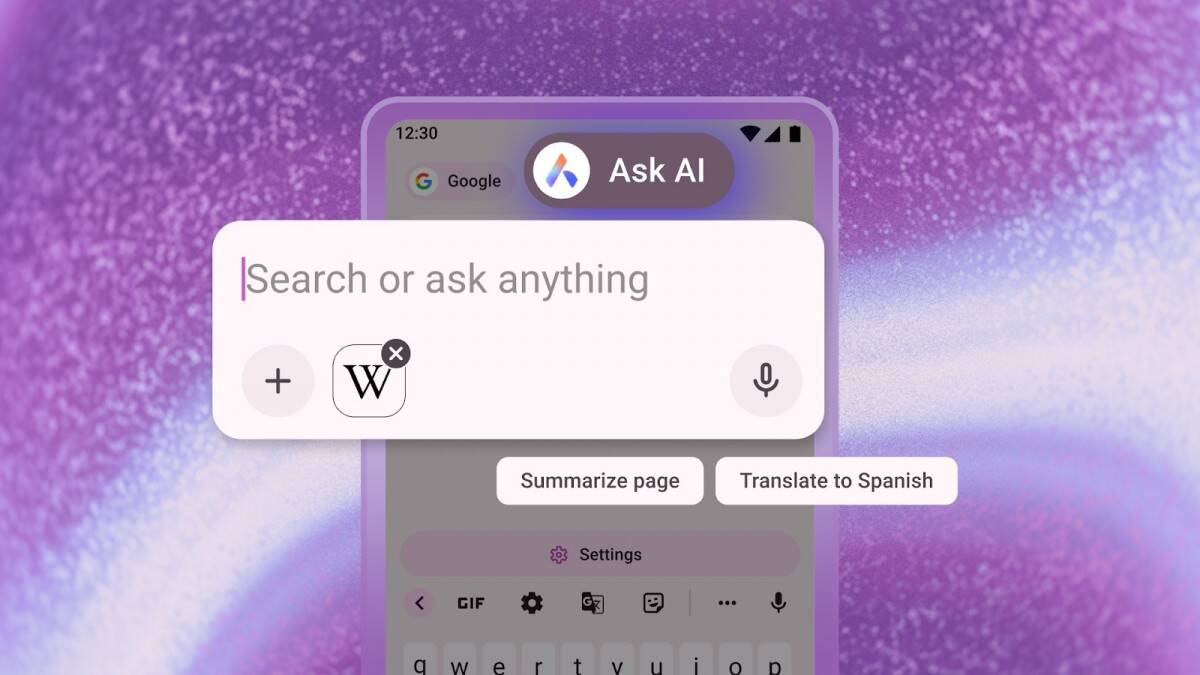iOS 26 and iPadOS 26 Live Wallpapers: How to make on iPhone and iPad

With each iOS and iPadOS update, especially in the last couple of years, Apple never fails to add more and more chips aimed at personalizing your smartphone and tablet. This year was no exception. The company has once again turned our attention to the lock screen.
What else can you add to it? Well, it turns out you can. This time, users got a 3D live wallpaper. It’s not a new feature, and it’s been on some Android phones for quite some time. True there is a slight difference between these operating systems. On Android were re-installed special photos that had a 3D effect, Apple allows you to transform for this absolutely any photo. And that sounds a lot more interesting.
Note: Sometimes it happens that during customization, the lock screen looks like it has a bigger 3D effect than it later turns out to actually be. This is definitely a bug that I hope will be fixed with future updates. Here’s an example:
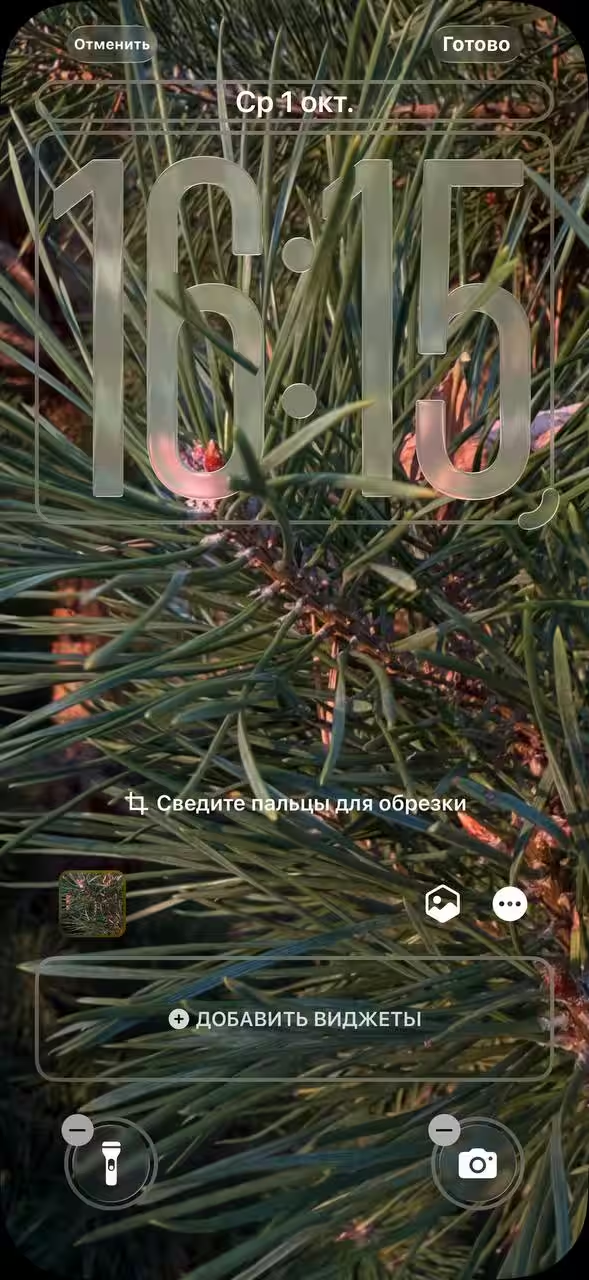
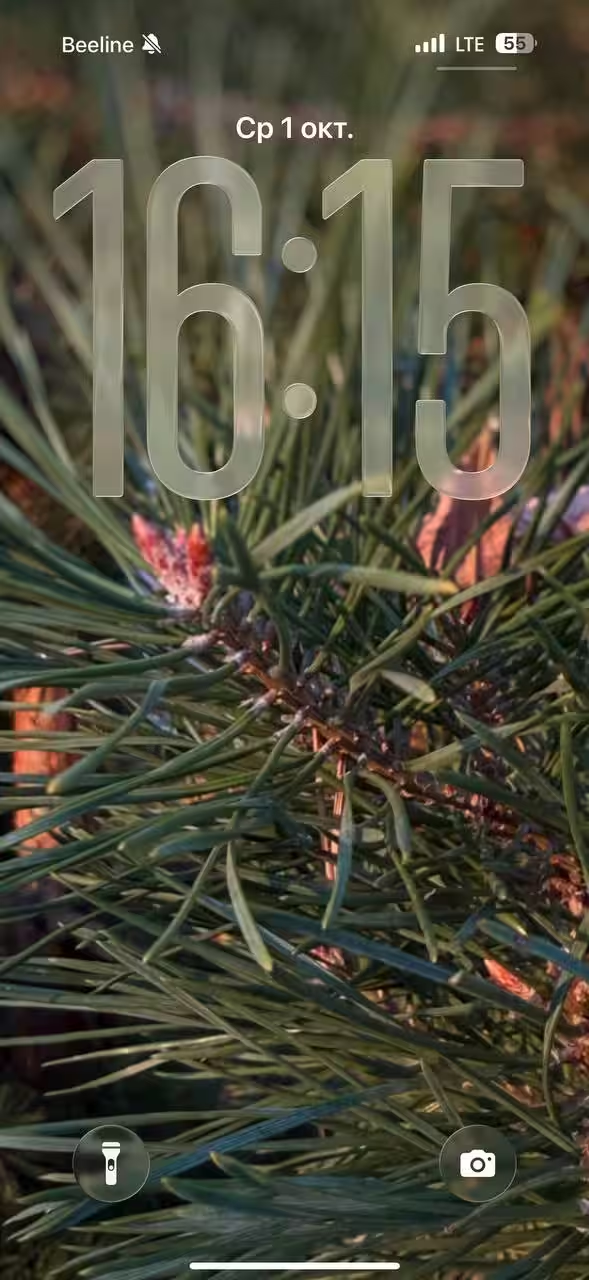
iOS 26
Unfortunately, the iPhone 11 series, although updated to the new version of the operating system, did not get the wallpaper feature. It should work on all subsequent models. In general, any photo can be suitable for this effect, as long as it has objects that can be separated from the background. But if you put up a monochrome wallpaper… You realize that, right? The effect will not be there. Also note that if you turn on power-saving mode, the wallpaper feature won’t work either.
And if you turn on power-saving mode, the wallpaper feature won’t work either.
Settings
- First, go to the Settings app itself;
- Open the “Wallpapers” section;
- Click “+Add New Wallpaper”;
- Select “Photo.” You will be offered a selection of frames. If you do not like the proposed options, then go to the tab “All” and there already select the desired photo;
- When the choice is made, in front of you will be the lock screen. Select the hexagonal sign on it. It is responsible for 3D and generates a spatial scene from your photo;
- After that, customize the rest of the lock screen elements and the time size. To check if the immersive effect is working or not, tilt your phone gently in different directions. If the picture moves, you’ve done everything correctly;
- Click “Add”. That’s it, you’re awesome;
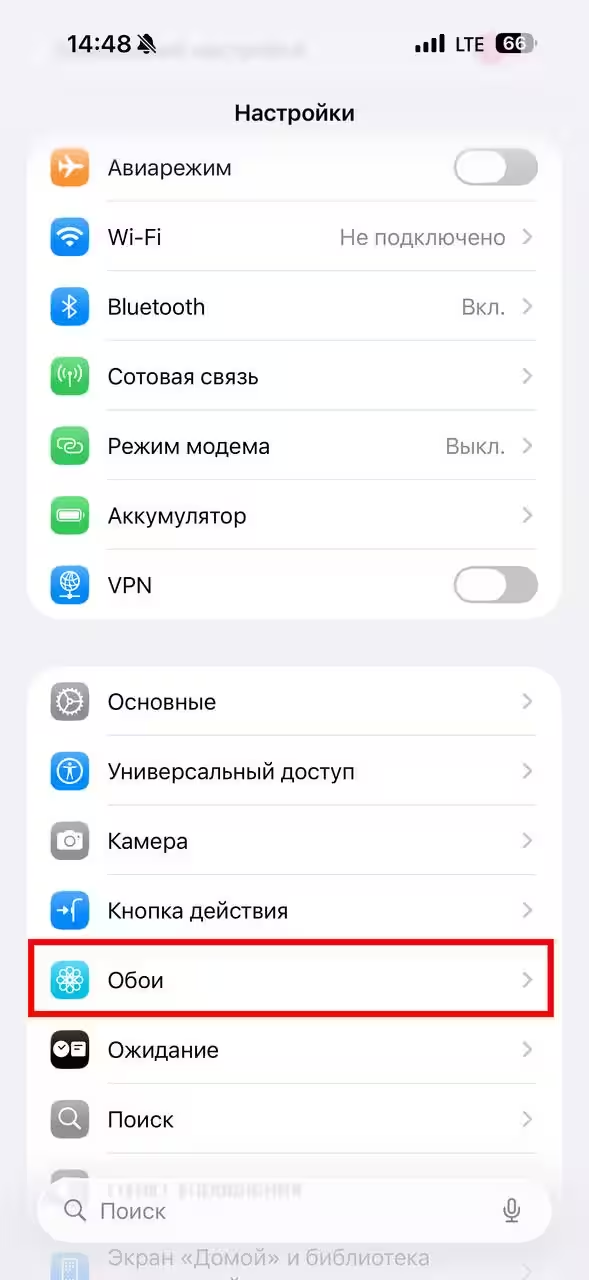
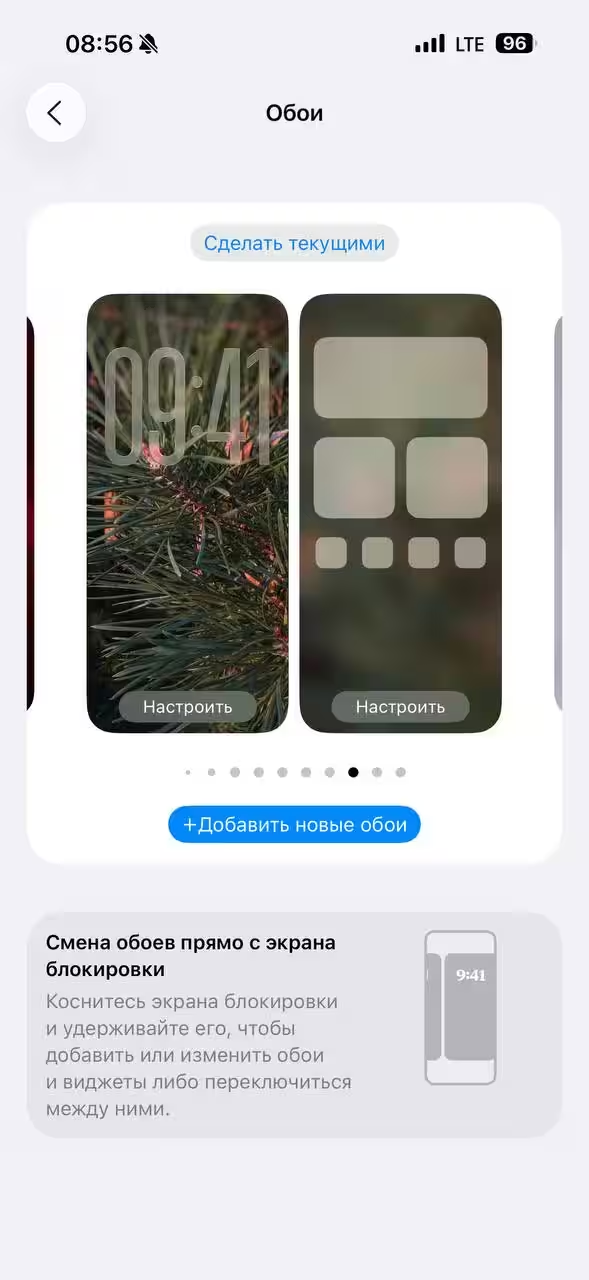
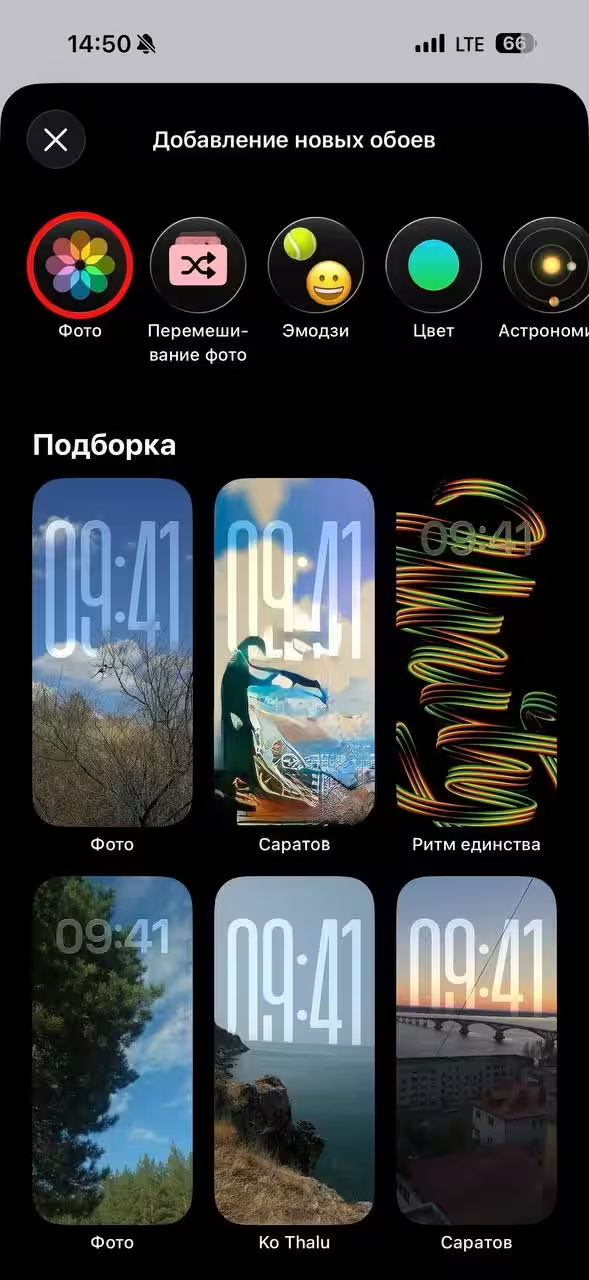
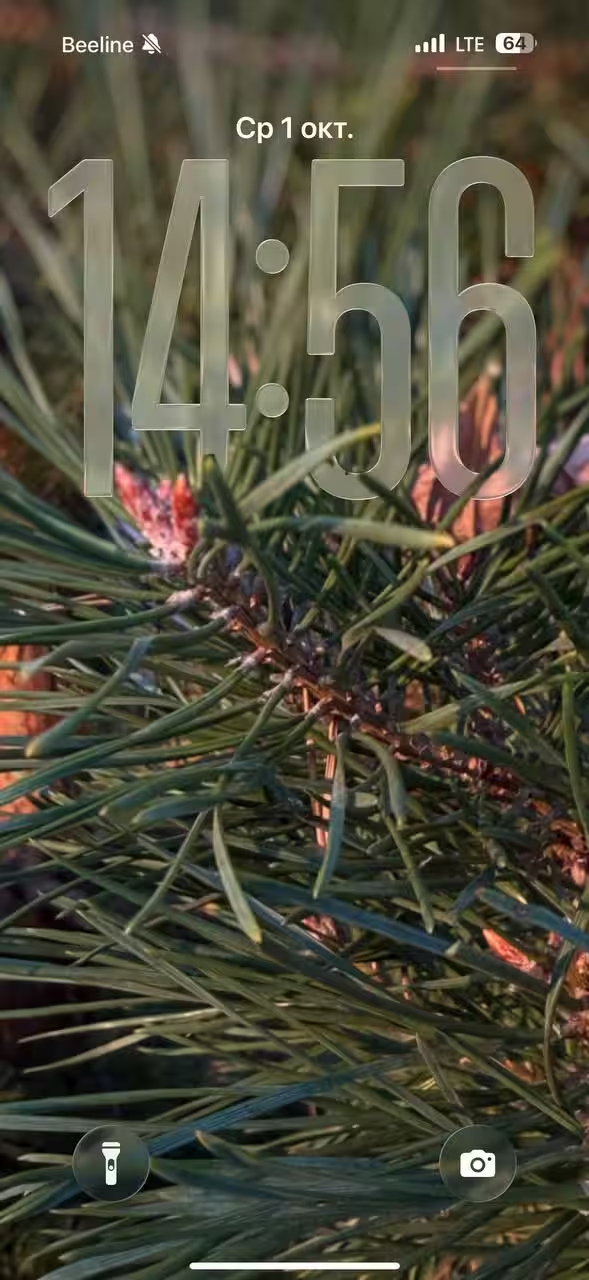
Lock Screen
As far as I’m concerned, this method is a bit more convenient, but it doesn’t differ much from the previous one. The main difference is that you go to customize the lock screen not through the smartphone’s Settings, but from the lock screen itself. To do this, you need to unlock the phone, lower the notification curtain and, pressing the screen, hold until you are thrown to the settings screen. After that, choose the “Customize” button if you want to redesign the current lock screen look or swipe left to add a new option. As a reminder, you can create many different variations of what your lock screen will look like and change them several times a day.
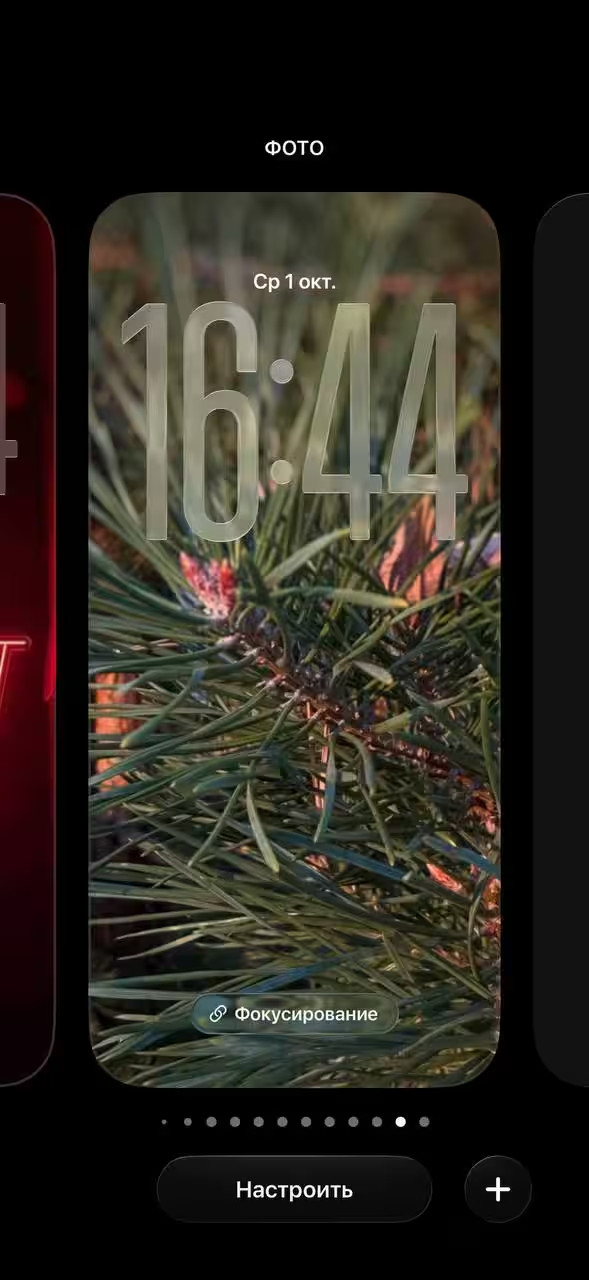
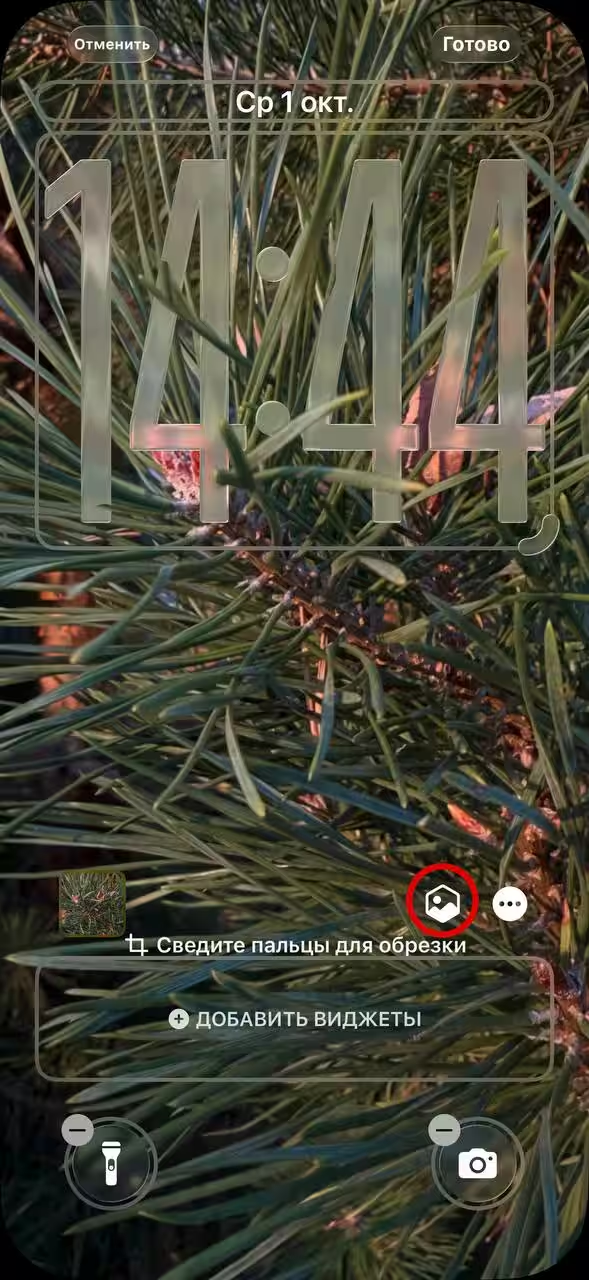
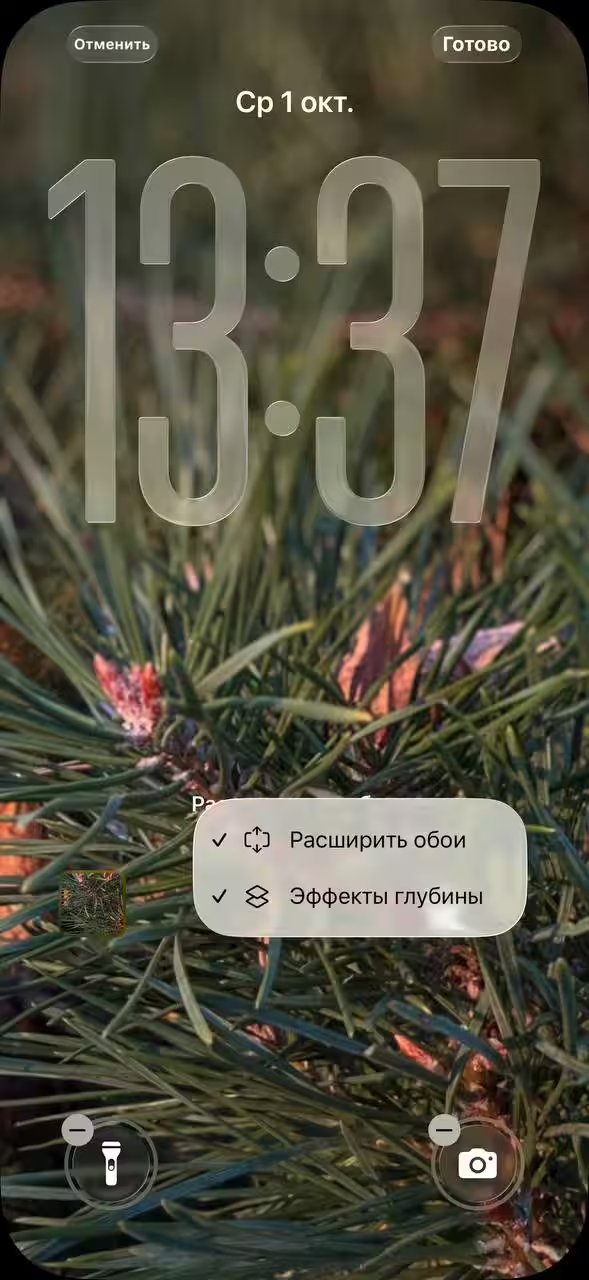
Through gallery
- Go to the Photos app and select the frame you want to see on your lock screen;
- Tap “Share” and, after scrolling down a bit, select “Make wallpaper”;
- You’re back in lock screen customization mode, so repeat the steps we covered earlier.
The iPhone and iPad now have an “Expand Wallpaper” feature. That is, if you have an image that is too large, such as a phrase that doesn’t fit completely on the screen, you can shrink the image and the smartphone will draw the edges to make it look great. You can see an example of the enlargement in the last picture.

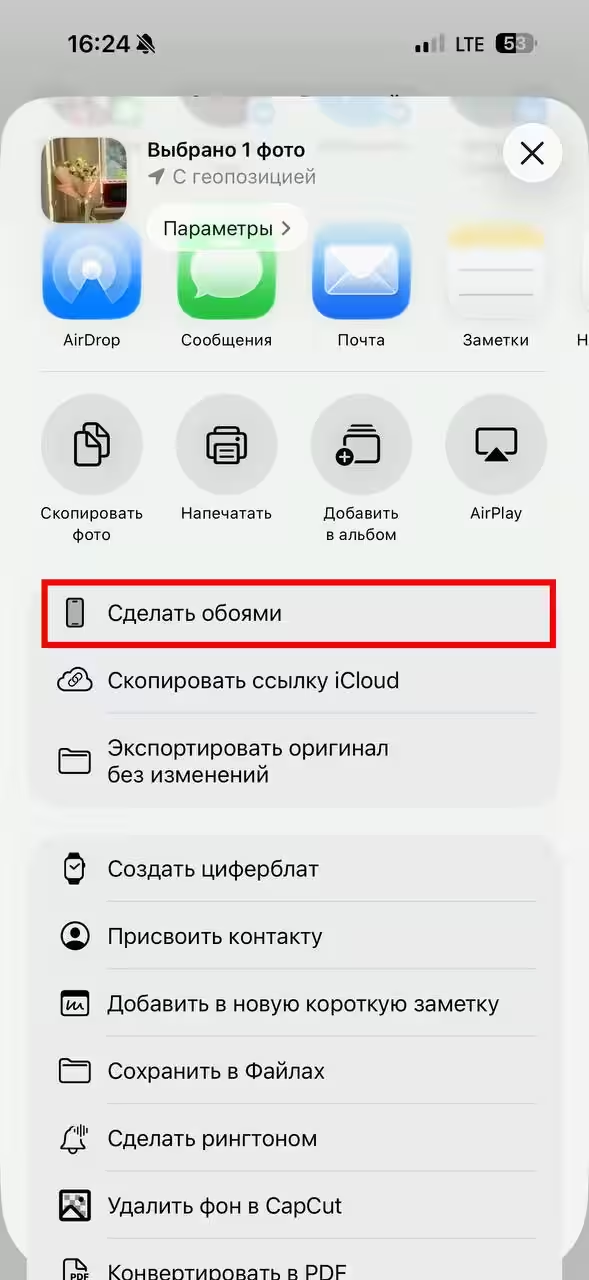

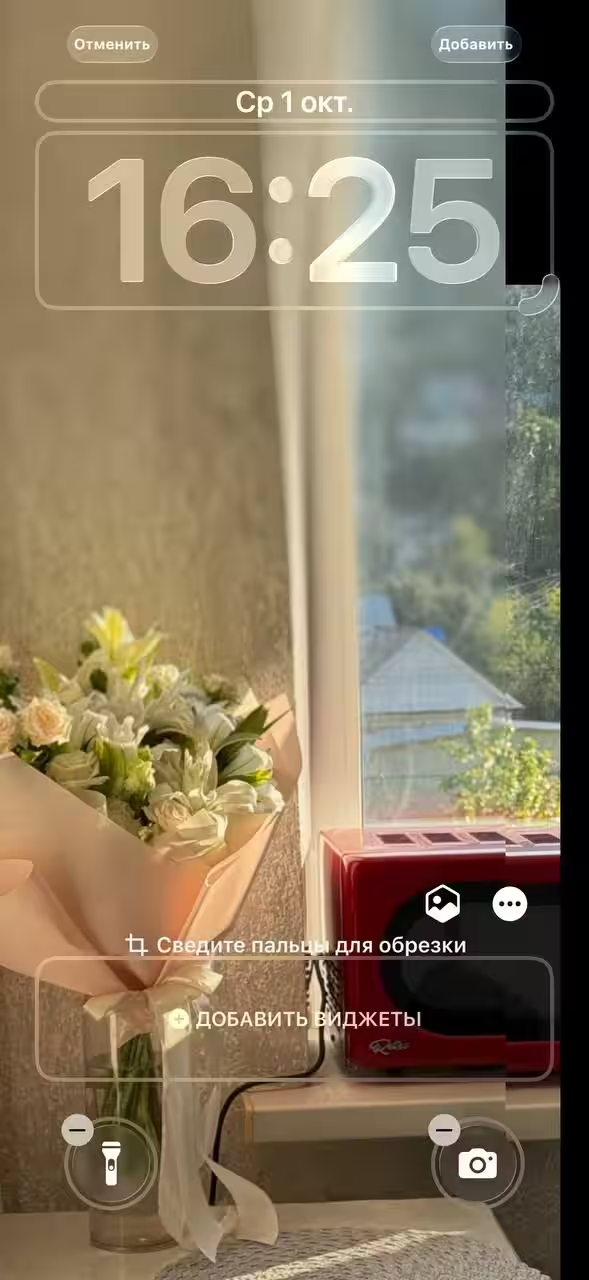
iPadOS 26
The tablets haven’t been neglected either, so depth effect and spatial wallpapers have been added to them as well. Unfortunately, the spatial wallpaper is only available on models with chips from the A12. On earlier models that have updated to the new version of the operating system, you’ll only be able to customize the depth effect. Simply put, you’ll be able to hide the time behind your head or behind some object.
This, of course, isn’t all that critical. On top of that, the iPad isn’t the kind of device you’re going to be turning every now and then in your hands for gimmicky effect. Though… who knows, you never know.
And it’s not the kind of device you’ll be turning around for the sake of a cool effect.
As with iOS 26, there are three ways to customize the lock screen on your tablet.
Settings
- Go to the Settings app;
- Select the “Wallpaper” section;
- Click the “+Add new wallpaper” button;
- A window will pop up with possible options for the lock screen. If you don’t like the proposed options, then go to “Photo” and choose the frame that you like the most.
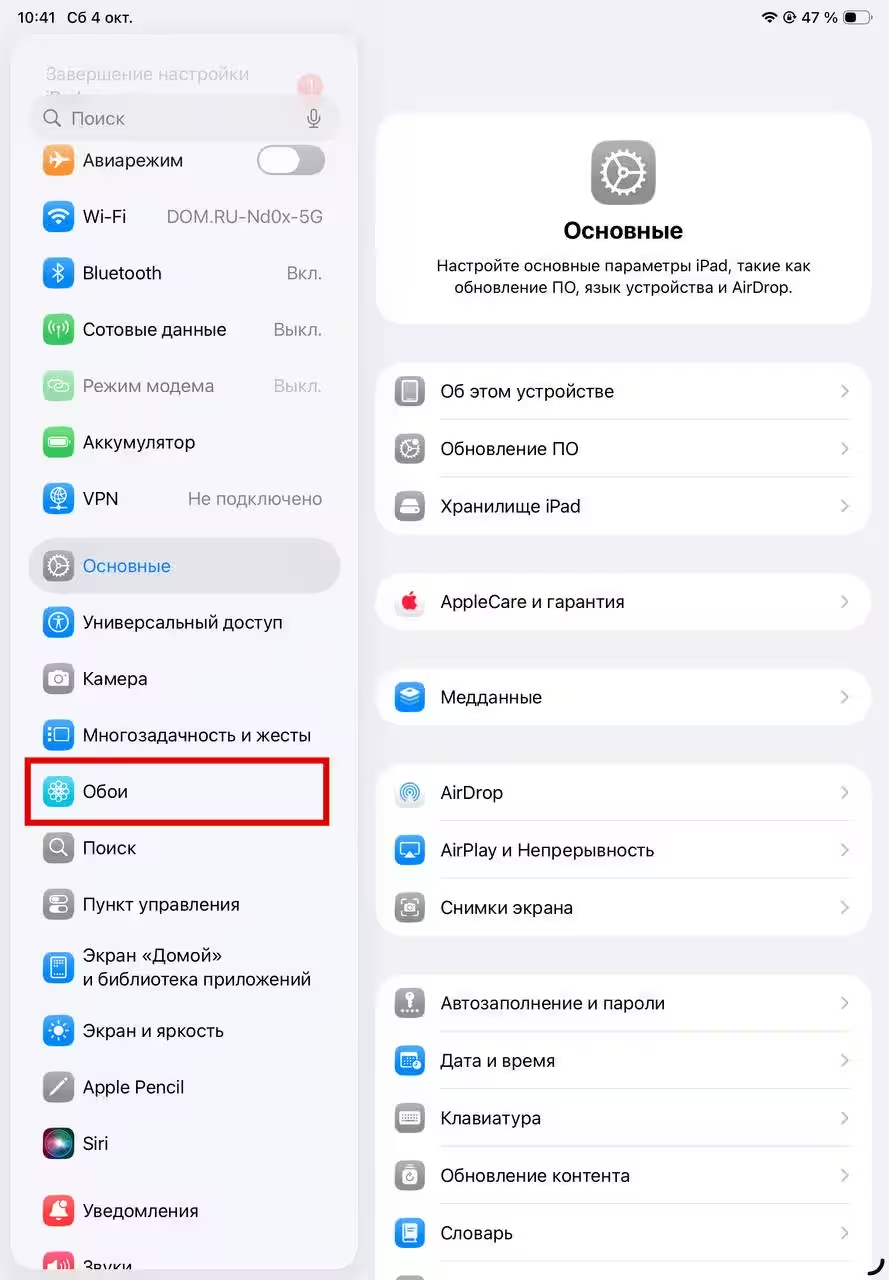
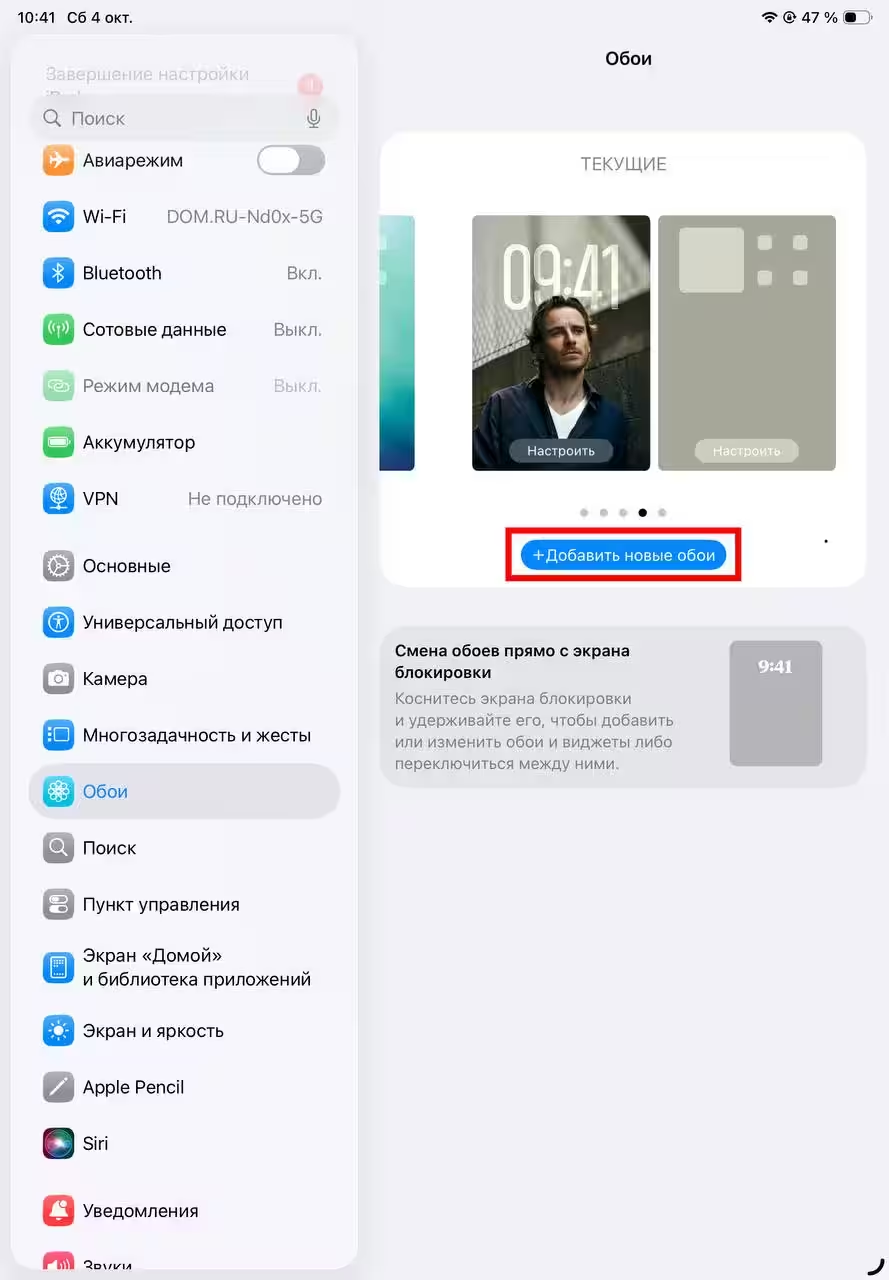
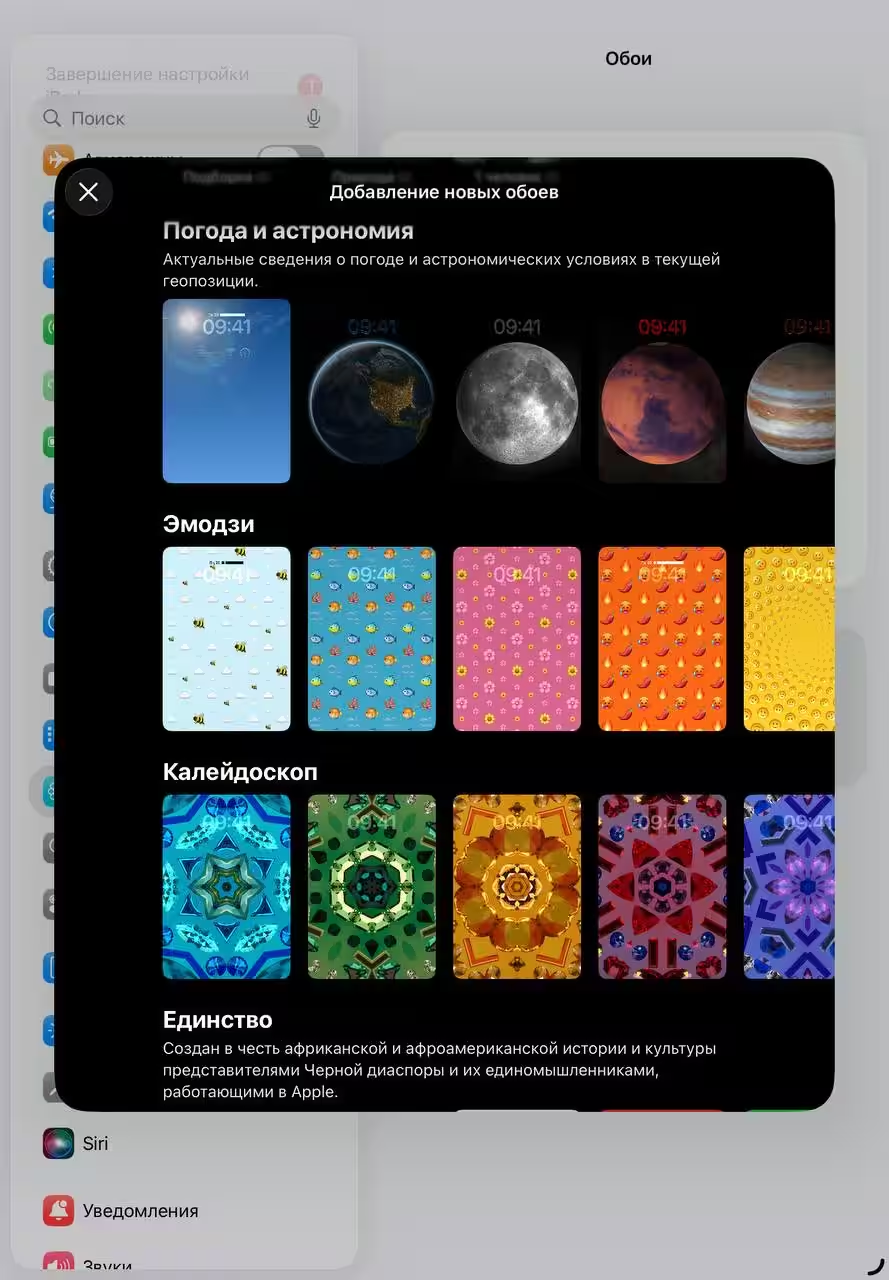
Lock Screen
The method is absolutely no different from the same method on the iPhone. The only difference is that instead of a hexagonal icon, you’ll have to tap the three dots in the bottom right corner. By the way, both iOS 26 and iPad 26 have cool filters. On the lock screen, when you select the photo you want, swipe to the right. It is on portraits that the device replaces the background with a solid color, which looks pretty cool. But note that different time size and spatial photos only work without effects. You’ll have to choose one thing here. Maybe Apple will refine this in future updates, but for now.
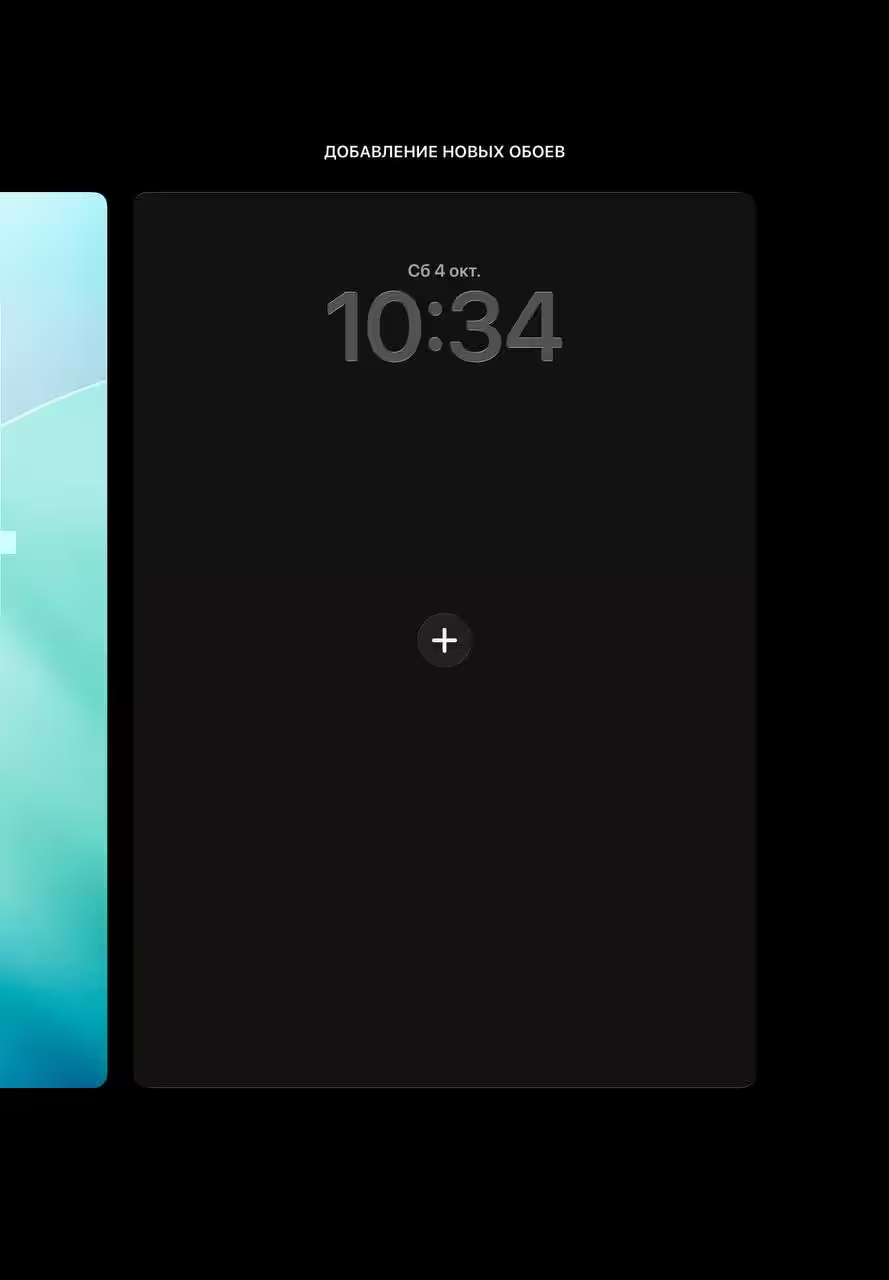
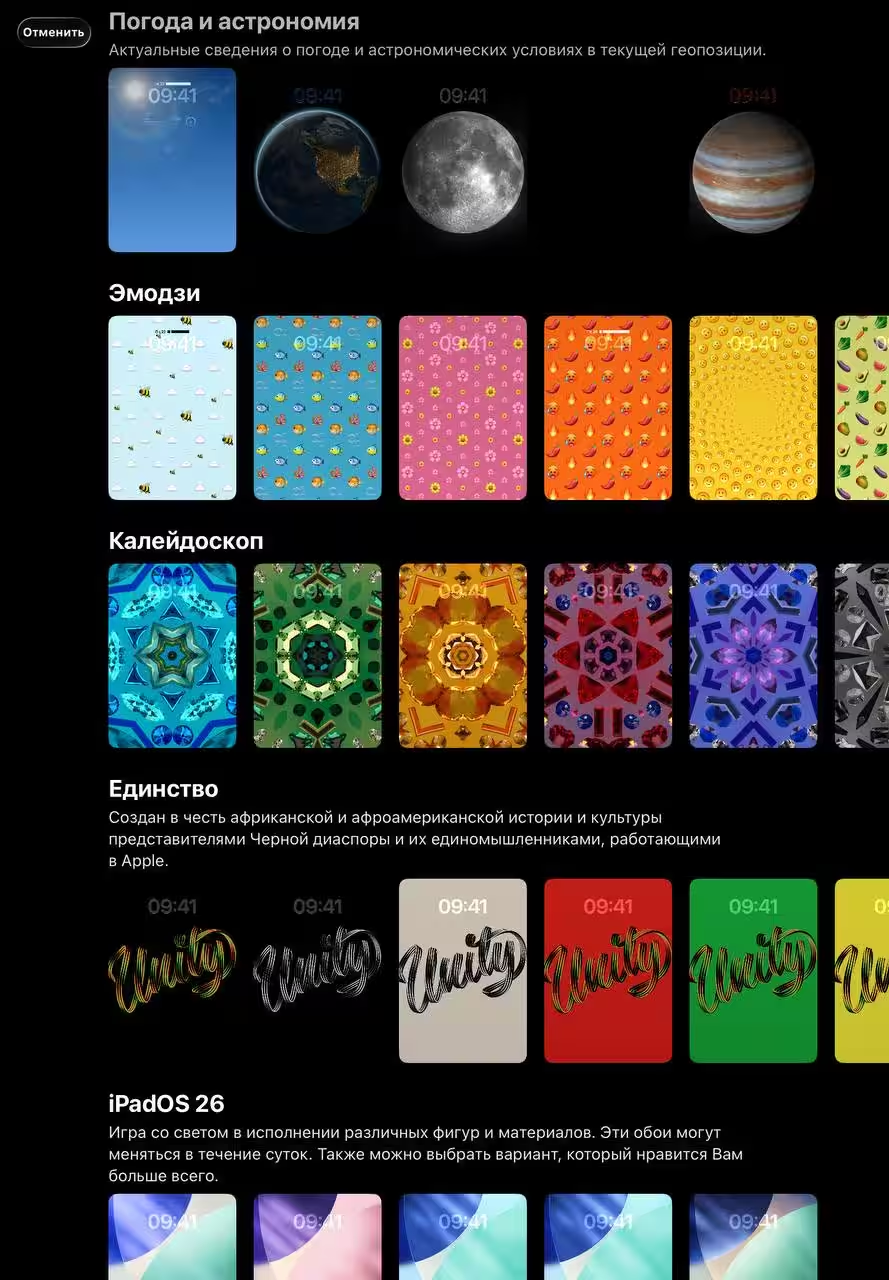
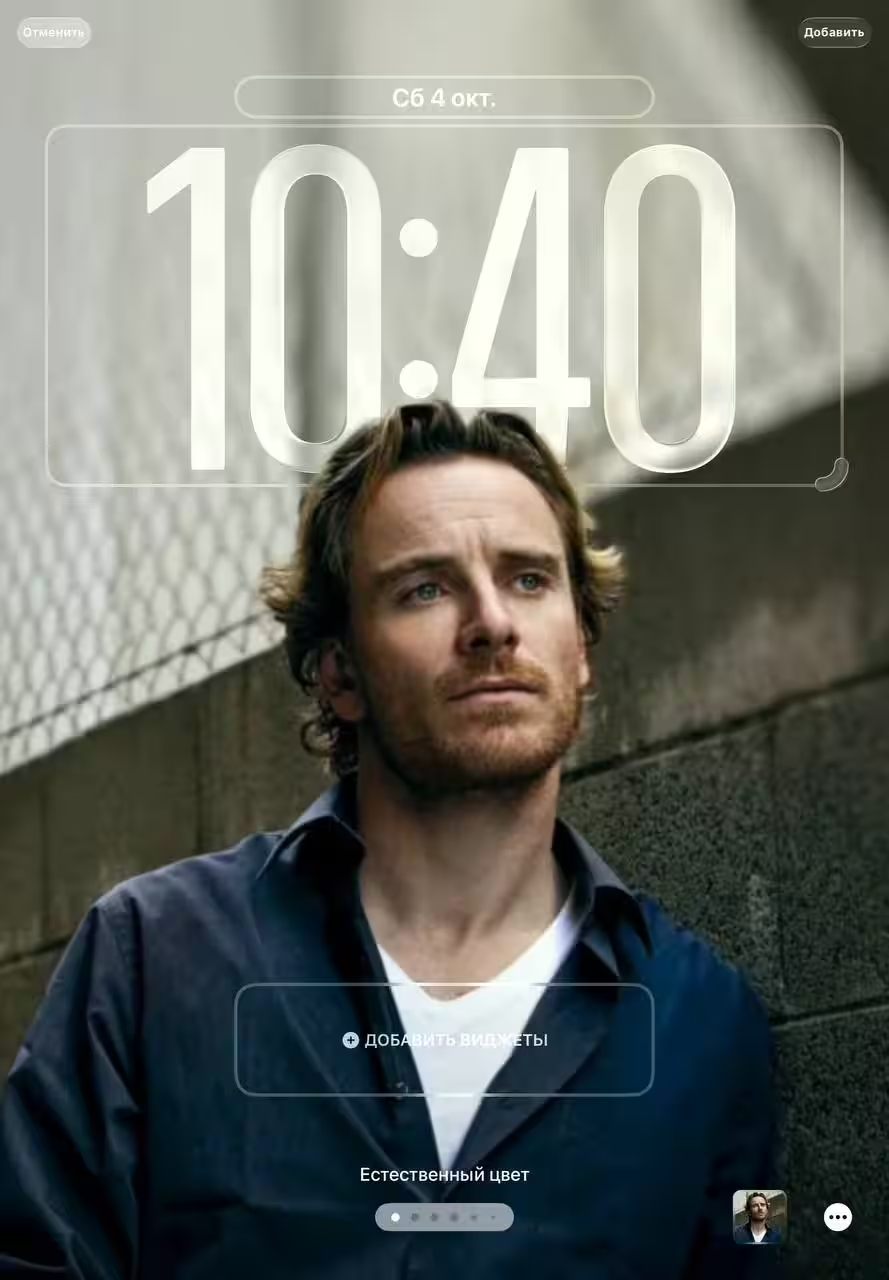
Through gallery
- Go to the Photos app and select the frame you want to see on your lock screen;
- Tap “Share” and, after scrolling down a bit, select “Make wallpaper”;
- If you don’t see such a button, then swipe down and click “Edit Action”. In the suggested list, find “Make Wallpaper.” Click on the green plus and then the blue check mark in the upper right corner of the box. You can now select “Make Wallpaper”;
- You’re back in lock screen customization mode, so repeat the steps we covered earlier.