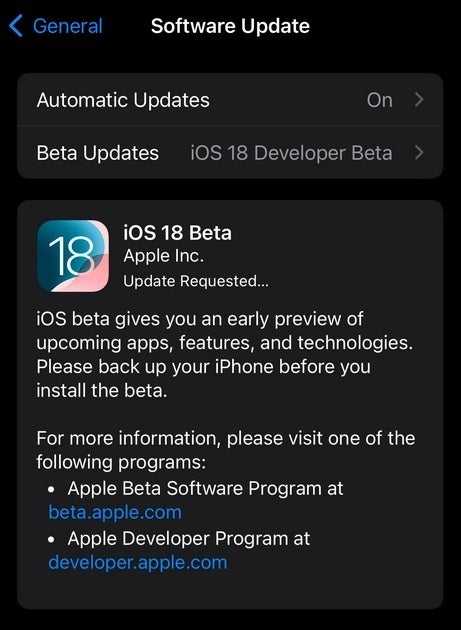Why you shouldn’t install the iOS 18 beta. And how to do it
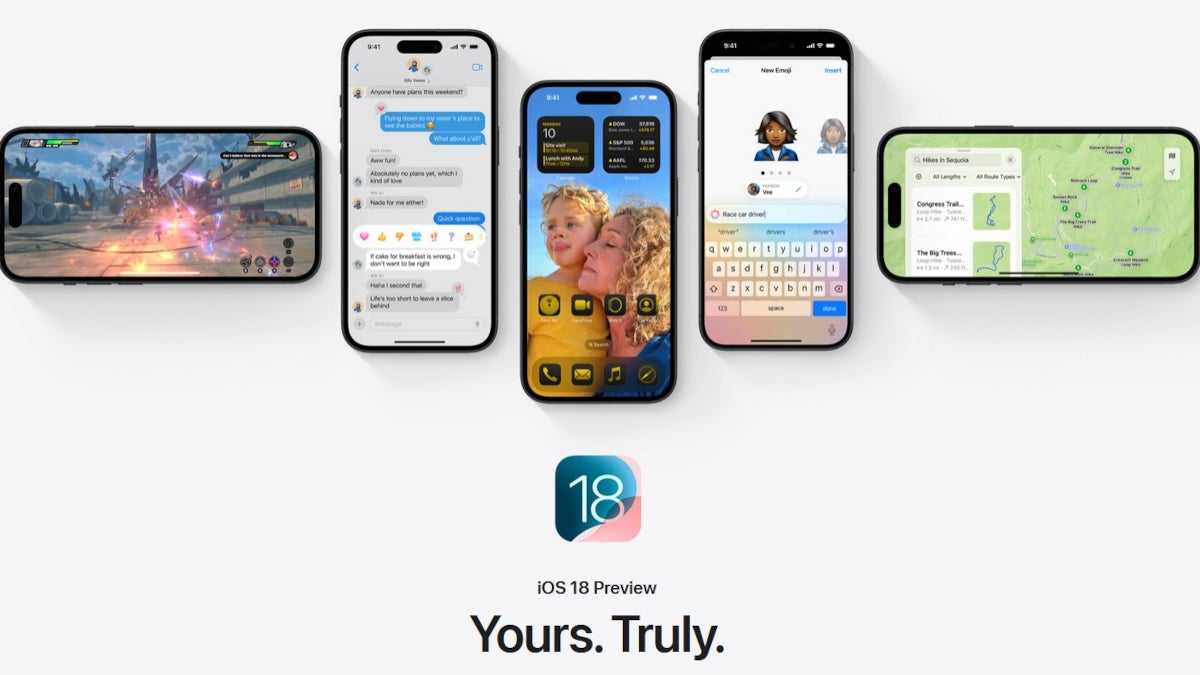
Not all of iOS 18’s new features are available right now, especially the Apple Intelligence features if you install the iOS 18 developer beta. Available in the current beta is the «Send Later» feature in the Messages app, which lets you schedule a text to be sent, as well as the ability to see the time on your iPhone even when the battery is low. However, despite all the innovations, it’s not the best time to install this beta.
And despite all the innovations, it’s not the best time to install this beta.
How it all started: from development fees to free participation
Apple used to charge a $99 fee to those who wanted to become an Apple Developer so they could be the first to test new iOS builds. With iOS 17 last year, Apple stopped charging the fee, allowing anyone to become a developer and install the beta. But is this really a good idea? Given that beta software is usually unstable and full of bugs, features you rely on daily may stop working, and battery life could be significantly reduced.
Beta software is usually unstable and full of bugs.
Main issues when installing the iOS 18 Developer Beta
Many iPhone users tempted by the opportunity to install iOS 18 Developer Beta have encountered various issues. Among them:
- Problems with notifications that don’t arrive.
- Apps not working properly: some of them won’t open or just crash.
- Messages are sent as SMS, which means no encryption, no read confirmation, no typing indicators and poor image quality.
- General performance issues.
Don’t be persuaded by users who have already installed the beta version.
Real user reviews
One Reddit user with the nickname jangirkapin wrote: «I’m so sorry, I want to go back to my beloved 16.6, other apps don’t work at all, and why…some random person showed me he had the new iOS and I really fell for it». On the other hand, some iPhone users were happy to take the risk of removing the flashlight and camera icons from the lock screen.
Some iPhone users were happy to take the risk of removing the flashlight and camera icons from the lock screen.
How to Install iOS 18 Developer Beta
If you do decide to install the iOS 18 Developer Beta, here’s how to do it. First, back up your data in case you want to exit the beta program and don’t want to wipe your iPhone.
- Go to www.beta.apple.com
- Click the Sign In box and use your Apple ID details to join the beta testing program.
- Turn on your iPhone and go to Settings > Basic > Software Update.
- Tap the Beta Updates bar at the top of the screen, then select iOS 18 Developer Beta.
- Go back to the previous page.
- After a short time, go to Settings > Basic > Software Update again, and you’ll have the option to install the iOS 18 Developer Beta.
Why you should wait: upgrading to iOS 18 Public Beta
If you don’t want to push your luck, it might be worth waiting until next month for the release of the iOS 18 public beta. And if you don’t want to take any chances at all, the stable version of iOS 18 will be released in September, to coincide with the release of the iPhone 16 lineup. If you install the iOS 18 Developer Beta and your phone «freezes» or important features don’t work, don’t say we didn’t warn you.
And if you install the iOS 18 Developer Beta and your phone «freezes» or important features don’t work, don’t say we didn’t warn you.
Supported iPhone models for iOS 18
The iPhone models that support iOS 18:
- iPhone 15
- iPhone 15 Plus
- iPhone 15 Pro
- iPhone 15 Pro Max
- iPhone 14
- iPhone 14 Plus
- iPhone 14 Pro
- iPhone 14 Pro Max
- iPhone 13
- iPhone 13 mini
- iPhone 13 Pro
- iPhone 13 Pro Max
- iPhone 12
- iPhone 12 mini
- iPhone 12 Pro
- iPhone 12 Pro Max
- iPhone 11
- iPhone 11 Pro
- iPhone 11 Pro Max
- iPhone XS
- iPhone XS Max
- iPhone XR
- iPhone SE (2nd generation and newer)
.