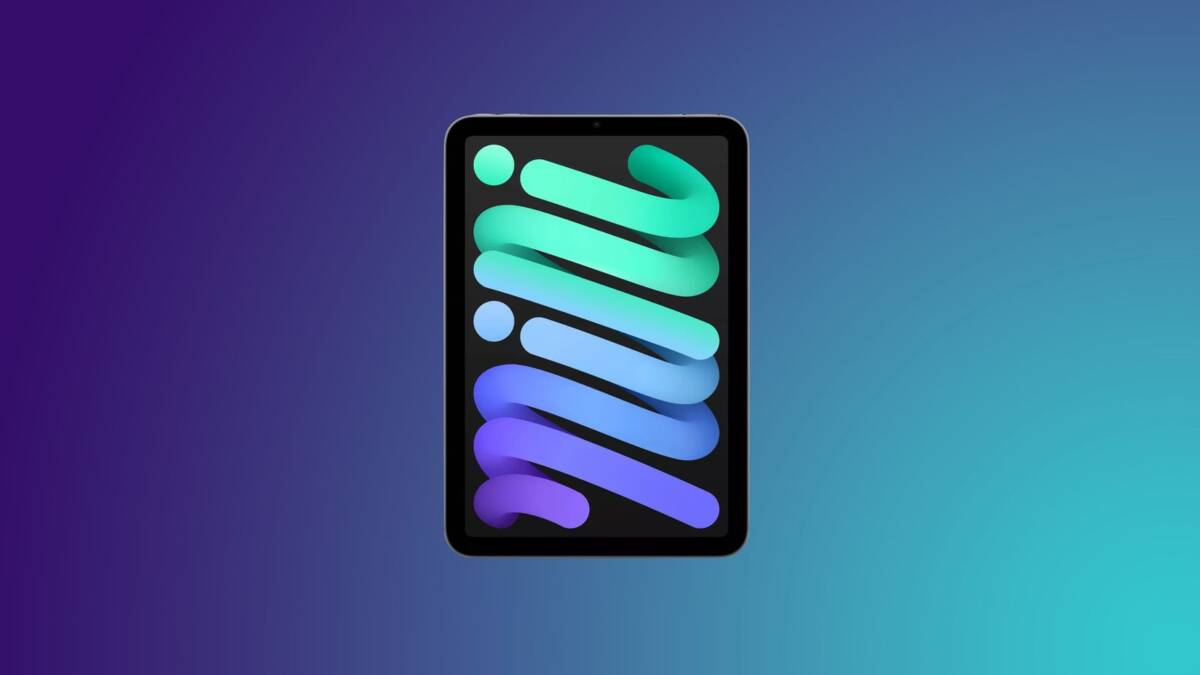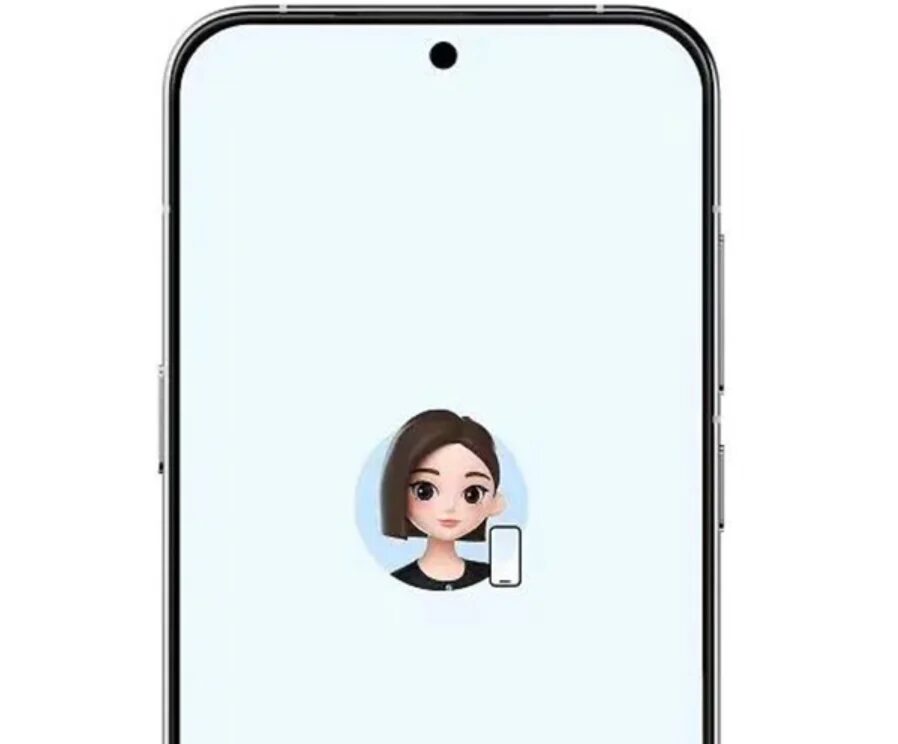How to make Apple Watch fully charge in watchOS 10
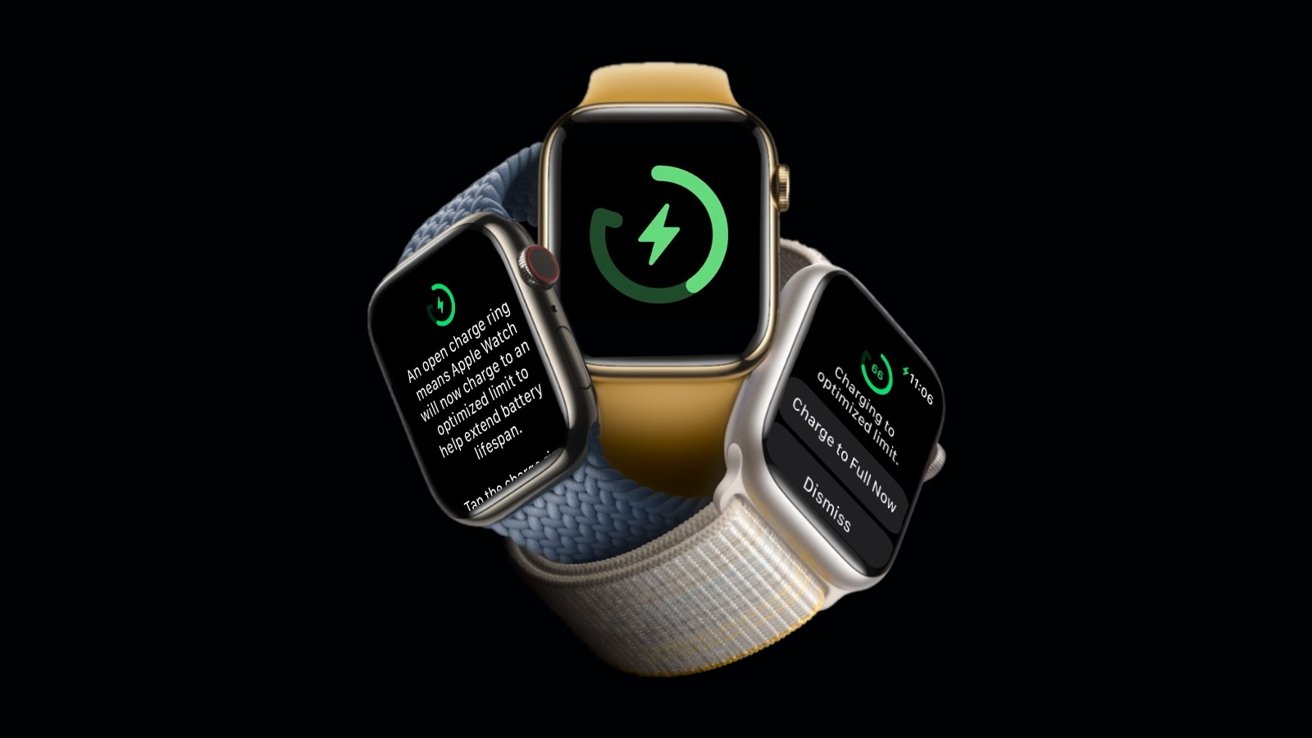
In watchOS 10, the Apple Watch will pause charging at 80% to extend battery life. Here’s how you can disable this feature to charge the watch to 100% when you need it.
«The life of a battery depends on its chemical age, which is more than just the time that has passed since it was assembled» — Apple’s website says. «The chemical age of a battery is the result of a complex combination of several factors, including temperature and charging regimes».
The chemical age of a battery is the result of a complex combination of several factors, including temperature and charging regimes.
.
There are therefore two different charging limit options on the Apple Watch — Optimized Charge Limit and Optimized Battery Charging. Despite having nearly the same name, both features offer slightly different strategies for extending the life of the watch’s battery.
And despite the nearly identical name, both features offer slightly different strategies for extending the watch’s battery life.
The Optimized Battery Charging feature, introduced in watchOS 7, examines your watch’s usage patterns and determines when you should optimize charging or charge it to full capacity. Optimized Charge Limit, introduced in watchOS 10, freezes charging at 80% to extend battery life.
The Optimized Charge Limit feature, introduced in watchOS 10, freezes charging at 80% to extend battery life.
Since the Apple Watch doesn’t get major updates every year, you may not update it as often as your iPhone. The new feature didn’t arrive until watchOS 10. However, even though the Apple Watch’s battery can last almost all day, even though its battery life decreases over time, you may still want to charge it to 100%. If you prefer to fully charge your Apple Watch when you put it on charge, it’s a good idea to disable optimized charging altogether.
And if you prefer to fully charge your Apple Watch when you put it on charge, it’s a good idea to disable optimized charging altogether.
How to charge your Apple Watch to 100%
You can tell your Apple Watch to fully charge right from the home screen without going into «Settings». Here’s how to do it.
- Put your Apple Watch on the charger
- Check that the optimized charging symbol appears, which will also be accompanied by a message that the feature is enabled
- While the watch is charging, tap on the battery widget in the upper left corner.
- Select the option «Charge to full now».
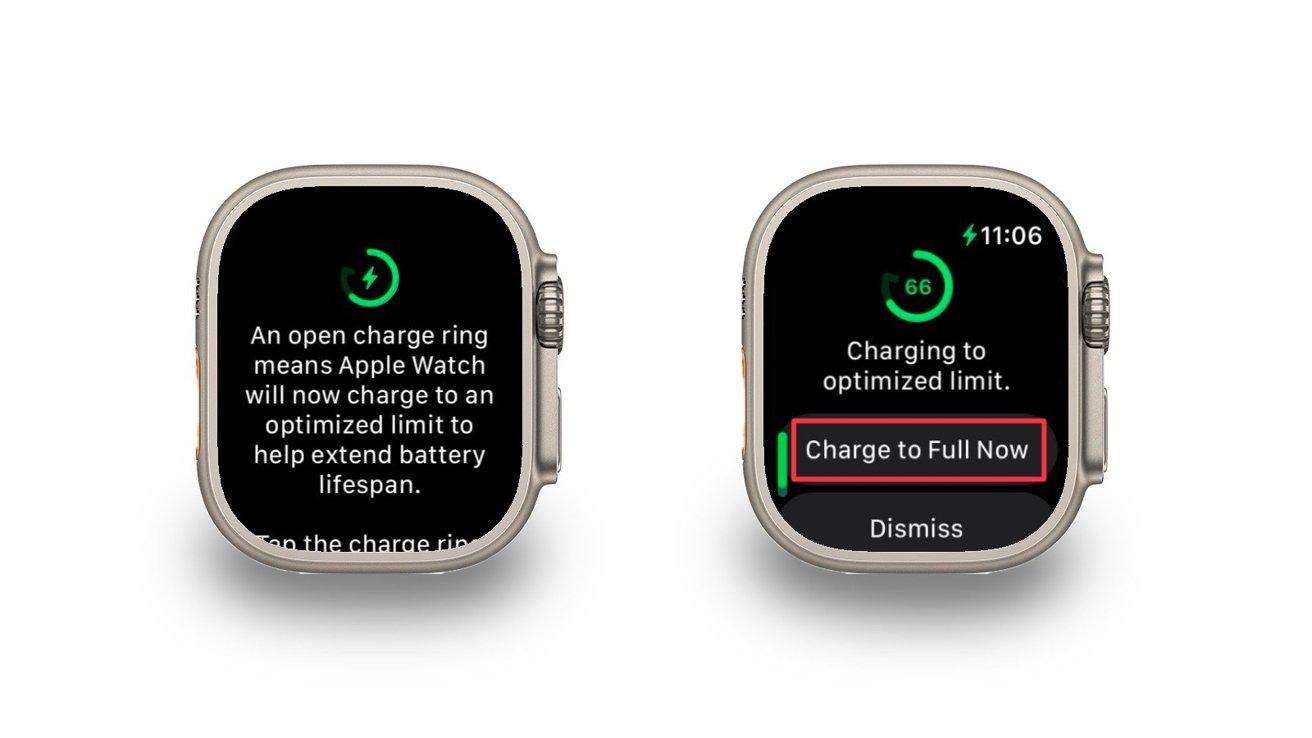
After selecting this option, the watch will not stop charging when it reaches 80%. However, this change won’t be saved, and you’ll have to repeat this action when charging your Apple Watch in the future.
How to turn off optimized charging limit
Optimized charging — is a great way to extend the life of your Apple Watch’s battery, but it can be an inconvenience if you want your watch to be fully charged before you start your work day. Depending on your Apple Watch series, here’s how to disable optimized charging.
Optimized charging
Depending on your Apple Watch series, here’s how to disable optimized charging.
- Launch the «Settings» app on your Apple Watch
- Scroll down until you see the «Battery» tab, and tap it.
- On the tab, tap Battery Health
- Scroll down the page and find Optimized Battery Charging
- Disable this option to disable optimized charging.
.
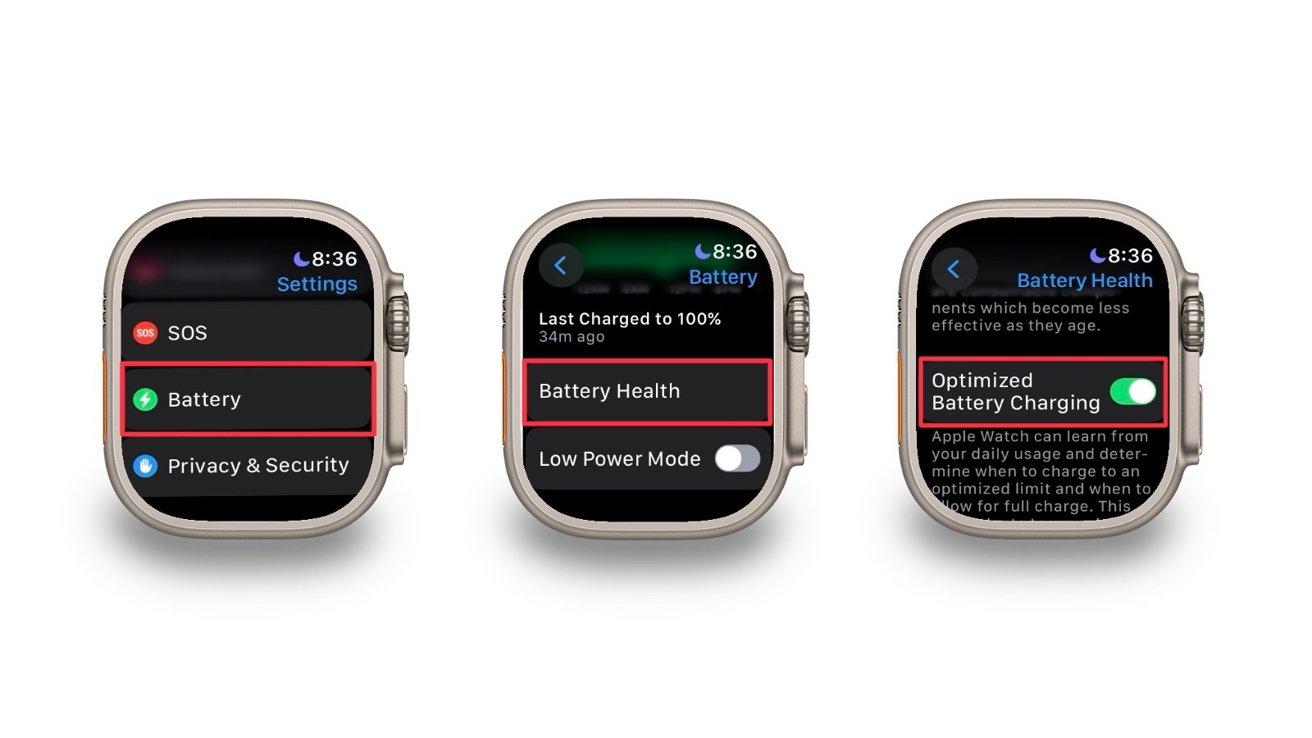
Optimized Battery Charge and Optimized Charge Limit will be disabled for Apple Watch Series 8 and earlier models and the SE model. For Apple Watch Ultra and Series 9, you can independently disable each setting. To do so, instead of Optimized Battery Charge, you can turn off Optimized Limit Charge and then choose how long to turn it off.
Apple Watch Charge Control
Battery life depends on its chemical age, which is affected by charging mode, so extending the battery life of your watch is important if you don’t update it regularly. However, if you do regularly update your watch or want it to fully charge every time you put it on charge, then turning off the Optimized Charge Limit feature might be the best option for you.
An Apple Watch that’s not regularly updated, or if you want it to fully charge every time you put it on charge, then turning off the Optimized Charge Limit feature might be the best option for you.
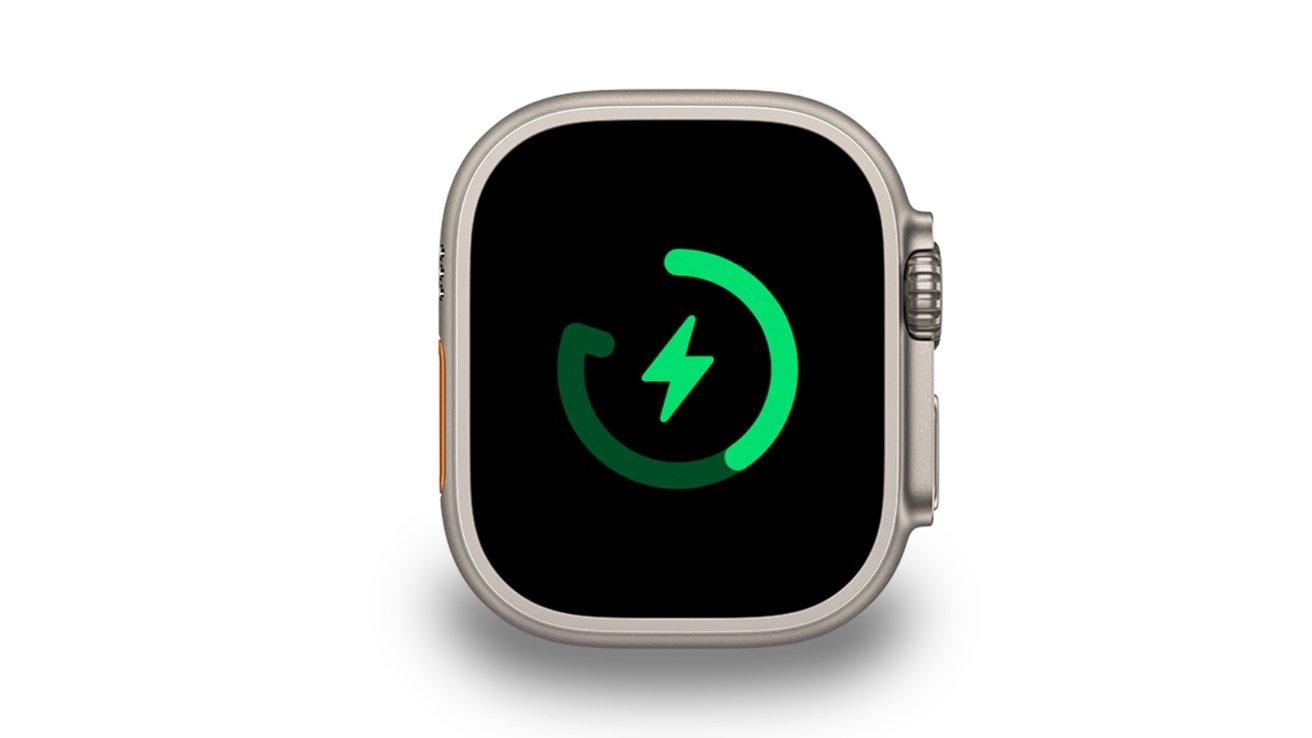
The Optimized Charge Limit feature is available on Apple Watch SE, Series 6 and later, and Ultra running watchOS 10.