How to improve the sound on your iPhone with a simple Bluetooth setting
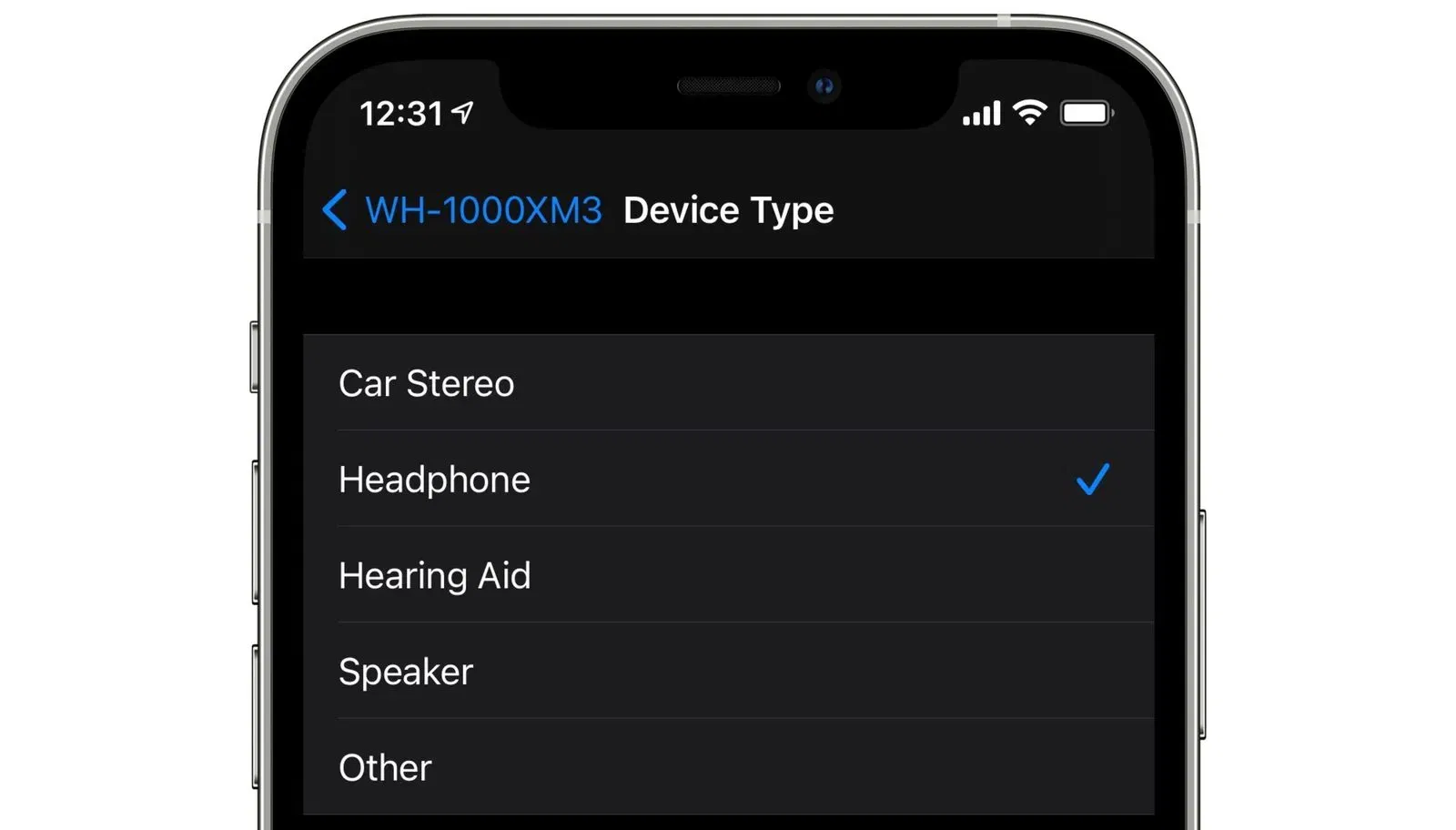
iOS and iPadOS hides a ton of useful features, and one of them is the ability to assign a device type for each Bluetooth accessory. This simple customization can improve audio quality, as well as make headphone volume measurements more accurate.
If you frequently connect a variety of Bluetooth devices to your iPhone or iPad-whether it’s headphones, speakers, car audio, or a hearing aid-it’s worth taking a couple minutes to specify their type manually.
Why is this necessary?
- display volume levels in decibels more accurately in Control Center (via Hearing)
- gather more correct statistics in the Health app about your listening
- provide better compatibility with sound monitoring and notification features
For example, you’ll be able to track how long you listen to music at a high volume level and, if necessary, receive warnings about hearing risks.
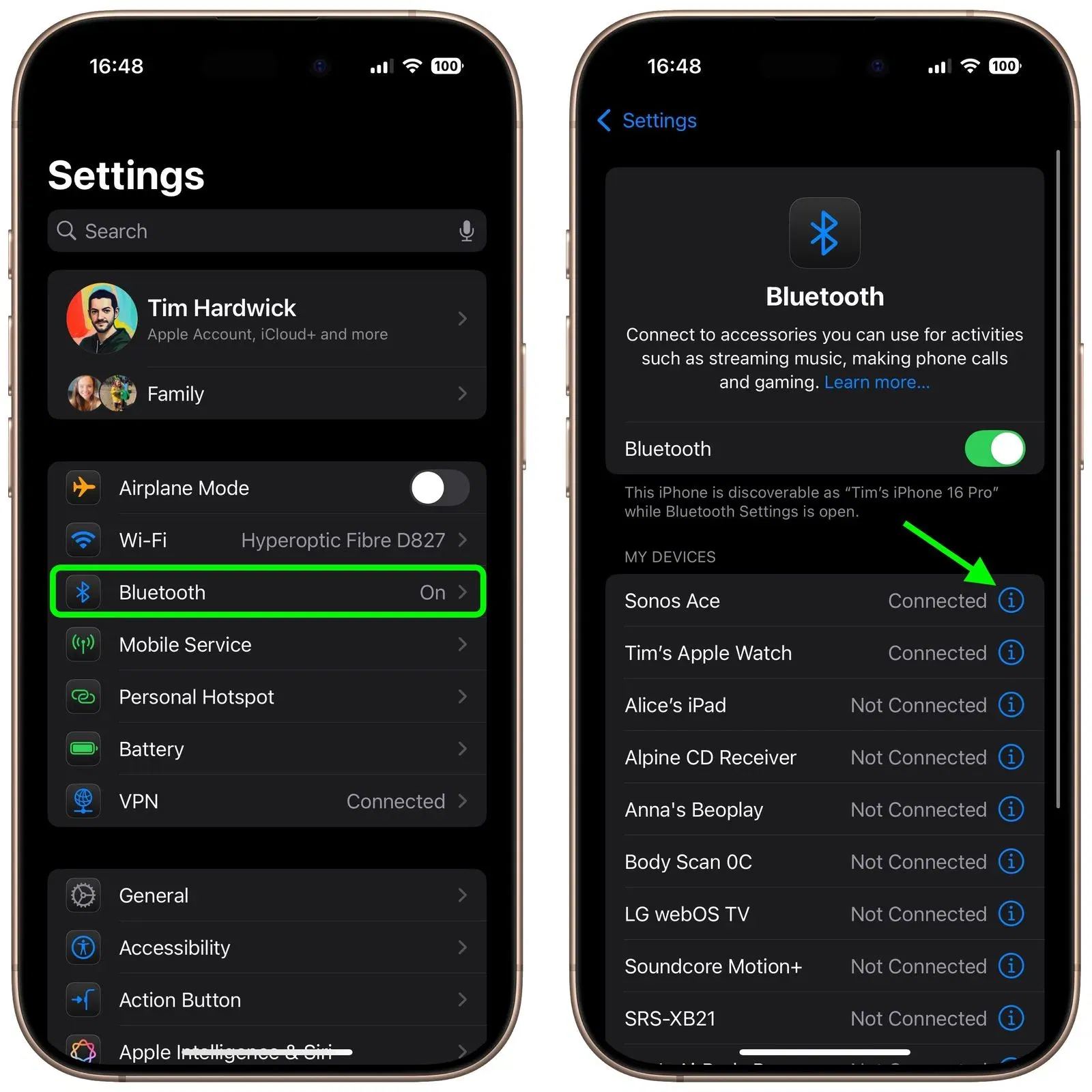
How to assign Bluetooth device type:
- Open Settings on your iPhone or iPad
- Go to Bluetooth
- Find the desired device in the list and click the ⓘ icon on the right
- Select Device Type
- Set the correct category:
- Headphones
- Speaker (Speaker)
- Car Stereo system (Car Stereo)
- Hearing Aid (Hearing Aid)
- Other
 Important: AirPods and AirPods Max are automatically detected as headphones – you can’t change their type. But you can change the device’s name in the Bluetooth list to make it easier to navigate.
Important: AirPods and AirPods Max are automatically detected as headphones – you can’t change their type. But you can change the device’s name in the Bluetooth list to make it easier to navigate.
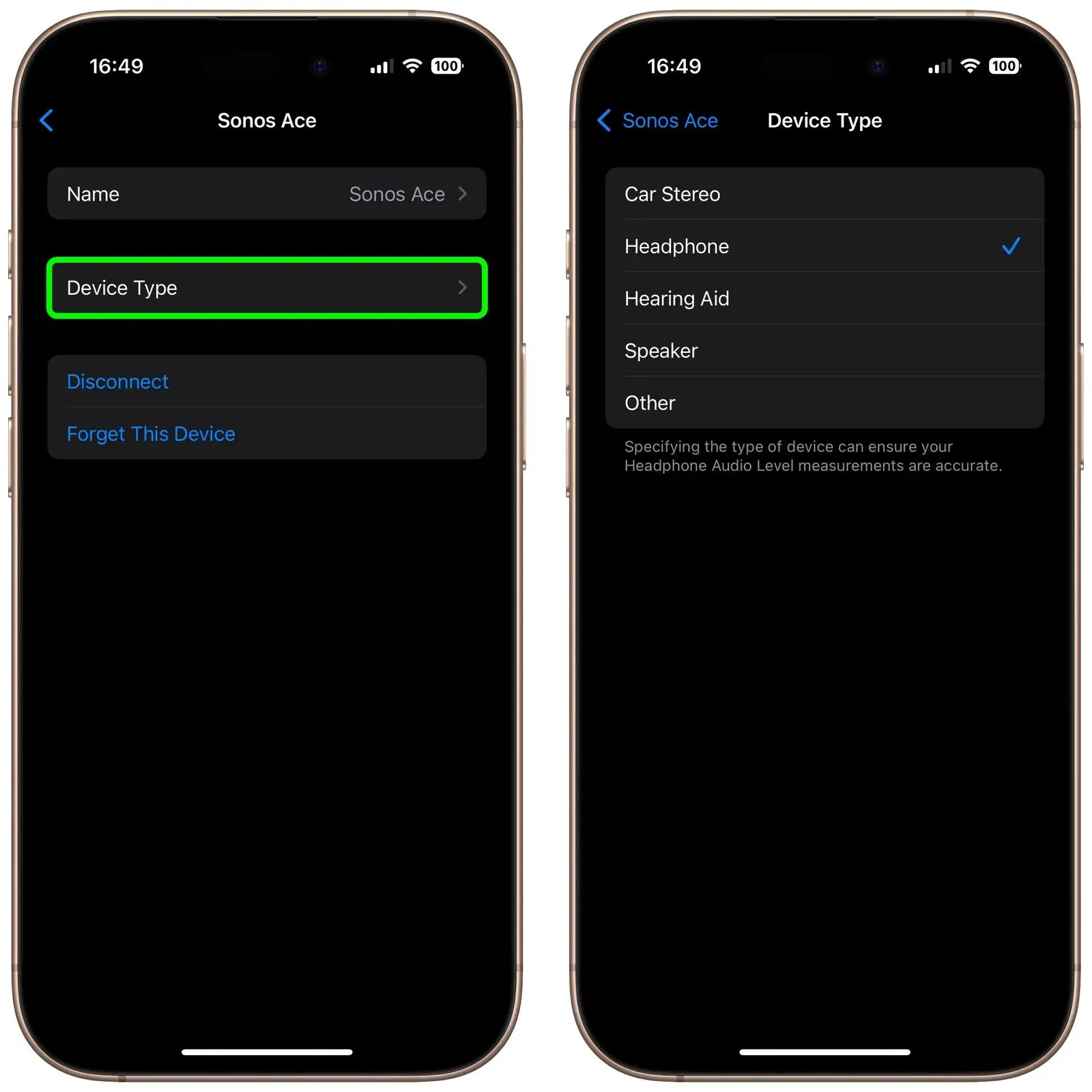
Bonus: where to see volume data
- In Control Center: add the Hearing widget and monitor sound levels in real time
- In the Health app: open Hearing → Headphone Levels to see your listening history
The article How to Improve iPhone Sound with a Simple Bluetooth Setting was first published on ITZine.ru.








