Top 9 macOS Sequoia features

Apple’s macOS Sequoia operating system came out with a whole bunch of exciting new features, and if you’ve just upgraded your Mac, there’s plenty to try. But which new features are worth your attention, and which ones can you skip?”
That’s the question we’ll try to answer in this article. There are nine key features in macOS Sequoia that every Mac user should know about. From Apple Intelligence to iPhone Mirroring — here are the tools and technologies you’ll definitely want to try next time.
Apple Intelligence
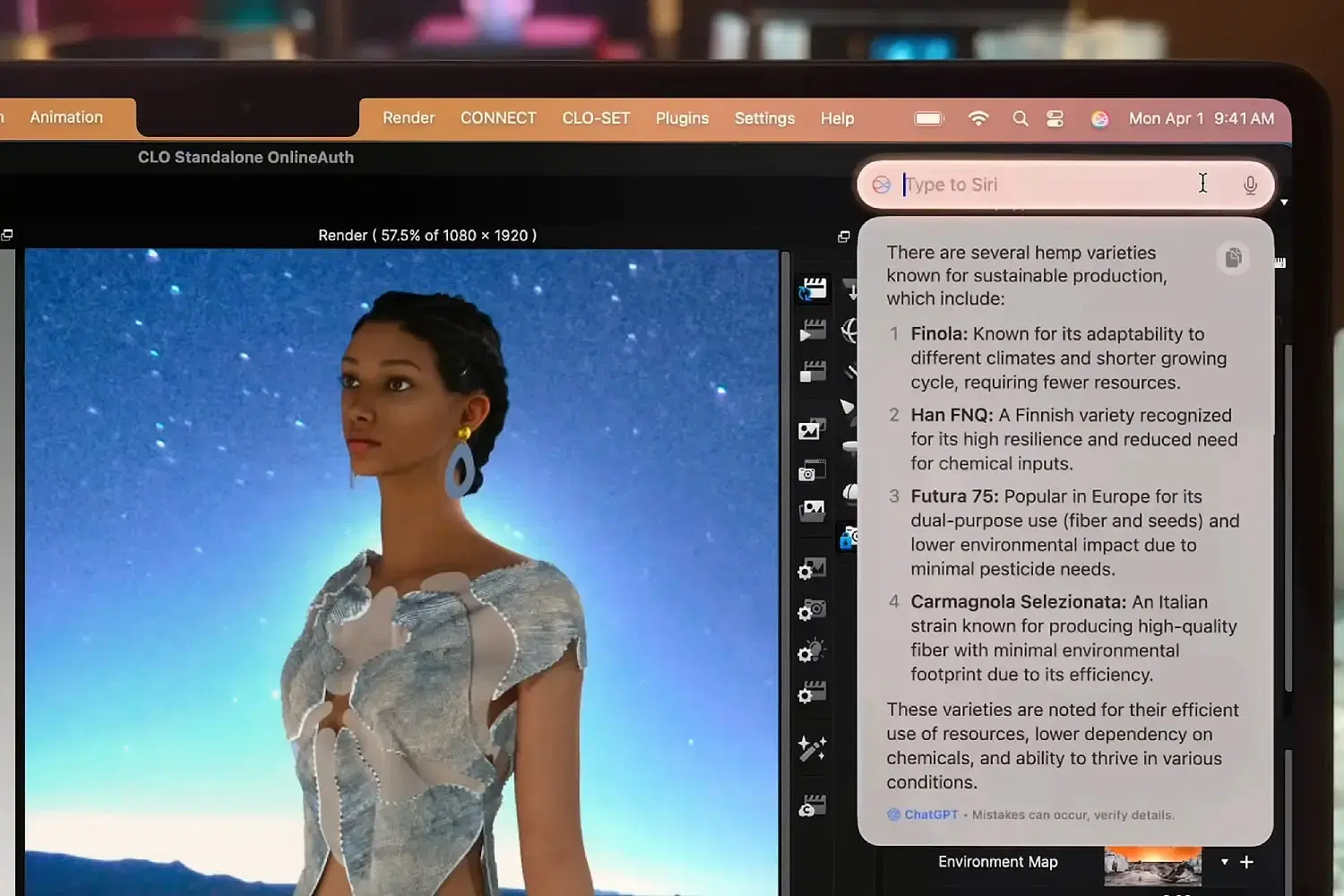
It’s impossible to talk about Apple in 2025 without mentioning Apple Intelligence. The company’s artificial intelligence (AI) system represents the biggest overhaul of Apple’s software in years. It includes a host of new features that have the potential to change how you use your Mac in macOS Sequoia. We’ll note right away that the AI features are currently available in English only (change region and primary language + download the AI file over Wi-Fi only).
In macOS Sequoia, you’ll find the Writing Tools feature. It works in different ways and can be customized according to your requests. For example, you can ask it to rewrite a letter you’ve composed in different styles to fit the situation and the recipient. Or maybe you need a short paraphrase of some article on a website to save time.
There’s also the Image Playground app, which is a separate feature of Apple Intelligence and runs in macOS Sequoia. With this app, you can create images using simple prompts and then tweak them with additional ideas and tweaks. It also recognizes people saved in the Photos app, so you can create customized images featuring a friend’s picture for their birthday, for example.
iPhone Mirroring

Every year at the Worldwide Developers Conference (WWDC), Apple shows off its new programs, and at last year’s event there was one feature that surprised everyone: iPhone Mirroring. It puts a mockup of your iPhone on your Mac desktop, so you can move it around and interact with it as you see fit.
But this isn’t just pampering as it may seem at first glance — this feature is actually incredibly useful. One of my favorite aspects — the ability to drag and drop files from the Mac directly into apps open on the iPhone. So, if you’re creating a slideshow and need to grab a photo on your Mac, you don’t have to mess around with AirDrop or email — just open an app in iPhone Mirroring and drag and drop the file.
There are other handy aspects of the feature. You’ll get iPhone notifications on your Mac, so you don’t have to keep your phone handy. Plus, your iPhone stays locked the entire time you’re using iPhone Mirroring, so no one can sneak up on you and access your unlocked device.
Superpowerful Notes

You might think the Notes app —s a pretty humble and simple thing, but macOS Sequoia has endowed it with a host of new features. One of the best — “Math Notes.” Here you can enter math equations and “Notes” will calculate everything itself. So far, so good. But if you change one of the variables in a formula, the rest of the items will automatically update to match it. It’s a huge time saver, and it works great.
In addition, the app can automatically transcribe speech from any audio file attached to a note. If you need to record action items from an important meeting or transcribe an interview for work, Notes can help you there, too.
Multitasking
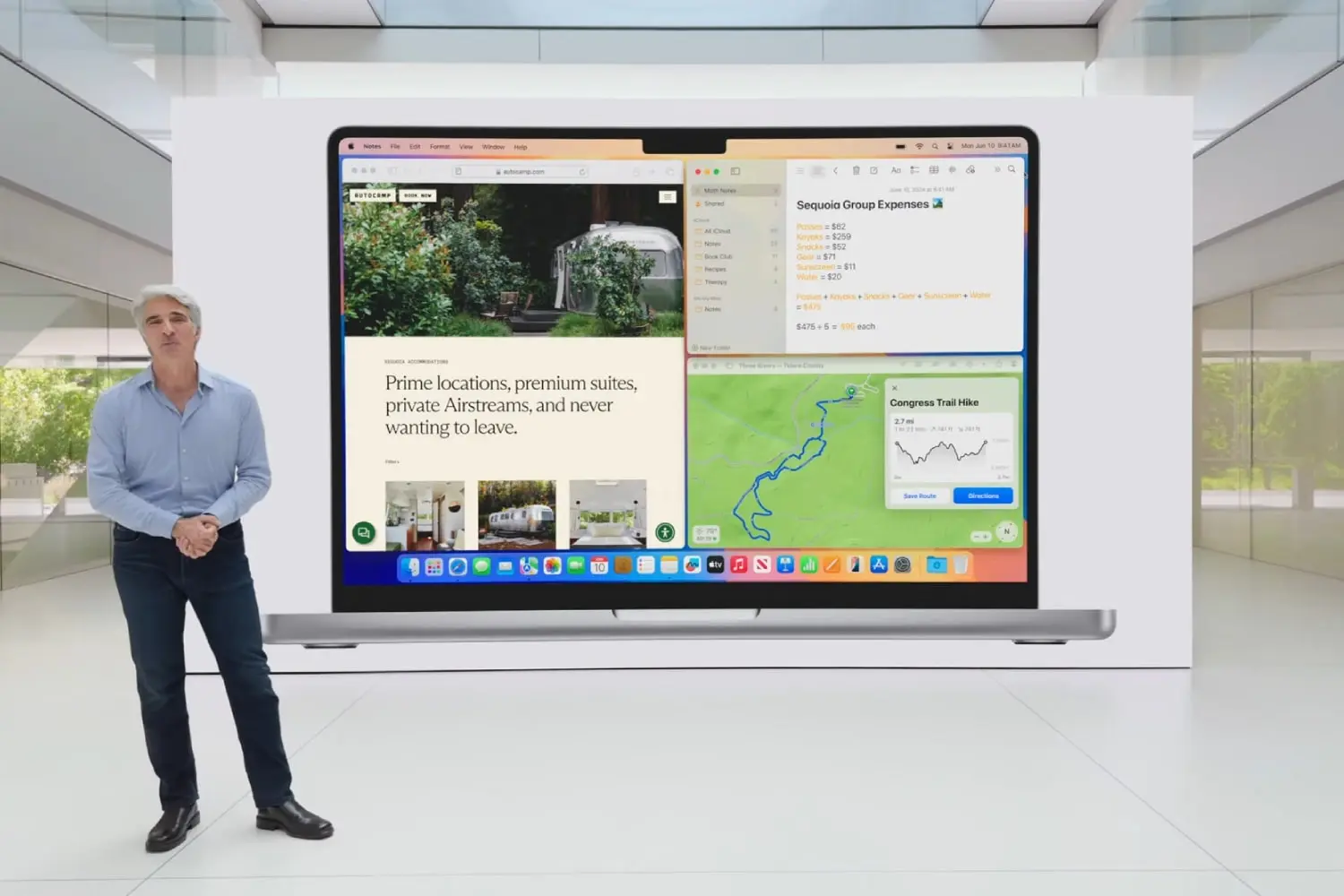
If you multitask even a little on your Mac, you’ve probably experienced having multiple application windows open at once. In such cases, it’s not uncommon to flip back and forth until you realize that you’ve spent more time moving windows around than doing work.
The solution to the problem in macOS Sequoia comes in the form of window interleaving. Now, when you move an app window to the edge of the screen, a semi-transparent frame appears in the background of the desktop. Release it, and the window fills that space. You can move other application windows in the same way, creating a multi-window system in seconds.
In addition, you can use several keyboard shortcuts — for example, Function-Control-C centers the active window on the desktop. Hold down the Option key while moving the window and you can release it much sooner, without having to drag it to the edge of the screen. You can also tile windows using the green button in the top left corner of the app. This way, you’ll have plenty of options for creating a convenient arrangement of multiple windows.
Secure Passwords
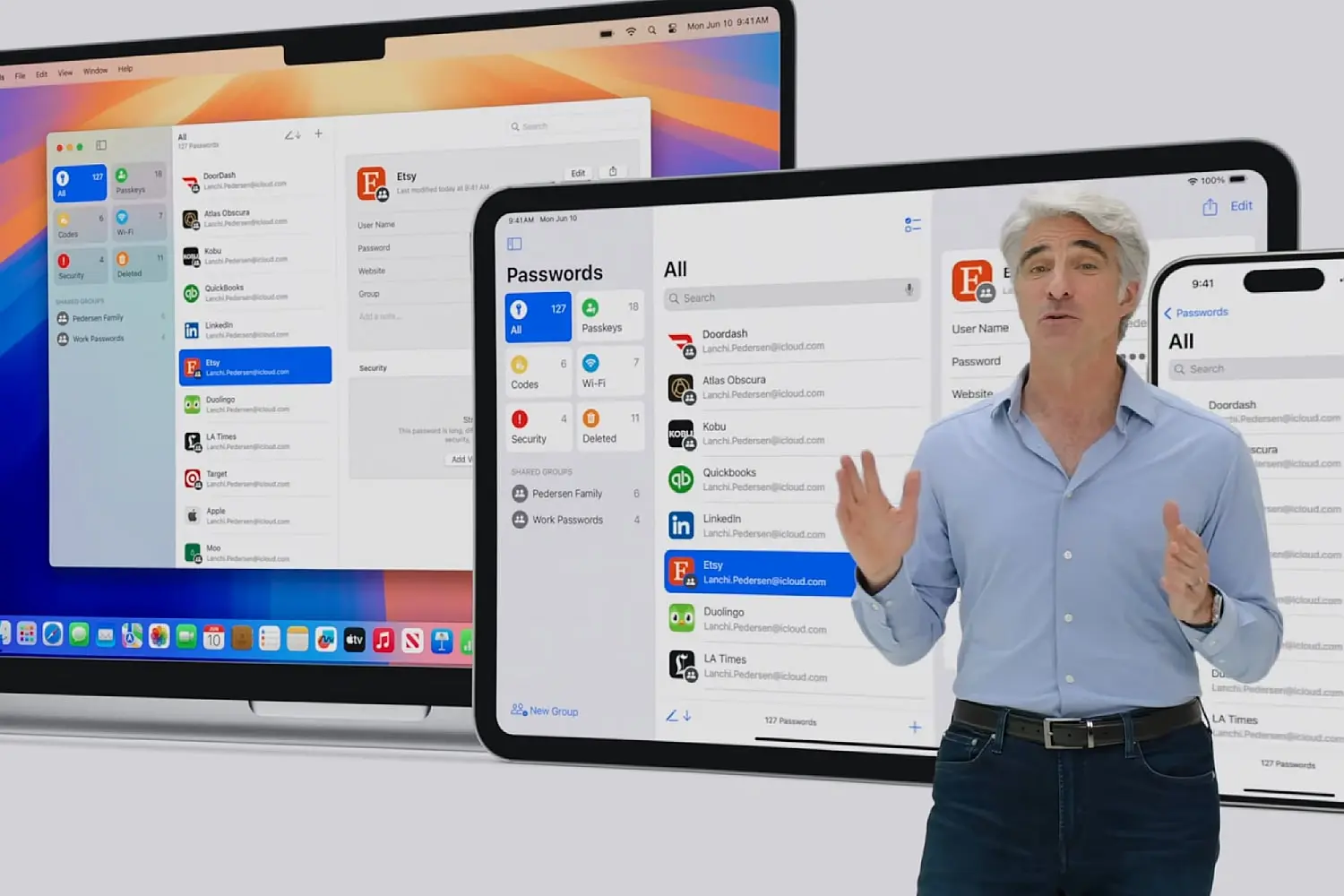
The majority of internet users these days have a myriad of online accounts, each with their own usernames and passwords that need to be registered and memorized. However, this poses a problem: creating unique passwords — is not easy, and they are difficult to remember. After all, a hacker only needs to know one username and password to gain access to all of your accounts, as long as they are the same for all of them.
A hacker can use the same username and password to gain access to all of your accounts.
You can use one of the best password managers out there, and while there are many great options, many of them are expensive. Alternatively, you can use Apple’s free Passwords app, which is available on macOS Sequoia.
This app remembers all your passwords, eliminating the chance that you’ll forget your data and log out. It can create strong passwords, automatically enter them into online forms, and alert you if your data has been compromised or if you should strengthen your passwords to prevent personal data leaks.
Video Calls
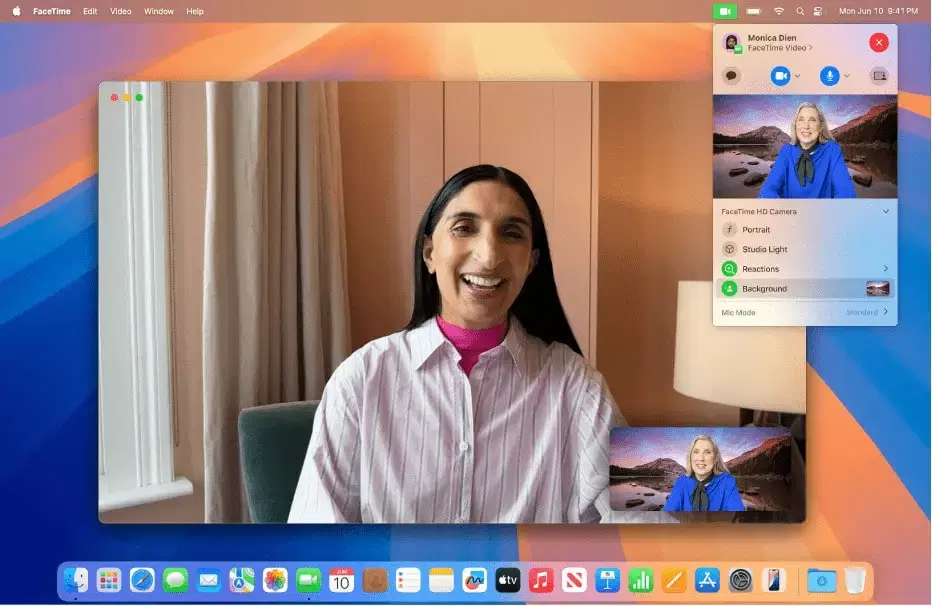
As more and more people work from home, video calling is becoming more commonplace. Apple recognizes this and has added additional video calling features to macOS Sequoia to make the process a little more enjoyable.
Apple has added more video calling features to macOS Sequoia to make the process a little more enjoyable.
The most notable additions this time around are the presenter preview and background removal. The first feature shows you what you’re about to share in any video calling app before you send it to everyone. It works for both the entire screen and the individual app, which means you can make sure everything looks perfect before you put it out there for everyone to see.
The second feature lets you cut out the background during a call, which you can replace with a color, one of Apple’s images, or your own photo. It’s pretty standard for video calling these days, but it’s still nice to see it in macOS Sequoia.
Memories + Calendar
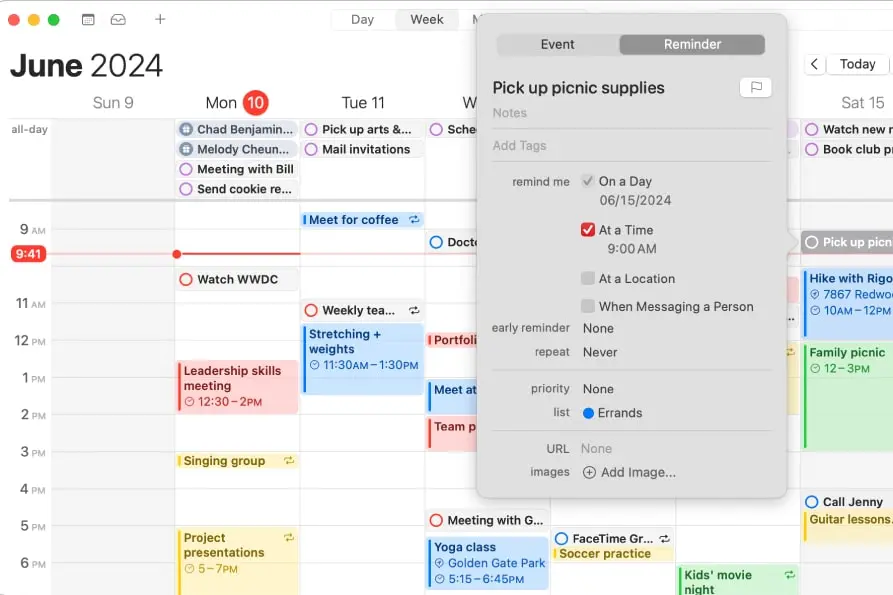
Traditionally, Apple’s Reminders and Calendar apps have been separate from each other, despite their similarities. That’s all changed in macOS Sequoia, where the two apps are better integrated to make scheduling more convenient.
Opening the Calendar app, you can view your reminders by checking the box next to “Scheduled Reminders” in the left sidebar. This will add the reminders to your calendar.
But it doesn’t stop there. You can also create new reminders in the Calendar app by selecting the + button, and delete reminders you no longer need by tapping the empty circle next to them. All of this makes it much easier to manage your tasks without having to switch between two different apps.
What’s New in Safari
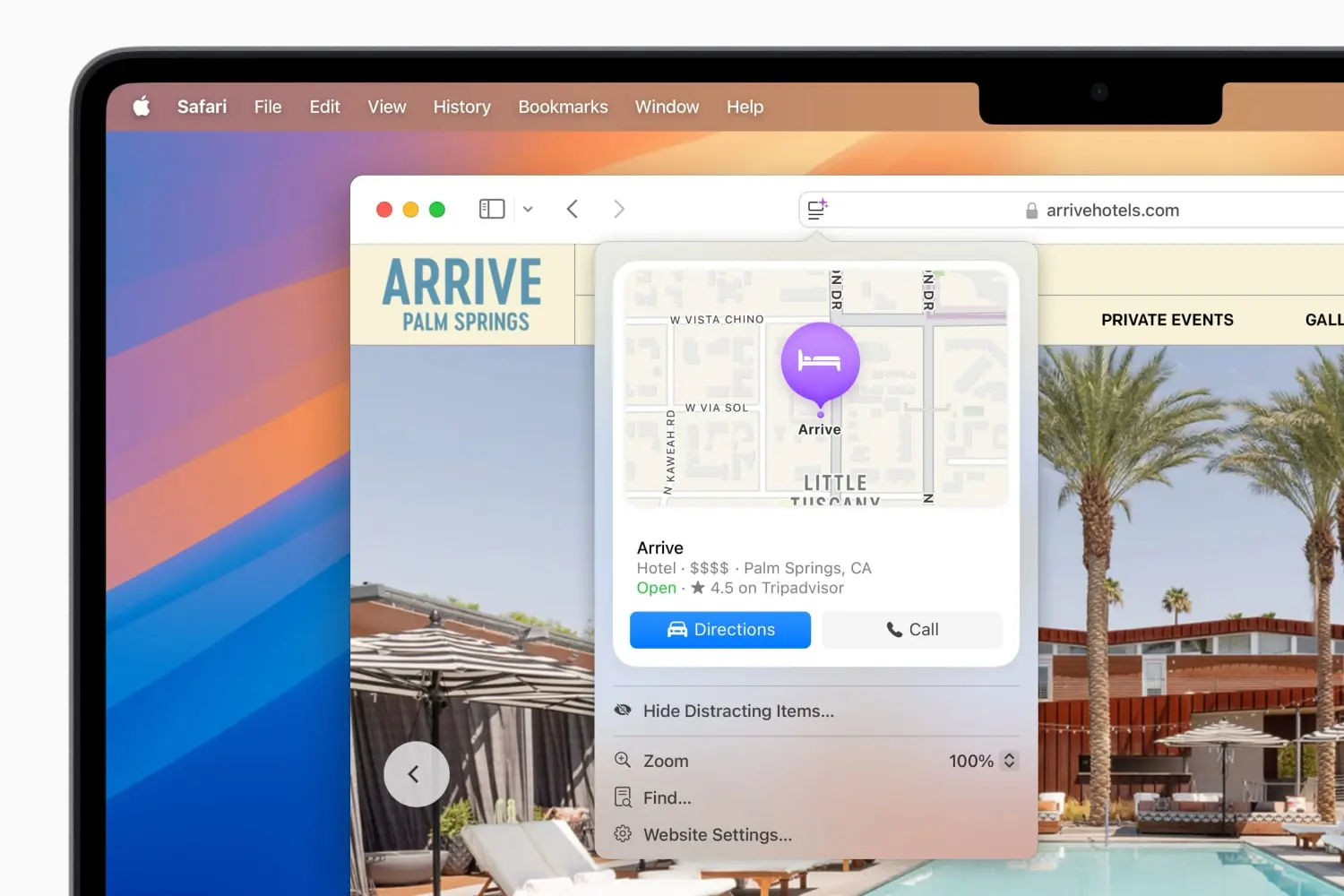
When you visit any website, you may get a curiosity in you to know some information about a particular element on the page. For example, who the actor in the photo is or where that beautiful building is located. With Safari Highlights in macOS Sequoia, you can find out all that information and more.
If you’re on a web page where basic settings are available, look for a button on the far left of Safari’s URL bar (this button is typically used to search for items on a page, customize website settings, and so on). When you can view the highlights, a purple glow is added to the button icon. Click it, and you’ll see all sorts of additional information — from itineraries and resumes to music and biographical data.
Creating Custom Routes in Maps
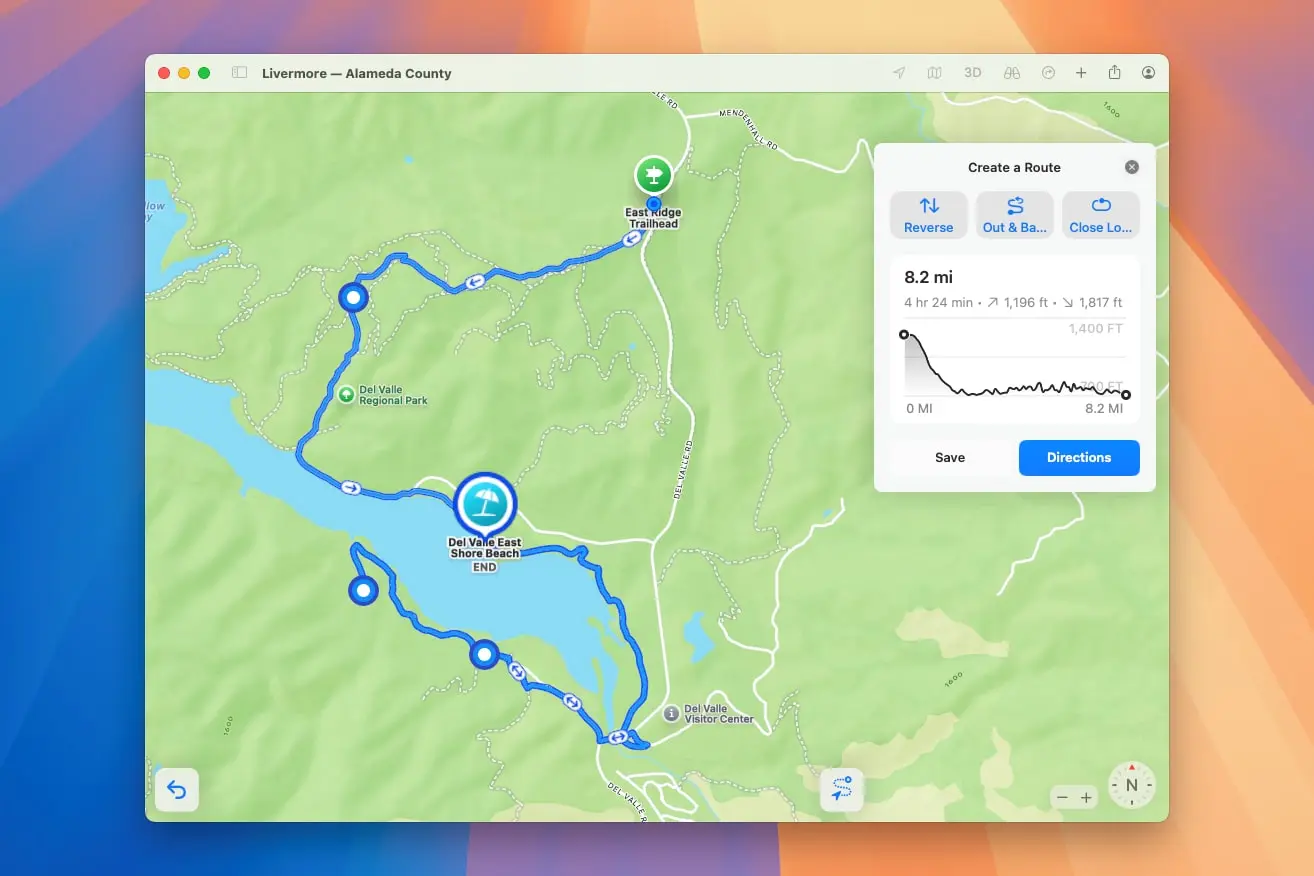
Apple Maps are useful for finding routes, but historically they’re not very handy if you want to create your own route, whether it’s in a city or the countryside. That’s all changed in macOS Sequoia, with an update that now lets you draw your own routes wherever you go.








