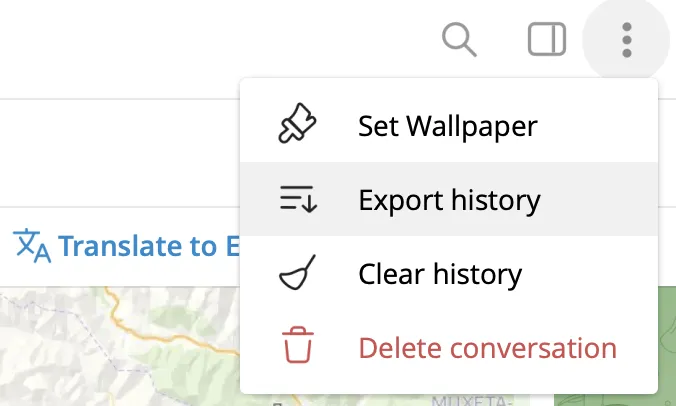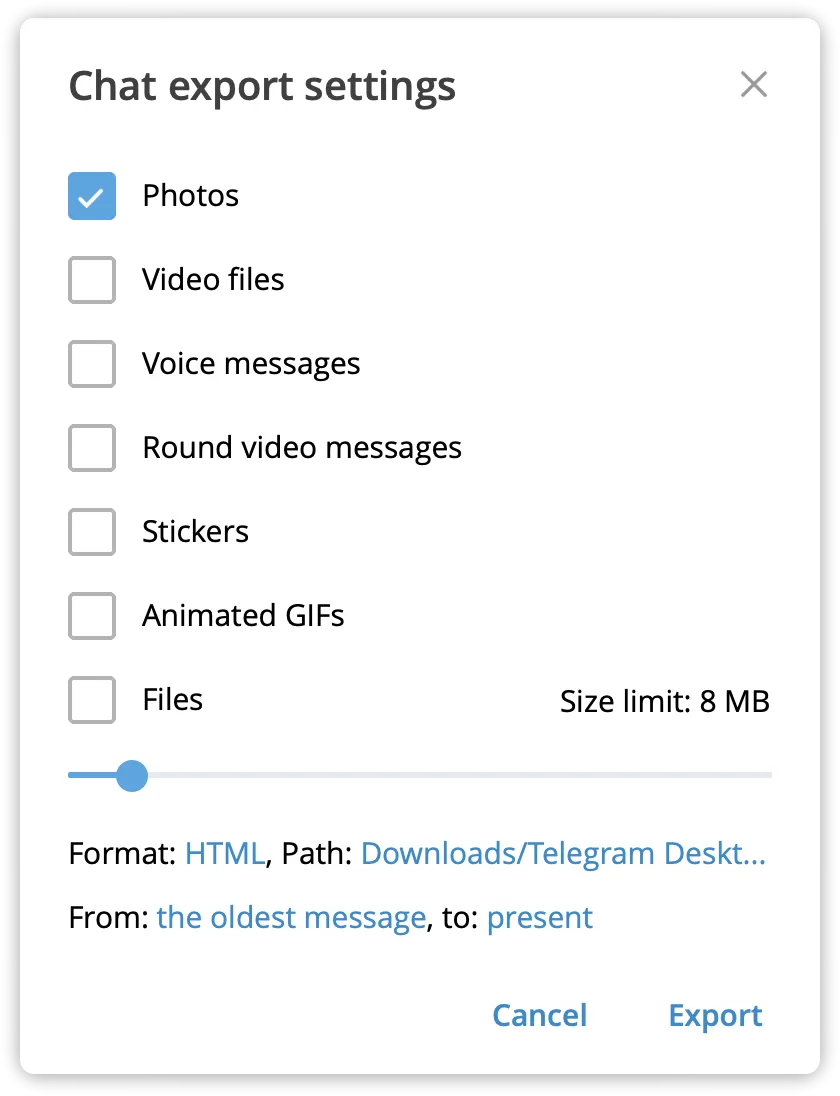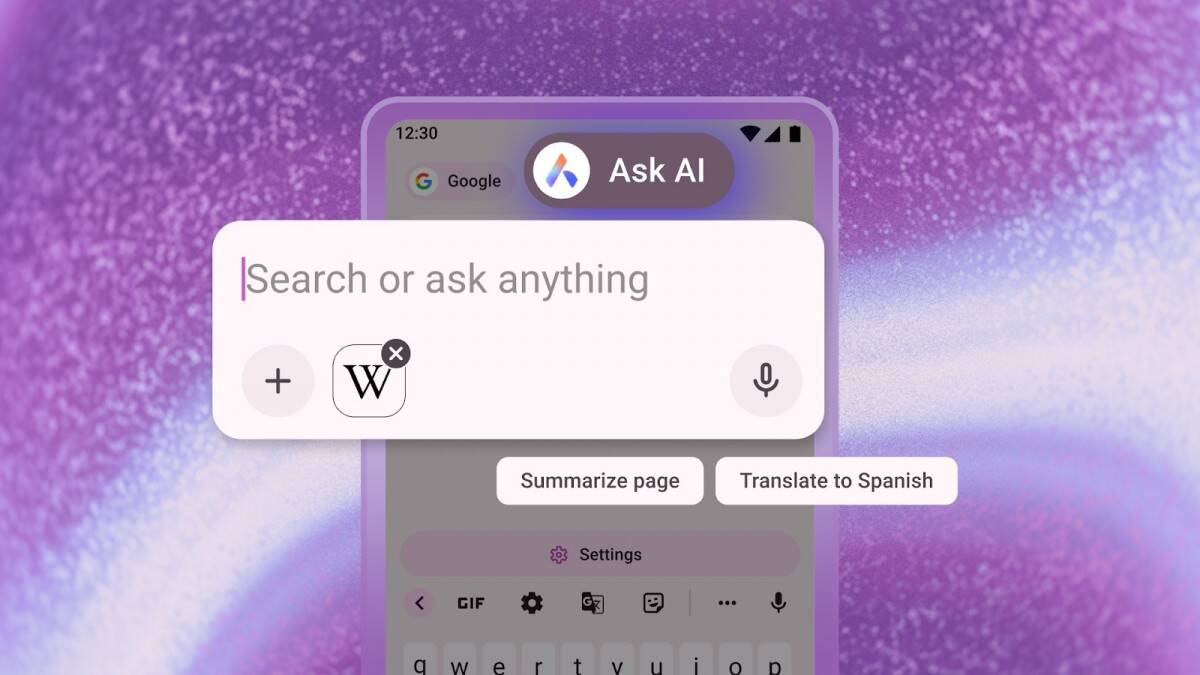How to create a backup of Favorites or a specific chat in Telegram: step-by-step instructions
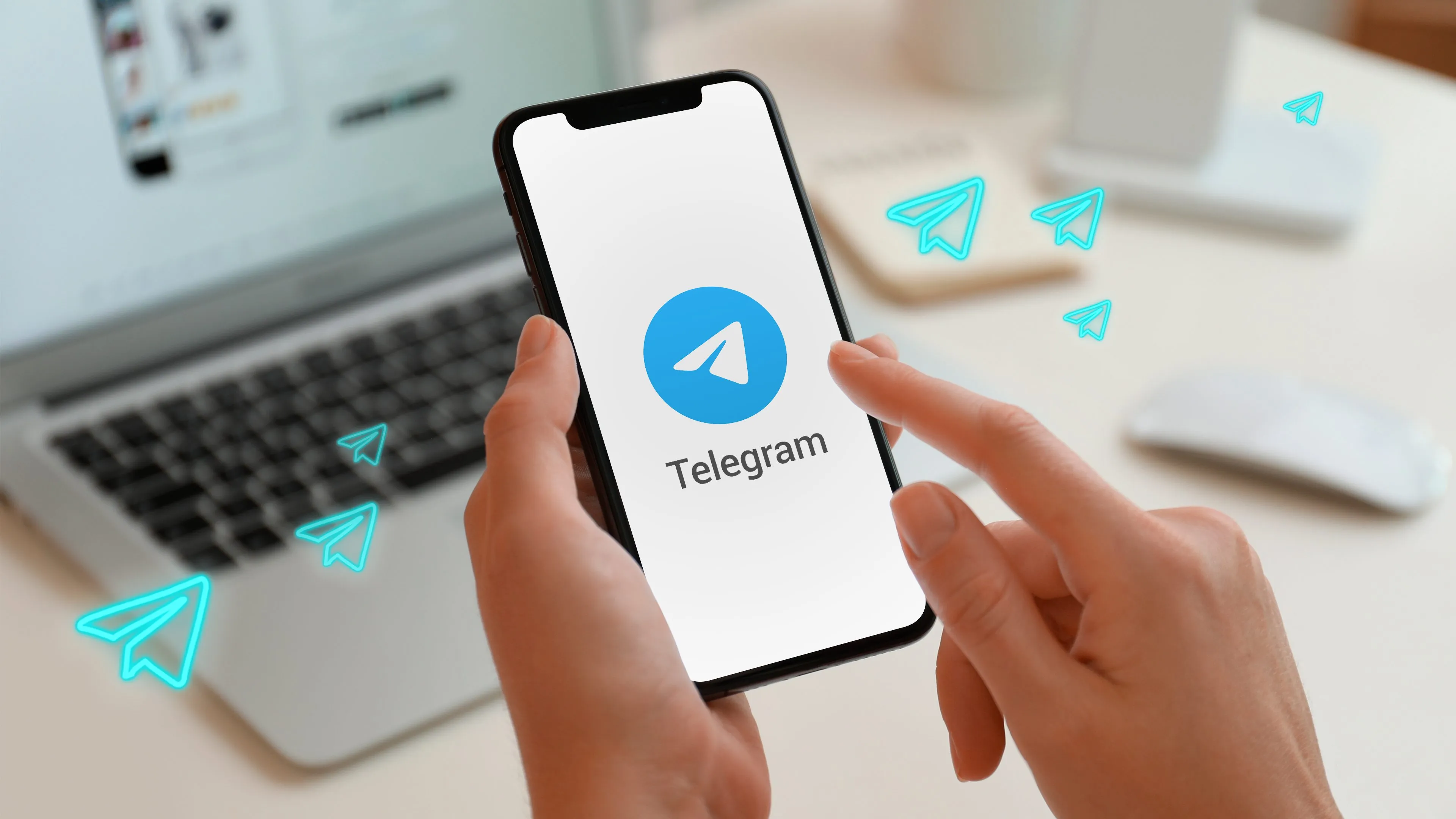
In light of recent news about the possible consequences of the arrest of Pavel Durov, the founder of Telegram, many users are concerned about the safety of their data. We have already published instructions on how to backup all chats, today we will focus on backing up specific chats or Favorites in Telegram. These steps will help you keep important conversations and media files safe in case of unforeseen changes.
How to Backup Favorites or specific chats in Telegram
Backup a chat using Telegram Desktop
- Open Telegram Desktop on your computer.
- Go to the chat you want to save.
- Click the three dots in the top right corner of the chat to open the menu.
- Select the «Export chats» or «Save to file» option. This option can be under «Additional Actions» or «Chat Settings».
- Select the format to export (e.g. HTML or JSON) and specify a location to save the file on your computer.
.
.
Creating a chat backup using the Telegram mobile app
Telegram doesn’t currently provide the ability to export chats directly from the mobile app. However, you can use «Forward» to back up your messages:
- Open Telegram on your mobile device.
- Go to the chat you want to save.
- Long press on the message to select the desired messages.
- Click «Forward» and select one of the available options, for example, send them to yourself in the «Saved messages» chat room. And then you can save from them using the example above.
How to Save Favorites
If you want to save your favorite items (saved messages), you can do it as in the instructions above for saving the entire chat or you can do the following:
- Go to Favorites in Telegram.
- Long press on the item (photo, video or message) to select «Save».
- You can save the item to your device’s gallery or upload it to cloud storage.
Since there are limited options for backing up chats on mobile devices, using Telegram Desktop to back up your chats is the most reliable option. Saving data from Telegram can help you protect your important chats and media files in case of any unforeseen circumstances.
Telegram Desktop is the most reliable option.