Android 14: 5 exciting new features
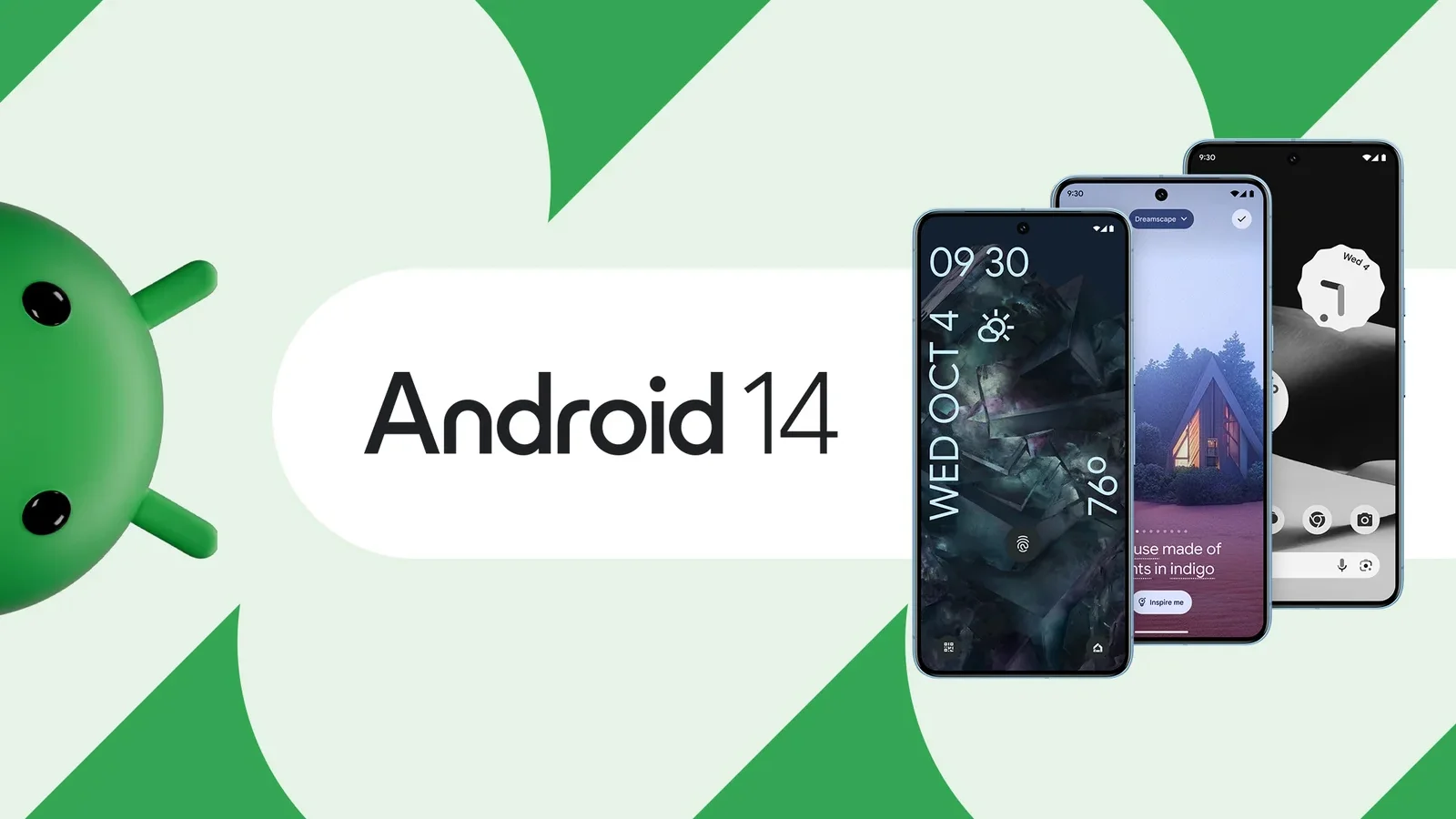
Android 14 is already available to Pixel owners and is rolling out to other phones. While it doesn’t contain a lot of new features, it does have some interesting updates that are worth taking advantage of. We’ve picked our top 5 favorite updates that are worth trying out once Android 14 arrives on your device.
Android 14 is already available on your device.
1) Emoji Wallpapers
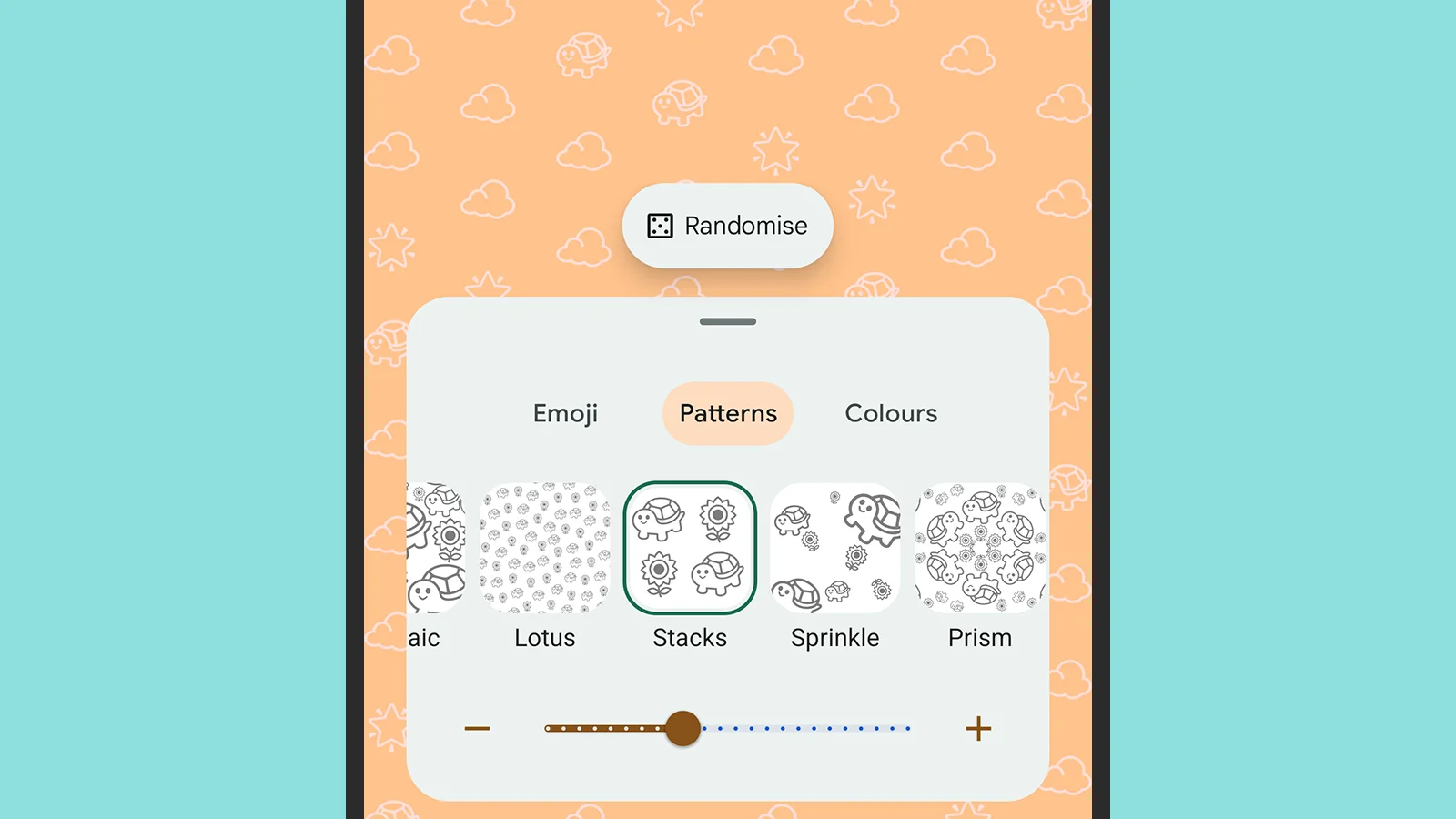
Wallpaper Emoji was one of the first Android 14 features that Google showed off, allowing you to create a background from selected emoji rather than images. The feature appeared first on Pixel devices with subsequent Android 13 updates, but it should be available on any Android phone once Android 14 is released.
In «Settings» open «Wallpaper & Style», then «Other Wallpapers» and «Emoji Workshop». The wallpaper generator lets you choose the set of emoji you want to combine, the pattern you’d like to see, and the color scheme you’d like to use. The wallpapers you create are saved in a gallery that you can return to at any time.
Wallpaper Generator.
2) Permission to use photos
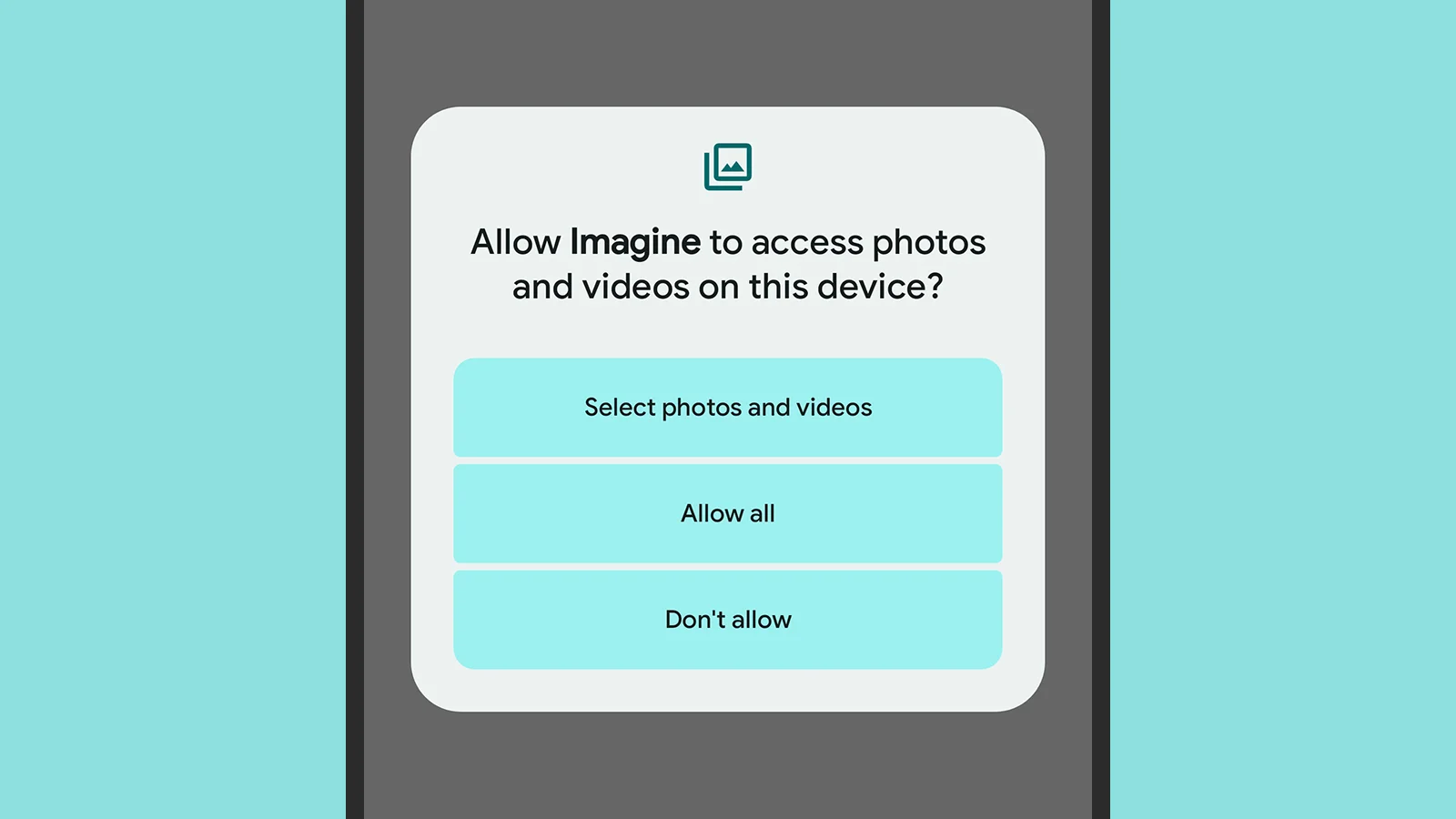
In Android 14, Google’s mobile operating system has leveled up with iOS, allowing you to restrict app access to photos and videos. Previously, it was «all-or-nothing» meaning either apps had permission to access the phone’s media gallery or they didn’t.
Android 14 is the latest version of Android 14.
There’s now a third option —to grant access to specific photos and videos: Tap Allow access to all photos, Select photos, or Don’t allow when the screen asks for permission. To find these options again, open «Settings», then select «Apps», select an app, «Permissions», and then «Photos & Videos».
See the following.
3) Customizing the lock screen
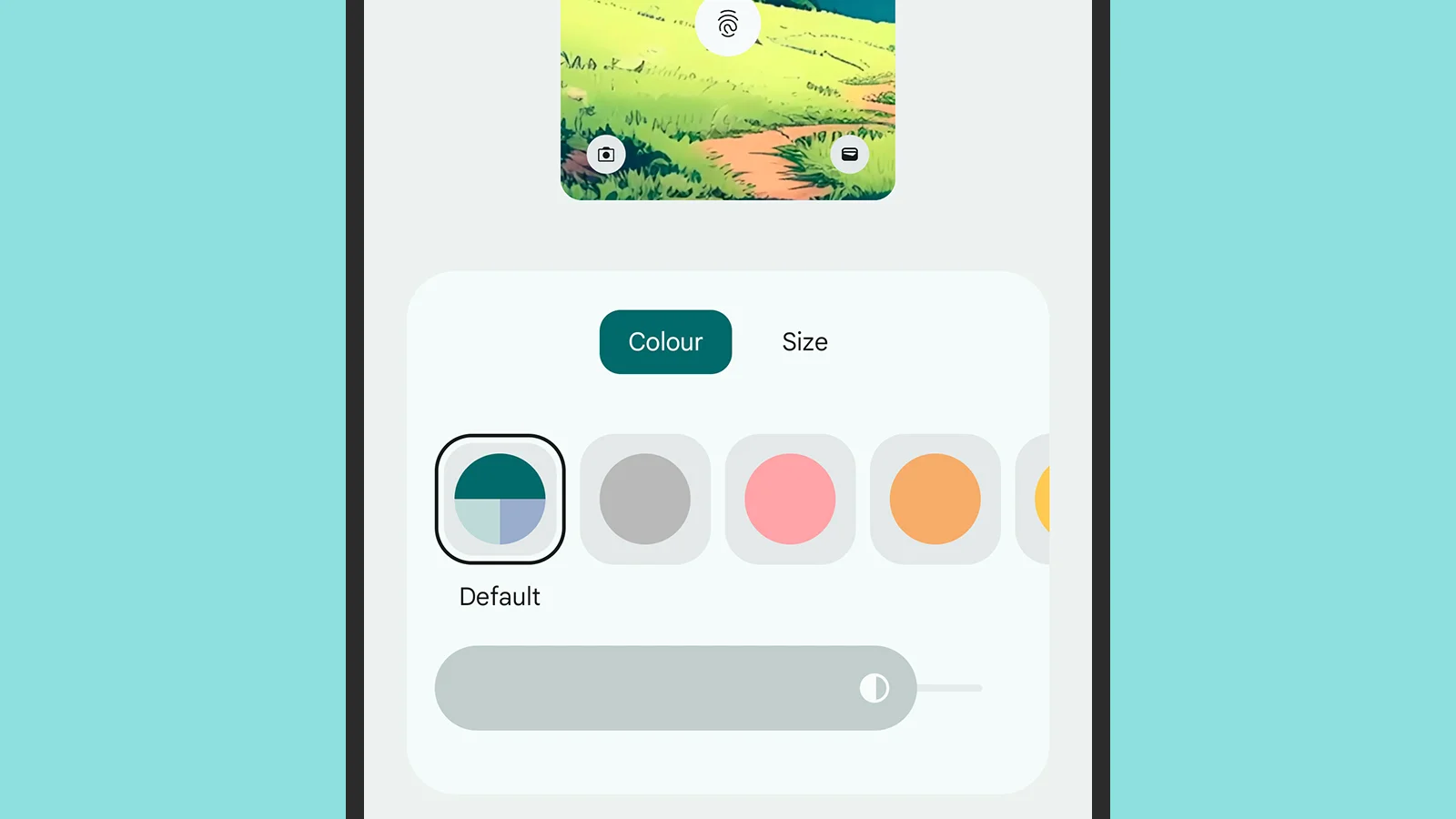
Perhaps the most notable update in Android 14 is the additional lock screen customization tools: Under «Settings», select «Wallpaper & Style» and you’ll see that the following screen is now divided into sections «Lock Screen» and «Home Screen».
The «Lock screen» tab contains new features. As before, you can change the wallpaper and colors, but now you can swipe left and right on the lock screen preview to cycle through different watch styles until you find the one you like the best.
We’ve also added a new feature called «Lock Screen.
With the Shortcuts link, you can finally change the shortcut buttons that appear in the lower left and lower right corners of the lock screen.
Click Clock Color and Size to find more options. On the Color tab, you can adjust the lock screen clock color independently of other system colors using swatches and the saturation slider, and on the Size tab you can choose between Dynamic (the clock size changes depending on what else is on the screen) and Small (the clock is always set to a smaller size).
Size
4) «Flash» notifications
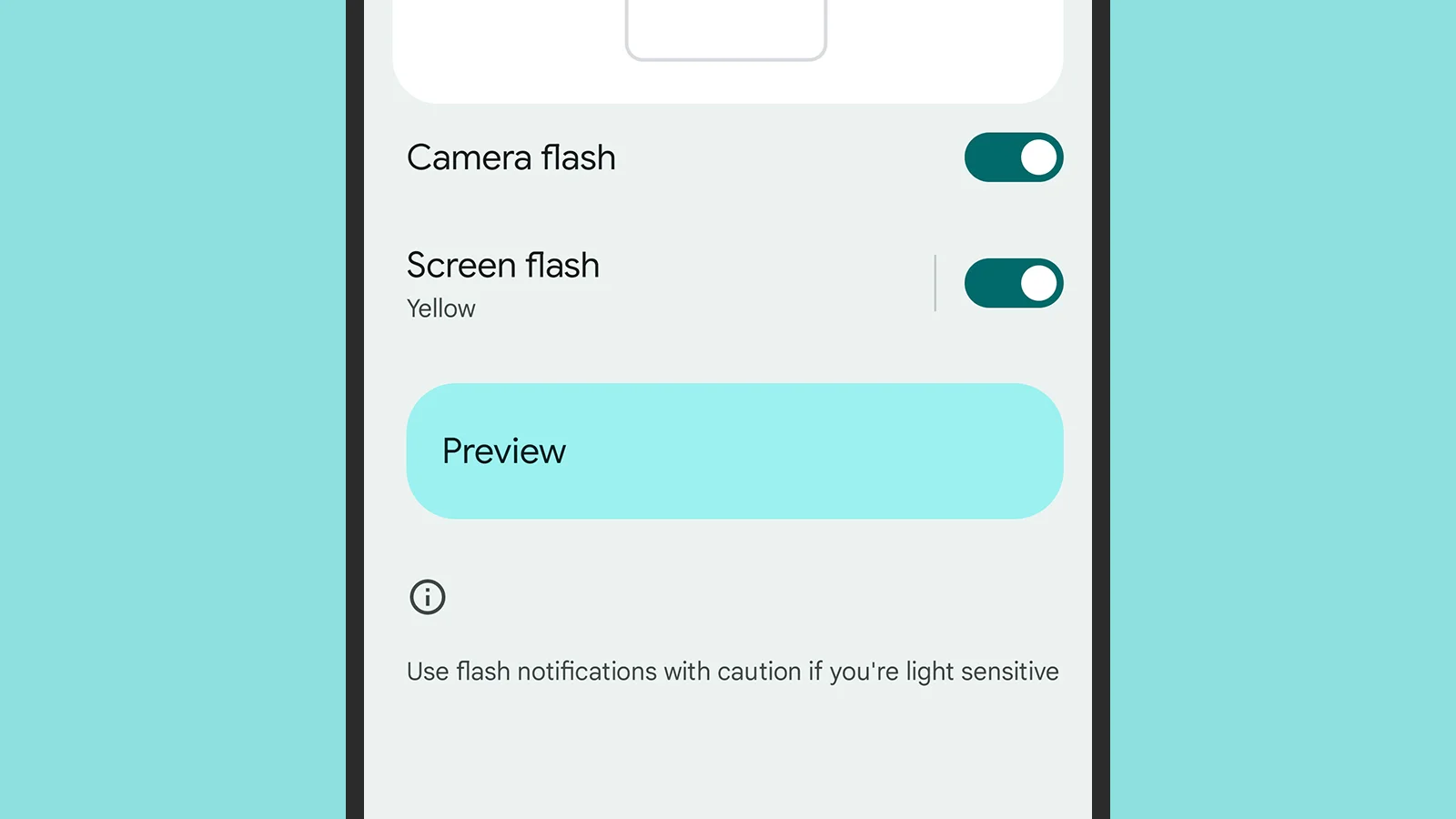
If you want to be alerted more when notifications pop up, Android 14 makes it possible: you can turn on the camera flash, screen flash, or both when something needs your attention.
In «Settings», tap «Notifications» and then «Notification Flash» to find the toggle switches «Camera Flash» and «Screen Flash». To change the color, press «Screen Flash» not the toggle switch, and use the «Preview» option to check the effect.
5) Regional Preferences
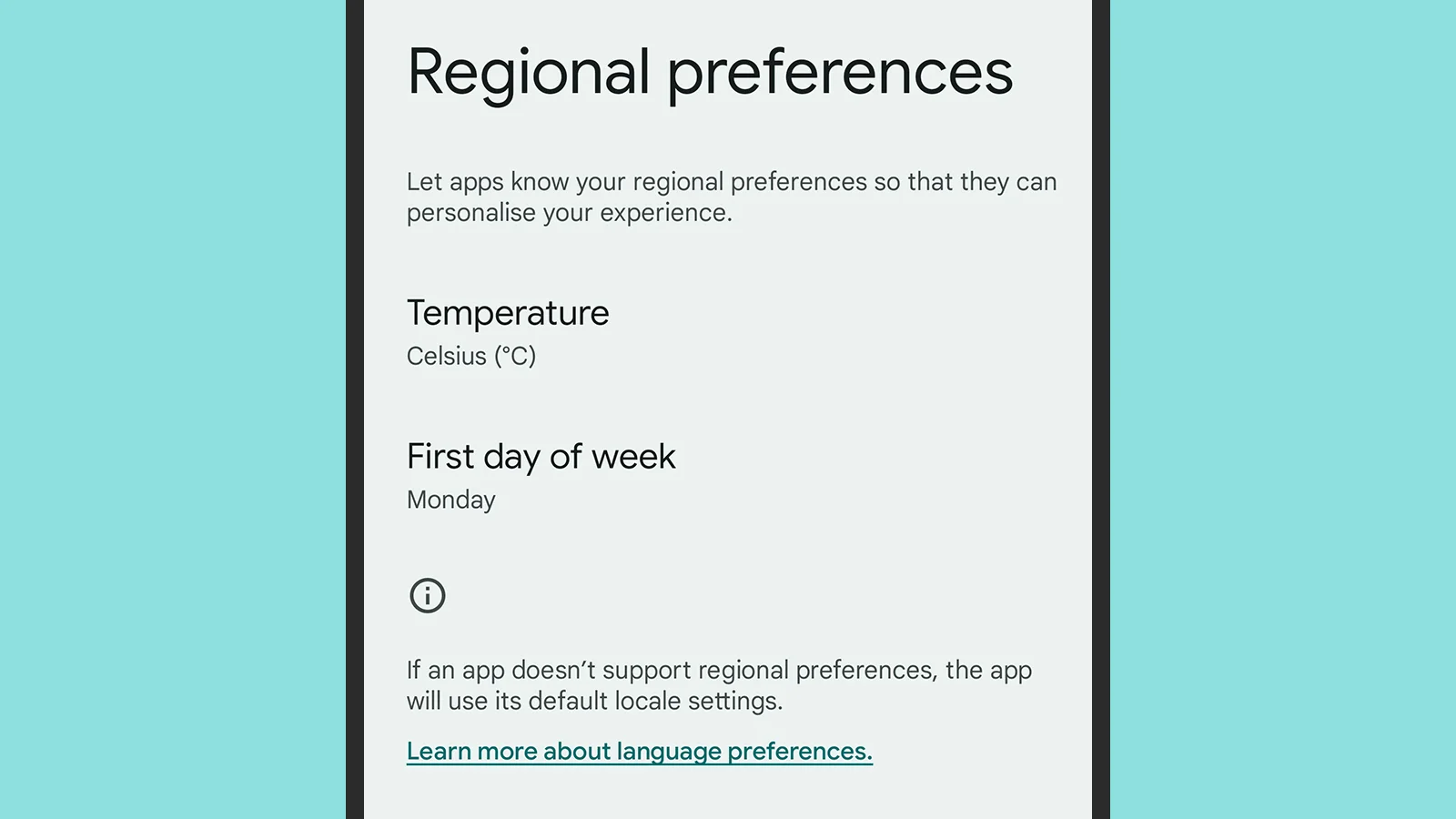
Temperatures are measured differently in different parts of the world, and in Android 14 you can set your preferences system-wide rather than having to specify them in each individual app. This option can be found under «System», «Languages» and «Regional Preferences» in «Settings».
As of this writing, you can set two different parameters here: temperature and first day of the week. Make your choices accordingly, or leave it up to apps to decide – and note that app developers will have to update their apps to be compatible with this regional settings option in Android 14.
And you’ll need to update your apps to be compatible with this regional settings option in Android 14.








