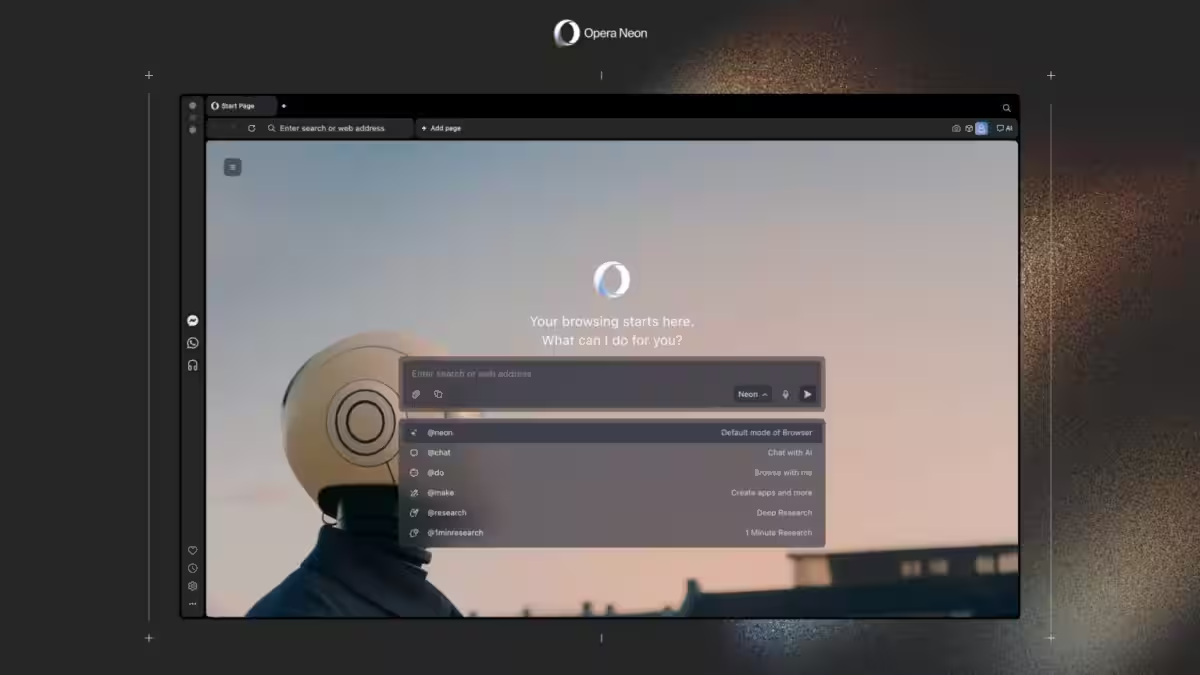Microsoft warns that anyone who deleted the mysterious folder that appeared Windows 11 update should put it back where it belongs

Users of Windows 11 version 24H2 who noticed a mysterious empty folder «inetpub» on their system disk after installing the latest update may be concerned. But don’t panic: This is not a bug, it’s a deliberate Microsoft action, and deleting the folder is not recommended.
Last week, Windows 11 24H2 received a cumulative update for April 2025 that created a folder «inetpub». This perplexed many users, as the folder was empty and appeared to be inactive. It is associated with Microsoft’s Internet Information Services (IIS) web server software and appears even to those who don’t have IIS installed.
The folder is associated with the Microsoft Internet Information Services (IIS) web server software and appears even to those who don’t have IIS installed.
Some users have advised deleting the folder, but that would be a misguided decision. Microsoft now cautions against removing «inetpub», explaining that it was created to address a vulnerability that could allow attackers to access unwanted files or folders.
Microsoft now cautions against removing «inetpub», explaining that it was created to address a vulnerability that could allow attackers to gain access to unwanted files or folders.
«After installing the updates, a new folder [inetpub] will be created on your system disk. This folder should not be deleted, regardless of whether Internet Information Services (IIS) is active on your device. This is part of a change to improve security and requires no user action.
So, even if you are not using IIS, leave this folder alone. Deleting it can leave your system vulnerable to attack.
What if you’ve already deleted the folder?
If you accidentally deleted the «inetpub» folder, don’t worry – you can restore it. To do so, follow these steps:
- Open the Control Panel.
- Go to «Programs» > «Programs and Components».
- On the left, select the option «Enable or disable Windows features».
- Scroll down the list and find «Internet Information Services». Check the checkbox next to it.
- Click «OK».