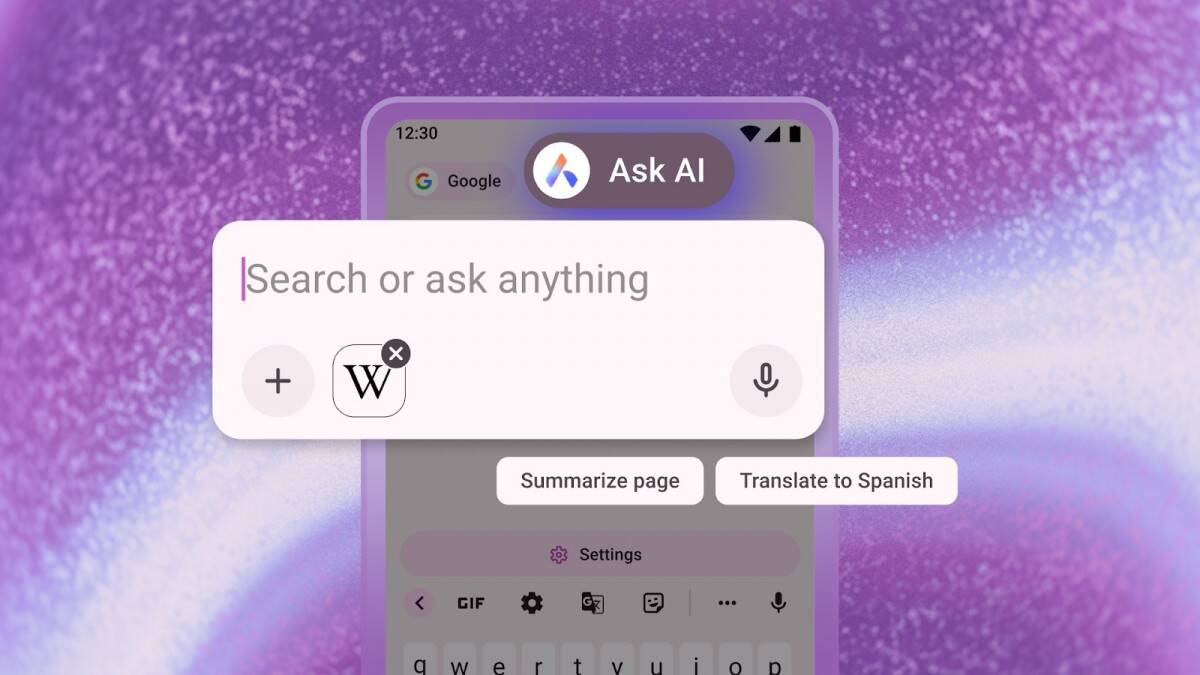YouTube: How to disable and delete your browsing history
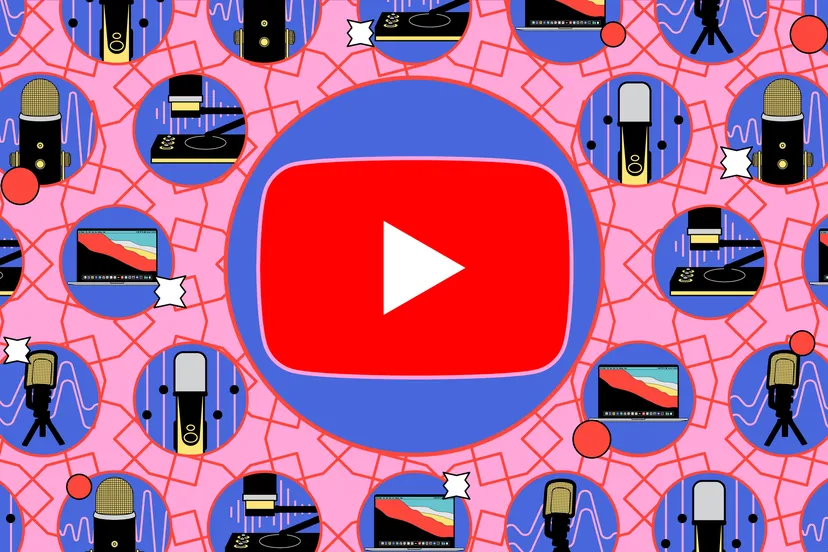
App home pages, like YouTube, have become saturated, filled with offers and ads, many of which are based on previous searches or content you’ve read/written/watched in the past. But Google’s video service recently announced that users now have a choice. If you turn off your browsing history, all that confusion will disappear, and the home page will display only the search bar and buttons «Shorts», «Subscriptions» and «Library».
All that confusion is gone.
How to Pause YouTube History
- In the appropriate app, click on the profile picture in the top right corner.
- Select Your YouTube Details.
- Scroll down to YouTube View History. You’ll probably see a circle with a check mark indicating that it’s enabled. Click the arrow.
.
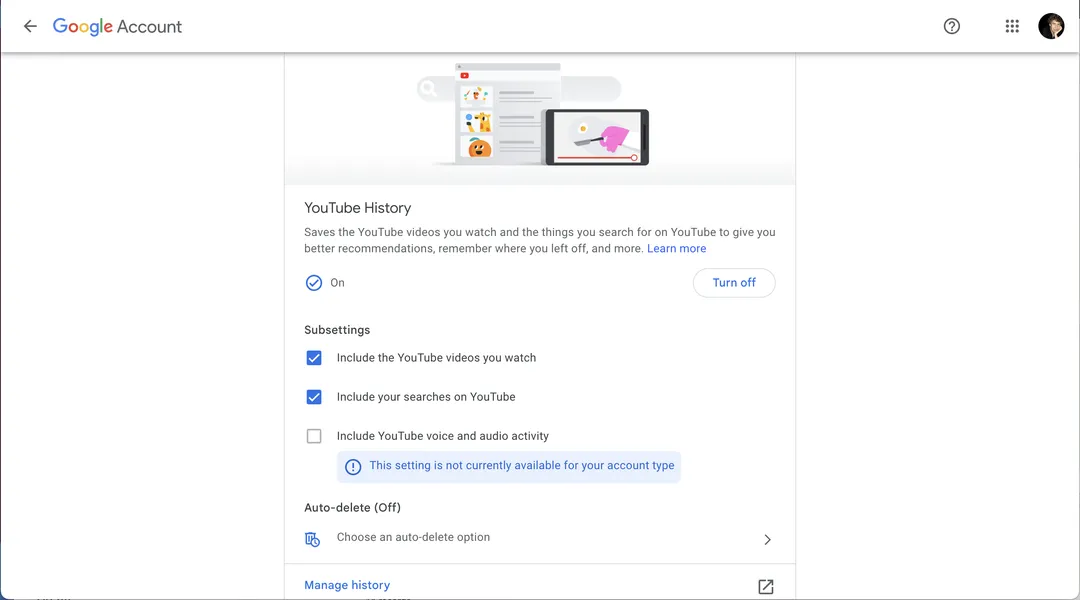
- A web page will open with the image at the top, the title «YouTube History» below it, a short paragraph, a check mark «Enable» on the left and a button «Disable» on the right, and other sub-items after.
- You can prevent the app from saving your browsing history with the «Disable» button.
- Now you’re on the action management page. Scroll down the page to YouTube History and click the Turn Off button.
- A pop-up window will appear warning you that by disabling the feature, you won’t receive personalized recommendations, etc., and that «this setting will be suspended on all sites, apps and devices connected to this account». The message also notes that no past data will be deleted in the process.
.
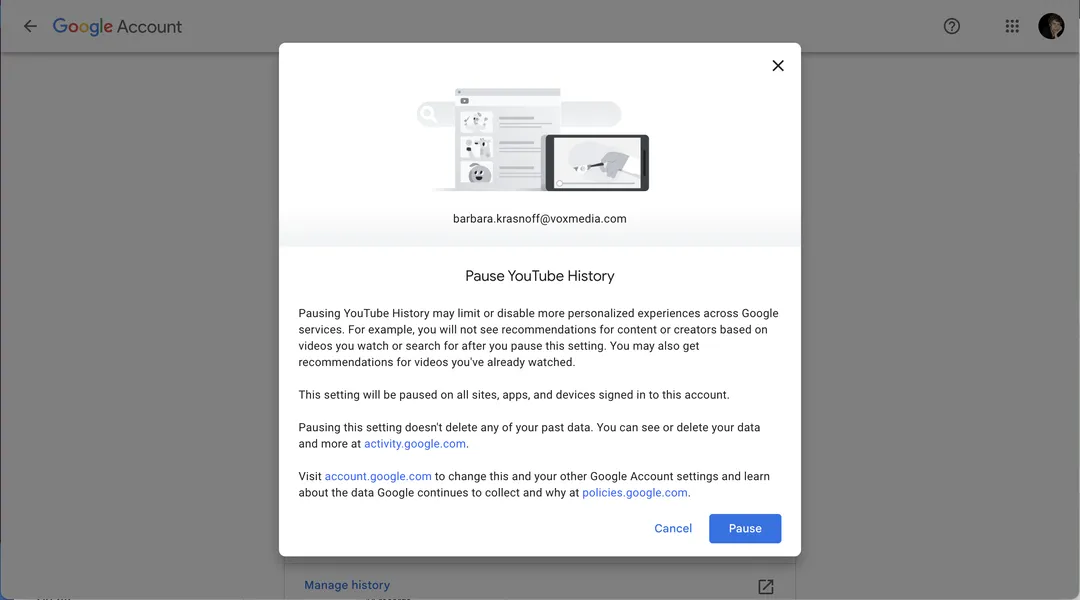
- After all the pop-ups and warnings, you can disable your browsing history. Ready? Click the Pause button.
A pop-up window will now appear informing you that your YouTube viewing history is no longer saved. If you’ve been using the service on that account, you’ll also get a reminder that you already have a viewing history and a link to delete all the old history. By clicking this link, you can delete your history for the last hour, last day, all time, or a specified range.
You can delete your history for the last hour, last day, all time, or a specified range.
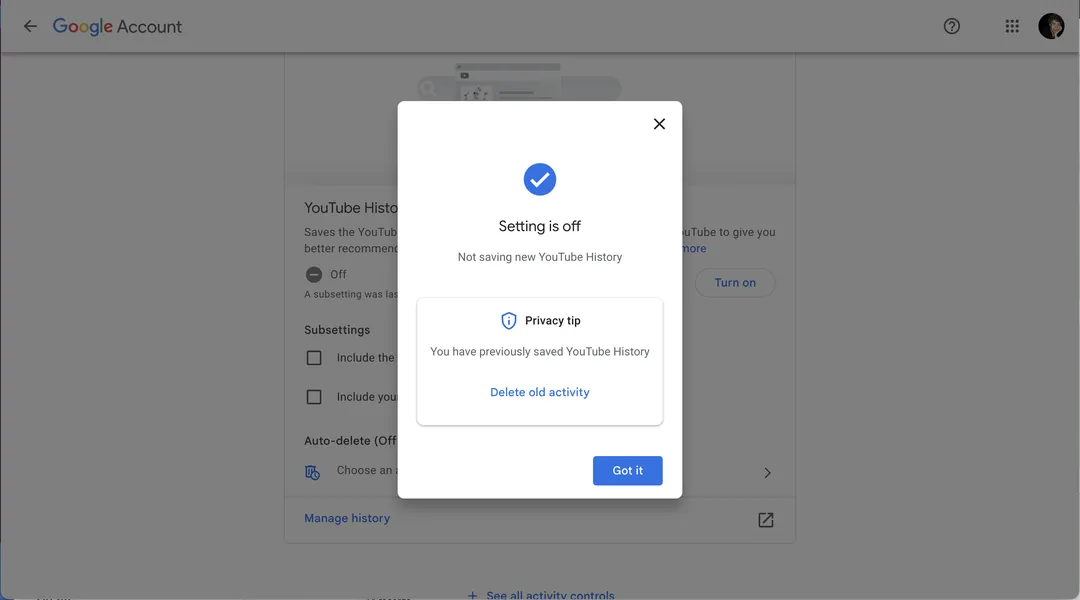
When the service’s memory retention setting is finally disabled, you can delete all old activity. If you want to start the history again — follow the same path as above to YouTube History and select Enable.
Deleting past YouTube history
If you want to clean up your app page, you need to delete your history, because otherwise you’ll get recommendations based on everything you watched before you hit «Pause».
If you didn’t use the «Delete Old Activity» link in the pop-up window, you can still go back and delete the history.
If you didn’t use the «Delete Old Activity» link in the pop-up window, you can still go back and delete the history.
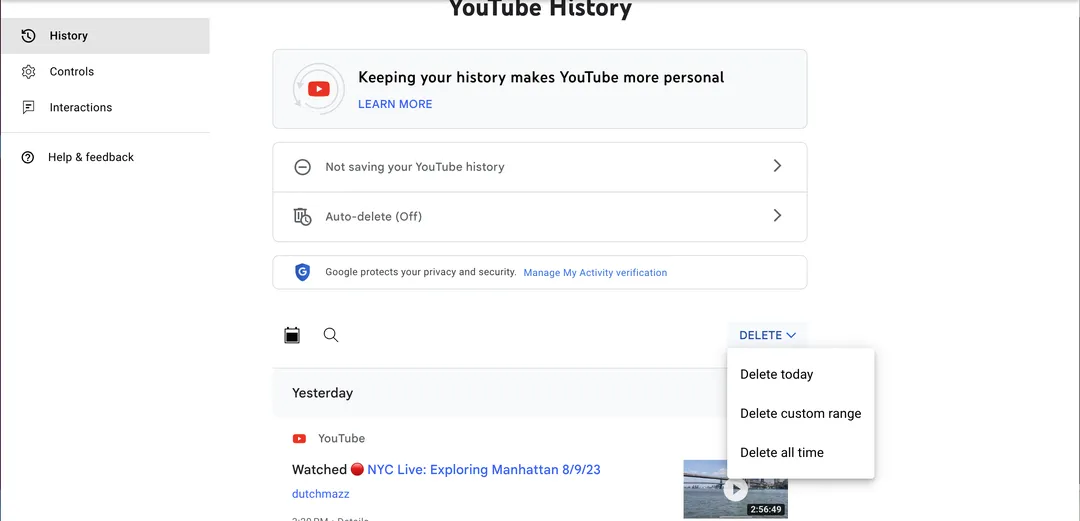
- Go to the Your Details section.
- Scroll down to Manage browsing history and select it.
- Find the Delete link and select it. You have a choice between Delete Today, Delete Custom Range, or Delete All Time. If you want to clear your history completely, select the last option.
.
If you didn’t delete old activity earlier, you can do so later on the «YouTube History» page. A pop-up window will appear, confirming that you want to delete the history and offering examples of what will be deleted. If sure, select Delete.
A pop-up window will appear confirming that you want to delete the data.
Select Delete.
You probably won’t see any changes to the recommendations. (Google says the changes to YouTube will be rolled out over the next few months, so it may be a while before you see the changes on the YouTube homepage.
It’s possible you won’t see the changes on the YouTube homepage.