PlayStation 5, Xbox Series X/S: How to add multiple users
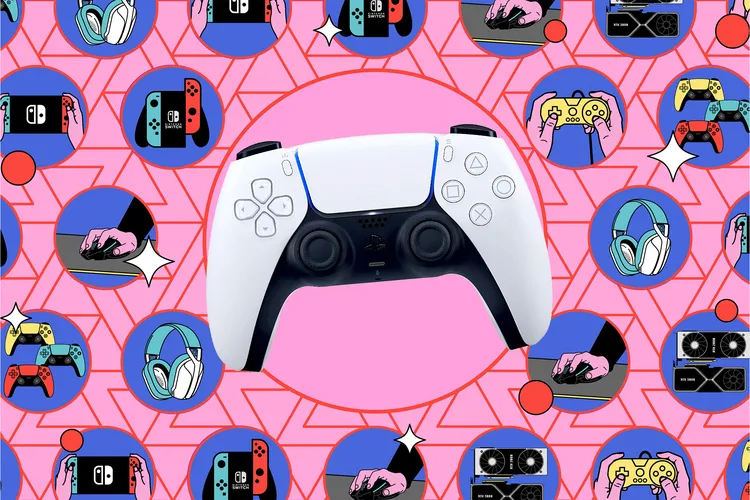
Whether you’re using a PlayStation 5, Xbox Series X/S, you can set up multiple user accounts so that games, achievements, and apps belong to you and only you, giving other people the ability to play on your console.
And you have several options, depending on whether they’re registered users or guests. Users who already have their own Sony or Microsoft accounts will only need to enter credentials for those accounts once, and they can protect those accounts with a PIN. Guest mode is a good alternative for friends or family who are visiting for just one day. It’s supported by Sony and Microsoft consoles and means someone else can quickly play on your console.

PlayStation 5, Xbox Series X/S is also designed for families. If you have kids at home who want to track their own gaming progress but aren’t allowed to buy or install games (or access inappropriate content), a family account may offer another option. Both Sony and Microsoft allow you to create accounts for your kids, which can then be tracked in terms of what games can be played, what content can be accessed, and even what times gaming is allowed. These accounts can then be connected to your gaming system.
Whether you’re adding full players, temporary guests, or family members, managing users on the latest generation of consoles is easy.
Sony PlayStation 5
If you play on PlayStation 5 and want to find options for adding guest accounts or full user accounts:
- Select your profile avatar (at the top of the home screen).
- Select Switch User> Add User. A pop-up window will appear.
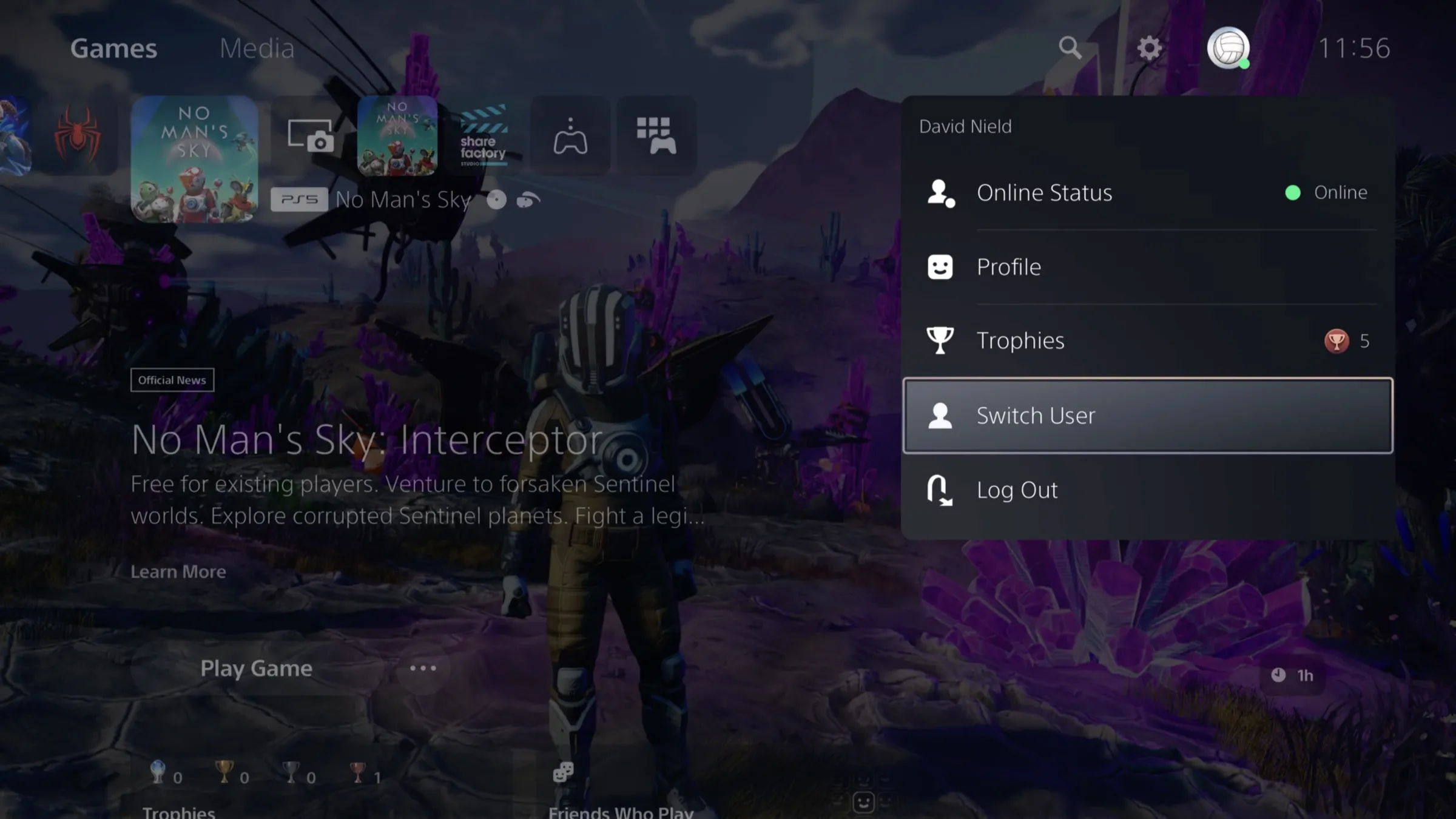
How to add guests
Select either Login or Quick Play to the right of the pop-up window. Logging in allows the guest to log into the PlayStation Network and access their user data and games, while Quick Play restricts the guest to games already installed on PlayStation 5 (and means they are playing incognito).
Either way, all local player data is deleted from the console when you exit guest mode:
- Select the guest account avatar at the top of the main screen.
- Select change user and your default account. The guest account is deleted.
To add regular users
- In the «Add User» window, select «Start» under the heading «Add User to this PS5″. This adds a second (or third, or fourth) user with the same privileges as the original user – so you get full control of the game, gameplay data is saved locally, and so on.
- If the additional user doesn’t already have a new PlayStation Network account, they can create one. Otherwise, they can log in using their PSN account credentials.
- Use the Switch Users screen to switch between users as needed.
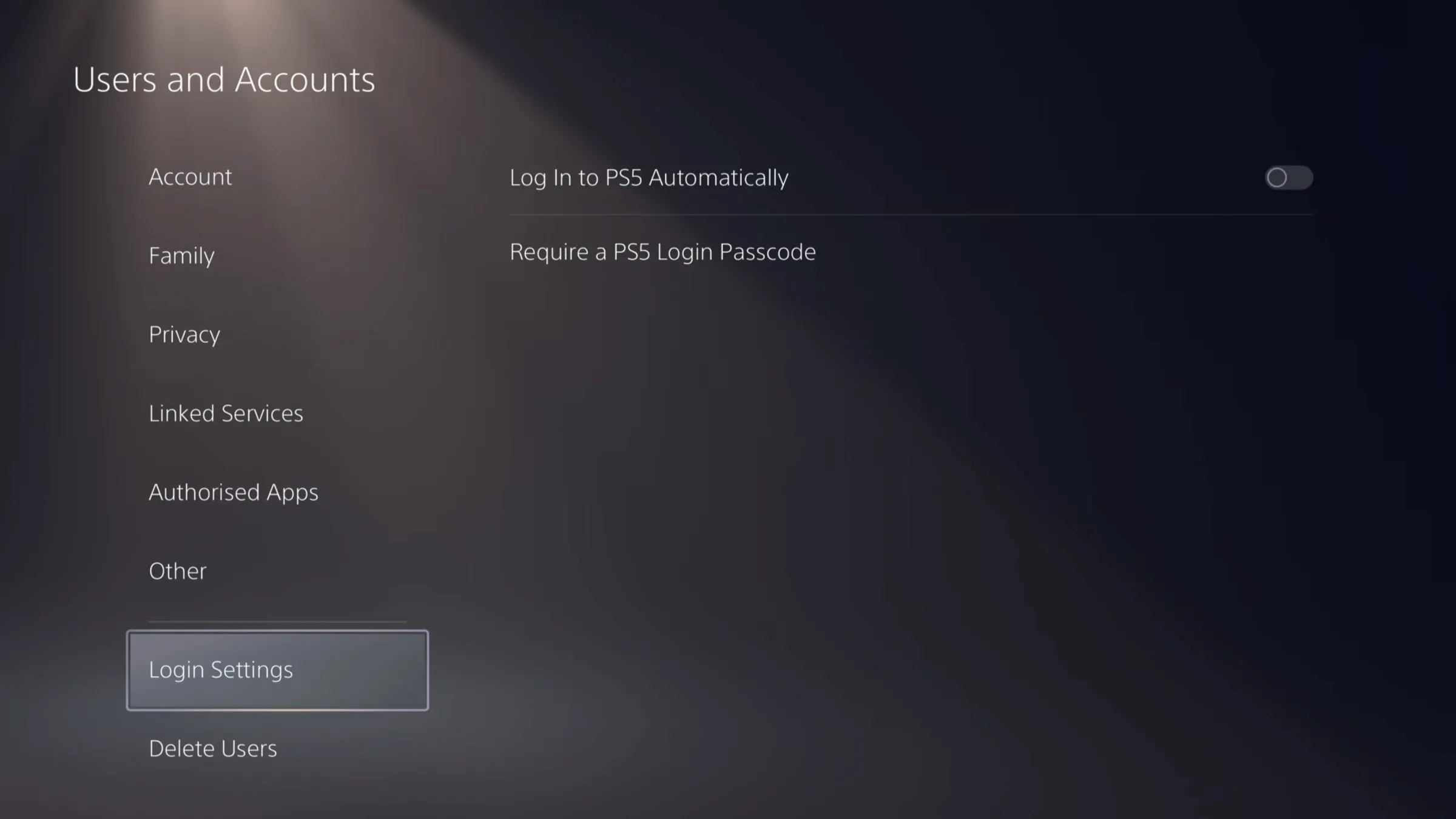
How to add a PIN
If you want to add some protection so that no one else can access your account:
- Open Settings (gear icon at the top of the interface).
- Select users and accounts.
- Select login settings.
- Select Require PS5 login password and enter it using the controller.
How to delete a user account
If you need to delete a user account from your PS5:
- Go to Settings and select Users and Accounts> Delete Users.
- Select which account you want to delete.
.
.
To add family members
If you’re adding accounts that pertain to family members, you’ll first need to tell Sony who those people are via Family Management the PlayStation console section of the online network account.
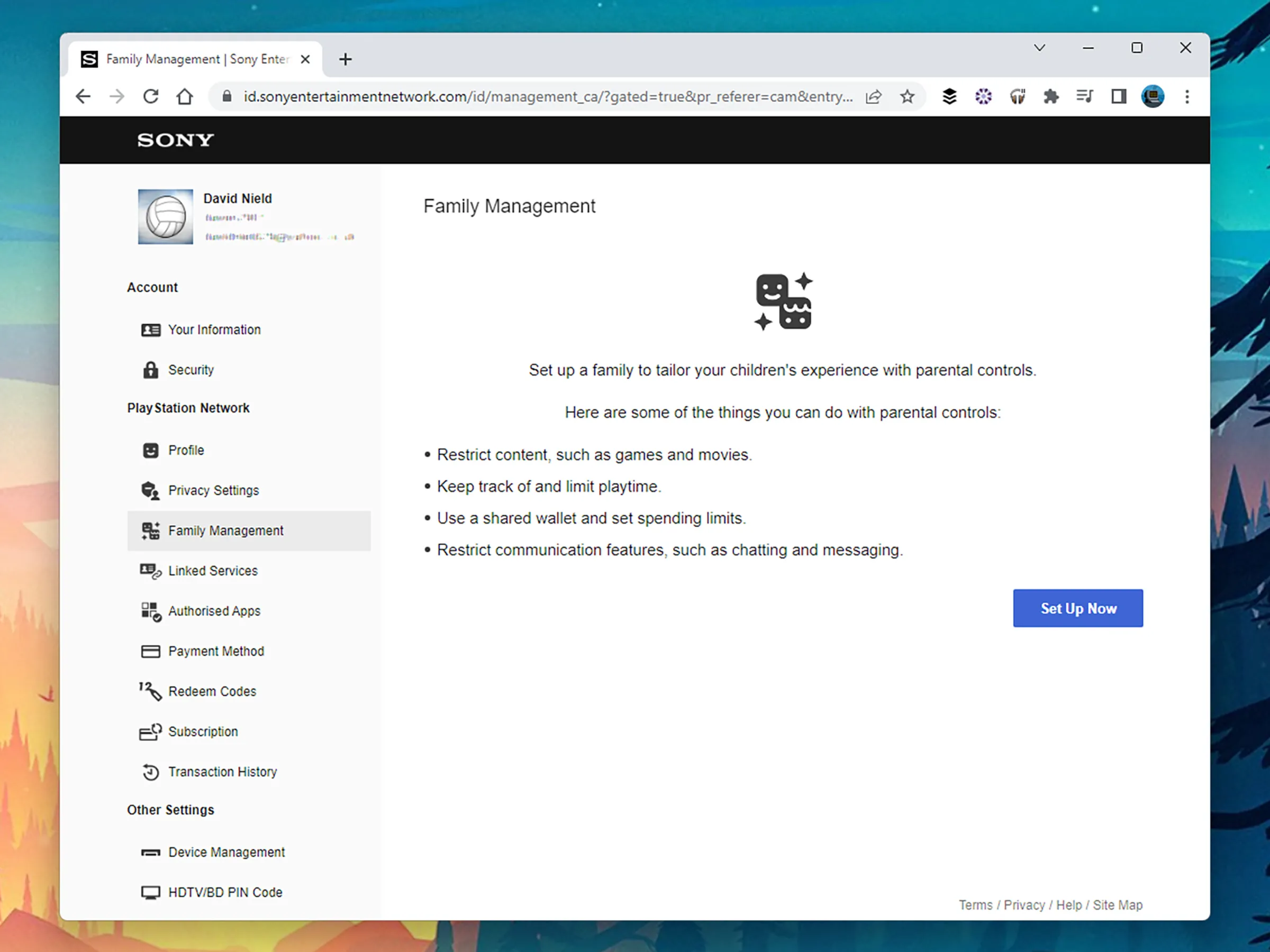
It’s over:
- Open Settings and select Users and Accounts> Family> Add Family Member.
- For children, you can manage content, game access, and other settings such as the screen time clock using Family Controls on the same screen.
.
.
Microsoft Xbox Series X/S
To find options for adding guest accounts or full user accounts on Microsoft’s latest generation consoles:
- Press the Xbox button on your controller.
- Go to the Profile and System page using the D-pad.
- Assuming you already have one account set up, select Add or Switch.
.
How to add guests
- To create a guest account on your Xbox, select Add Guest. The guest account will be created instantly.
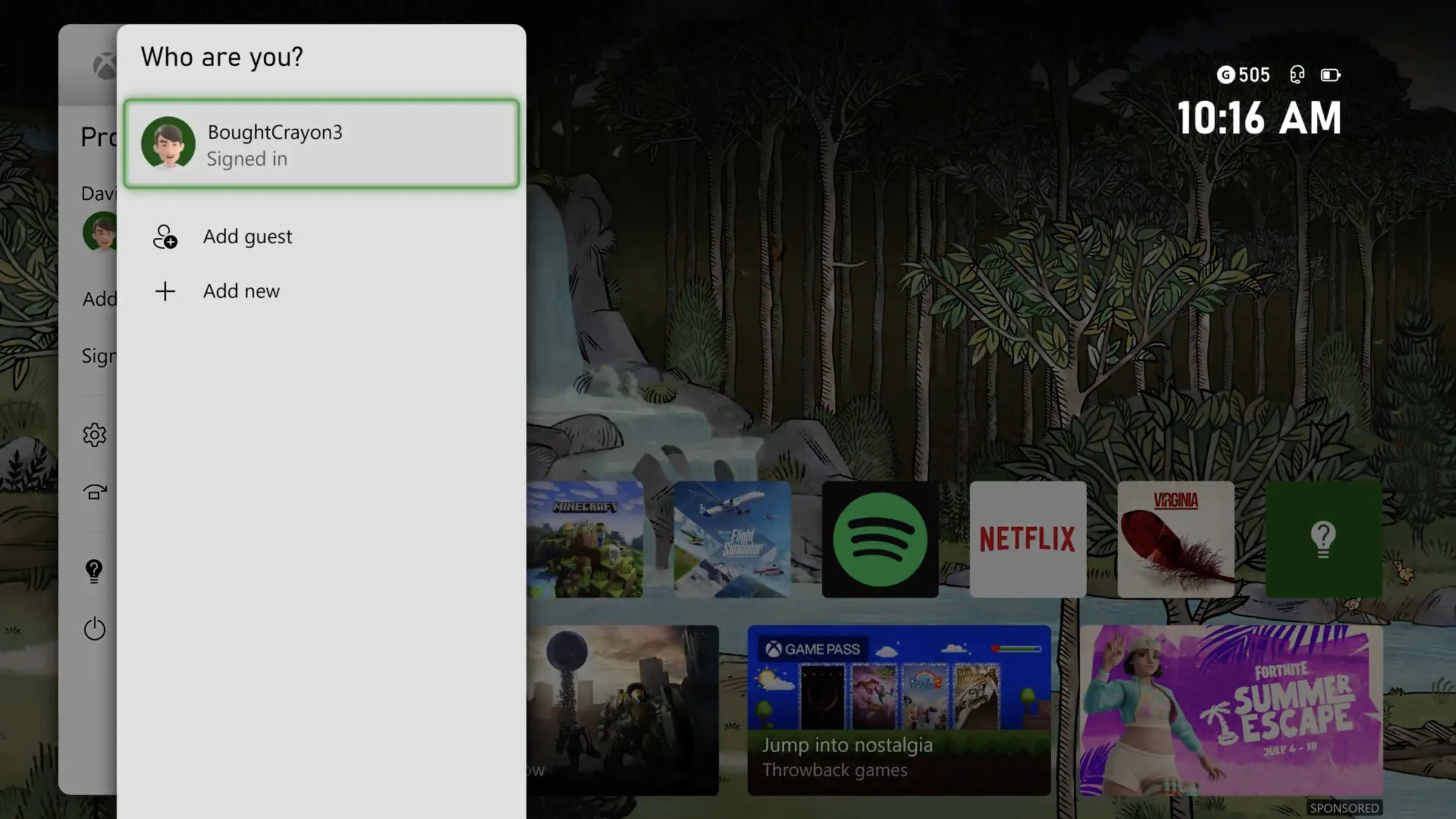
- You can switch back and forth to it by returning to the Profiles & Systems page, selecting Add or Switch, then selecting the user account.
- To delete a «guest» account, by selecting Leave from Profile and System page, then selecting the guest account.
.
Guests have access to everything you have access to in terms of games, but they can’t buy anything, and none of their game achievements will be registered on the console.
How to add regular users
Add a corresponding user account is a bit more complicated:
- Select Add or toggle on the Profile & System page.
- Select Add New.
- Log in to the appropriate Xbox or Microsoft account.
To add a PIN
You can add a PIN when adding a user account or do it later:
- Open Settings under Profile & System.
- Select Account> Login, Security and PIN> Create my PIN.
.
How to delete a user account
- Open Settings under Profile & System.
- Select Account> Delete Accounts.
.
To add family members
The process works differently if you add a child account on Xbox. First, the child must be registered as a member of your family,
- Go to «Your Family» on the Microsoft account web dashboard.
- Select Add a family member, then follow the on-screen instructions.
.
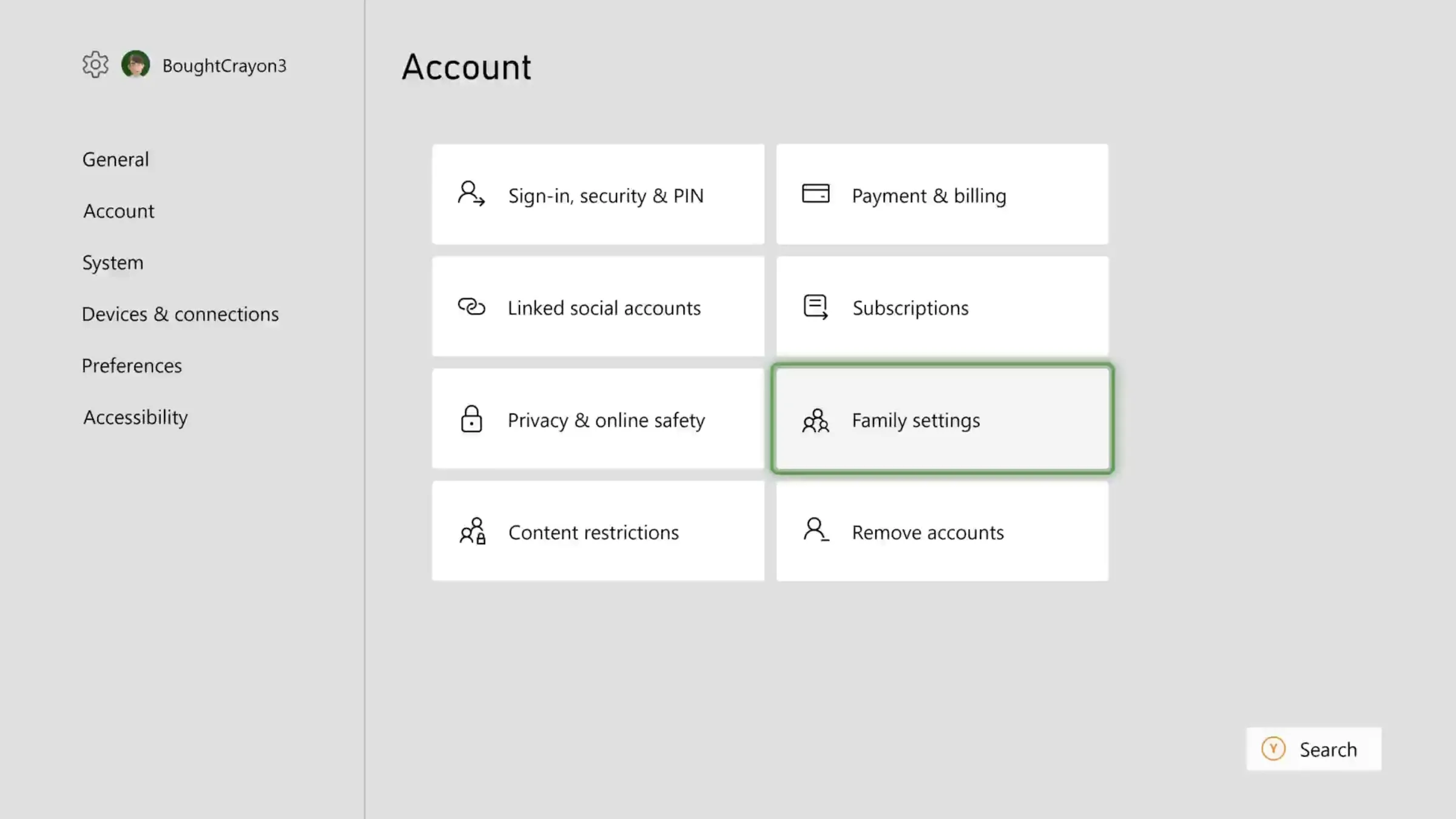
After that, you can add or remove family members from the console:
- Select Settings on the page «Profile & System«.
- Go to Account> Family Settings> Manage Family Members.
When adding new family members during the login process, you can configure parental controls for the account if necessary.








