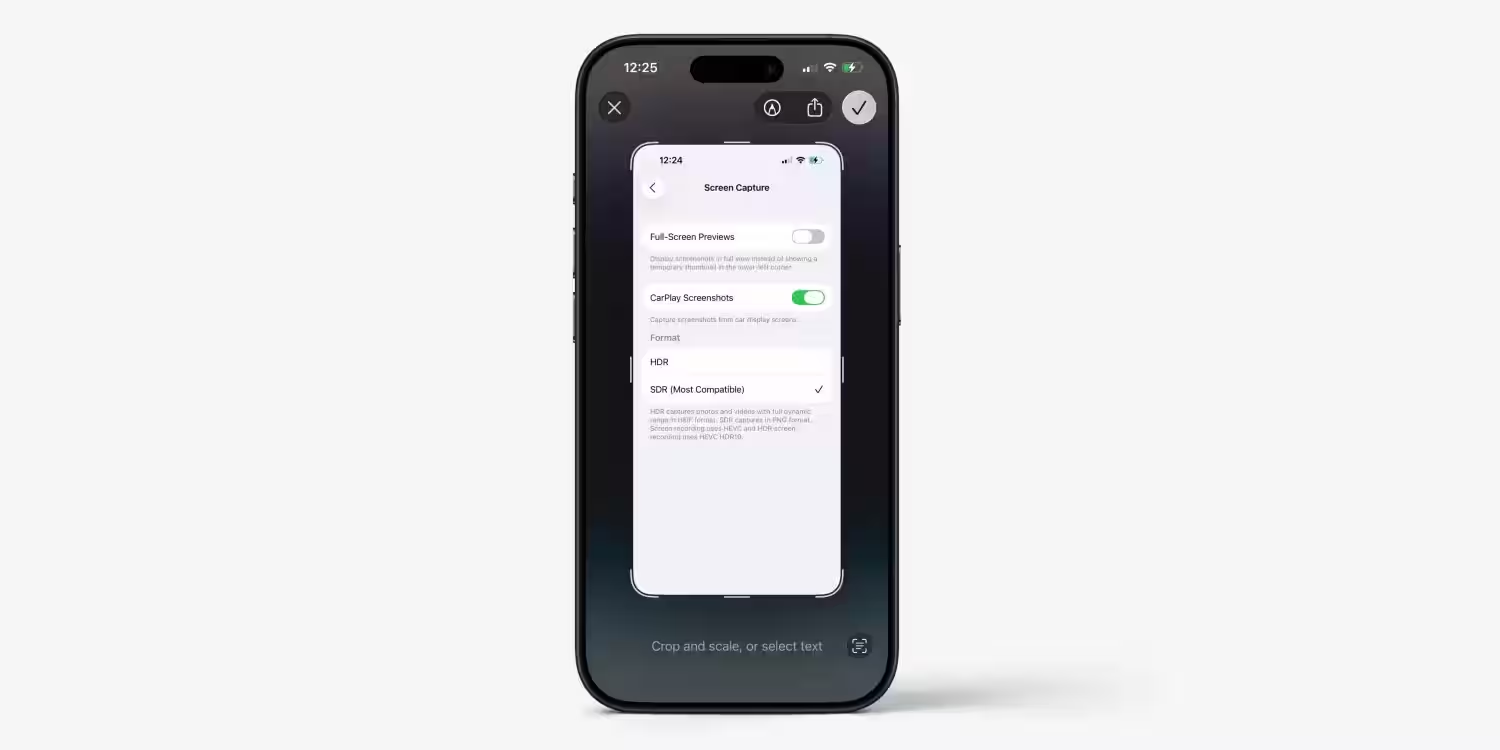WASD keys and arrow keys swapped places – how to fix it

Computer game enthusiasts are familiar with the WASD keyboard layout. In a WASD WASD configuration, in-game directional commands (up, down, left and right) are usually sent to the W, A, S and D keys on a QWERTY keyboard. This arrangement allows the right hand to focus on mouse movement, while the left hand performs all navigation actions. However, from time to time, the WASD and arrow keys on the keyboard can swap places. Fortunately, it’s easy to get things back in place. Let’s take a look at how to fix this little layout problem, and find out what causes the swap.
Let’s take a look at how to fix this little layout problem.
Sometimes the WASD and arrow keys suddenly swap places on your keyboard. This can be particularly annoying, especially in normal typing or in games where you need to switch directions quickly. In this article, we’ll look at how to fix this key behavior and why it happens.
We’ll look at how to fix it.
How to switch WASD and arrow keys back
Step 1: If possible, unplug the keyboard and plug it back in, preferably to a different port. This is a quick fix, which resets all alternate arrow key modes and makes the WASD keys work as normal.
Step 2: Locate the Fn key on your keyboard. It is not found on all keyboards, but on most, and is usually located on the lower left side of the keyboard.Often it has a small indicator on it, showing whether the key is on or off. The Fn key enables various keyboard functions, and in this case it may be responsible for switching WASDs.
The Fn key can be used to switch between WASDs.

To disable WASD, press Fn + W once.
Step 3: If the Fn + W trick doesn’t work, you may have a different keyboard configuration, and need to experiment a bit. Different combinations of Fn may work. Try these combinations and see if any of them will swap keys:
- Fn + Esc
- Fn + Left Arrow
- Fn + Windows (on compatible keyboards)
Step 4: reassign the keys manually. If none of the keyboard shortcuts work, you may want to reassign the keys manually. Many gaming keyboards have software that allows you to reassign any key, not just «hot», keys designed for special purposes. But if your keyboard doesn’t have this software, you can download third-party apps, that do the same thing. The Sharpkeys app — is a good choice for customizing your keys.
An app that allows you to customize your keys is the Sharpkeys app.
Step 5: Also, if you have gaming profiles configured on your keyboard, you may have accidentally switched to a profile with WASD keys as directional keys. If you know that your keyboard has gaming profiles configured, you can view how to switch between profiles. Make sure you don’t accidentally switch to a profile that includes key swapping.
Any profile that includes key swapping can be changed.
Step 6: Check the settings for games and apps. Some programs may swap keys automatically, when you start using them. In this case, there may be an option in the menu settings to switch to a traditional keyboard. If you’re playing in a web browser, check to make sure you haven’t enabled extensions that swap keys when you don’t want them to.
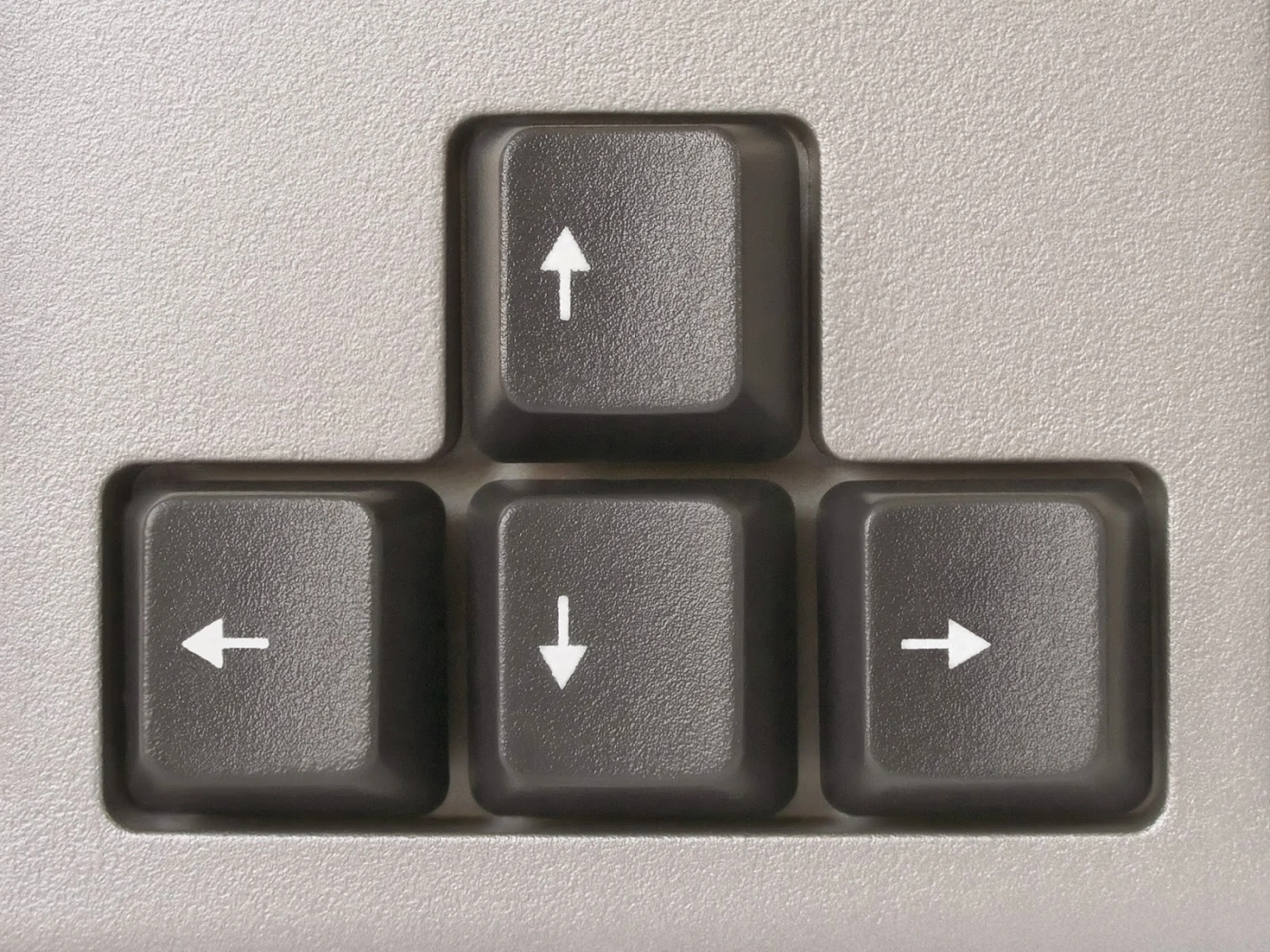
Why is this switch happening?
People often accidentally enable alternate mode by swapping keys. The above-mentioned keyboard shortcuts Fn may have been pressed without the user’s knowledge, especially if you’ve recently moved the keyboard or moved it to a different location (or if you have a cat).
An alternative mode is often activated by accident.
Swapping can also occur when the keyboard is connected to an unfamiliar USB port, for example, when switching from USB 2.0 to USB 3.0. Also, as mentioned above, some profiles and programs may include alternate keyboard settings, so switching to them can cause problems.
Swapping can also occur when the keyboard is connected to an unfamiliar USB port, for example, when switching from USB 2.0 to USB 3.0.
Why is this layout better?
Gamers often prefer to use WASD as a directional key, because it is more convenient, than using the arrow keys while using a mouse, and it keeps your fingers close to other important keys, that may be needed for different actions.Keyboards, especially gaming keyboards, are designed with the expectation that the WASD keys will be used in this way.
How do I make sure this doesn’t happen again?
Look out for the keyboard shortcuts, mentioned earlier, and pay attention to accidental use of the Fn key.Check to see if the keyboard has switched to a different profile (often indicated by indicators), and if necessary, disable that profile or find out how to switch back quickly. Disable any software settings that automatically rearrange the WASD keys.
Disable any software settings that automatically rearrange the WASD keys.