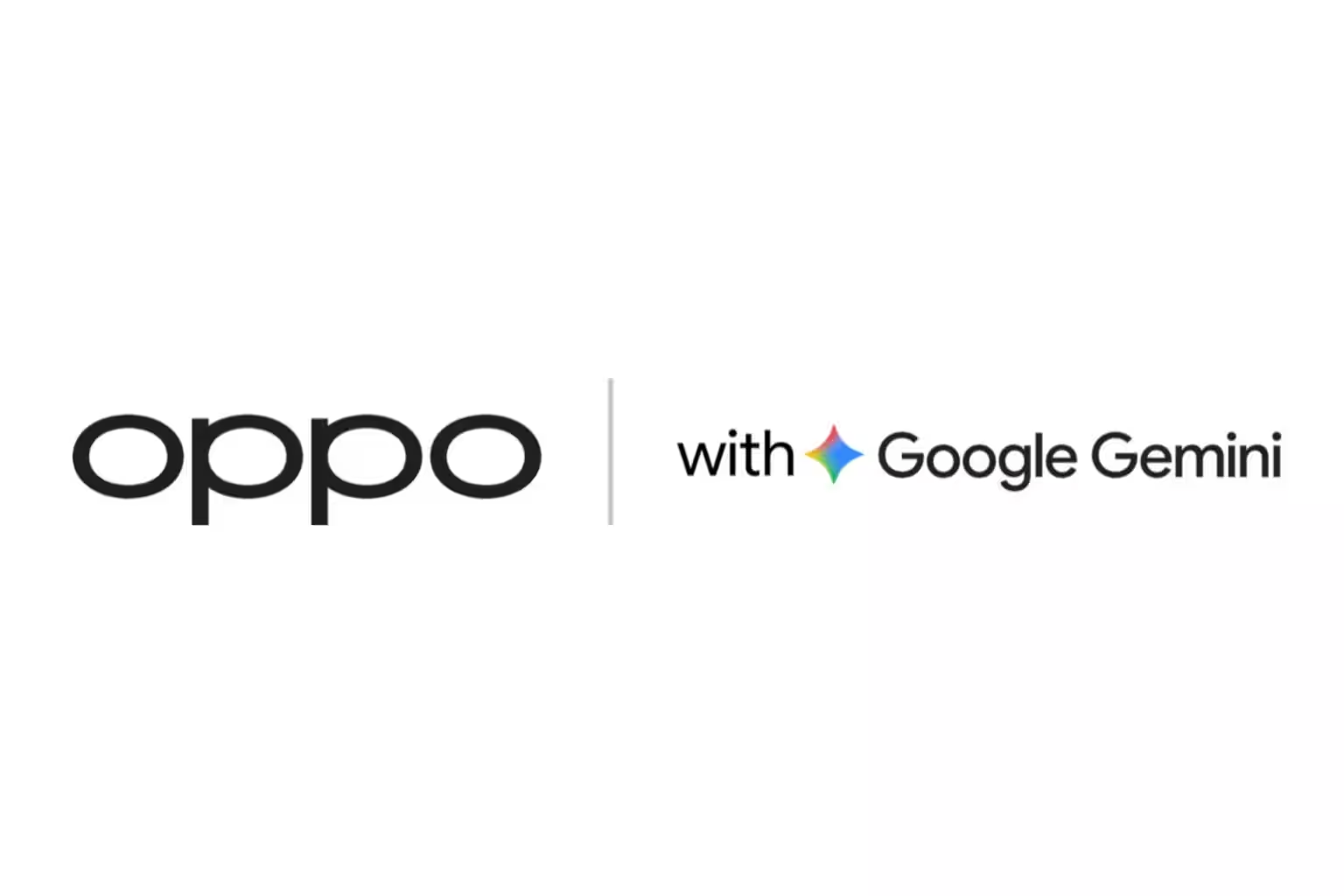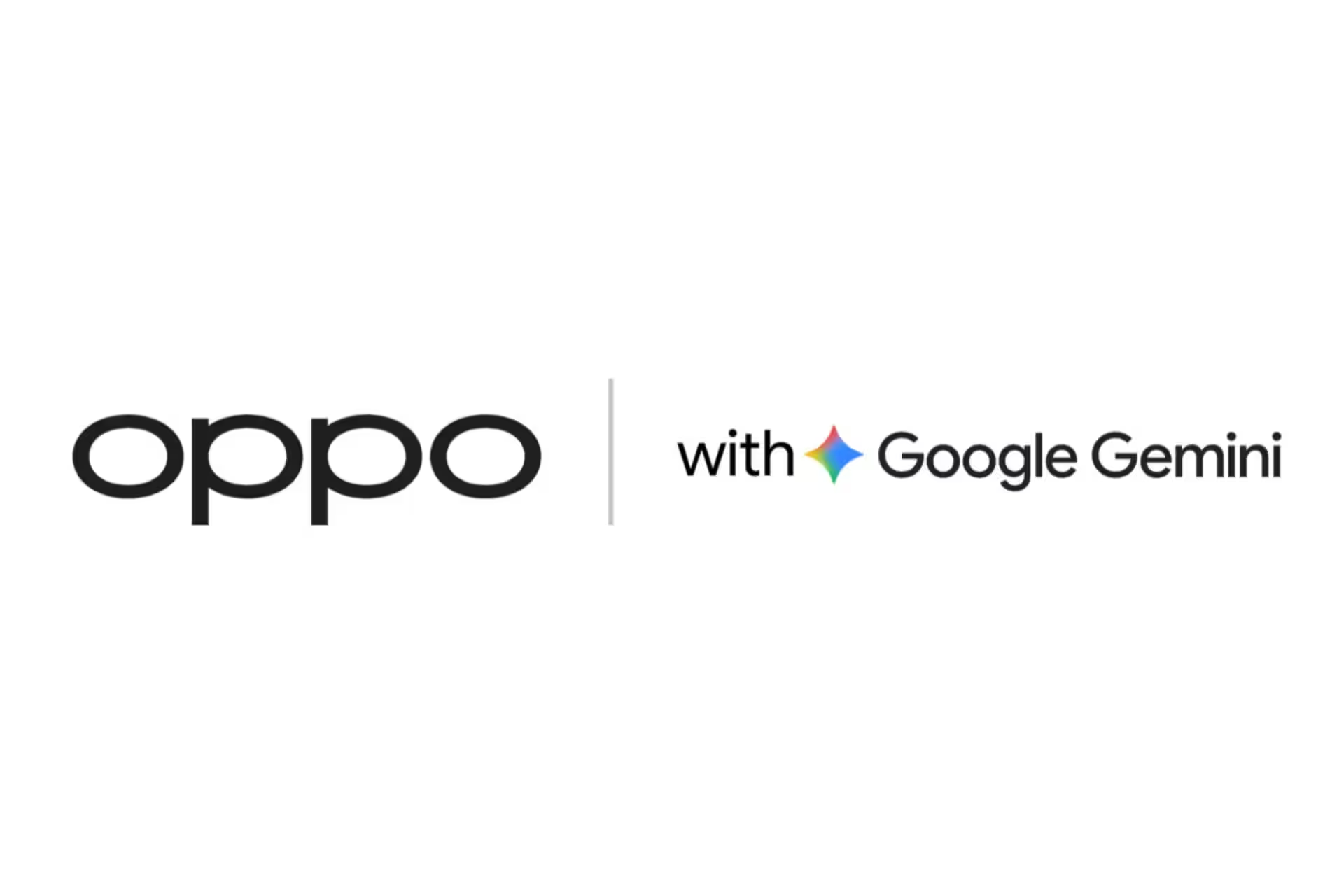How to keep track of friends and family on Android
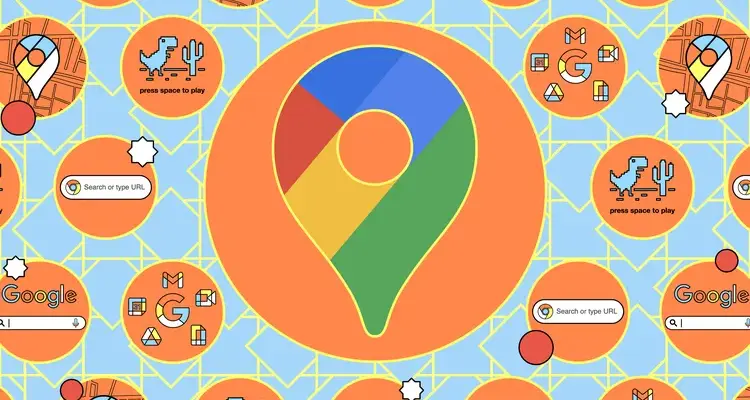
Knowing the whereabouts of trusted friends and relatives can be useful, and it can be done from your Android phone. It should be noted that you are in control of who can see you and when, and you can stop sharing location data on your Android at any time if someone you love has moved from trusted to untrusted.
You can use the following Android apps, to find out where to meet someone, or to check when guests are arriving, to know how much time you have left for, say, cleaning. It’s also helpful for parents to know that their children are safe and where they should be.
Parents can use the following Android apps to find out where they should be, or to check when guests are arriving, to know how much time they have left for, say, cleaning.
Sharing location on Android via Google Maps
The obvious choice for location sharing on Android — is Google Maps, since it comes with pre-installed apps (and is available on iPhone). There are other options that you can try, which will be covered in this article.
Location sharing can be one-way, or two-way, so you can see other people in a way that they can t see you, if you want (and if they ll allow it). If you want your location to be visible, you need to enable location tracking on your phone: in «Settings» on Android select «Location», and then enable «Use Location».
Android select «Use Location».
To start sharing location:
- Open Google Maps on your phone and tap your Google account avatar (top right).
- Open Google Maps on your phone and tap the Google account avatar (top right).
- Select “Share locations.”
- Tap “New Share Share Access”, to start sharing locations.
- First item — how long long to share location: use the “+” (plus) or “-” (minus) buttons, to set the time period from 15 minutes to nine hours.
- Select «Until Disabled», if you want this contact to be able to see the location until you decide otherwise.
- Select a contact from the suggestions list or click “More”, to select another contact.
- The selected contact will receive a notification in Google Maps, that you are sharing the location. They will have the option to share the location, but it is not required. It is not possible to specifically request the other person’s location information: They must either follow the steps above, or reciprocate the location sharing message.
On the same location sharing screen, where you add new contacts, also displays a list of people with whom you share location data — you will see the location of these people plotted on the map.
Click on a contact in the list below the map, to enlarge the exact location.You will also get an information map, showing how far away they are, when their location was last updated, and the battery level of their phone (which may be the reason why they are ignoring your calls).
Anytime you tap a contact on the list below the map, they ignore your calls.
You can press «Directions», to find out how to get from your current location to the contact, or «Stop», to stop sharing location data with that person immediately.
You can also customize notifications for a contact:
- On the location sharing screen, tap the contact that you want to notify.
- Tap “Add” next to the “Notifications” heading.
- Choose the location on which the notification will be based by accepting the suggestion Google Maps or by clicking “Add Location”.
- Select whether you want to be notified when a contact arrives at this location, leaves this location, or both.
- Click “Save”, and then “Save” again. The selected contact will be notified that notifications have been set up, and the notifications will come via Google Maps.
- Tap on “Notifications on the location sharing screen”, to edit or delete notifications.
- Note that if you use the Google Family Link app to monitor your child’s device, location monitoring is also available in a separate tab. It may be more convenient to use that app rather than Google Maps for kids — Google provides more information about this feature.
.
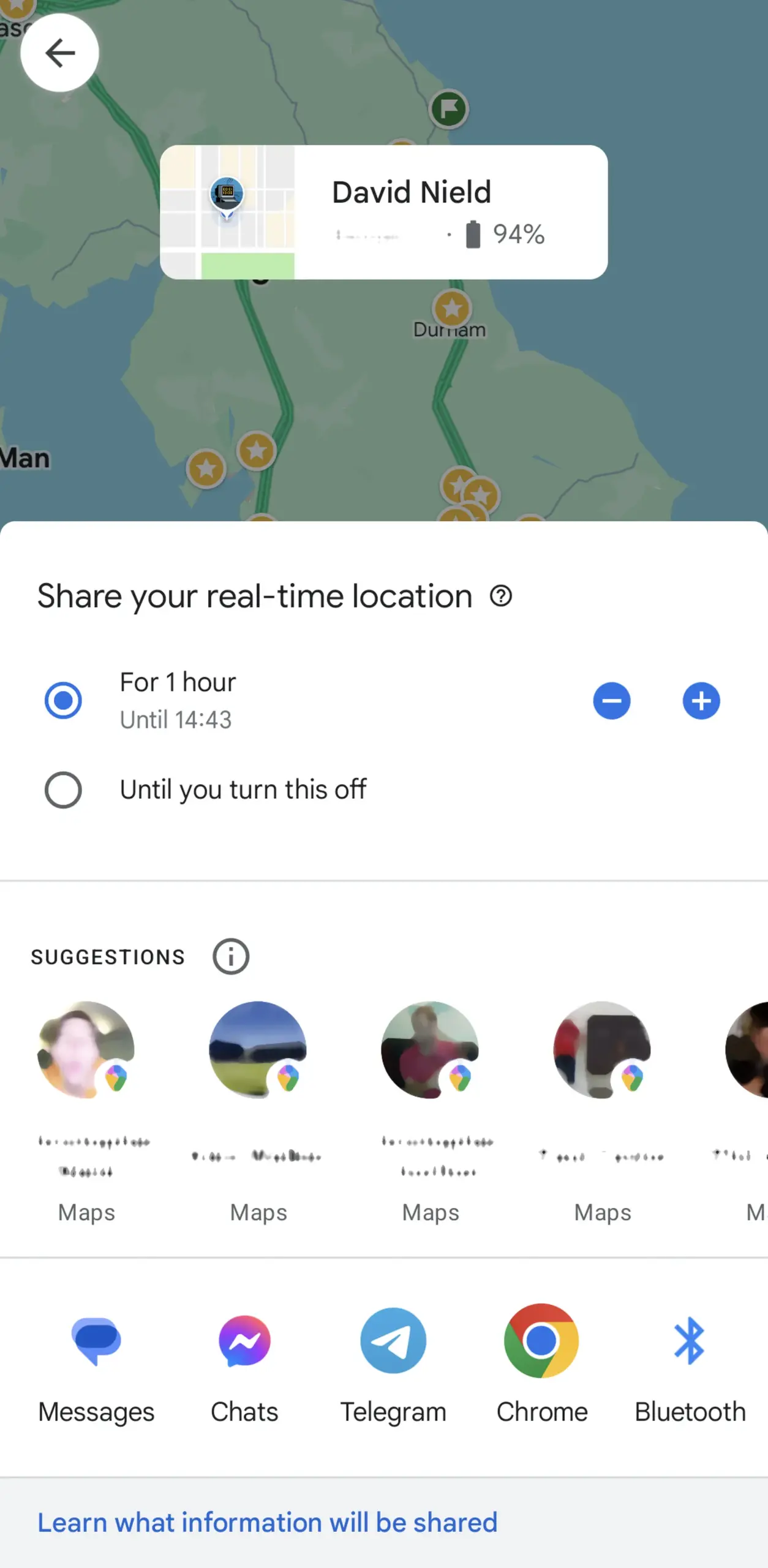
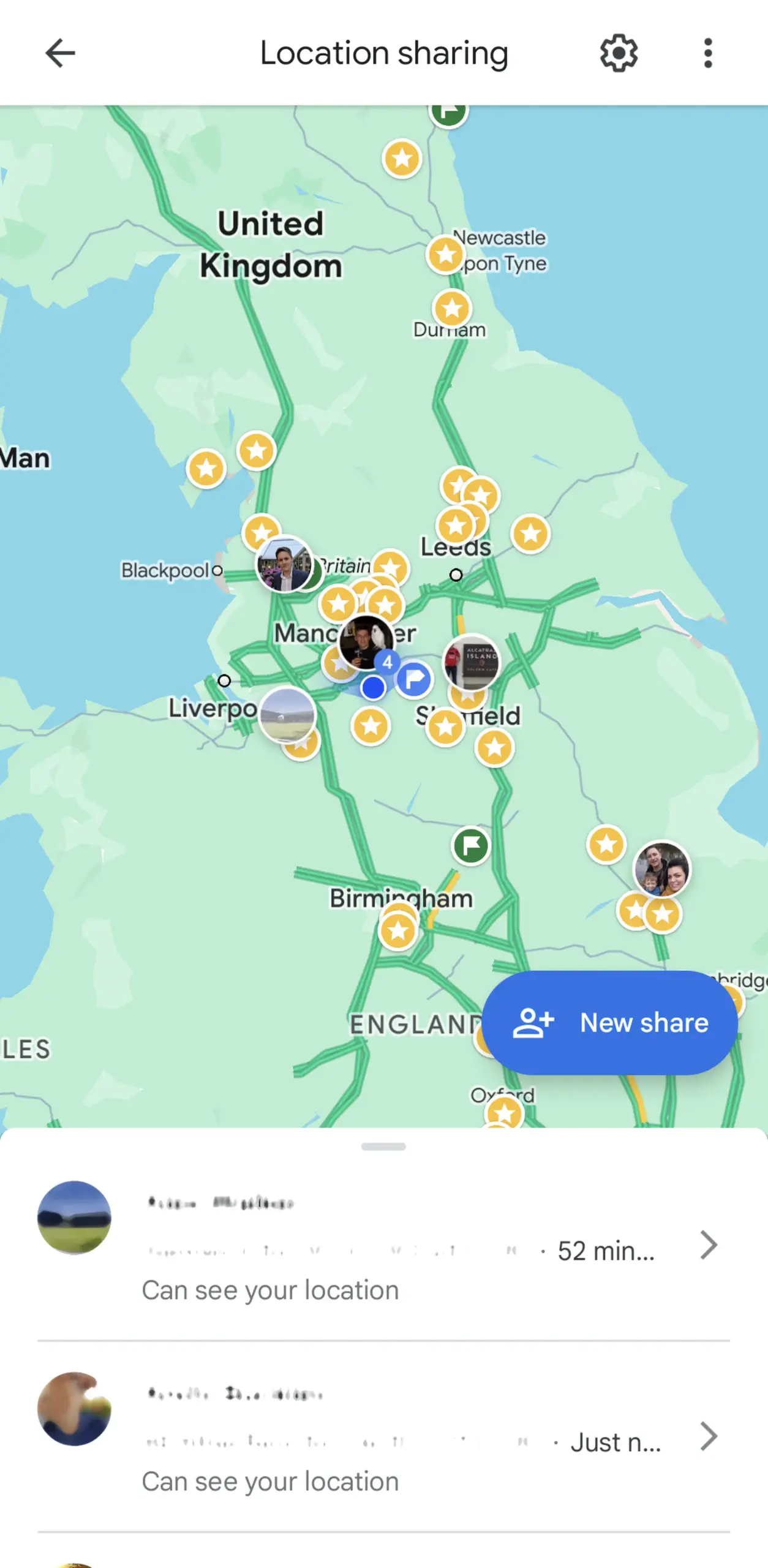
Sharing location on Android with other apps
Other apps on your Android phone can also have location sharing built in. For example, in WhatsApp you can tap the paperclip icon at the bottom of a conversation, and then select «Location», to let someone know your location for up to eight hours.
In Snapchat locations can be shared with friends and family using the Snap Map. Tap the pin icon on the map (bottom left) on the home screen, to see where all contacts — or those contacts who have shared a location. Tap the gear icon in the top right corner to customize which of your friends can see where you re located.
If we’re talking about specialized location-sharing apps, created by non Google, then Glympse — is the best. There are plenty of options to control who can see your location and you can also use it even with those who don’t have Glympse installed on their phone. (They will be sent a link to the map online.)
Life360 is also good, but it’s aimed primarily at families. In addition to location sharing features (including location alerts) that you and the kids can use, the app also offers private messaging and device tracking features. It can even alert you if it thinks a family member has been in an accident, using the phone’s sensors, much like Google’s «Personal Safety» app.
The app also offers the ability to track the location of a family member.