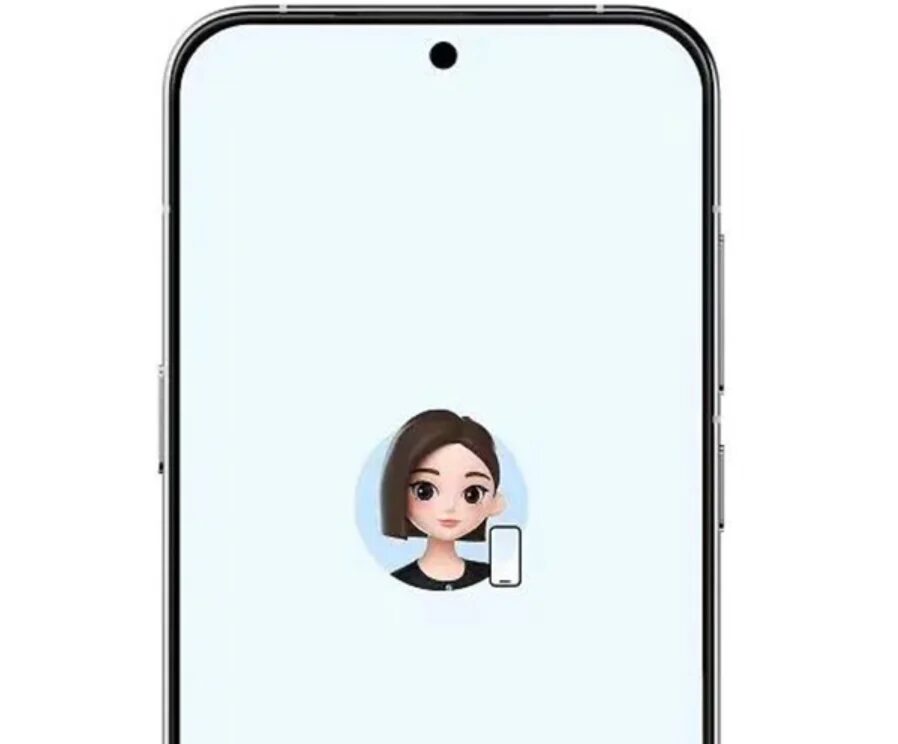HowTo
How to change your Apple ID
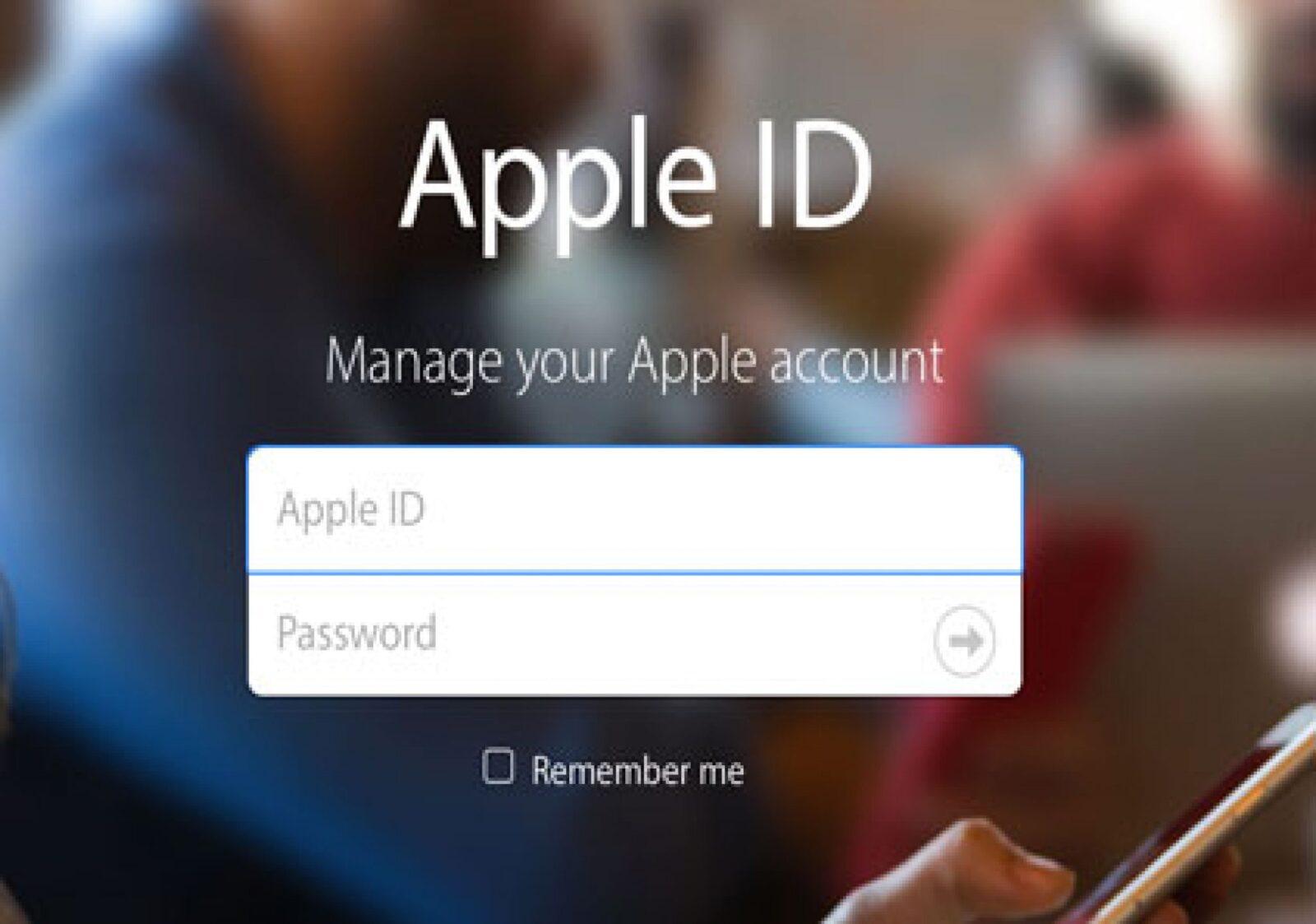
Changing your Apple ID can be fairly simple and straightforward if you follow the steps. If you’ve recently changed your email address or want to switch to a new Apple ID, this step-by-step guide is for you. Here are the instructions in a few simple steps.
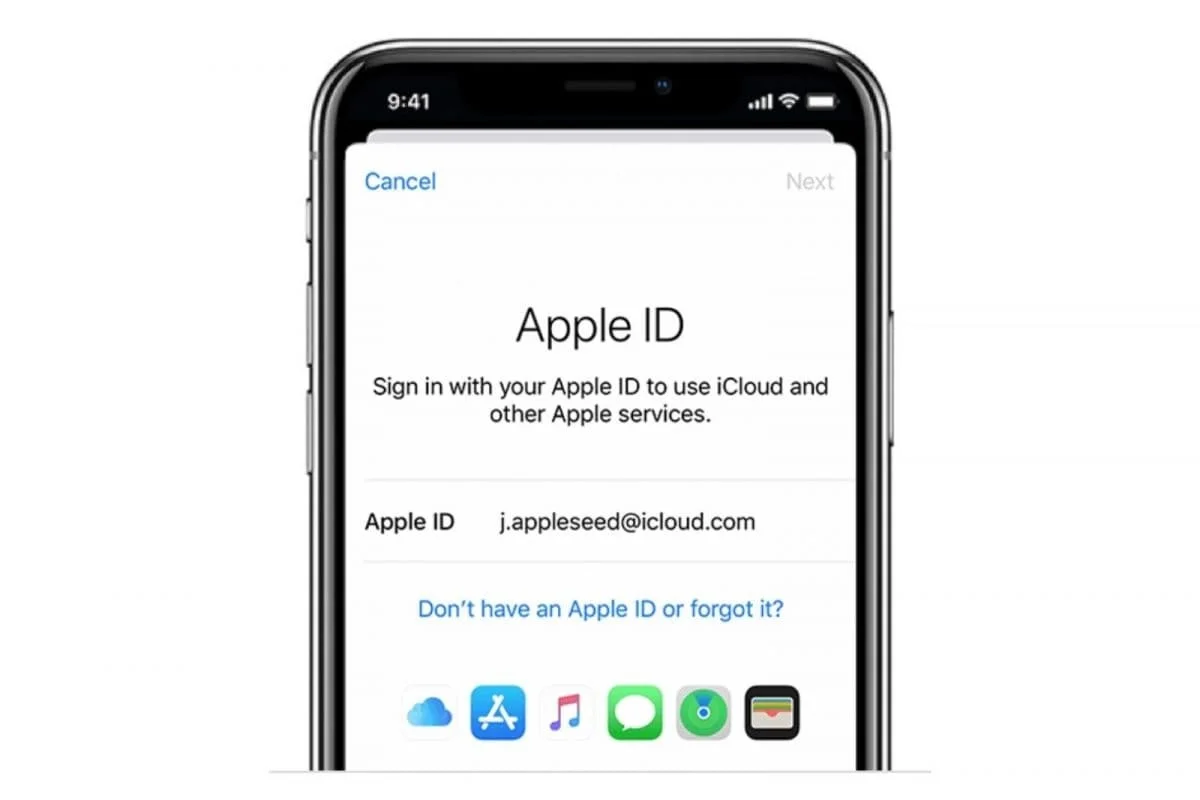
Change Apple ID
- Start by logging out of your current Apple ID: go to the «Settings» app on your iOS device, scroll down to the «iTunes & App Store» section, tap on the active Apple ID, and select «Sign Out». This will disable all services that were previously active under the current Apple ID.
- Create a new account: after logging out of your previous account, create a new Apple account using a valid email address. You should receive a confirmation email from Apple.
- Create a new account: Sign out of your previous account and create a new Apple account using a valid email address.
- Confirm your new email address: once your new ID has been created, check your email for a confirmation email from Apple. Click the link in the email to confirm the new email address.
- Confirm new email address.
- Log in with the new account again: after verifying the new email address, go to «iTunes & App Store» in the «Settings» app and log in again. This time, enter the new account email address and password when prompted.
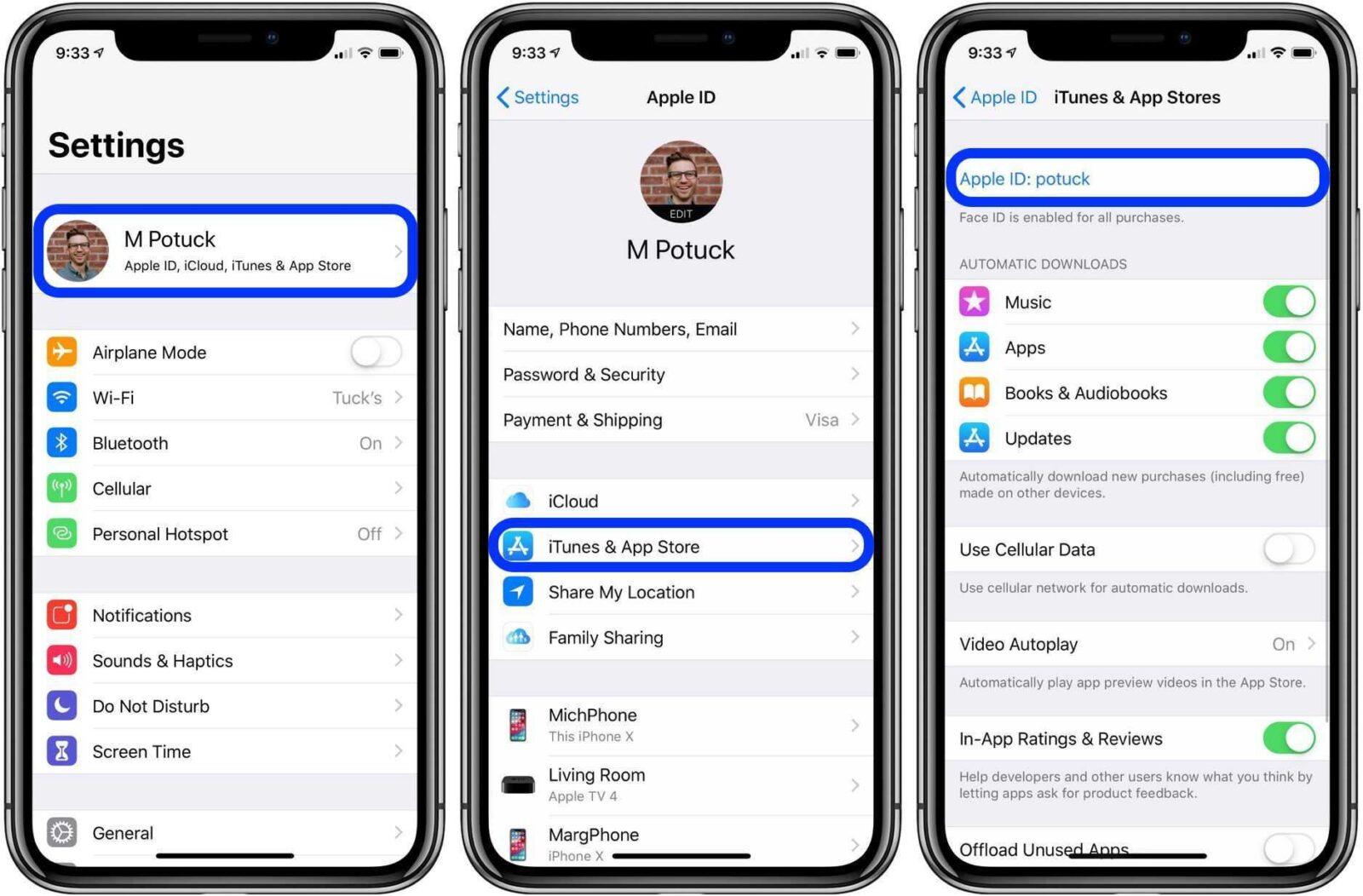
- Update Apple ID on other devices: changing the ID on one device will not automatically update the account on all other devices. Be sure to update the account settings on each device separately.
- Make sure the new ID is used for iCloud: If you are using a new email address for your account, it is important to switch to the new ID for iCloud. To do this, go to «iCloud» in the «Settings» app and log out of iCloud. Then log back in with your new email address and password.
- Update Apple ID in other accounts: if you used your old ID to sign in to other services, you’ll need to update your account information with your new email address. This is important if you use those accounts to make in-app purchases.
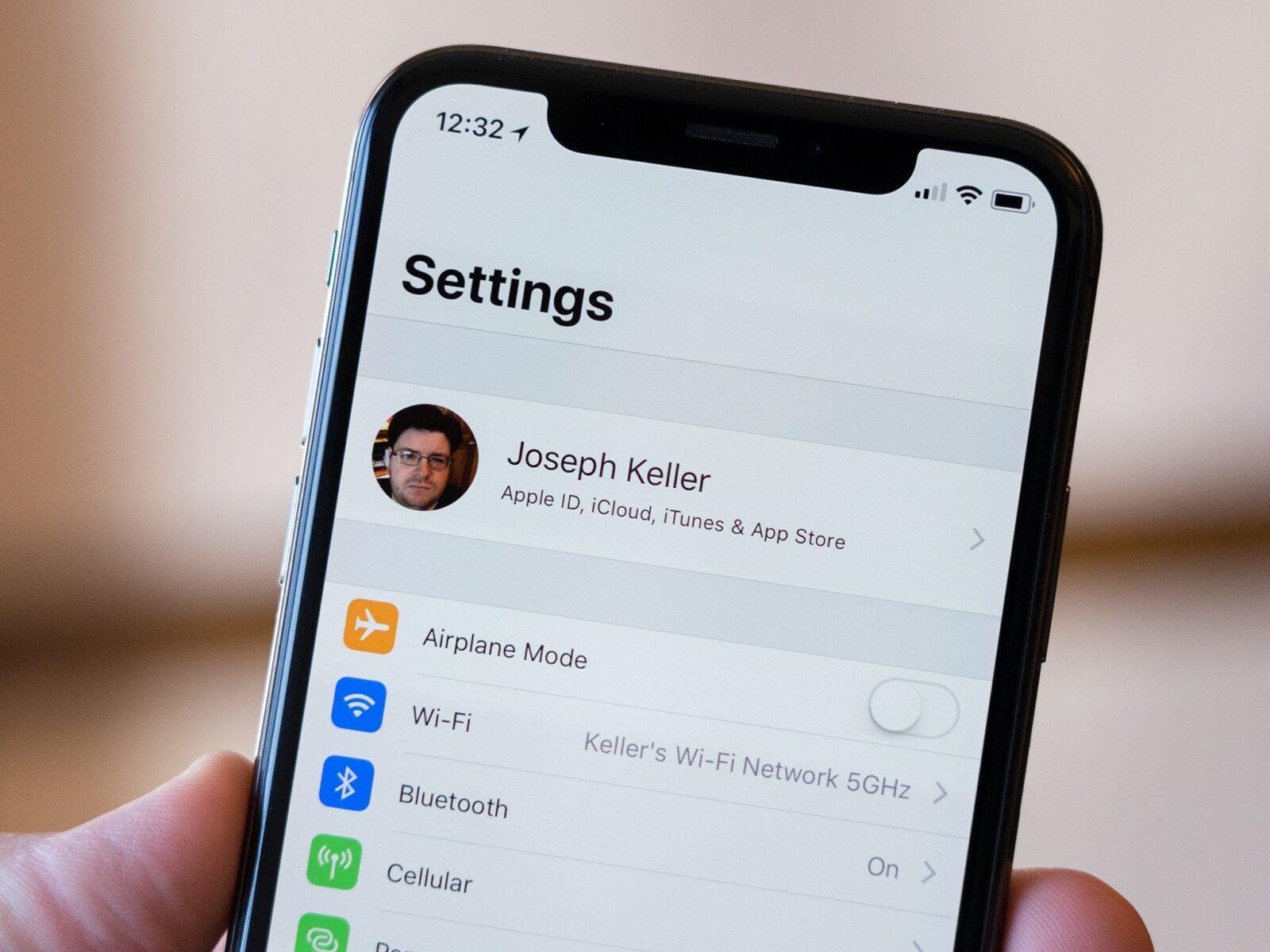
After following these steps, you can successfully and seamlessly change your Apple account. Keep in mind that if you’re unsure about these steps or encounter problems, you can help on Apple’s website.
.
Subscribe
Login
0 Comments
Oldest