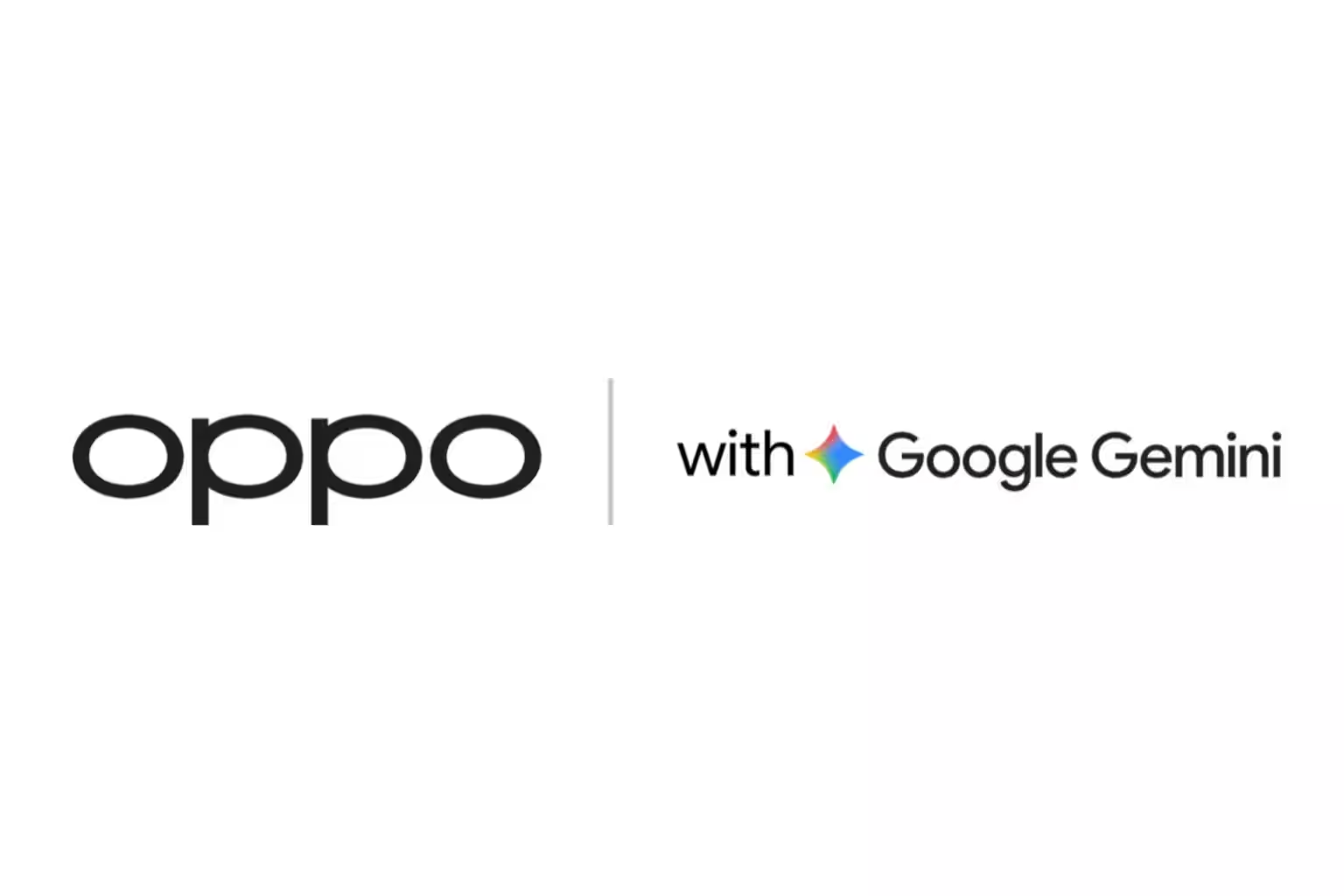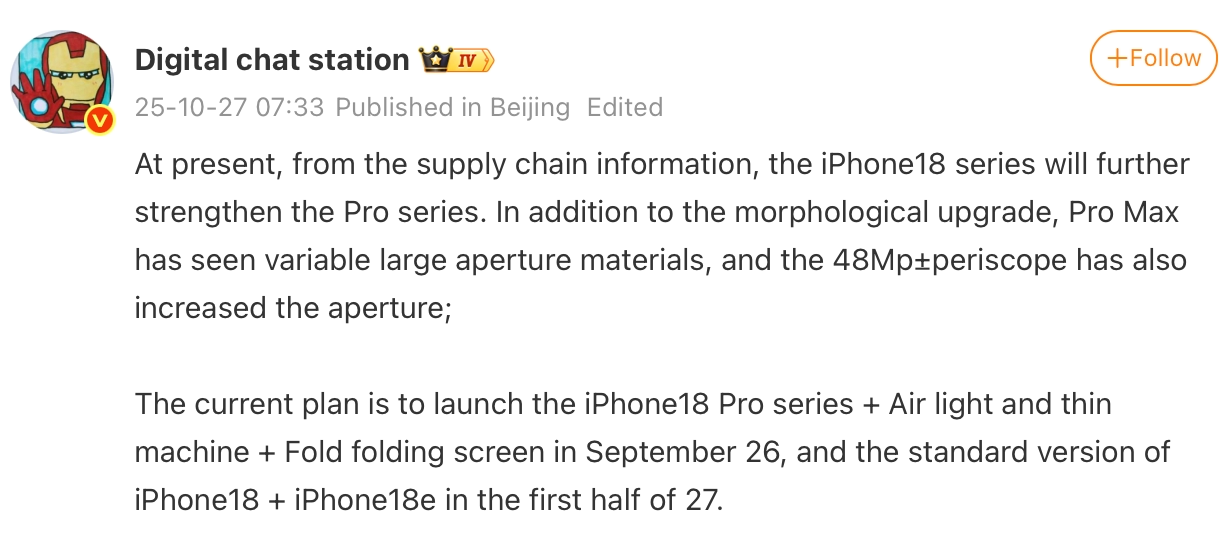How to prepare your iPhone for iOS 26 installation

Apple will release iOS 26 and iPadOS 26 on Monday, September 15. The update will bring a new Liquid Glass design, expanded home screen customization options, a redesigned Camera app, a revamped Phone, and other features. To ensure a smooth transition, you should prepare your device beforehand: check compatibility, free up space, back up your device, and make sure it’s ready for installation.
iOS 26 compatibility
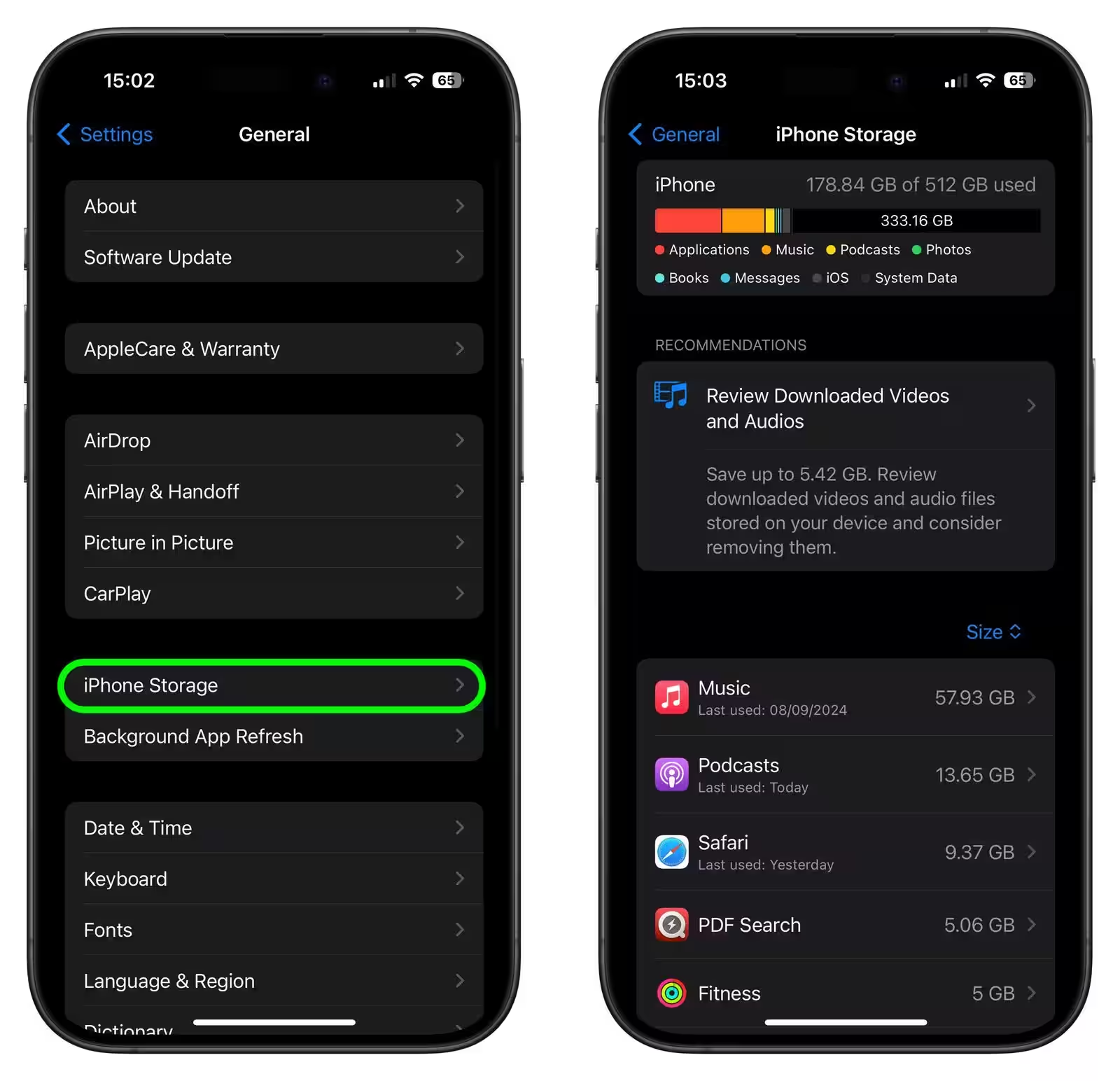
iOS 26 is supported on iPhone 11 and newer. The list includes models:
- iPhone 16e, 16, 16, 16 Plus, 16 Pro, 16 Pro Max
- iPhone 15, 15 Plus, 15 Pro, 15 Pro Max
- iPhone 14, 14 Plus, 14 Pro, 14 Pro Max
- iPhone 13, 13 mini, 13 Pro, 13 Pro Max
- iPhone 12, 12 mini, 12 Pro, 12 Pro Max
- iPhone 11, 11 Pro, 11 Pro Max
- iPhone SE (2nd generation and newer)
Some Apple Intelligence-related features will only be available on the iPhone 15 Pro and iPhone 16. The new iPhone 17 will install the system out of the box.
AliOS 26 compatibility
- iPad Pro (M4), iPad Pro 12.9″ (3rd generation and newer), iPad Pro 11″ (all generations)
- iPad Air (M2 and later), iPad Air (3rd generation and later)
- iPad (A16), iPad (8th generation and later)
- iPad mini (A17 Pro), iPad mini (5th generation and newer)
iPadOS 26 won’t get only the 7th generation iPad. Full functionality is only available to models with M1 chips and newer, as well as the iPad mini 7 with the A17 Pro.
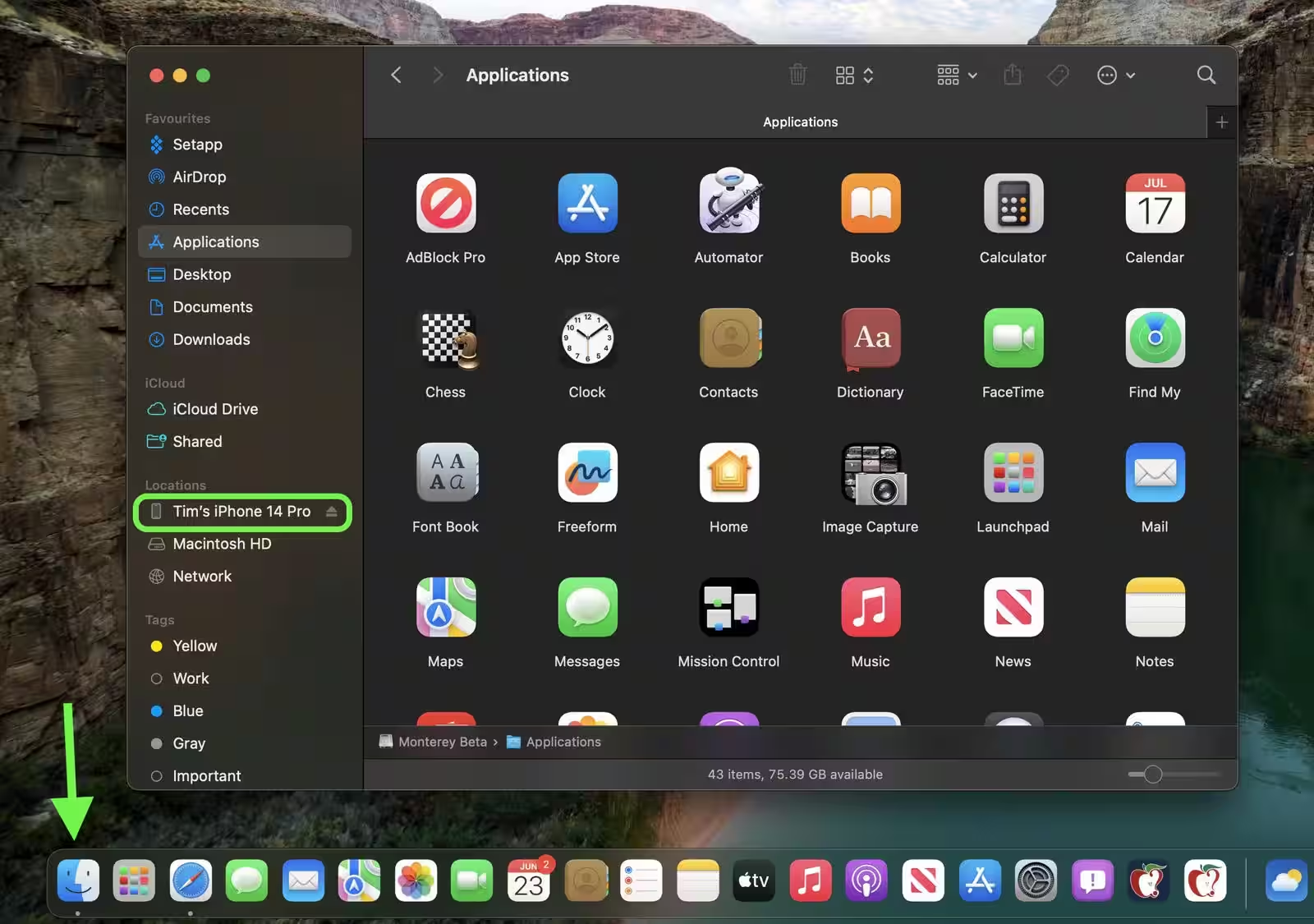
Free up memory
You need enough free space to install iOS 26. Check your storage in Settings ➝ Basic ➝ Storage.
- Uninstall unused applications;
- clear the cache of messengers and social networks (e.g. WhatsApp, Facebook*);
- enable storing original photos in iCloud, leaving lightweight copies on the device;
- activate automatic unloading of rarely used apps.
Create an archived backup
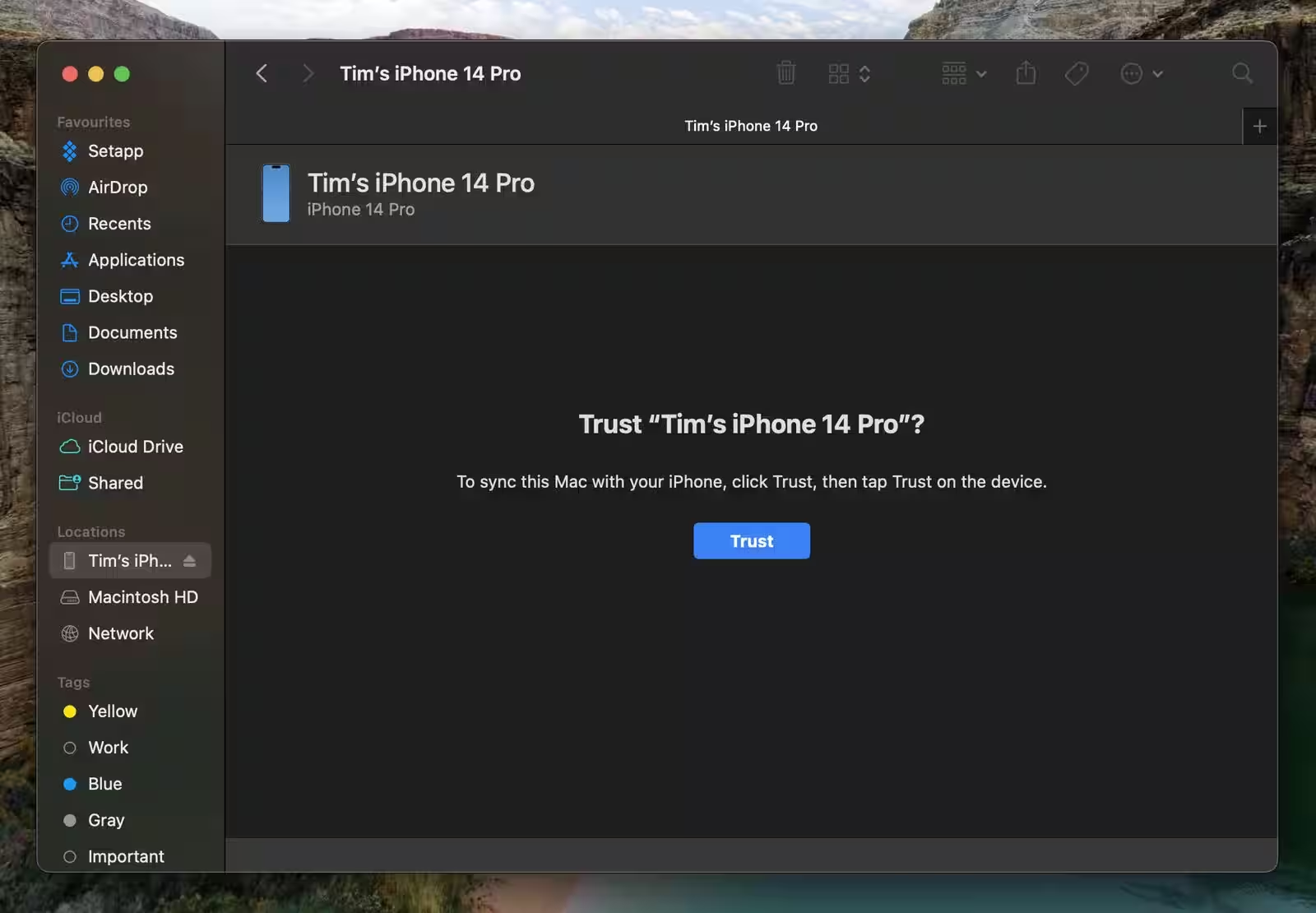
Before installing, it’s best to have a local copy of your data so you can restore your device or revert back to iOS 18 in the event of a crash.
On Mac:
- Connect your iPhone/iPad with a cable.
- Open Finder and select your device.
- General tab → Backup on this Mac.
- If desired, enable encryption.
- Click “Create a copy now.”
- From the “Manage Copies” menu, select the backup and archive it.
On Windows:
- Connect the device to your PC.
- Open the Apple Devices app.
- In the “Basic” section, select “Create a copy now.”
- When finished, open “Manage Copies” and archive the save.
The archive copy is protected from being overwritten and will come in handy when you roll back the system.
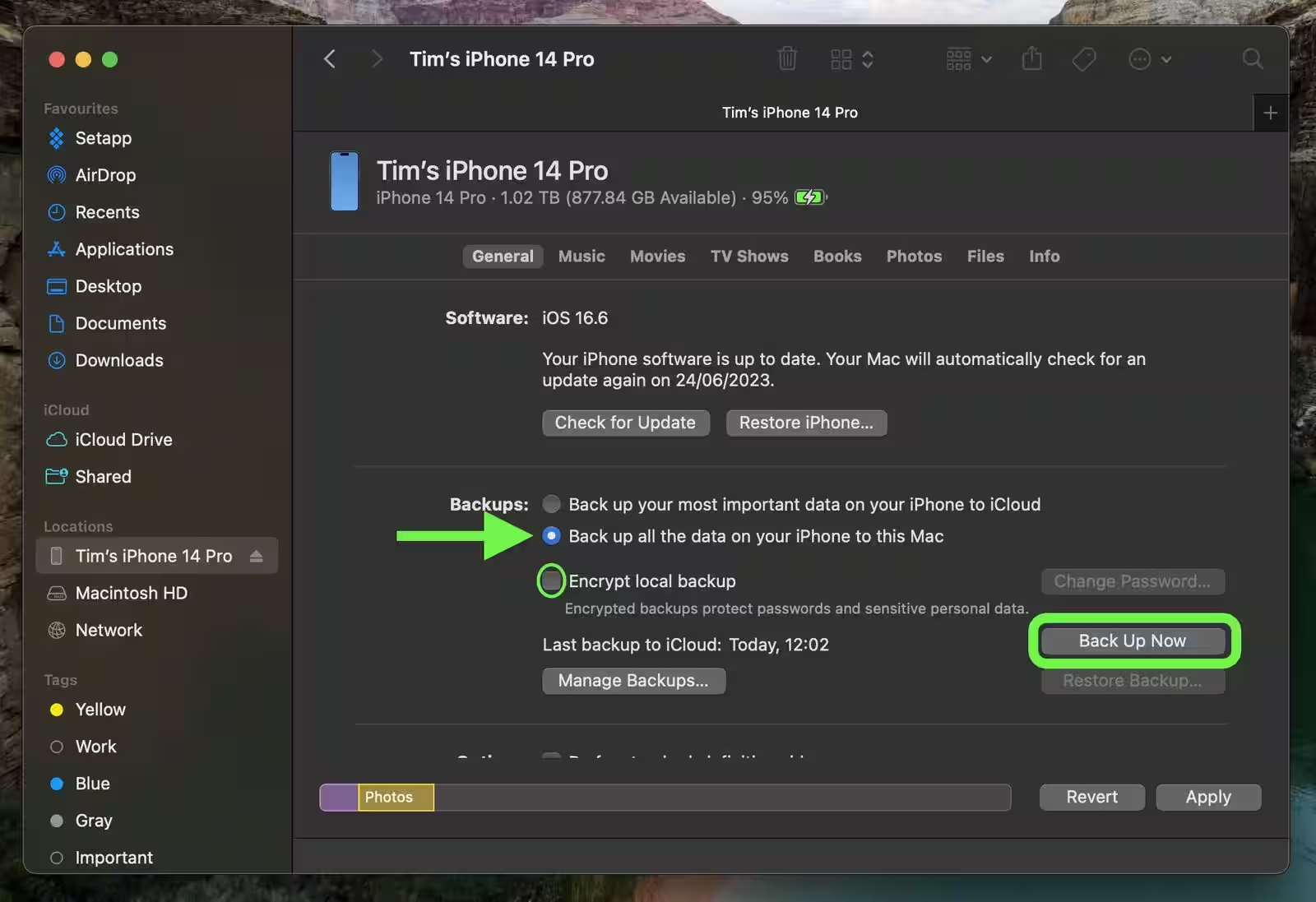
Installing iOS 26
The update will be released on September 15 at around 8:00 p.m. Moscow time. Before installing:
- Charge the device at least 50%;
- connect to Wi-Fi;
- open “Settings ➝ Basic ➝ Software Update” and wait for the download.
If you take your time, iOS 26 will install automatically when you connect to your computer.
* Owned by Meta, it’s recognized as an extremist organization in Russia and its activities are banned.