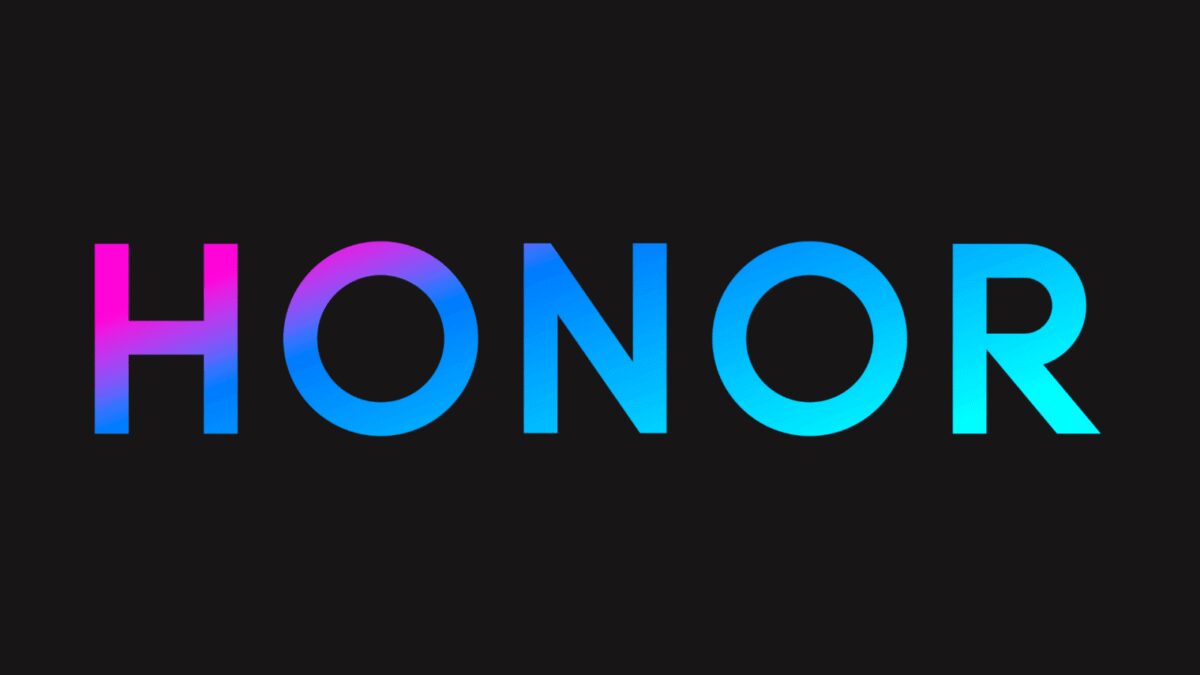iOS and Android: how to set audio volume limits
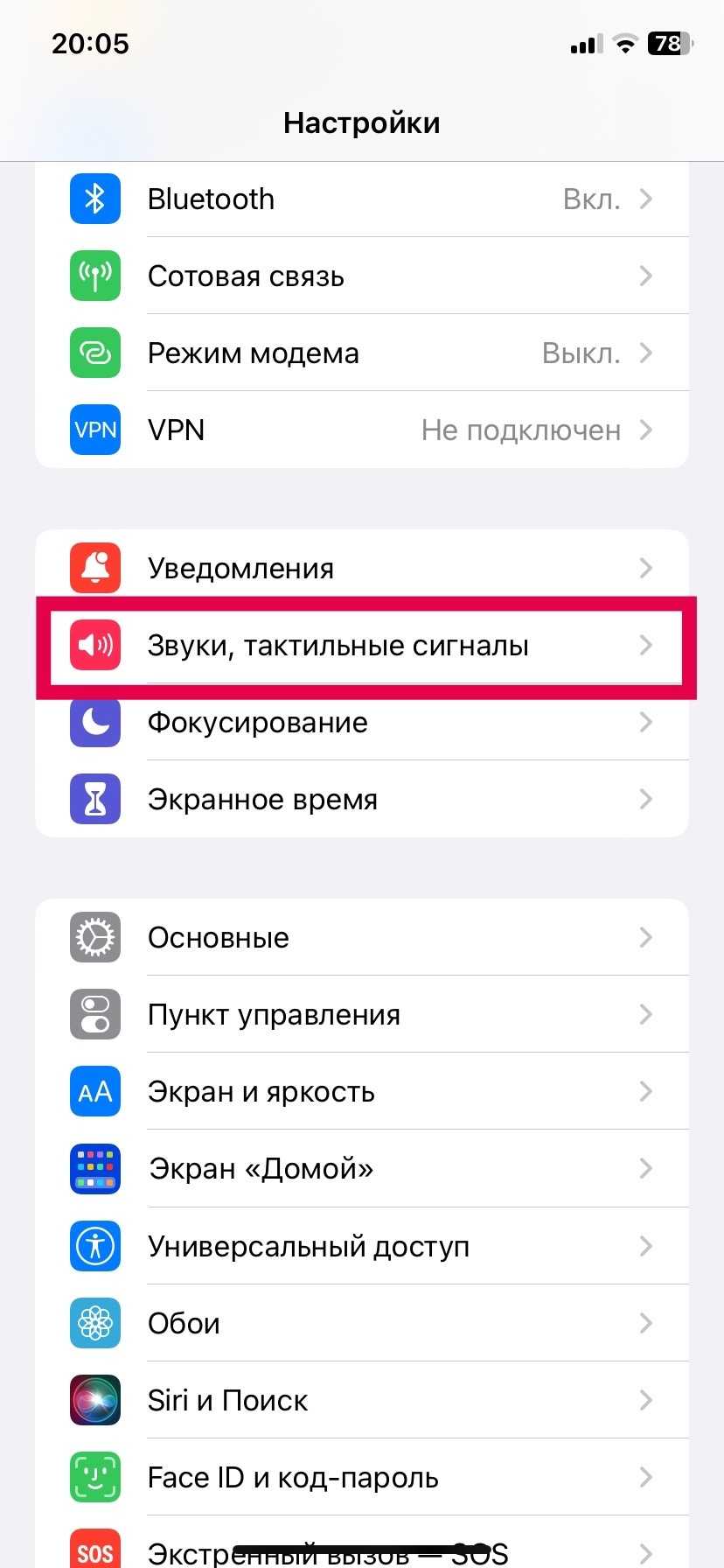
iOS and Android support adjusting audio volume to keep your ears healthy. Here’s how you can do it.
iOS
iOS will send a notification if it thinks you’ve been listening to audio at too high a volume on your headphones for too long. After that, the next time you plug in your headphones, the iPhone will lower the volume for you (though you can increase it again).
To help Apple better identify the volume you’re listening at and on which devices, you can categorize your headphones and Bluetooth speakers. In Settings, tap Bluetooth. Tap the blue information circle next to the headphones, then Device Type> Headphones.
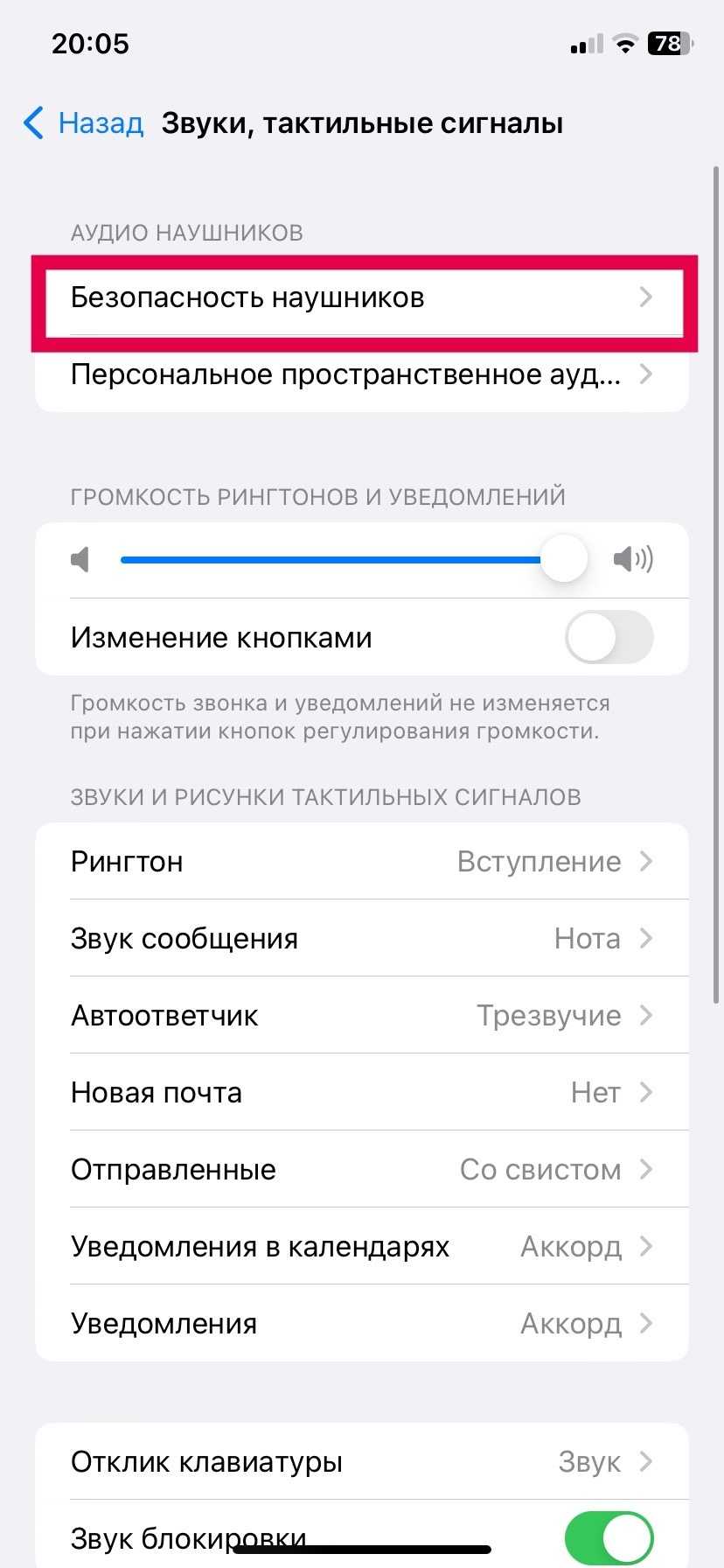
.
You can also set your iPhone to automatically limit audio volume levels. In the settings, select Sounds and haptics> Headphone Safety and turn on Loud sounds quieter. Use the slider at the bottom to set a safe listening limit. The same screen shows how many warnings you’ve received about headphone volume levels in the last six months. Also, if you click «Read more» you can read an article about hearing.
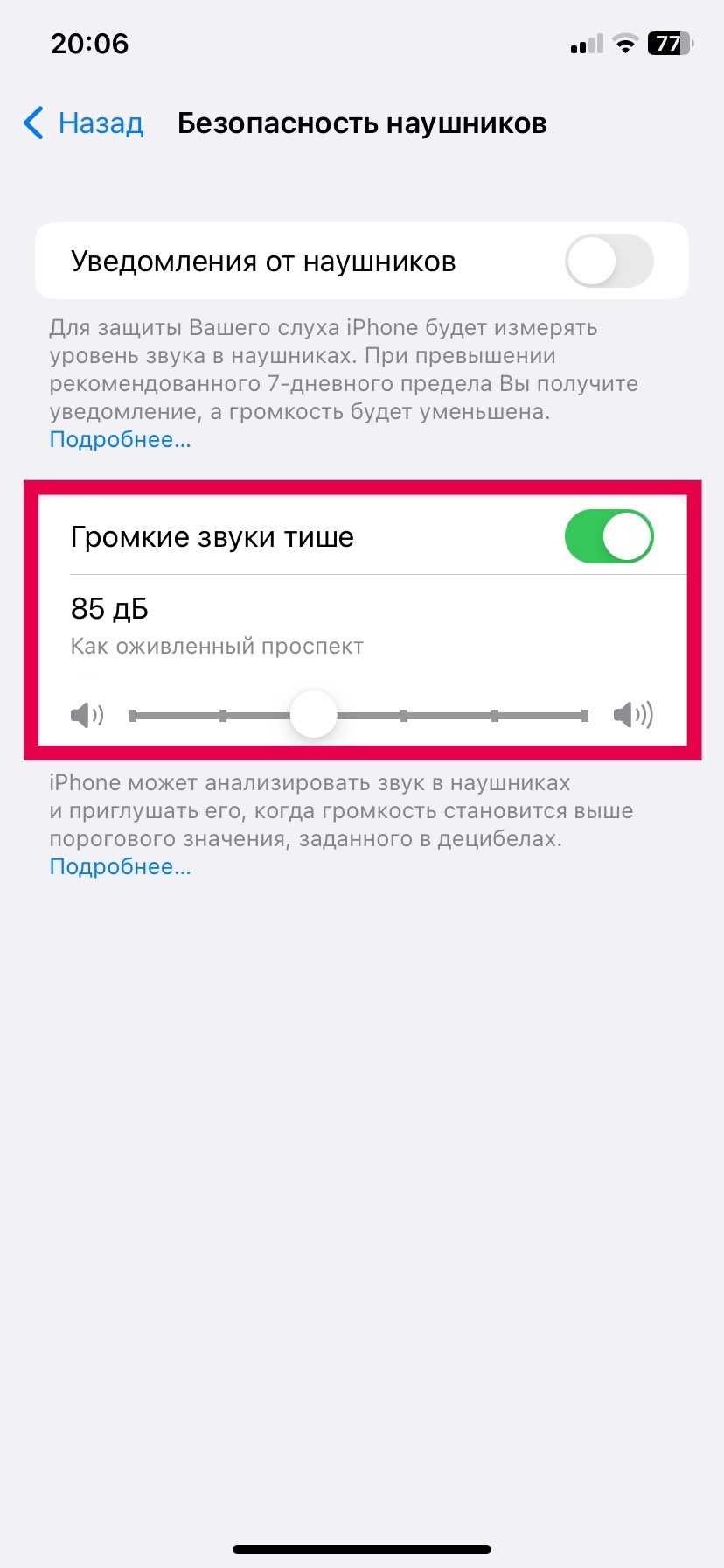
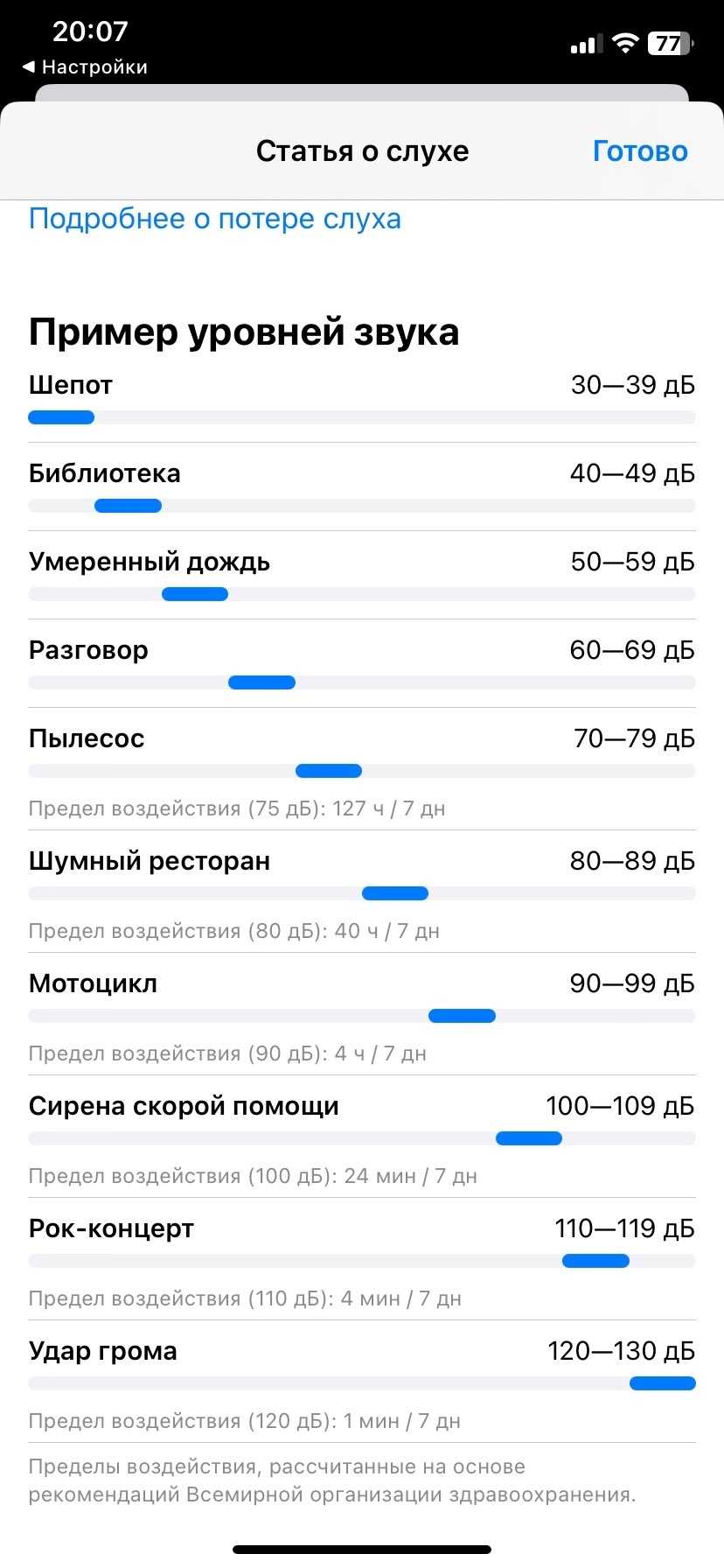
.
You can also go to Health> Hearing. (If for some reason listening data collection has not been enabled, you will be prompted to do so.) There will be a variety of information, including volume levels for the day, ambient noise levels, etc. Tap any of these for more data.
Samsung Galaxy
If you have a Samsung Galaxy smartphone, there’s also a volume limitation feature. In the settings, select Sounds and Vibration> Volume. This is the standard volume settings screen where you can adjust the levels of ringtones, notifications, and multimedia.
The volume settings are the same.
Tap the three dots in the upper right corner, then select Media Volume Limit.
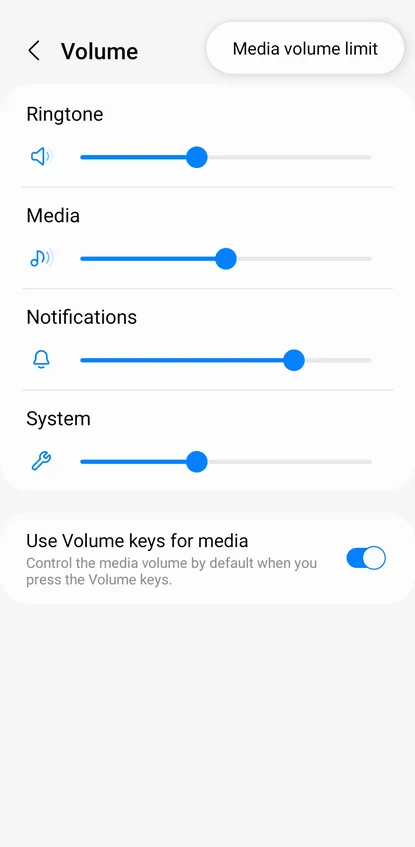
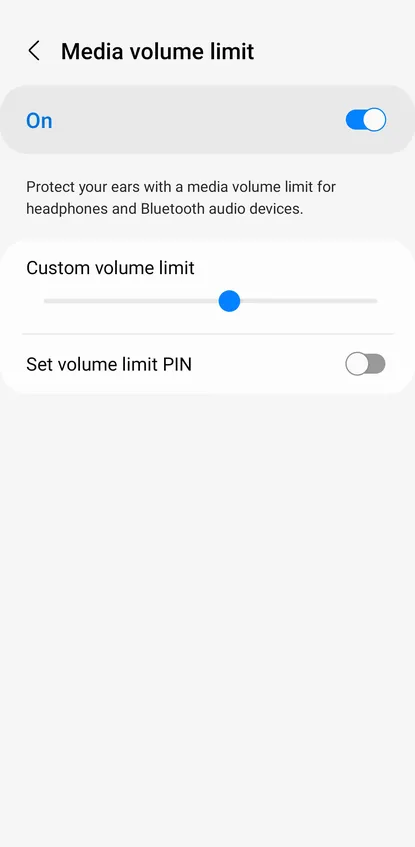
.
You can also enable the Set Volume Limit PIN option if you’re running your kid’s phone and don’t want them fiddling with that setting.
In contrast to the iPhone, Samsung Galaxy phones don’t give you any warnings about listening at too loud a volume for too long.
Other Android phones
If you’re using an Android phone that’s not a Galaxy, it’s a little unclear whether you’ll find any useful volume limiting options.
You can adjust Google Pixel phones and other phones manually by going to Settings> Sound & Vibration and setting Media Volume; however, it will be up to your own discretion and discipline to ensure safe listening.