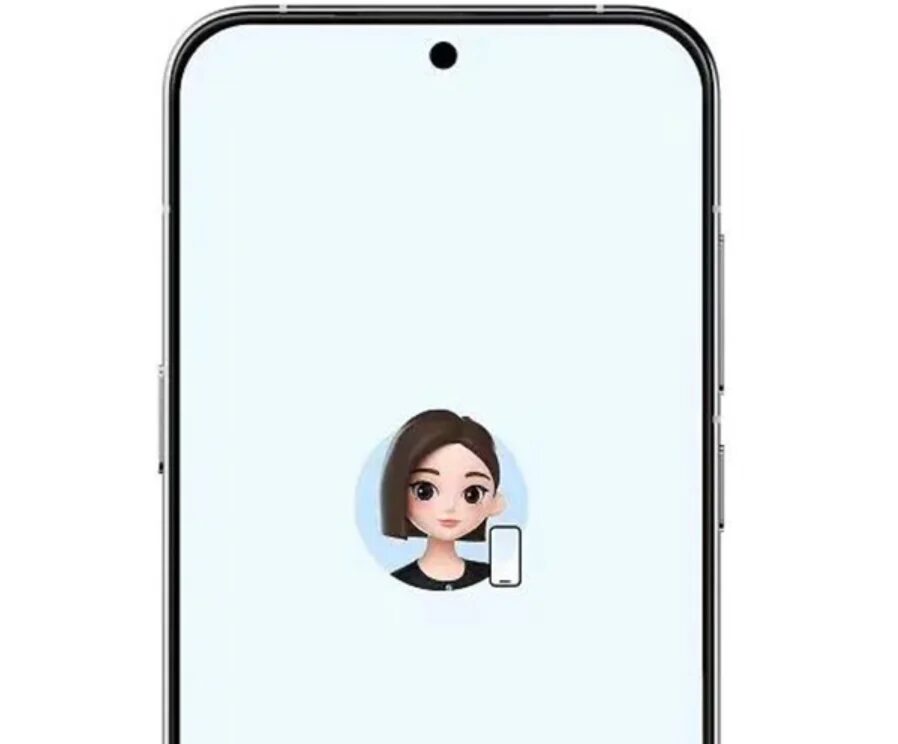How to reset your Apple Watch to factory settings
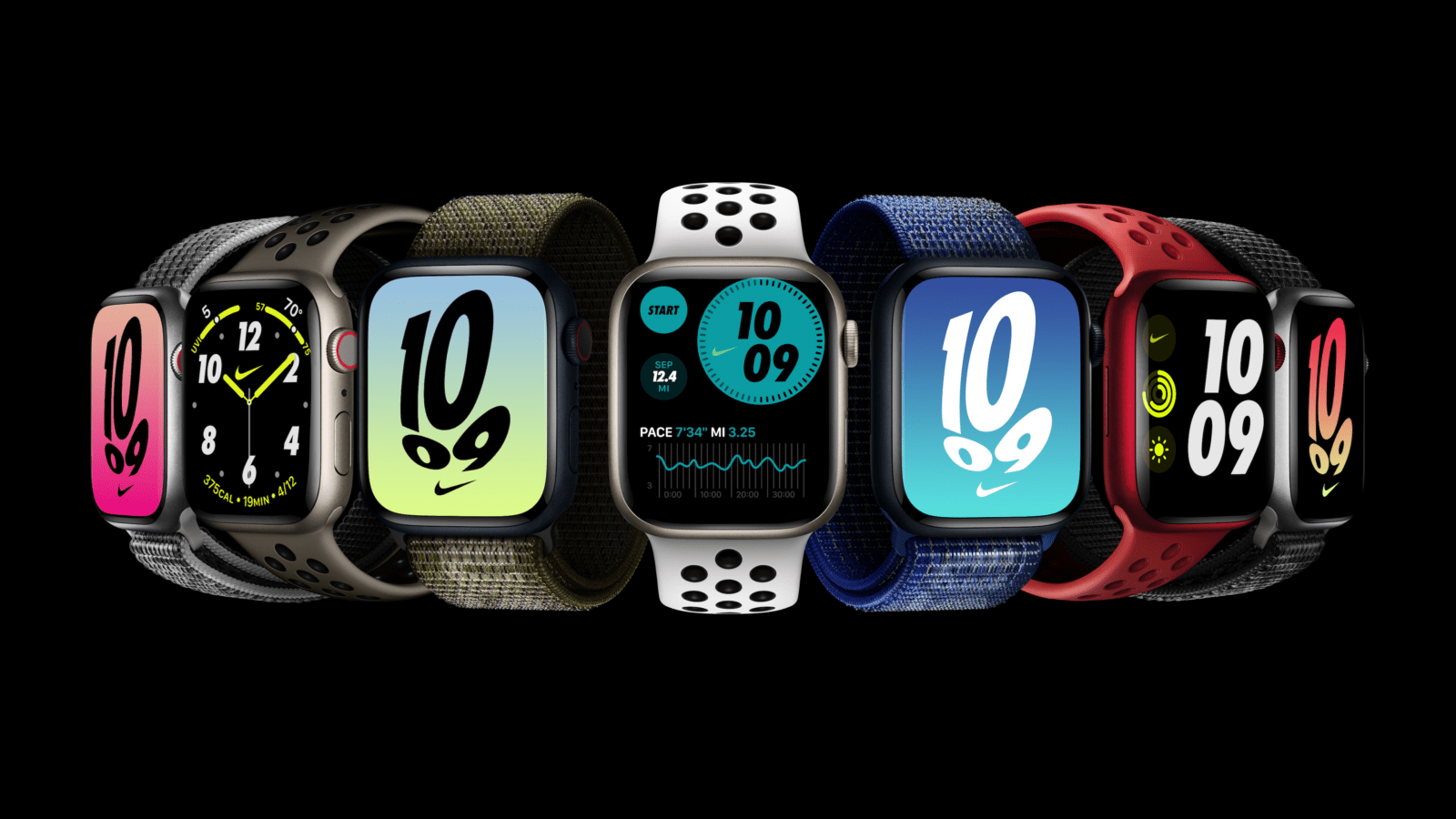
Apple Watch factory reset is often necessary when you want to sell, trade-in or gift your watch, or just start life with a new device. If you’re wondering how to do this, don’t worry — it’s a simple process that can be done in minutes. Here’s a step-by-step guide to resetting your smartwatch to factory settings:
Create an Apple Watch backup
Before you begin the factory reset process, be sure to back up your Apple Watch data so you don’t lose it. To do this, make sure your iPhone and Apple Watch are connected via Bluetooth, then check and update your smartphone’s data backup in iPhone Settings if necessary: it stores data from your smartwatch as well.
Unpair your Apple Watch
Next, you need to unpair your watch from your iPhone. To do this, go to the same app, select your watch and tap «i». Then tap «Unpair with Apple Watch». Confirm the action, and you’ll be prompted to enter your Apple ID password.
Add your Apple ID password.

Start factory reset
After disconnecting the watch, you need to start the factory reset process. You can do this in two ways — using your iPhone or directly from your Apple Watch.
To factory reset your smartwatch using your iPhone, go to the same app, tap «My Watch» and select «Basic». Then press «Reset» and select «Erase Apple Watch content and settings». You’ll be prompted to enter your password, and then the reset process will begin.
Allow your watch to reset.
To factory reset your Apple Watch directly from your device, go to «Settings», select » Basic» and tap «Reset». Then select »Erase Apple Watch content and settings » and enter your passcode. The reset process will begin.
Wait for the reset to complete
.
After you start the reset process, all you have to do is wait for it to complete. This will take a few minutes, depending on the model and configuration of your device. Once the reset is complete, the watch will reboot.
Reset the watch
After the reset is complete, the customization screen will appear on the watch. Follow the prompts to set up the smartwatch again and restore data if necessary. If you don’t need to restore data, you can skip this step and start with a new device.
Factory reset may seem complicated, but it’s actually quite easy if you follow the step-by-step guide. Just remember to back up your data and unpair your Apple Watch before resetting, and you’ll have your new device in no time.
Factory reset may seem complicated, but it’s actually pretty easy if you follow the step-by-step guide.