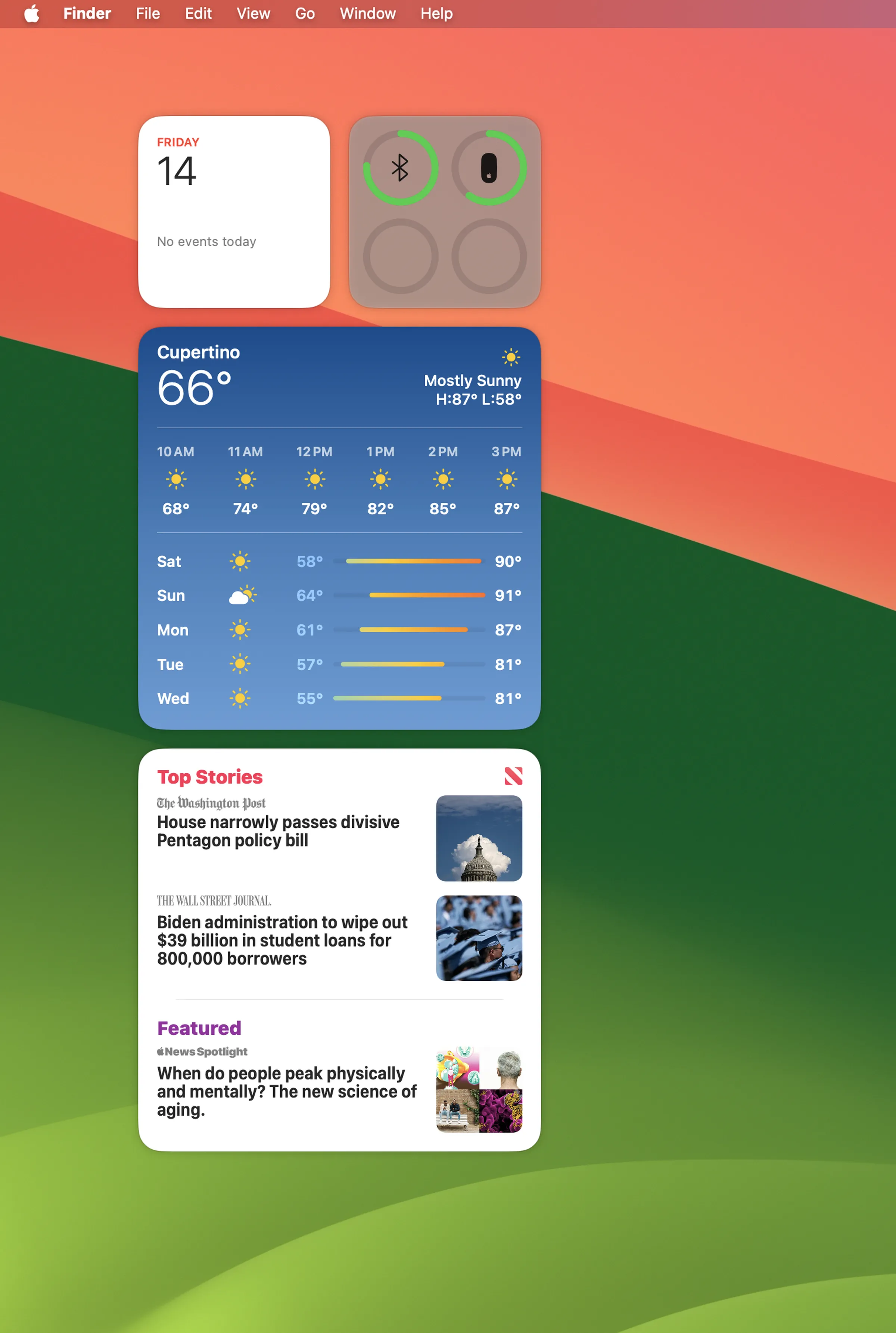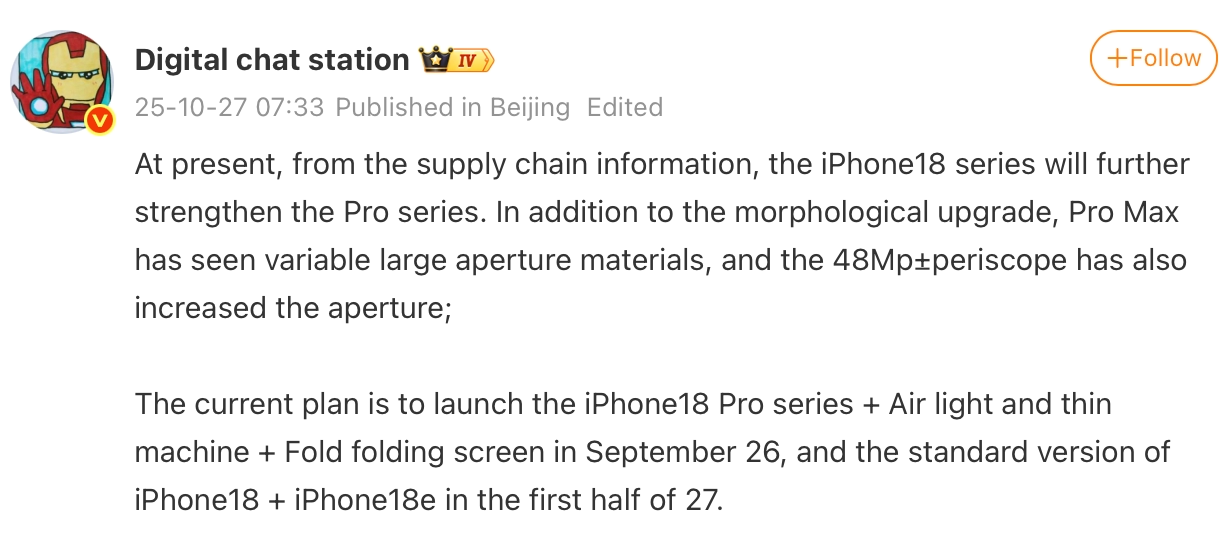HowTo
macOS Sonoma: How to place widgets on the desktop
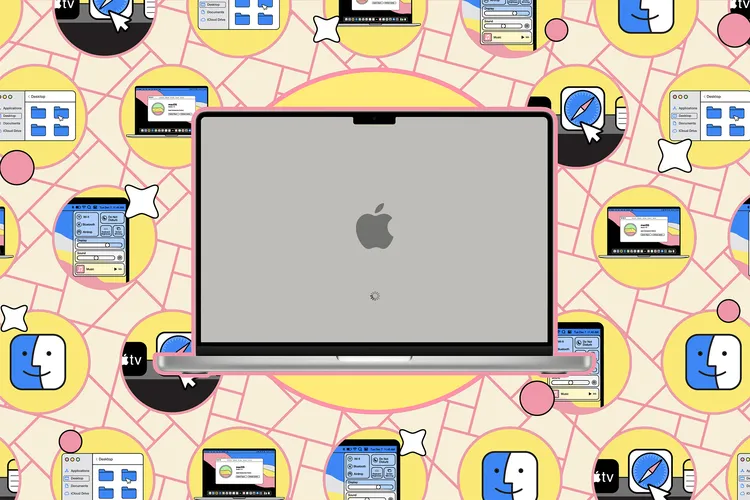
The public beta of macOS Sonoma is out now, and if you want to be one of the first users, you can go ahead and download it.
There are a whole bunch of new features built into this version, some of which are essentially ported over from iOS and will make your Mac look a hell of a lot like an iPhone while you’re using it. One of them is widgets. Now you can put a variety of interactive widgets right on your desktop, including podcasts, weather, and calendar, and it’s super easy to do so.
Widgets.
How to add widgets to your desktop in macOS Sonoma
.
- Right-click anywhere on the desktop.
- Select Edit Widgets in the menu that appears.

- A window will appear at the bottom of the screen with a list of many applications. Select the application you want, and a bunch of fields (representing different types of widgets) will appear to the right of it. It’s hard to explain, so I’ll just show you what it looks like.
.

- Okay, now you can decide which of these little blocks/widgets you’d like to have. Once you’ve made your choice, click and drag the selected widget anywhere on your desktop. They will stay there once you let go of them.
.
That’s it – now you have widgets on your desktop. I told you it was easy!”
Subscribe
Login
0 Comments
Oldest