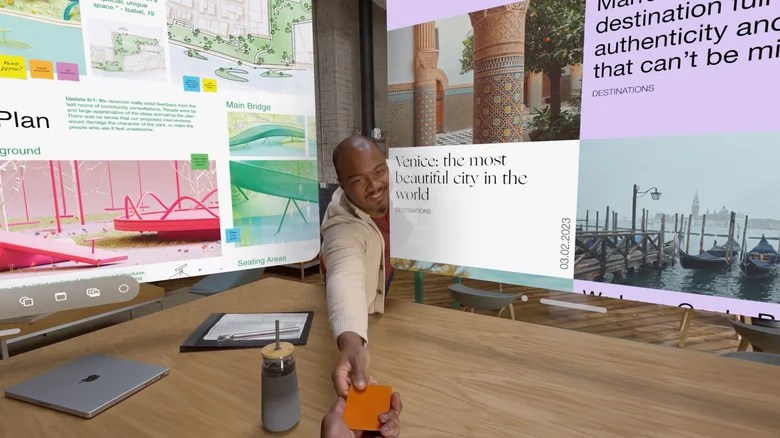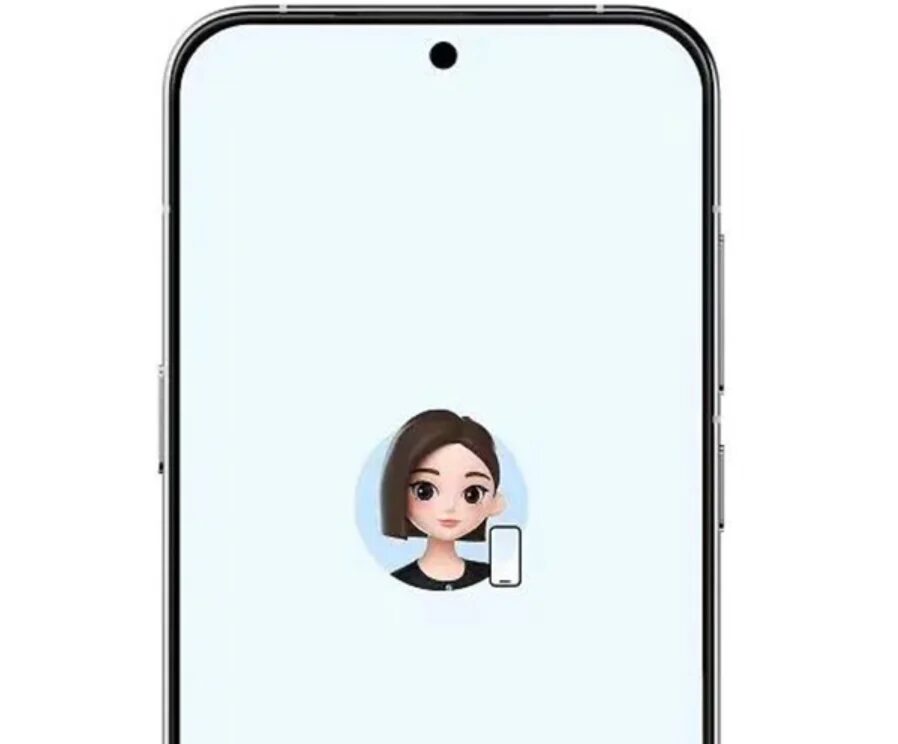10 Apple Vision Pro features already available in Meta* Quest headsets

Apple has finally introduced an augmented reality headset, and it’s packed with cutting-edge features. Apple is rarely the first company to release a certain type of device, but when it does release something, it tends to be very well polished and contains innovations you’re unlikely to see elsewhere. The Vision Pro can do some amazing things, like play videos on a virtual screen that Apple describes as «a hundred feet wide», predict what you want it to do based on your eye movements, and easily connect with other Apple devices.
The Vision Pro is a great device that can be used for a variety of purposes.
There are already devices that can do the same — including the Meta* Quest 2, which is much cheaper than the Vision Pro. While the cheapest Vision Pro will cost you $3,499, it was recently announced that the Quest 2 will return to its original $299 price. And the new Quest 3, which will be released in fall 2023, will cost $499.
Of course, Quest 2 doesn’t give you everything, and some features are very similar to those of the more expensive but disappointing Quest Pro. Still, if you can’t wait until «early next year» to experience Apple’s augmented reality features, you should consider something from Meta*. As you’re about to see, there’s a surprising amount of overlap – here are 10 features coming to Apple Vision Pro that you can already experience on Meta* Quest 2.
Watch movies and TV on the big screen
Apple is looking to highlight the entertainment capabilities of its new headset, and a key part of that is the ability to watch videos on a huge screen. With a high-tech display that puts more pixels in each user’s eyeball than on a 4K TV, these Vision Pro features will be superior. Comfort will also play a part, and Apple’s modular headset is designed to hopefully allow for long, pain-free viewing.
While Apple’s high-end headset may have fully embraced the idea of virtual viewing on the big screen, the company didn’t invent the concept. Viewing content on large, virtual screens has been a VR helmet gimmick for years and has appeared on everything from the old Samsung Gear VR to the Meta* line of devices. You can watch video content with Meta*’s file viewer or in specialized apps like Skybox. You can even view content such as YouTube videos directly from your Meta web browser.
In addition, Air Link also allowed users to access Oculus Home, where the PC Home environment can include resizable TVs streaming content from your computer, although Meta* is phasing out those virtual environments.
Play games on the flat screen
While we don’t know everything about it yet, initial information from WWDC 2023 seems to indicate that the Vision Pro is more office-oriented than gaming-oriented. Nevertheless, Apple has shown us some glimpses of gaming capabilities – including a video of a person with a controller attached playing a game «NBA 2K» on the headset. This is also possible on Quest, and for the most part, it’s pretty easy. If you use Air Link or Virtual Desktop, you can connect your laptop or PC directly to the headset. That means you can run a game on Steam and play it on Quest. You’re not limited to just playing PC games.
You can also play console games on Quest, but it’s a little more complicated. First, you’ll need to install the Xbox Console Companion app on your PC, which allows you to stream video from your console to your computer. Then just connect using Virtual Desktop and enjoy the game. It won’t take long, but since Quest is essentially an Android device, you can install things like the Xbox Game Pass app on it. Once you install the app, you can subscribe and play games directly on Quest Pro using that service’s cloud streaming capabilities.
Create a 3D workspace
.
The Vision Pro headset is work-focused and designed to be productive for users. At WWDC, Apple repeatedly demonstrated how users can run multiple apps on multiple virtual screens, resize them and move easily from one screen to another. You can do this on the Meta headsets as well, but if that’s what matters to you, you should probably save up the extra money for the Quest Pro.
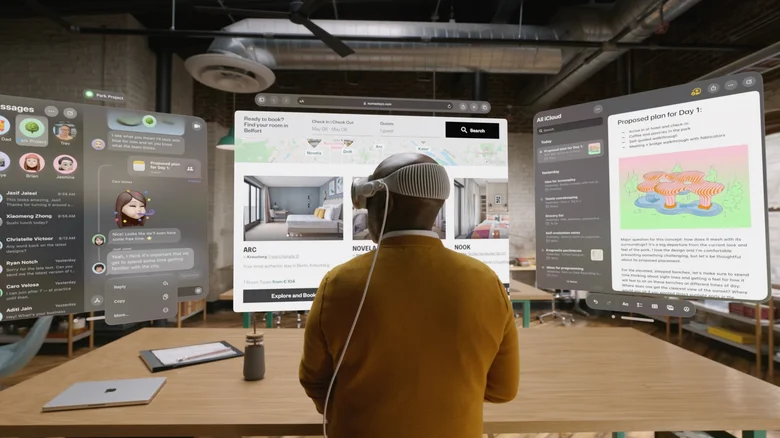
The multiple-screen feature is a recent addition to the headset and previously required PC and third-party apps like Immersed, but it now works on Quest Pro and Quest 2. But there are a few reasons why the Pro stands out from other headsets.
Let’s start with the fact that the Quest Pro’s increased processing power and additional RAM really help with multitasking. Screen quality also needs to be considered because while Quest 2 has a higher resolution on paper, in (virtual) reality the difference in the two displays is apparent. The Quest Pro has fewer pixels, but you are only looking at a certain area of its display, so it doesn’t matter. What does matter is the gaps between the pixels, and on the Quest Pro those gaps are tiny. You can read text clearly on the Quest Pro, and it won’t hurt your eyes when you use it to work.
Hand tracking
The Vision Pro headset actually has no controllers, and traditional input devices were called «clunky» during WWDC 2023. Instead, users will control the device and its apps using a combination of voice commands, gaze tracking and hand gestures. Functional hand gestures are not possible without precise hand tracking, and Vision Pro will track users’ hands using a combination of external cameras and a powerful R1 chip.
In the future, users will be able to track their hands using a combination of external cameras and a powerful R1 chip.

All versions of Quest, from the original standalone device to Quest Pro, are capable of tracking hand movements. This feature has also improved markedly over the years, steadily becoming more accurate and responsive. Users can use a combination of movements and gestures to navigate Quest menus. A recent update added Direct Touch, which allows users to type by tapping on the device’s virtual keyboard. There are even games like «Hand Physics Lab» which is based entirely on tracking hand movements.
Eye tracking features on some headsets
Some of Vision Pro’s revolutionary features are based on eye tracking, and as Apple explained at WWDC, you can use your eyes as an input device when using the headset. For example, if you want to find something, you can do so by looking at the search bar and saying out loud what you want to find. However, eye tracking is not exclusive to the Apple headset.

Although the eye-tracking feature is available on the Quest headset, it’s a high-end and cutting-edge feature, so don’t expect it to appear on lower-end devices just yet. The feature is currently available on the Quest Pro and may appear on the upcoming Quest 3. However, it is worth noting that the eye-tracking system on the Quest Pro is not currently as advanced as the Vision Pro. It has only a few uses, one of which is to make your avatar look a little more realistic.
The most useful eye-tracking feature in Quest Pro is Foveated rendering, although only a limited number of apps support it. Foveated rendering enables games to run more efficiently by showing only the objects you are looking at clearly. This feature is still under development, but in the future it could allow devices to vastly outperform when it comes to processing power. There’s also the possibility that Quest Pro and future devices will expand the eye-tracking functionality in upcoming updates.
The eye-tracking functionality of the Quest Pro and future devices is also in the pipeline.
Voice commands
Voice commands are one of the primary input methods in Vision Pro and can be used along with eye tracking and hand gestures to navigate the headset. They are also available on Meta* headsets – if you enable this feature. While Apple uses Siri, Meta* voice commands use the phrase «Hey Facebook» to get you started. Beyond basic things like asking for the time, asking to hear a joke, or finding out the weather in a certain area, voice commands can launch apps, control the headset, and change settings.
As with everything else, connecting to Airlink or Virtual Desktop allows you to go even further. If you’re a fan of truly immersive gaming, a mod for «The Elder Scrolls 5: Skyrim VR» called «Dragonborn Speaks Naturally» takes things to the next level.
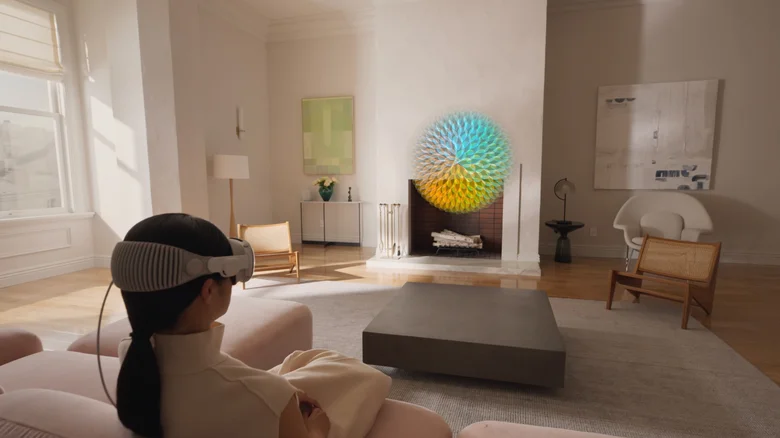
Players can use this app to speak their character’s lines to select dialogue options and perform shout-outs. It’s a great experience and an example of what VR games can do if the people working on them really try to realize the potential of VR. As far as we know, there’s no reason why a whole bunch of Quest-based games and apps couldn’t take advantage of such features — aside from the fact that most VR developers are as creative as the inevitable sequel to «Fast and Furious».
Look at the real world through a headset
The Apple headset features multiple high-definition cameras that record your surroundings and send the footage to the device’s impressive screen. As a result, you can see exactly what’s going on in the room, and it can serve as a backdrop for what you’re doing. Again, this innovative feature is already available in Quest headsets, where it is known as Passthrough, though it is different in quality.
The older headsets, such as Quest 1 and Quest 2, use the gray Passthrough system, which displays a black and white image. The Quest Pro headset has a color Passthrough system, although it is the same gray system as its predecessors, but the color is added before it enters your eyes. As a result, it’s not what you’d call an HD image.
The Quest 3, however, puts a lot of emphasis on augmented reality and may have a better Passthrough feature. It may also have the depth sensor that should have been built into Quest Pro, which will be very useful for augmented reality work. Instead of trying to tell the headset where the floor, walls or countertop are, the depth sensor can simply determine that.
Either way, you can see your environment through the Quest headset. Plus, you can choose different environments to work in on Quest if you don’t like your real-world surroundings, just like you do with Vision Pro.
Laptop connection
Apple products are known for their seamless connectivity options. Your iPhone can be used as an HD webcam for your MacBook, and your iPad can act as a second monitor if you want. You can also transfer files between devices with a simple swipe of your hand, but most of the time you don’t need to, since iCloud ties everything together beautifully. As an addition to Apple’s suite of devices, you can expect the Vision Pro to fit easily into that ecosystem. It will detect the presence of your MacBook and bring that device into a virtual world for you.
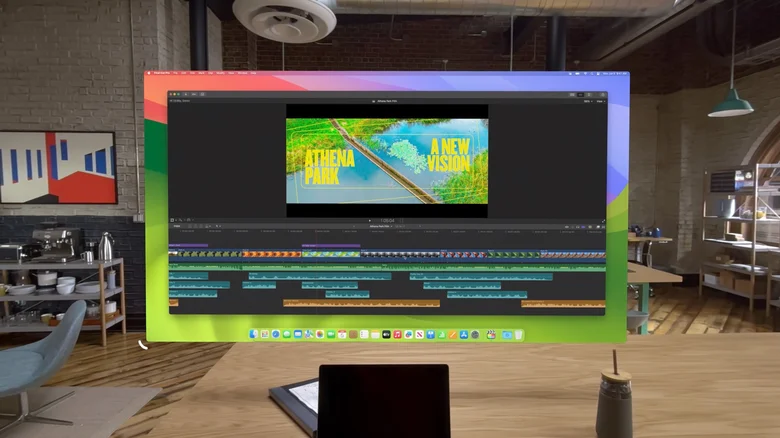
While it’s not that easy, you can have a similar experience on Quest. If the PC is on the same network as your headset and you have installed the necessary software, you can connect the devices via Airlink or Virtual Desktop and use that device through the headset. If you are doing this for work purposes, apps like Immersed allow you to use multiple virtual monitors while you are working on that PC and you can even see the device in question.
A similar feature is available in the Quest ecosystem, but like many of the built-in productivity features in Quest, it is inexcusably bad and should be avoided.
Web keyboard connection via Bluetooth
The Vision Pro presentation focused a lot of attention on the lack of external input devices. It was repeatedly mentioned that the device can be controlled through a combination of eye movement, voice commands and hand gestures. Other functions appear to be achieved through buttons and knobs located on the headset itself. However, this device is designed for work, and typing on virtual keyboards is a real pain. Fortunately, you can connect the keyboard via Bluetooth. In the demo, we used the Magic Keyboard, but any Apple-compatible Bluetooth keyboard will probably work.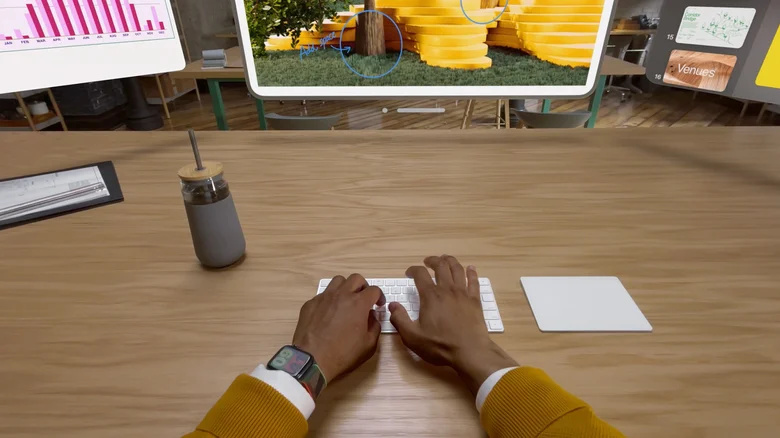
Bluetooth keyboards, including the Magic Keyboard, are also compatible with the Quest headsets and can be used as an input device. As an added bonus, some keyboards have advanced compatibility with Quest headsets and will display in virtual form inside the headset. If your particular keyboard does not have this feature, don’t worry. Applications such as Horizon Workrooms allow you to dedicate space for your keyboard on your desk. This activates Passthrough in that area and allows you to see the device you’re typing on.
Watch live sports
Apple’s partnership with Disney is likely to have many benefits, given Disney’s ownership of ESPN television. As Apple noted at WWDC, you’ll be able to watch live sports broadcasts through a headset, «as if you were there». The demo showed that you’ll be watching sporting events in full 3D, as if you were sitting in the front seat of a stadium. We hope it is, because the ability to watch live sports is also in the Quest headset —but it’s one of the most frustrating features.
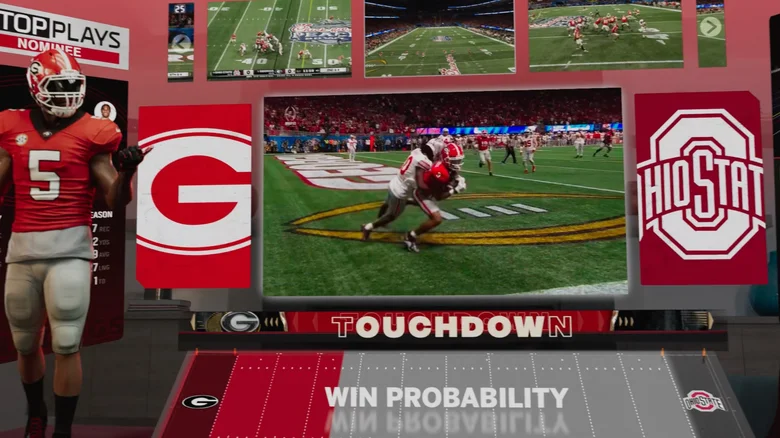
Meta* Quest users have been able to watch UFC and NBA competitions on their Horizon platform for some time. On paper, they get a seat on the court or ring and can chat live with other fans who are virtually watching the event with them. In reality, it’s not at all what you expect. Essentially, you’re sitting on a balcony watching a distorted image of the event on a big movie screen. The voice chat feature is also often more annoying than anything else. Fortunately, you can mute everyone around you and quietly watch your frustration.
While Quest’s features are much the same as Vision Pro’s, hopefully Apple and its high-end headset have the potential to do many things, including live sporting events, much better. Competition is a good thing, and the long-suffering VR fan base will only benefit from another major company disrupting the status quo.
* Meta is considered an extremist organization in the Russian Federation and is banned.