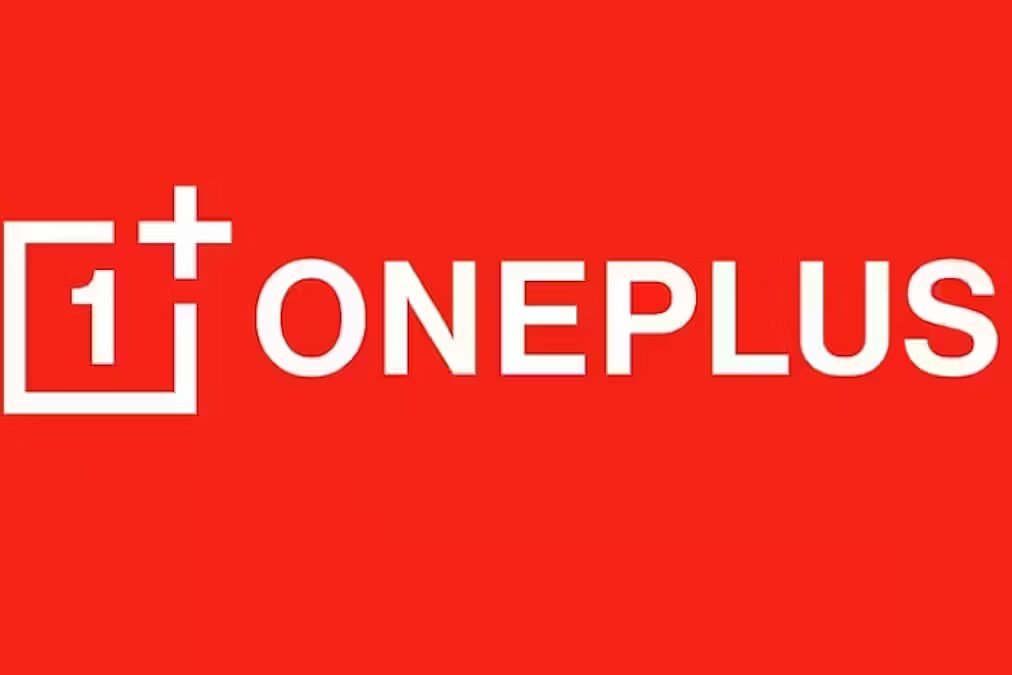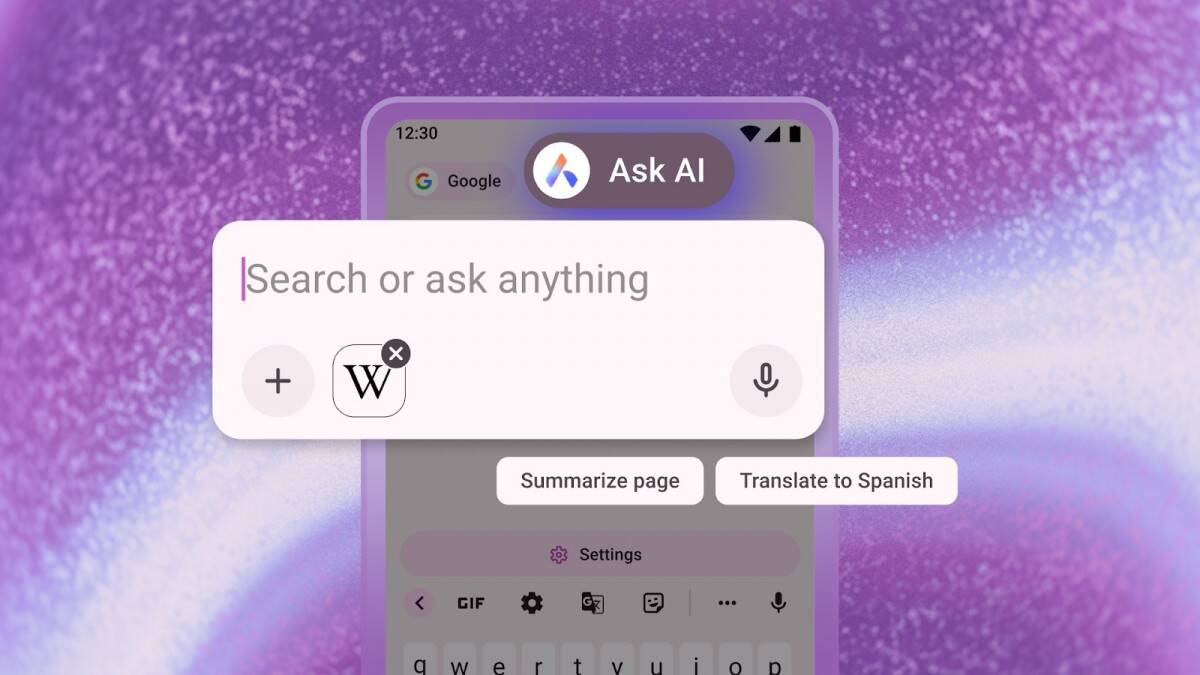Android 15: How to install the beta version

Android 15, Google’s next major Android update, is already available for testing. Google launched several betas for developers earlier this year, and released the first public beta on April 11. After Google I/O 2024, the second public beta became available for download.
The second public beta is now available.
Although the update isn’t revolutionary, there’s a lot to like about Android 15. With improved screen recording, powerful notification tools, and more, you’ll be able to play around with it.
With improved screen recording, powerful notification tools, and more, you’ll be able to play around with it.
If you want to download the Android 15 beta and try out the program for yourself, here’s everything you need to know.
Which devices can I download the Android 15 beta?
Before you download the Android 15 beta, you need to make sure you have a supported device. Currently, the beta is available for the following Google Pixel devices:
- Google Pixel 8 and Pixel 8 Pro
- Google Pixel 8a
- Google Pixel 7 and Pixel 7 Pro
- Google Pixel 7a
- Google Pixel 6 and Pixel 6 Pro
- Google Pixel 6a
- Google Pixel Fold
- Google Pixel Tablet

Don’t have a Pixel device? No problem if you have a supported device from one of the following manufacturers:
- Honor
- iQOO
- Lenovo
- Nothing
- OnePlus
- OPPO
- realme
- Sharp
- TECNO
- vivo
- Xiaomi
Information about the specific models supported by the beta can be found on Google’s Android 15 Beta device page.
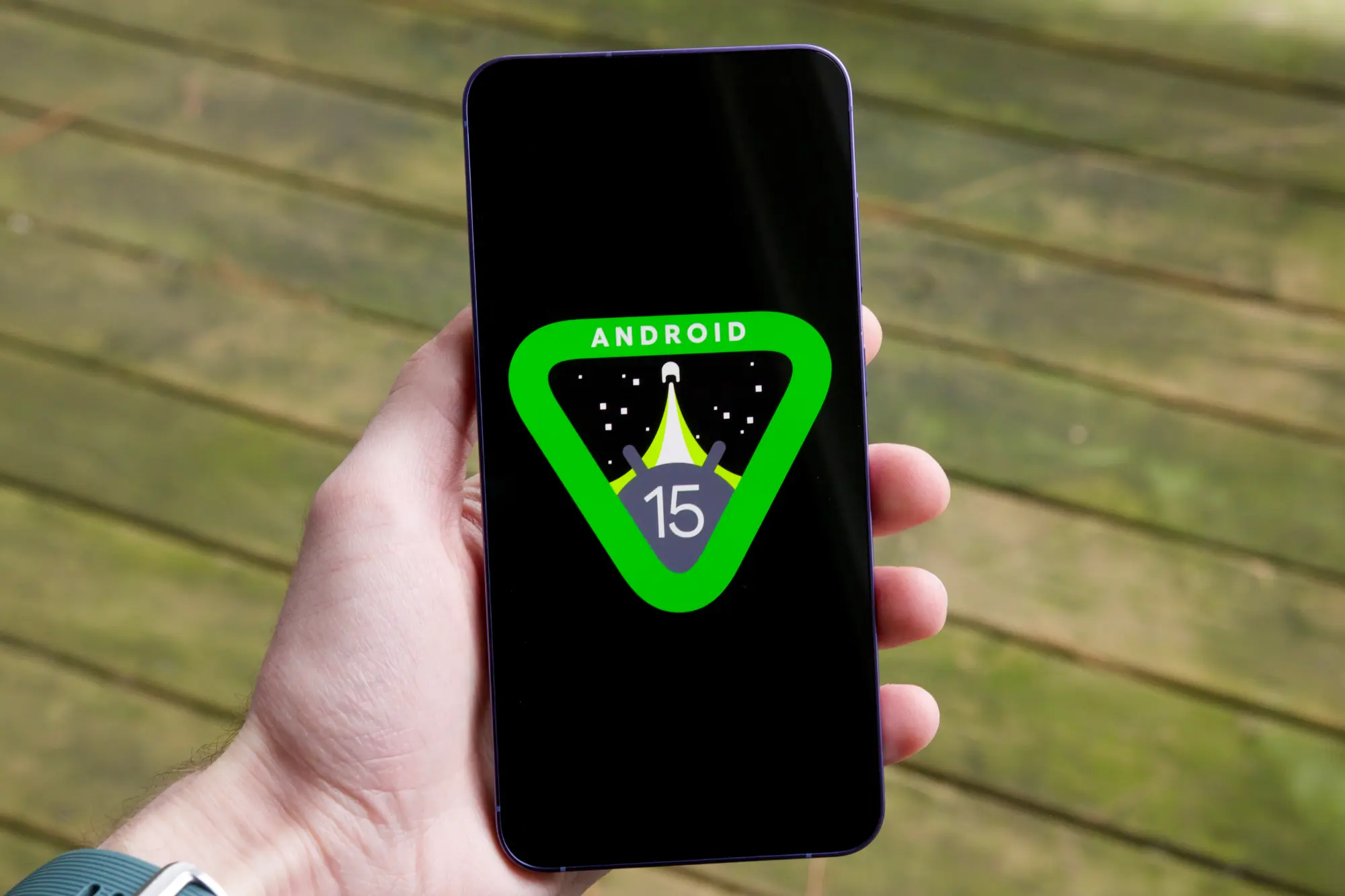
How to download the Android 15 beta
If you have one of the above Pixels or another supported device, here’s what you need to do to download the Android beta:
Step 1: On your phone, open a web browser and go to the Android Beta program website.
Step 2: Select «View devices covered by the program».
Select «View devices covered by the program».
Step 3: Scroll down the page until you see a list of eligible devices.
Step 4: Select Opt in.
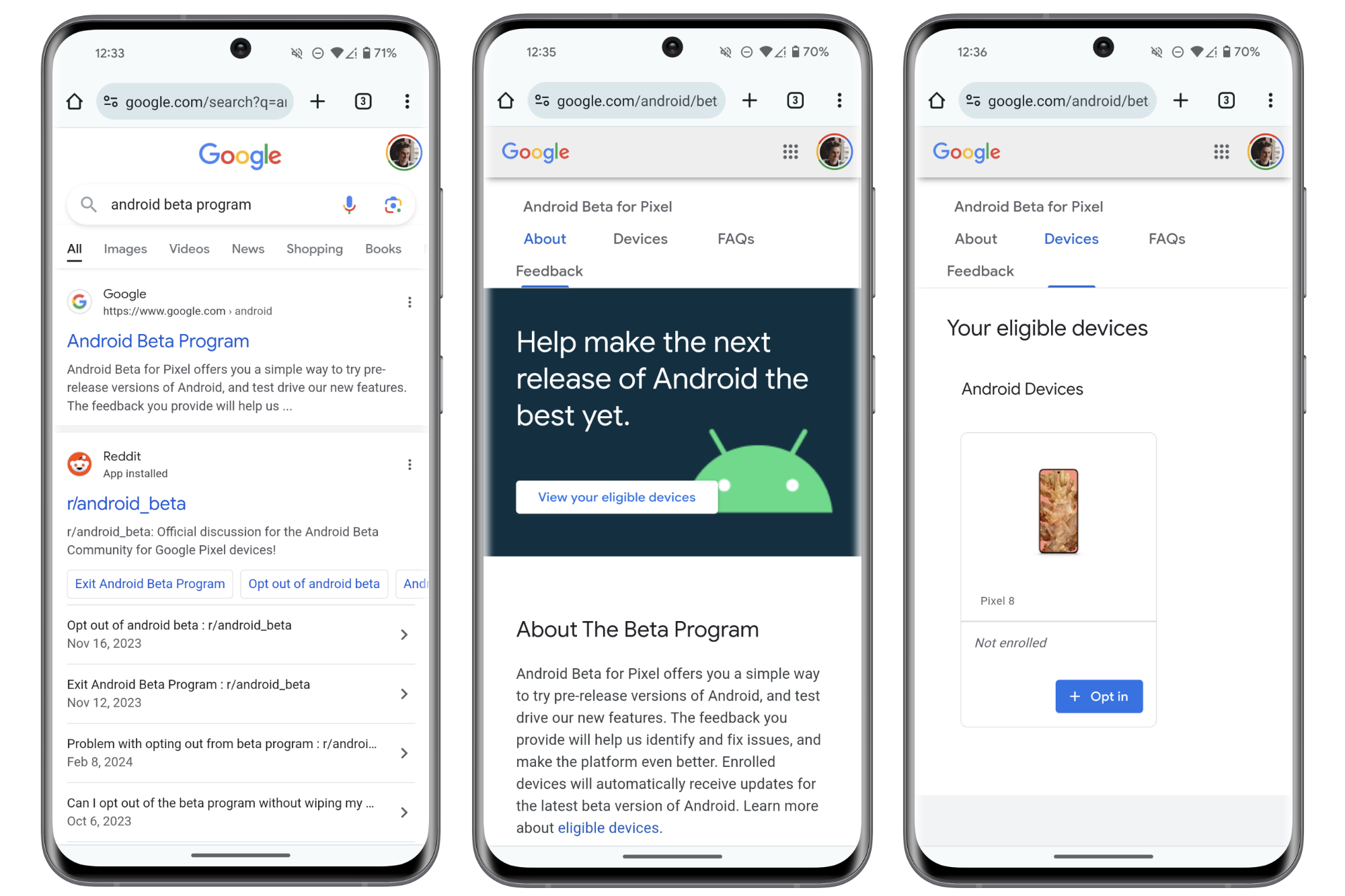
Step 5: Select Confirm and enroll.
Step 6: Click OK in the pop-up window that appears.
Select Confirm and enroll.
Step 7: Go to the «Settings» app on your phone.
Step 8: Scroll down and select System.
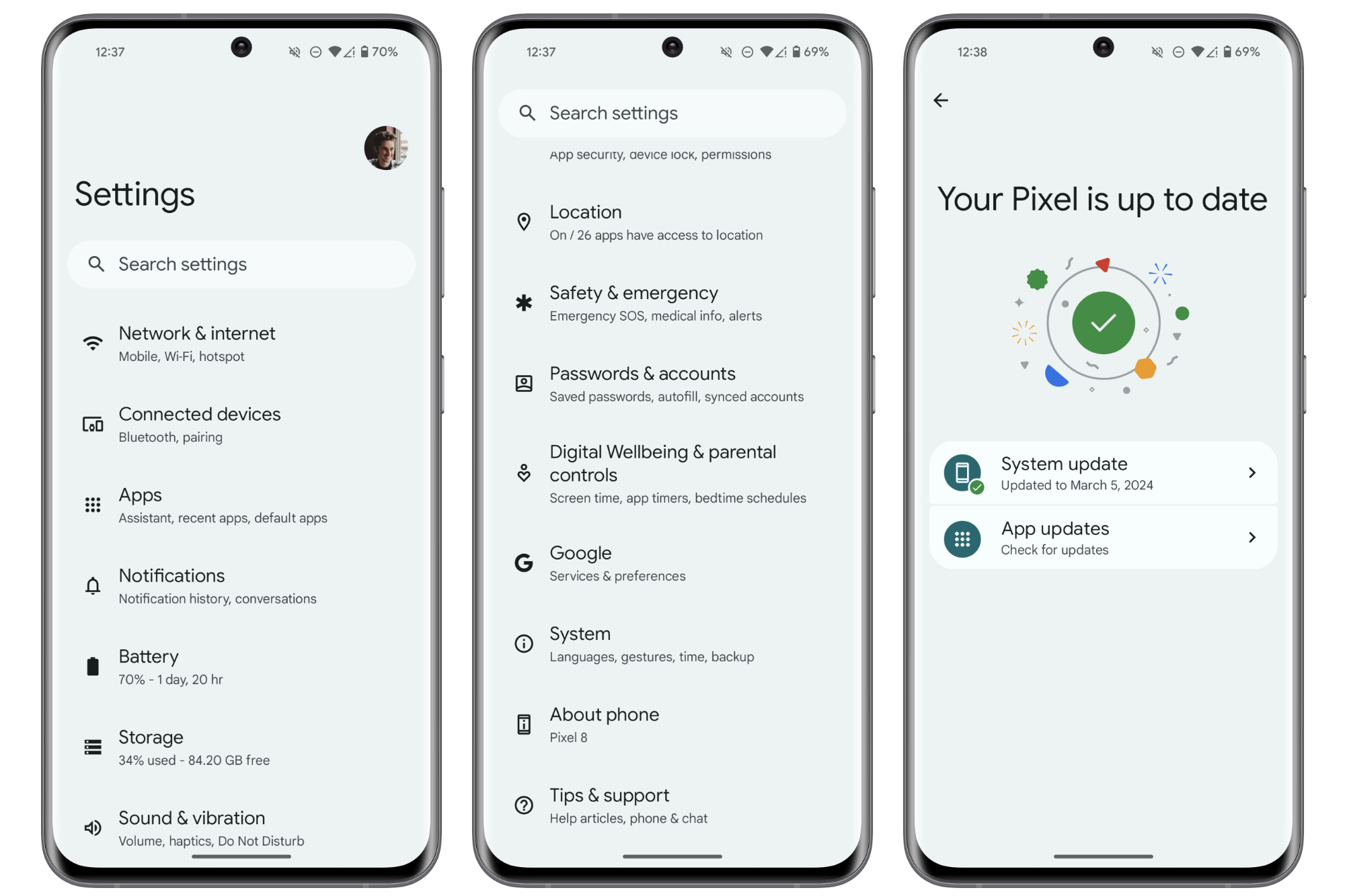
Step 9: Select Software Update.
Step 10: Select System Update.
Step 11: Select Check for Update.
The new Android beta should then appear in the list of available downloads.
After you do this, the new Android beta should appear in the list of available downloads.
Should I download the Android 15 beta?
Downloading the beta is easy. But here’s an important question: Is the beta worth downloading right now?”
Why?

Although this version of Android 15 is more stable than previous developer previews, keep in mind that it’s still unfinished software. That means you’ll almost certainly encounter bugs, worse performance, shorter battery life, etc. That’s why we don’t recommend installing the Android 15 beta on your primary device. If you have a spare Pixel or Android phone and you want to see what happens, — feel free to install. But if you’re relying on that device as your only smartphone, we’d advise waiting for the final release later this year.
And if you’re relying on that device as your only smartphone, we’d advise waiting for the final release later this year.
And Android 15 is expected to get two more beta updates, with the full release coming a little later in 2024.
And Android 15 is expected to get two more beta updates, with the full release coming a little later in 2024.