How the screen refresh rate works on your phone
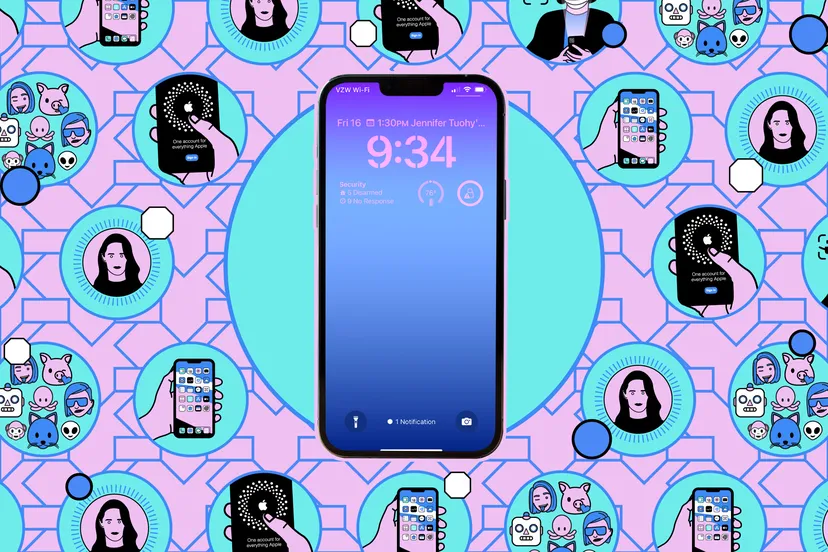
The refresh rate indicates how many times the display updates per second, usually measured in Hz.What is the meaning of refresh rate?
Higher refresh rates mean that the display is pleasing to the eye because the motion looks smoother and pixels refresh faster.
There’s a downside, however, because all that extra refresh rate means that battery life can be dramatically reduced, especially on larger, brighter displays.
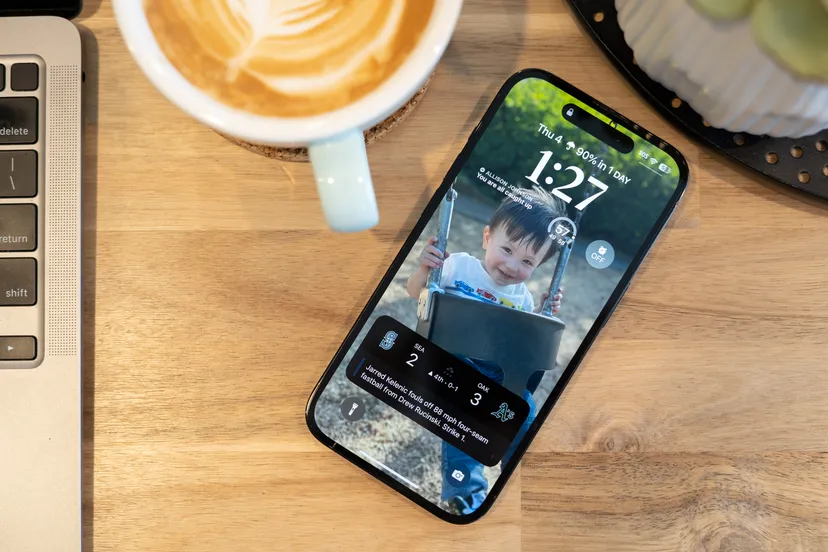
Games and videos are often limited to a certain number of frames per second to keep them stable-for example, Netflix content is streamed at 24 to 60 frames per second.
This is starting to change as higher refresh rates become available on phones.
As a result YouTube now displays some content, such as at 60fps.
Set the refresh rate on your phone
As we mentioned, a higher refresh rate can mean a faster battery drain, which is why many phones use an adaptive approach – meaning that the refresh rate can be adjusted on the fly as needed.
Apple iPhone
The iPhone’s adjustable refresh rate technology is called ProMotion. This feature is supported on the iPhone 13 Pro, iPhone 13 Pro Max, iPhone 14 Pro and iPhone 14 Pro Max and will no doubt appear on more Apple phones in the future.
In the future, the technology will be available on more Apple phones.
If you have one of these models, you can check to see if this feature is turned on.
The higher frame rate will only be used for certain apps; however, if you’re really concerned about battery life, you can turn it off to keep the frame rate at 60Hz.
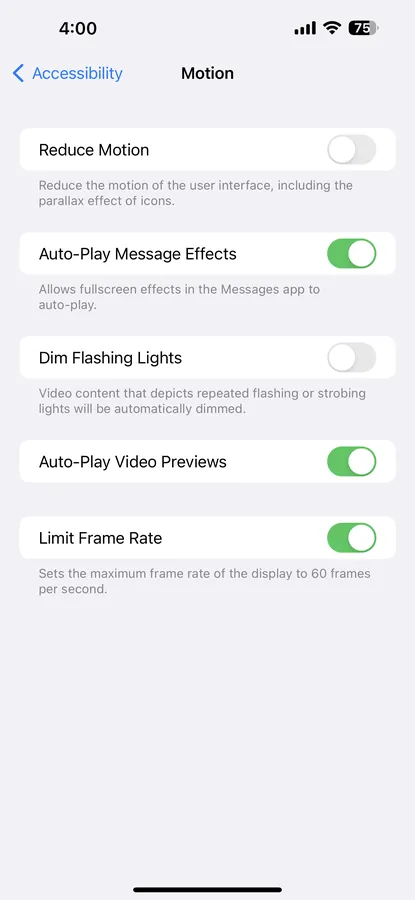
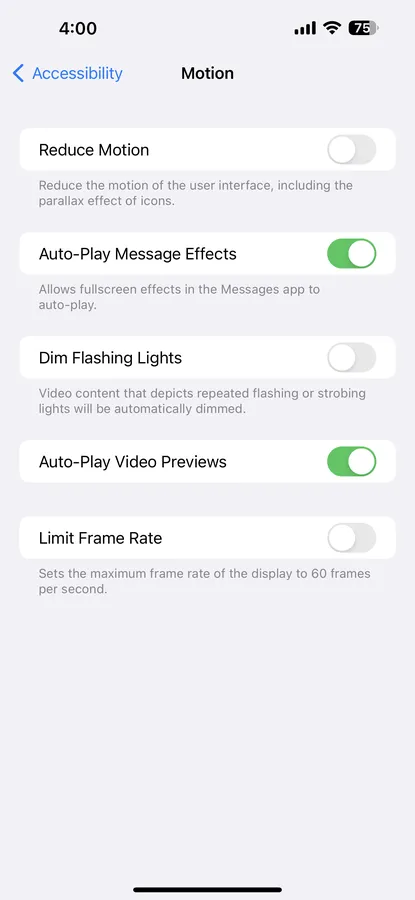
.
- Open the iOS settings and tap Special Features.
- Tap Move.
- Enable Frame Rate Limit to fix the refresh rate at 60Hz, or disable it to keep it normal.
.
Samsung Galaxy
A similar setting is available on Samsung Galaxy high-end flagship phones released over the past few years, including the most recent Samsung Galaxy S23 series. Just like on the iPhone, you can turn off the higher refresh rate if you want.
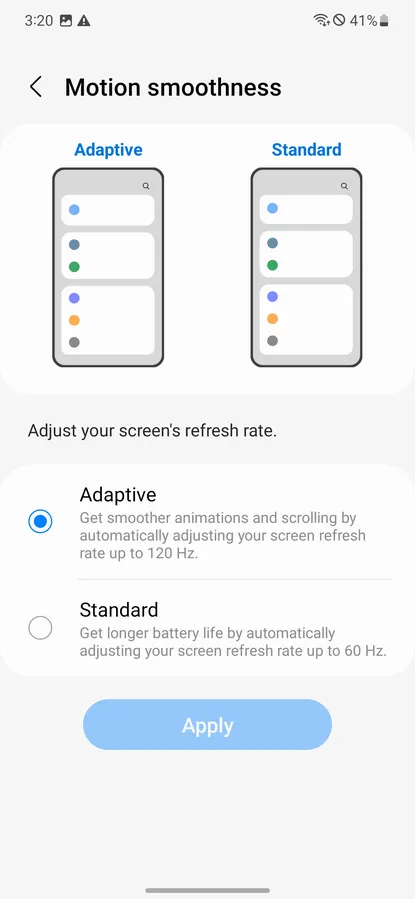
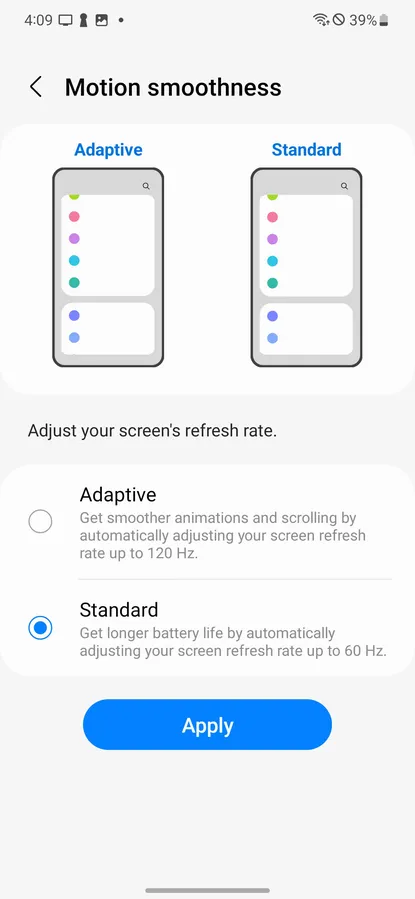
.
- Open the settings and tap Display.
- Tap Smooth motion.
- Select adaptive to enable variable refresh rate, standard keep display fixed at 60Hz, or high to fix display at maximum settings.
- Press Apply to confirm.
Please note that if the phone is in power saving mode (which limits power consuming features like background network usage and syncing), you will be limited to the default display mode.
Google PIxel
Pixel phones that exceed the traditional 60Hz limit – for example, Pixel 6 and 7 phones can run at 90Hz, while Pixel 6 Pro and 7 Pro phones can reach 120Hz – have a feature called Smooth Display, which boosts refresh rates to a higher rate for certain applications.
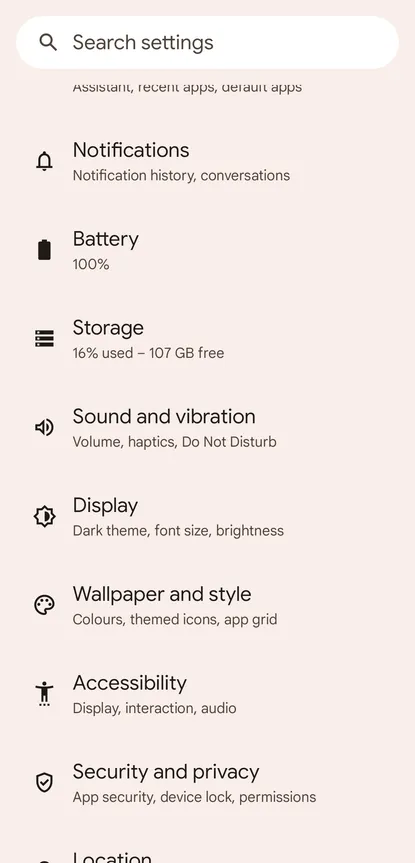
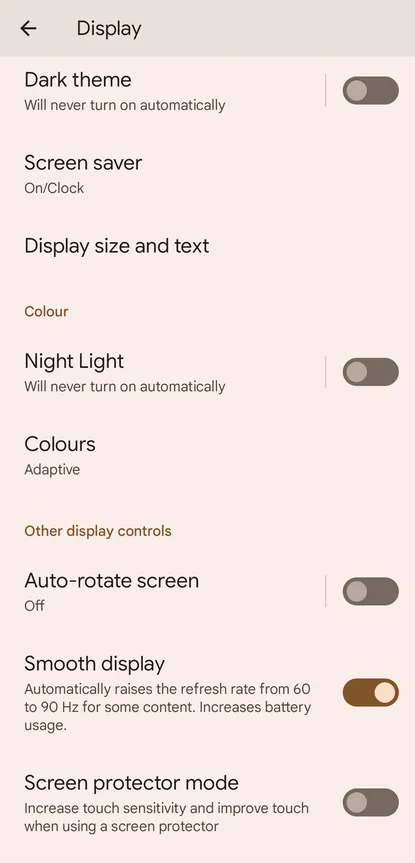
.
- Open the settings and tap Display.
- Enable Fluid Display to have the phone automatically switch between 60Hz and 90Hz as needed, or disable it to keep the refresh rate fixed at 60Hz.







