HowTo
How to block screen rotation on iPad and stop agonizing
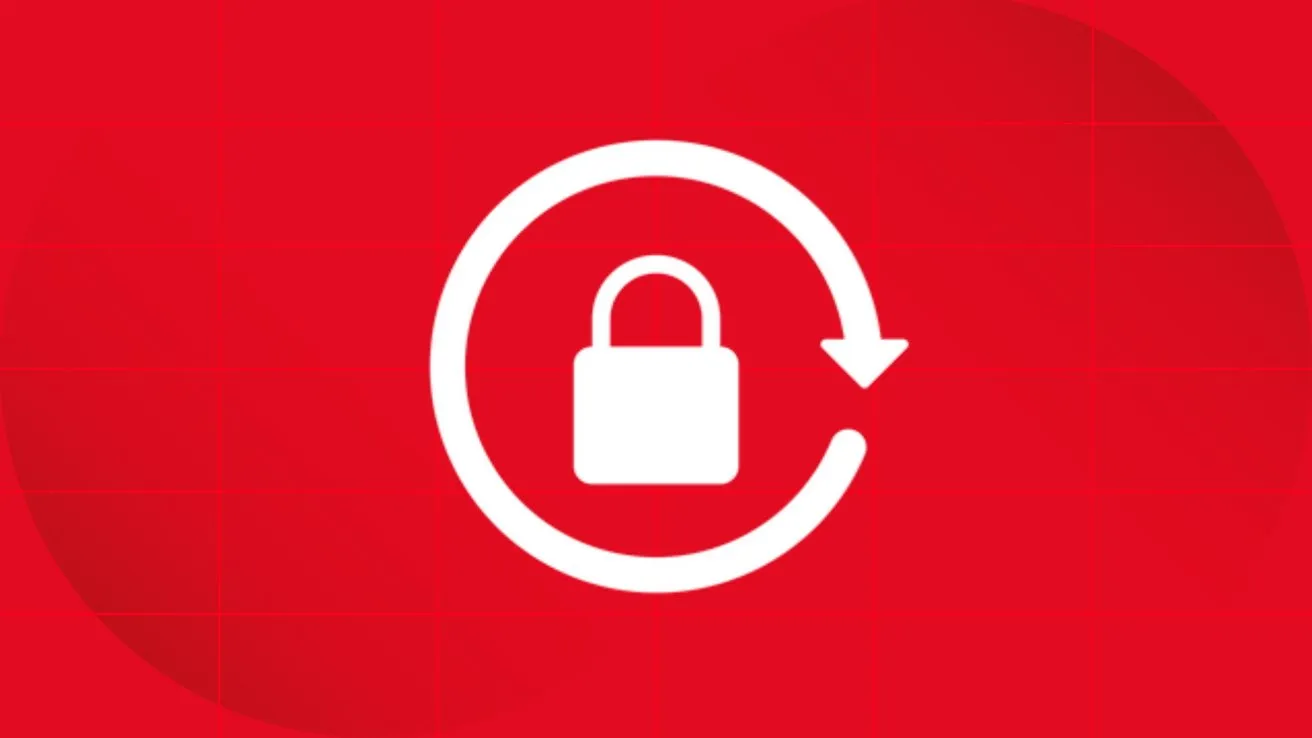
Does your iPad screen unfold every time you change the position of your device? This can be annoying, especially if you’re watching videos while lying down, reading, or just holding the tablet at a tilt. The good news is you can easily disable auto-rotate. Here’s how to do it.
How to disable auto-rotate on iPad without the home button
- Swipe down from the top right corner to open the Control Panel
- Find the lock icon with the round arrow and click on it.
- When it is active, the icon will light up and the lock icon will appear at the top of the screen.
Now the screen will no longer spin on its own unless you turn this setting off yourself.
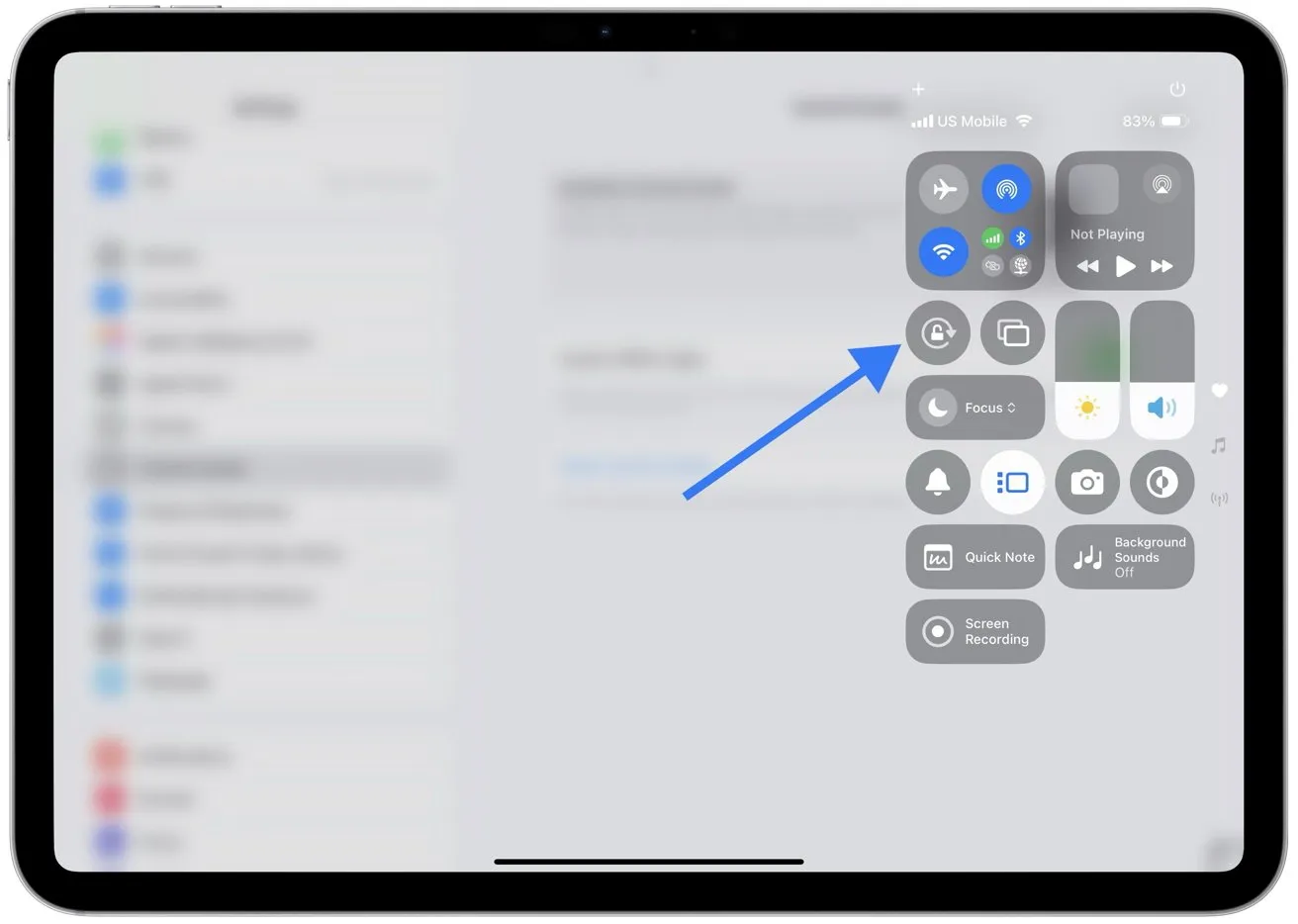
How to enable lock on iPad with home button
- Swipe up from the bottom edge of the screen to open the Control Panel
- Tap the curved arrow lock icon to enable orientation lock.
If your iPad has a side switch
- Go to Settings → Basic
- In the «Use Side Switch» section, select «Turn Lock»
- After that, all you have to do is slide the switch to the side and the screen will no longer spin.
Why the screen can still rotate
Some apps (like games or video editors) only work in one orientation and may ignore the lock. To see if it works, open Safari or Notes – they support both modes.
The article How to lock screen rotation on iPad and stop agonizing was first published on ITZine.ru.
Subscribe
Login
0 Comments
Oldest








