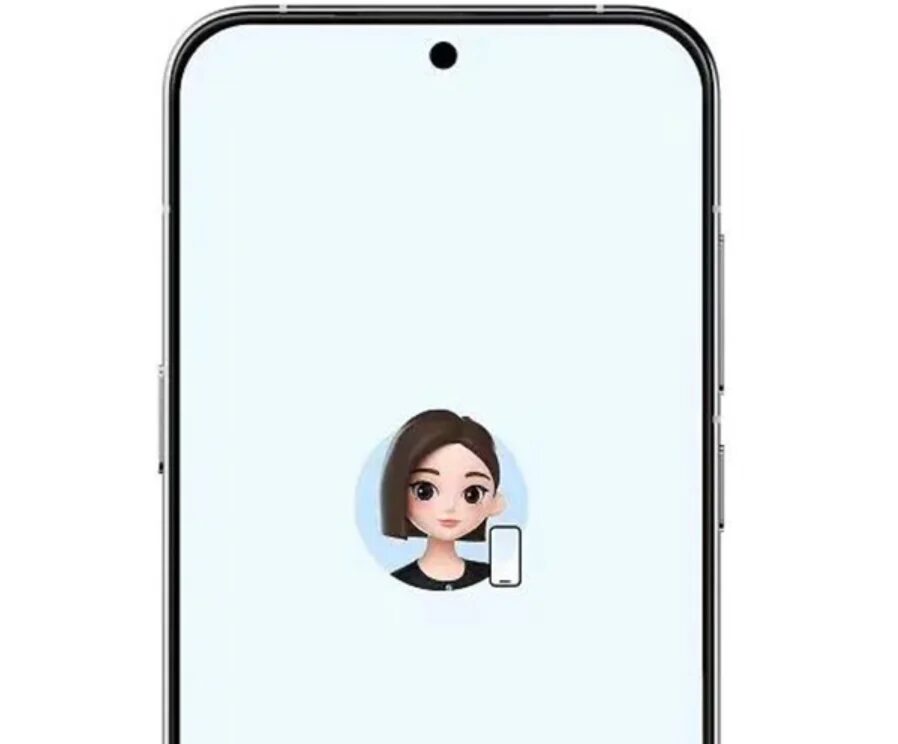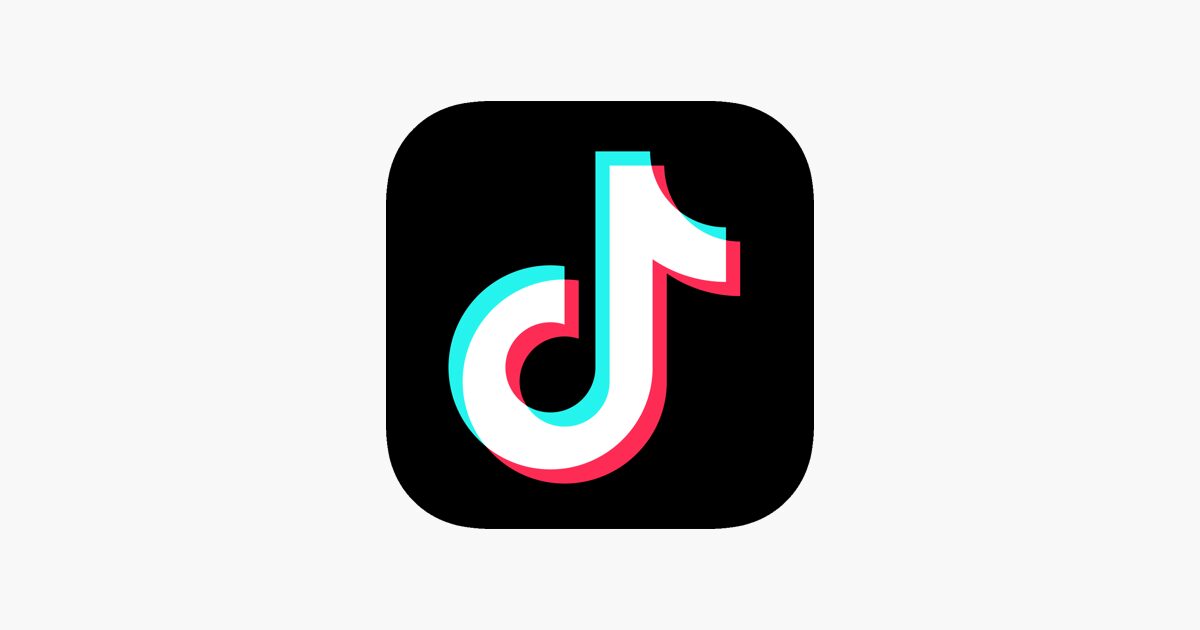How to enable anti-theft protection on iOS
To help prevent theft, Apple has added Stolen Device Protection to iOS as an added protection, especially when you’re away from your usual places.
The new feature, which was included in the iOS 17.3 update, requires Face ID or Touch ID authentication for some actions, such as accessing passwords or credit card information — the code won’t help. In addition, if you want to change your password or adjust another security feature while away from your familiar location, you’ll have to wait an hour — and then undergo another biometric check. According to Apple’s information page, this is so that there’s time to mark the phone as lost before a thief can gain access and change the security data.
According to Apple’s information page, this is so that there’s time to mark the phone as lost before a thief can gain access and change the security data.
To take advantage of this new feature, you’ll need to enable Stolen Device Protection. It’s a simple process:
- Go to «Settings» > Face ID and Passwords.
- Enter your device access code.
- Find the “Enable protection” link and click it. The device theft protection will now show as enabled.
Device theft protection should only trigger when you’re away from a familiar place. Like home, work, or any other place that iOS has marked as a place you frequent. So if you’re away from home and want to change your password, you may find that Stolen Device Protection prevents you from doing so. If you don’t want to wait an hour, all you have to do is go back to your home or another place you frequent, and the hour-long wait will be canceled.
Here’s how to do it.
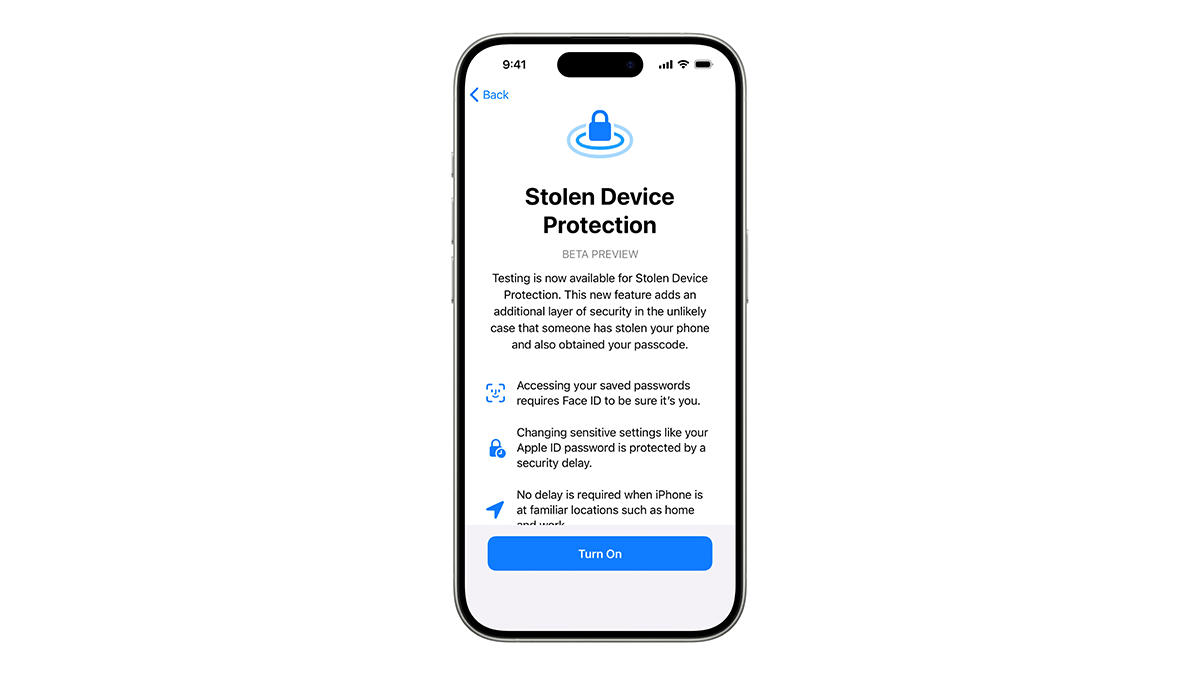
How to set up a home address on iOS
If you haven’t already set up homebase on your iOS device, it’s not unreasonable to do so before turning on the anti-theft feature, otherwise you’ll have to wait an hour, even if you’re sitting in your living room. Here’s one way to do it:
- On your iOS device, go to «Maps».
- Tap the «Home» icon.
- The Contact Card page opens. Click “Open my Contact Card”.
- Open my Contact Card page.
- Scroll down to «Add Address» and add your home address.