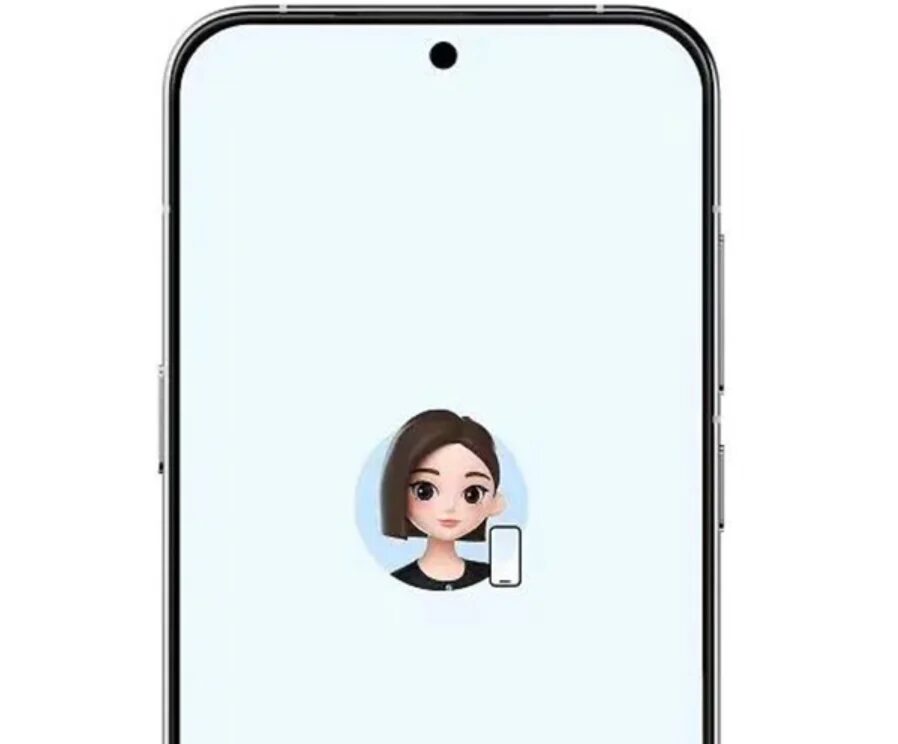HowTo
iPhone: how to back up with or without iCloud
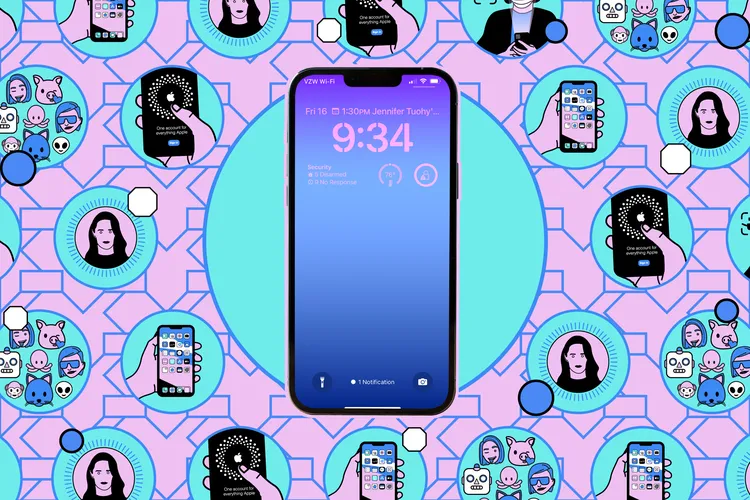
The iPhone backup — is a way to transfer all the data from your smartphone to your new device in case it crashes, is lost, etc. You can create a backup with or without iCloud.
ICloud backup
- Click Settings> [your name] top button > iCloud > Backup to iCloud.
- If you have ICloud Backup turned it off, turn it on.
If it’s already on and you’re getting ready to wipe an old iPhone, you can click Create Backup just in case.
.
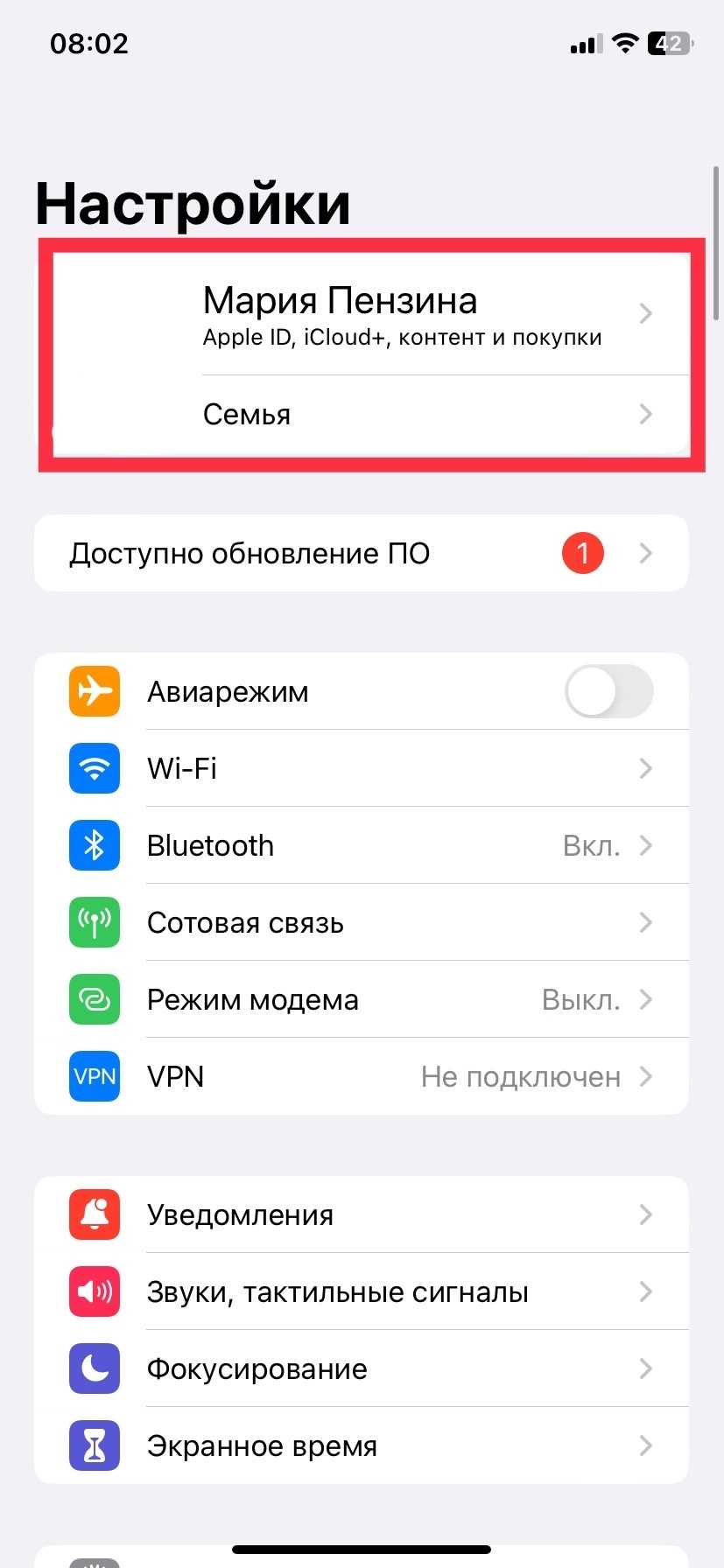
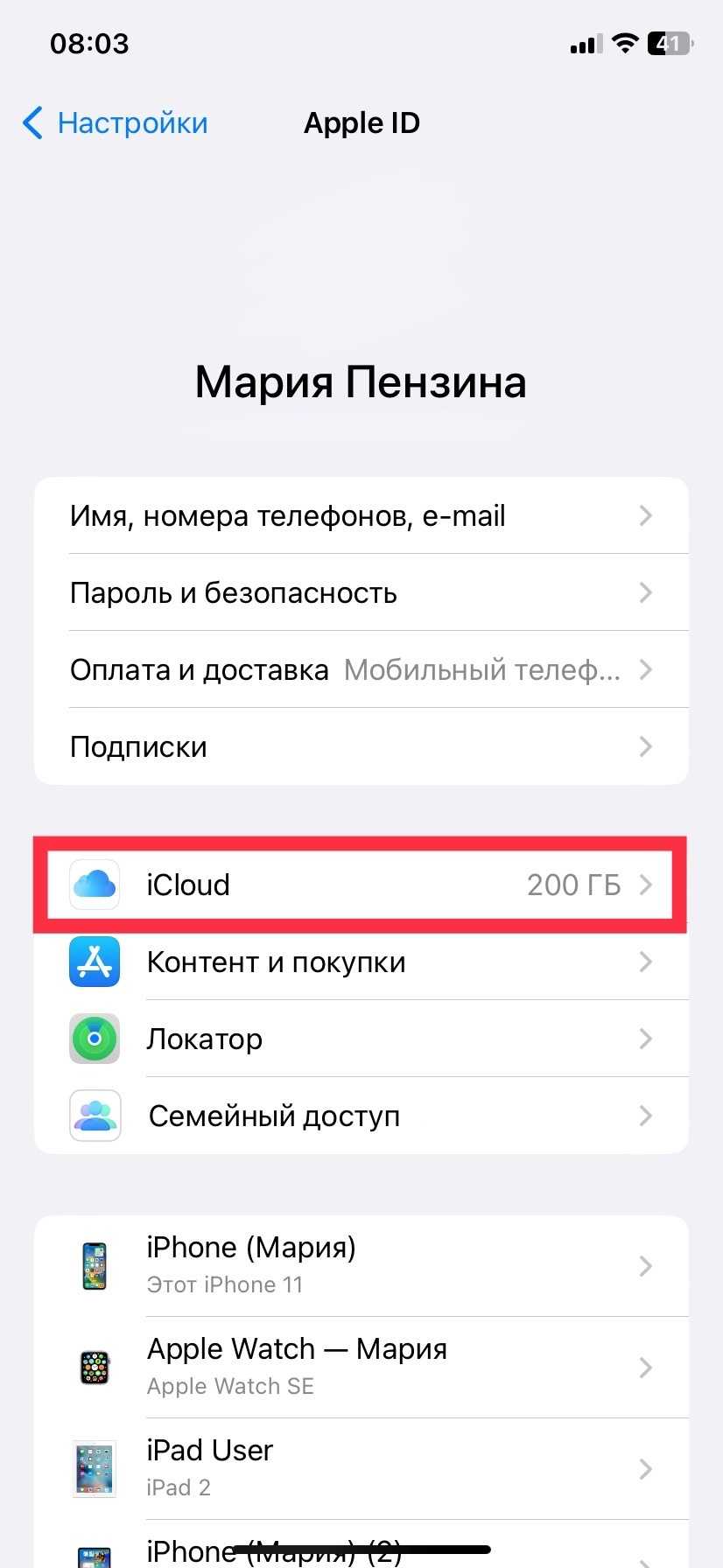
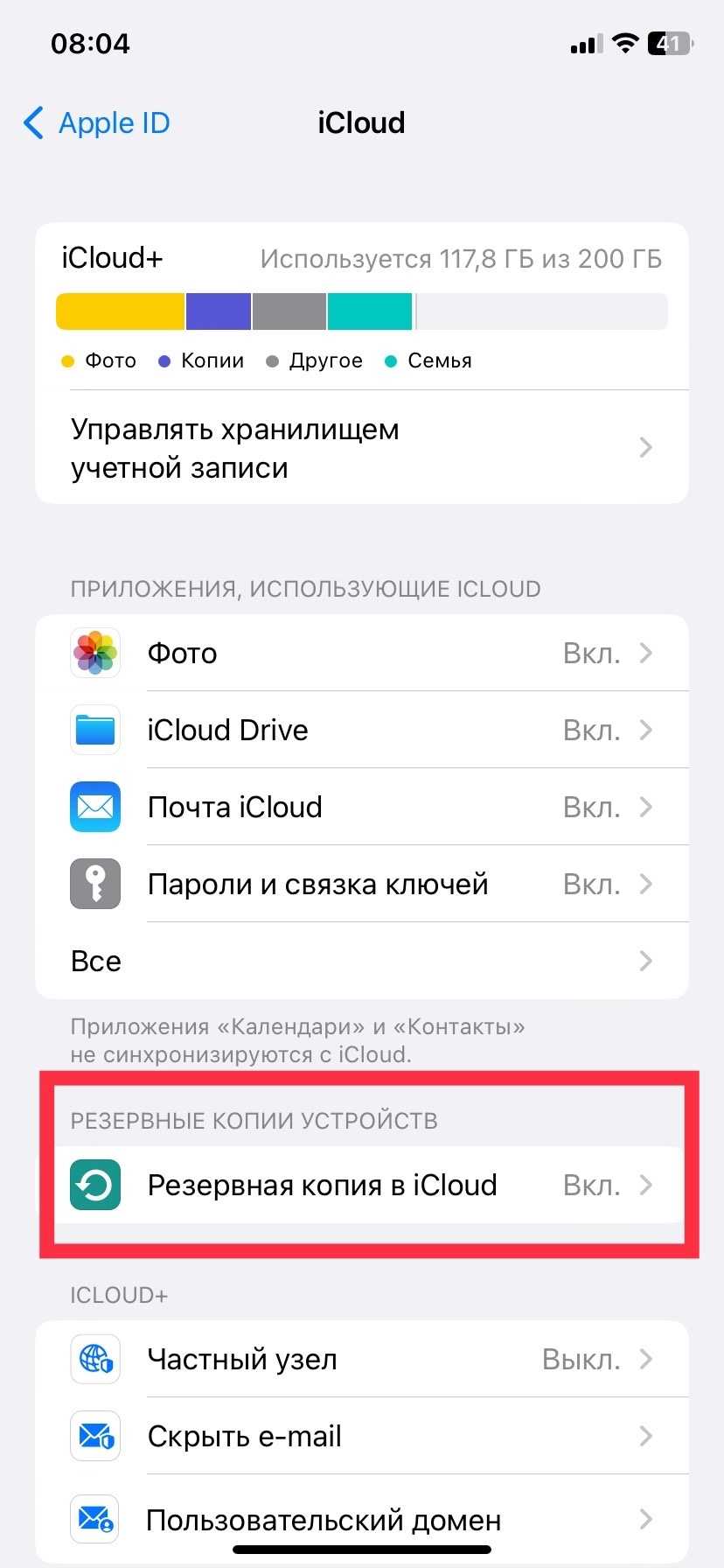
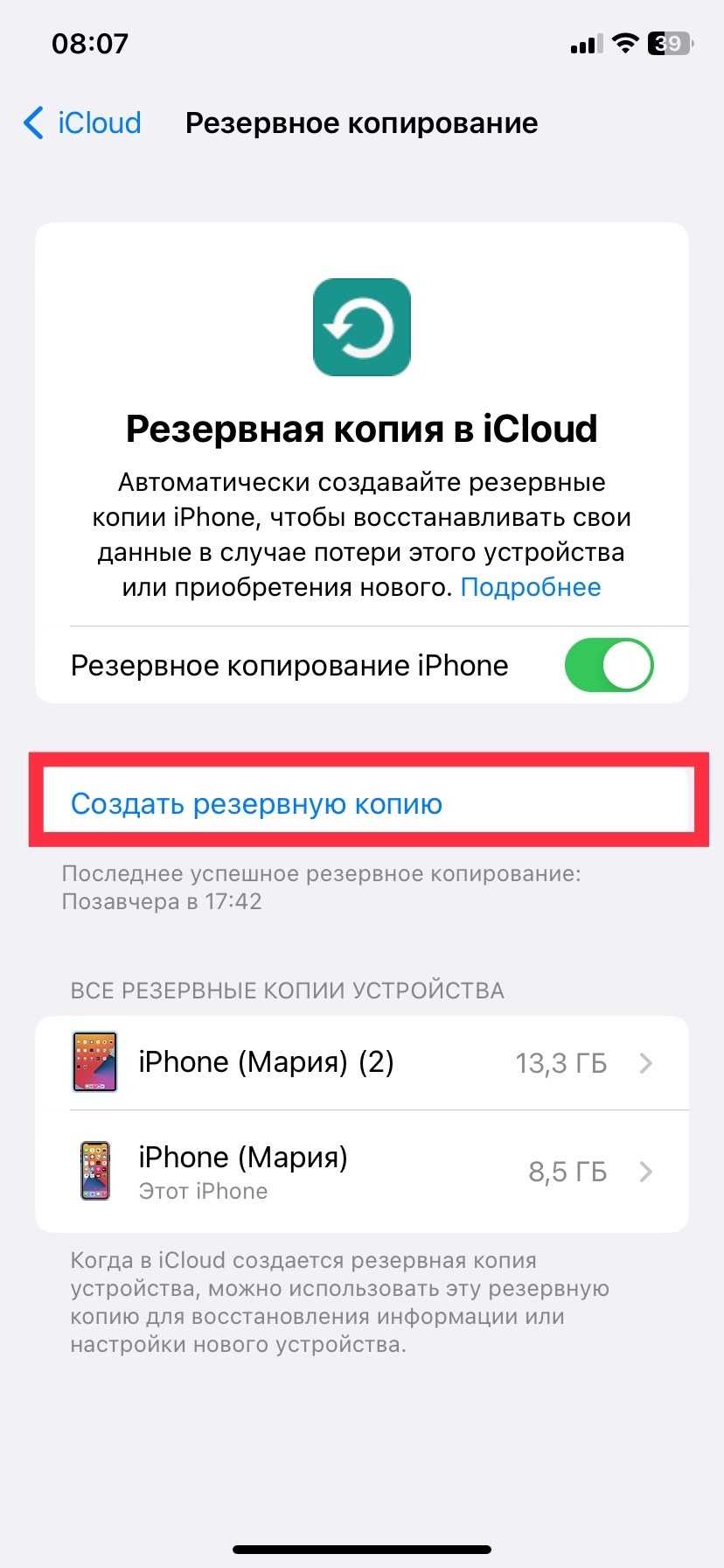
.
- If you want to make sure you have a backup, go to Settings> [your name] top button> iCloud> Manage account storage> Backups. You can see how many backups were taken and from which devices. Select a device to view the backup in more detail.
.
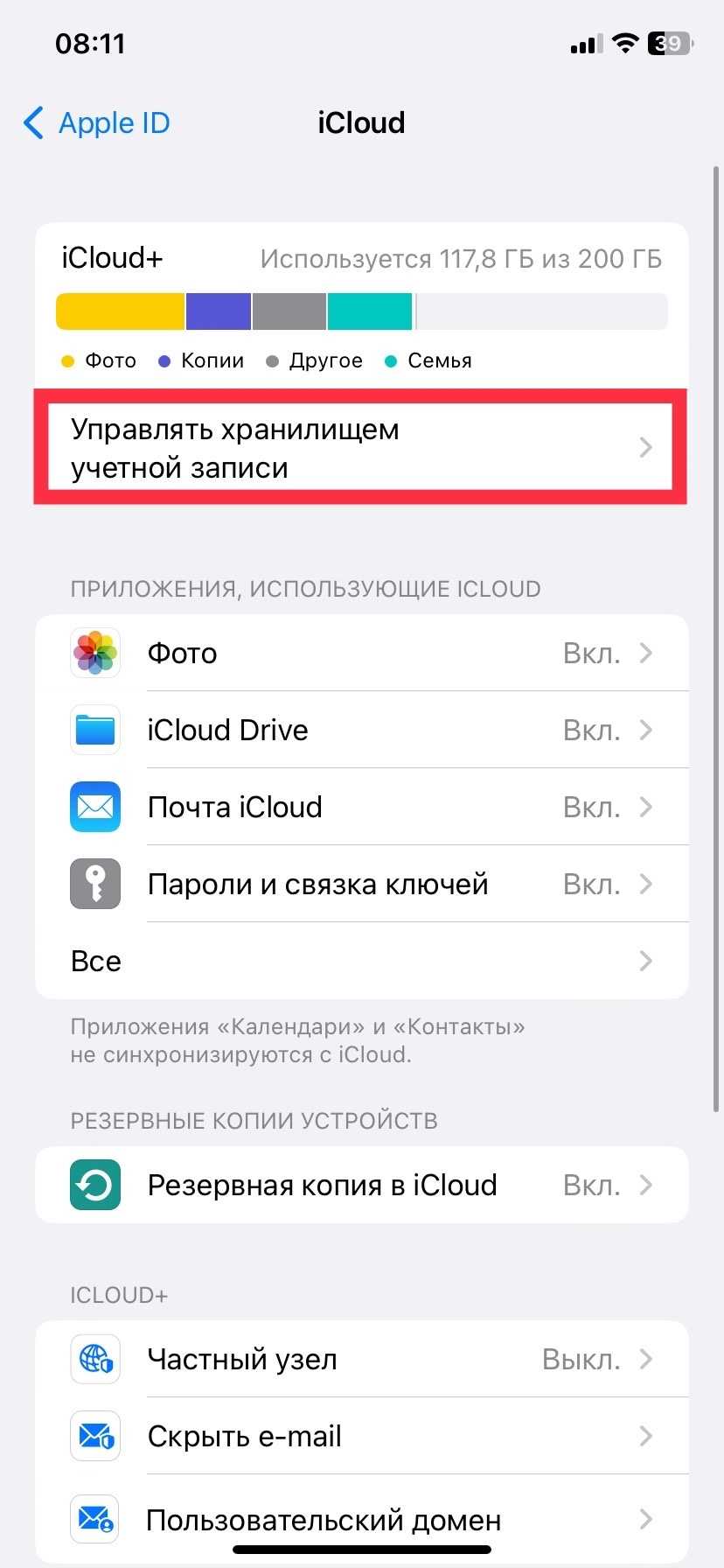
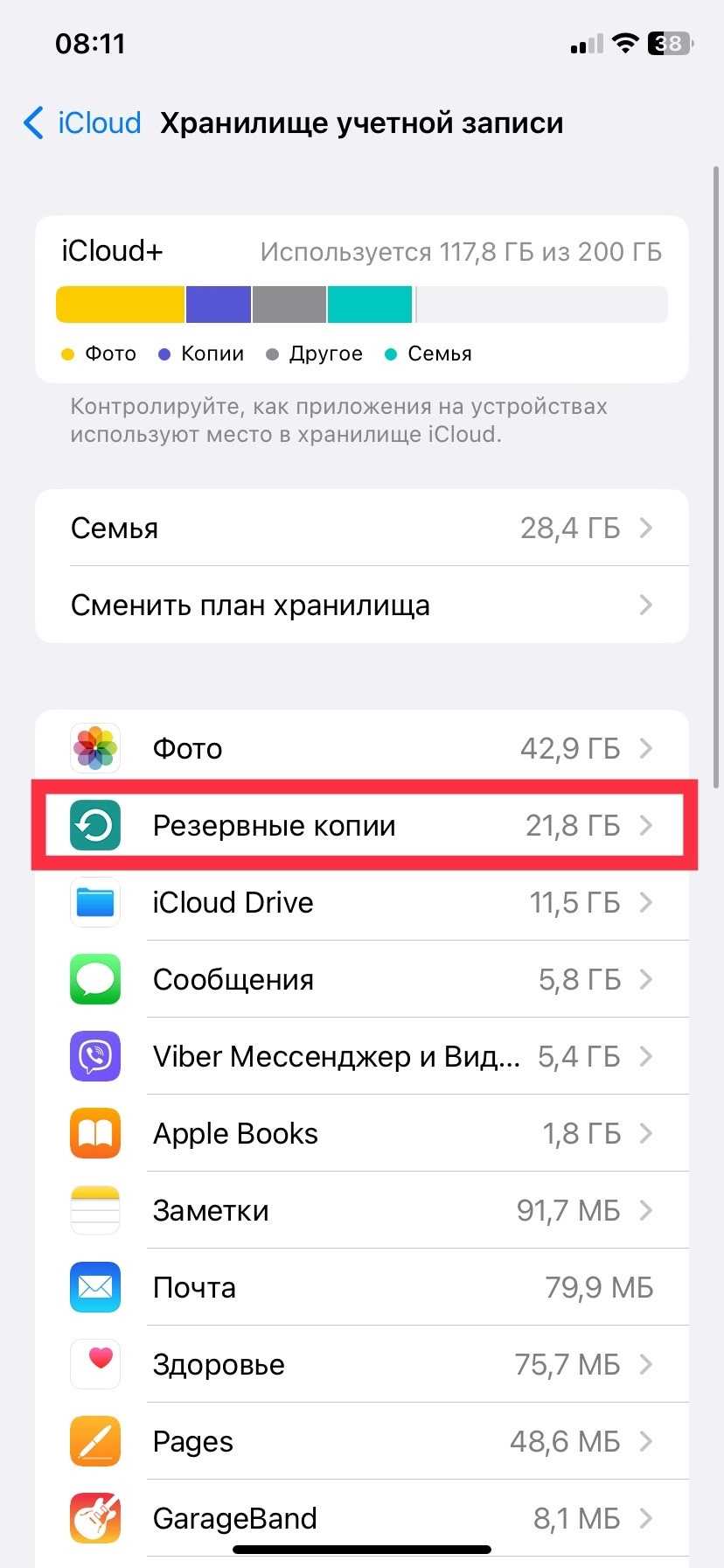
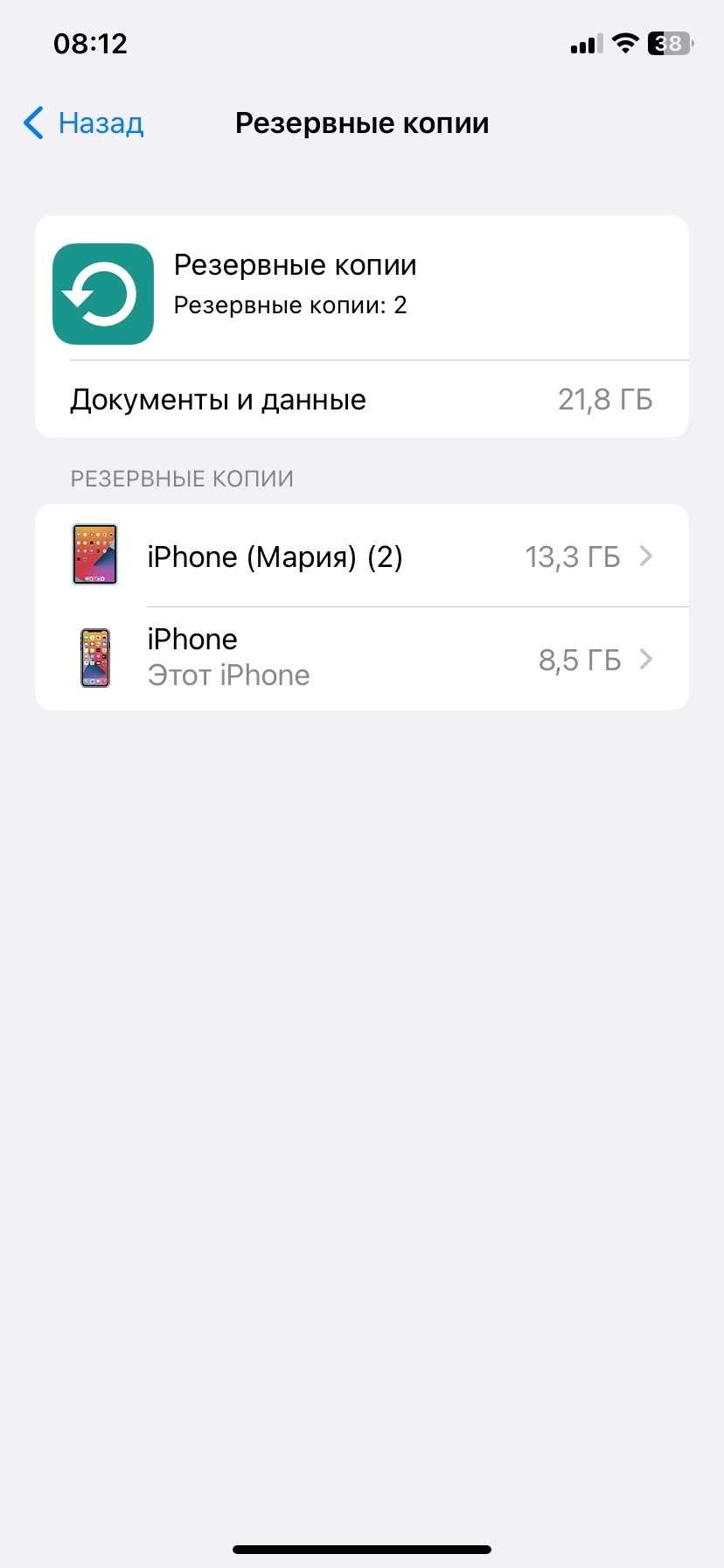
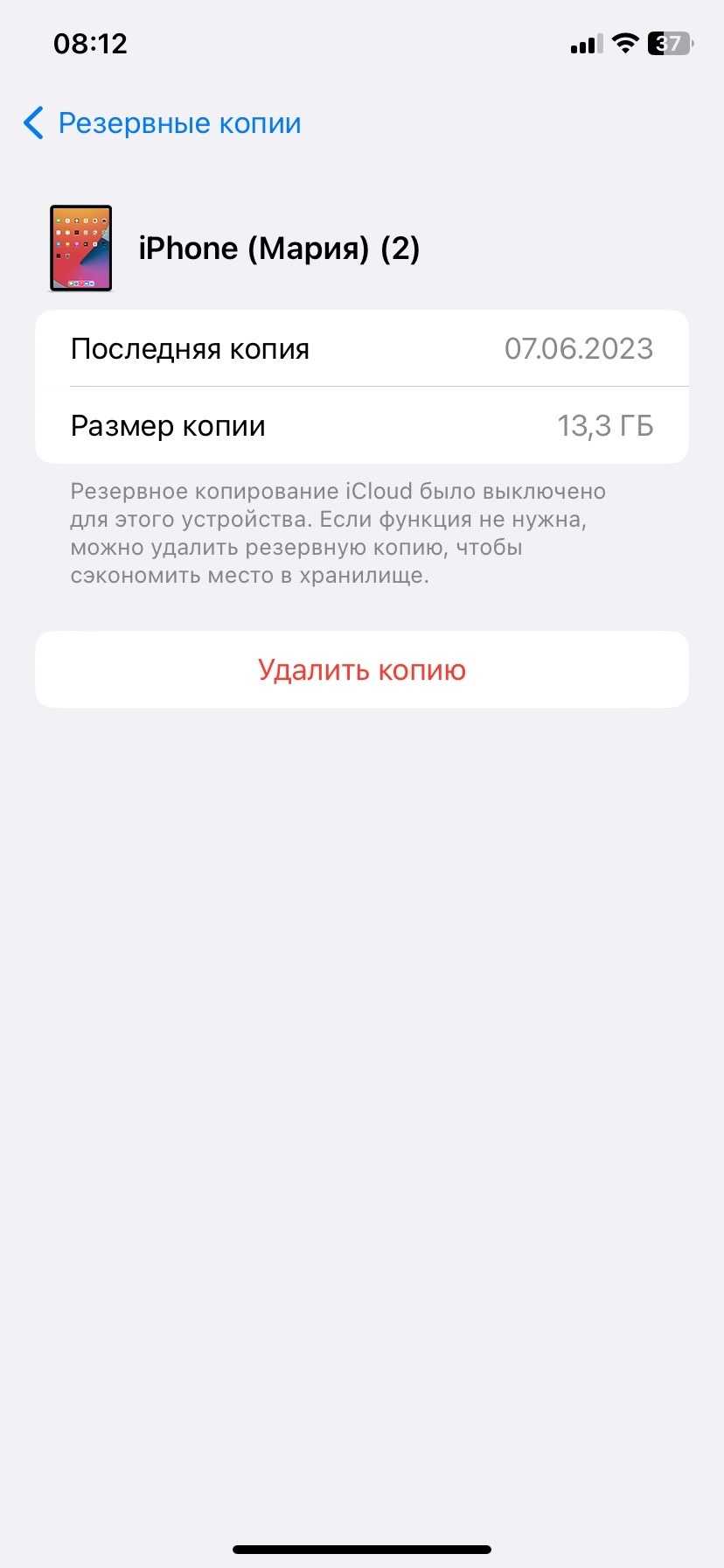
.
Desktop backup Mac
- Connect your phone to your computer with the charging cable. If you haven’t done so before, you might see a pop-up window asking for permission to connect; select Allow.
- Open the Finder window (either by clicking the Finder icon in the dock or by selecting File> New Finder window on the top menu bar of the Finder) and find your iPhone in the left menu under Locations.
- If you’re doing this for the first time, tapping the phone icon might ask you if you trust the phone, first on the computer and then on the phone itself; you might also be asked for the phone password. Beginners may also be asked if you want to set up the phone as a new device or restore it from a previous backup. In this case, choose the former.
- Click the «General» tab at the top, and look for the category labeled «Backup«. Select Back up everything from your iPhone to this Mac.
.
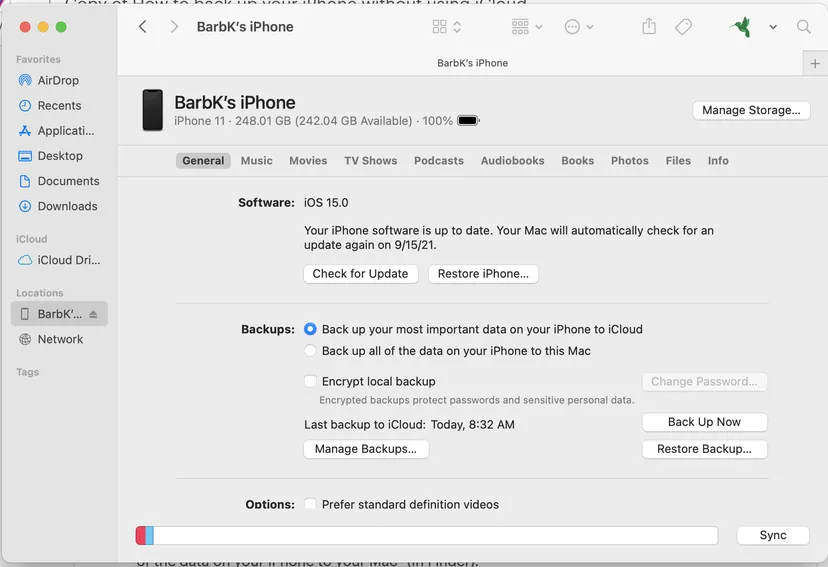
- You can encrypt your backup for increased security. Click Encrypt local backup and enter the password. Do not lose this password; otherwise, you will lose access to your data.
- If you set the encryption, it’s likely that the backup will start automatically. Otherwise, click Backup Now.
.
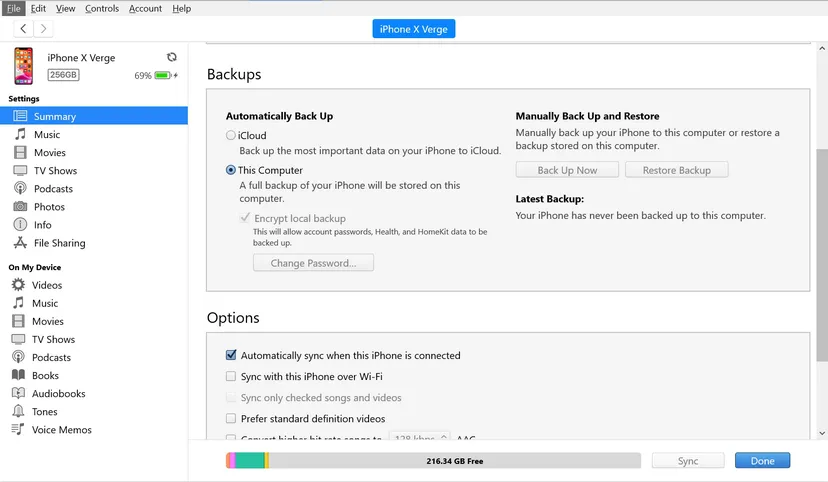
If you need to restore your backup, just go to the same page and click Restore Backup.
Please note that you can back up your iPhone manually or automatically whenever you connect it to your computer. Look for Options just below Backup divide and select Auto sync when this iPhone is connected.
After you set up backups to your computer, you can delete any backups you’ve made to iCloud.
To do this on your Mac:
- Click the Apple icon in the top corner of your system.
- Select System Settings> Internet Accounts> iCloud.
- Select Manage click the button in the lower right corner of the window, and then Backups.
.
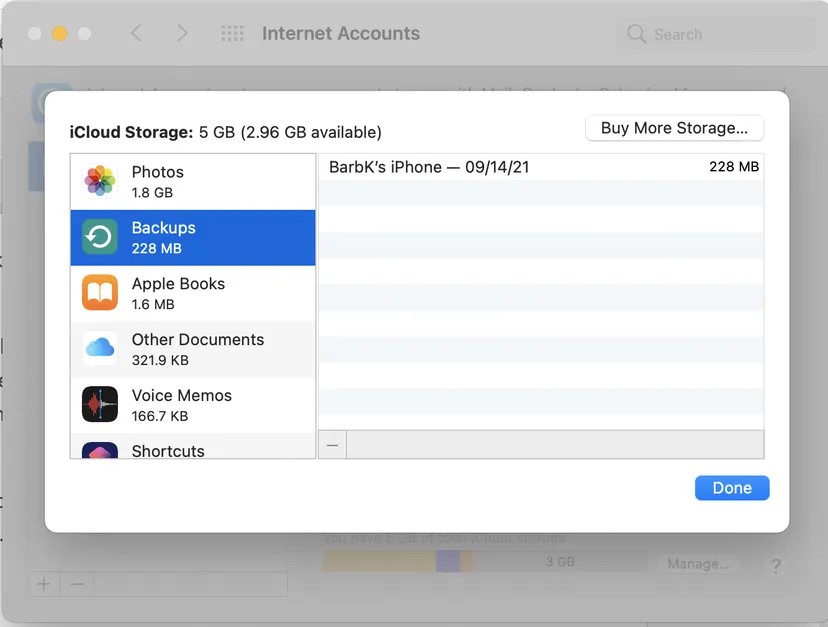
- Select a backup to delete, click the minus icon in the lower-left corner of the window, and select Delete.This will delete all of your backups from iCloud and disable any additional backups.
.
To do this on your iPhone:
- Go to Settings and tap your name.
- Select iCloud> Account Storage Management> Backups.
- Click Remove and disable backup. If you have already disabled the backup for that device, the button will simply say Delete backup.
- Click Disable.
.
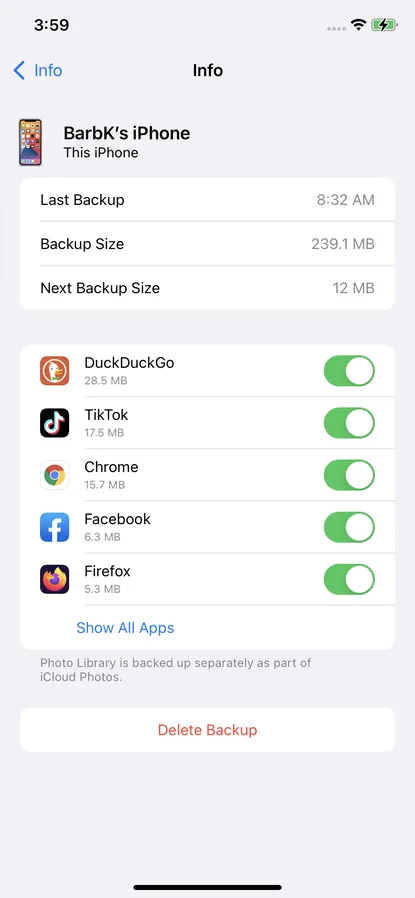
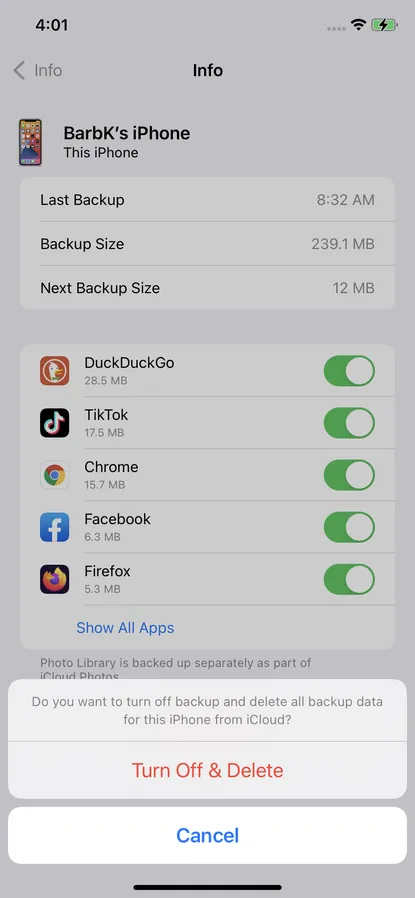
.
Subscribe
Login
0 Comments
Oldest