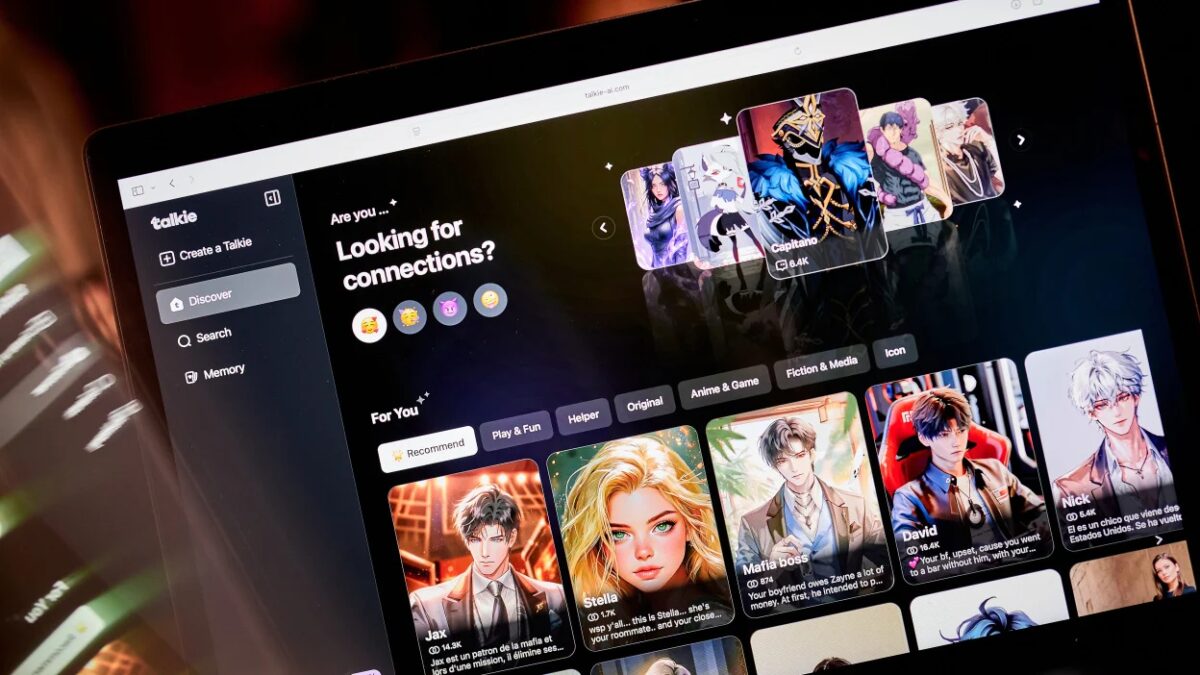iOS 26: How to turn the flash on and off in the camera

In iOS 26, Apple introduced a new Liquid Glass design, and with it, the «Camera» app’s interface has been updated. Many familiar features have been given a different layout. Among them is —the flash, which is now not immediately obvious.
As with previous versions of iOS, Apple has changed the mechanics of basic controls. For users used to the iOS 18 interface, where the flash icon was in the top left corner and activated with a single tap, the update came as a surprise. In iOS 26, everything’s been simplified, but it’s made it harder to find the buttons you need.
Where the flash is now

After installing iOS 26, you may notice a change when you launch «Camera». The lightning icon has been moved to the other side of the screen:
- in portrait orientation it is now in the top right corner;
- in landscape orientation — in the upper left.
Pressing the icon toggles between Off and Auto modes. To turn the flash on manually, you must press the icon and select On. Regardless of your choice, the setting is saved and will remain in effect until you change it.
How to turn the flash on and off
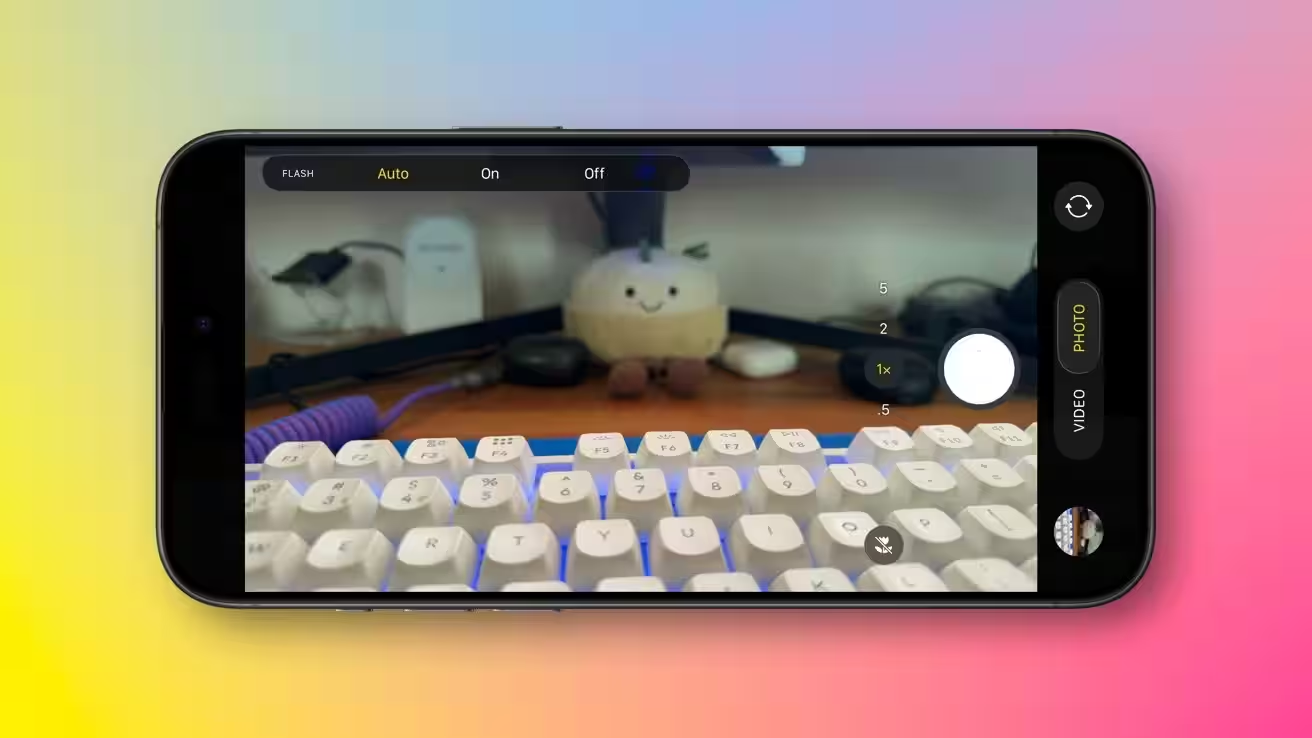
Apple has left two ways to control it. You can choose the one that’s more convenient for you.
Long press
- Hold down the lightning bolt icon.
- A menu will appear with options AutoOn and Off
- Select the desired mode.
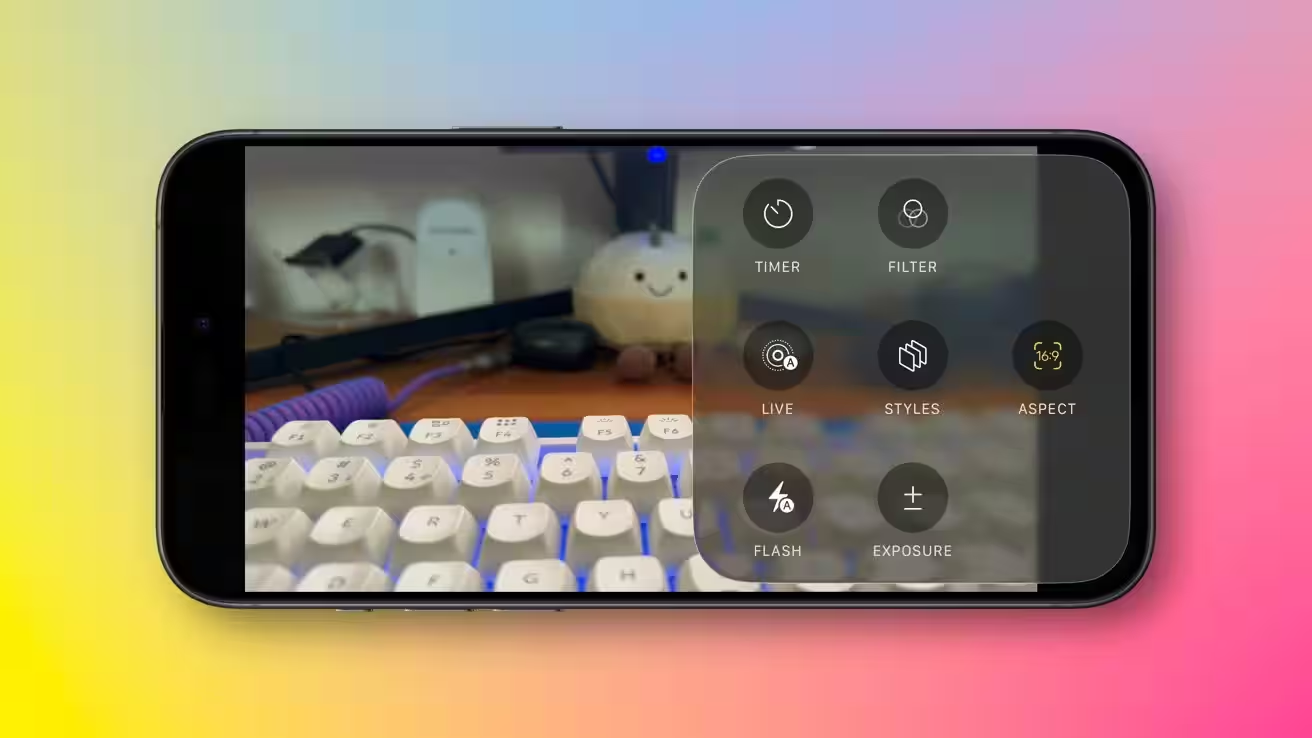
Through the options menu
- Click the button with two rows of three dots located in the top corner.
- In the list that opens, select Flash
- Switch modes in the same way: AutoOnOff
Which mode to choose
- On — flash always fires, useful for shooting with lots of light.
- Auto — the system decides on its own: flash only fires in low light conditions.
- Off — the flash is not used, allowing Night Mode to work without unnecessary light.
Additional settings in the menu
The three-dot button controls more than just the flash. You can access:
- timer,
- filters,
- Live Photos,
- Styles,
- aspect ratio,
- exposure.
What’s new in iOS 26
The update brings more than just changes to «Camera». Among the innovations:
- redesigned Control Center,
- updated «Photos» application with enhanced sorting and editing capabilities,
- improved integration with other iOS services.