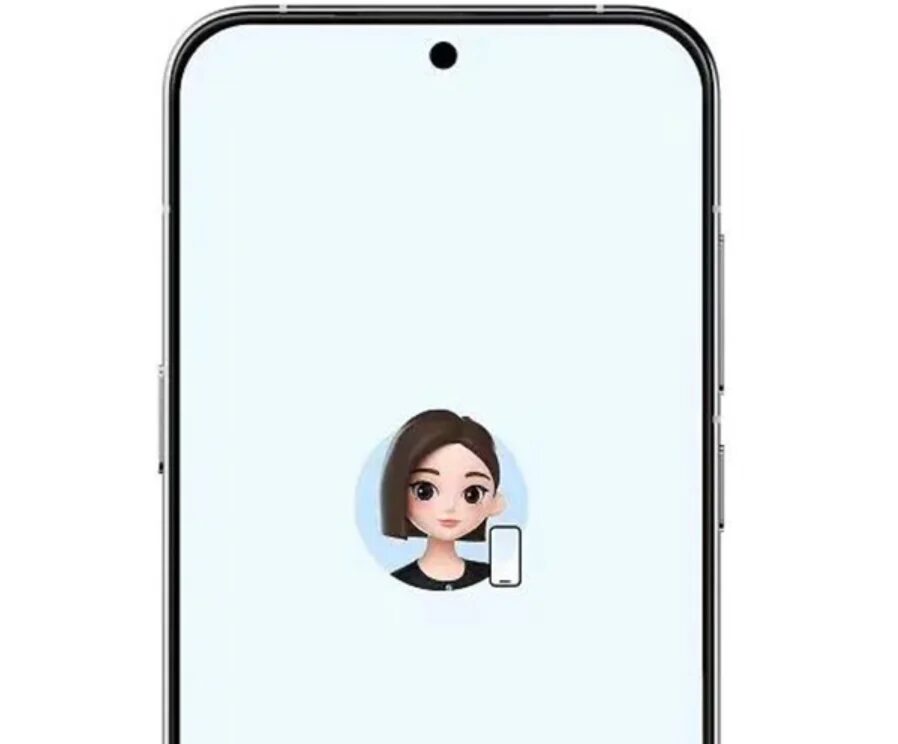iOS 17: How to turn photos into stickers
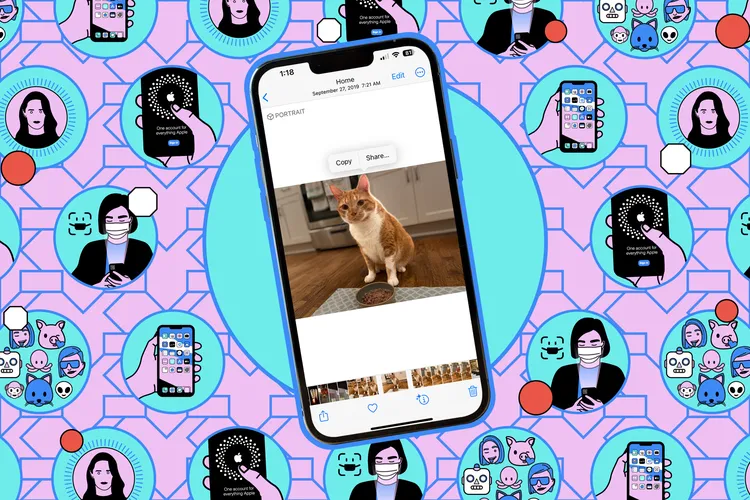
Last year, iOS 16 gave you the ability to cut objects out of photos. But it wasn’t clear what to do with it. That’s changing in iOS 17, which is currently still in public beta. It introduced one way to use images cut out of photos: turn them into stickers.
It’s a new way to use images cut out of photos.
Here’s how to do it in iOS 17:
- Start by opening the «Photos» app and find the picture you want to turn into a sticker.
- Long press on the object until a glowing frame appears around it, and tap the option Add Sticker.
- A window with the current stickers will appear, and a cutout for the photo will be added.
- You can add the effect now or go back to it to do it later.
.
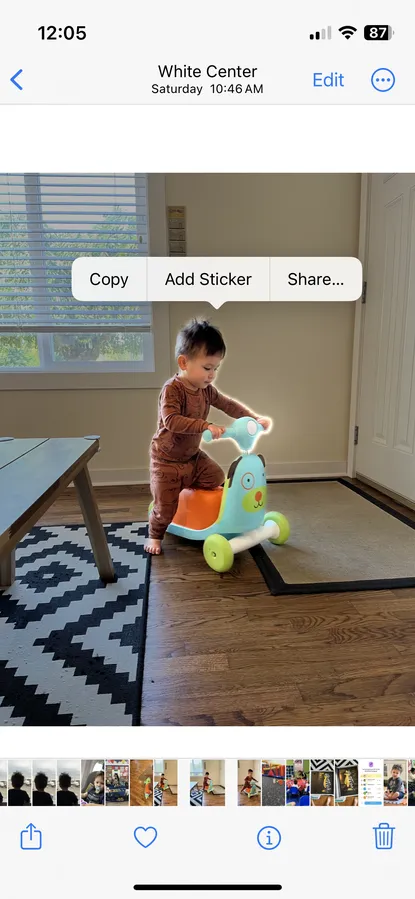
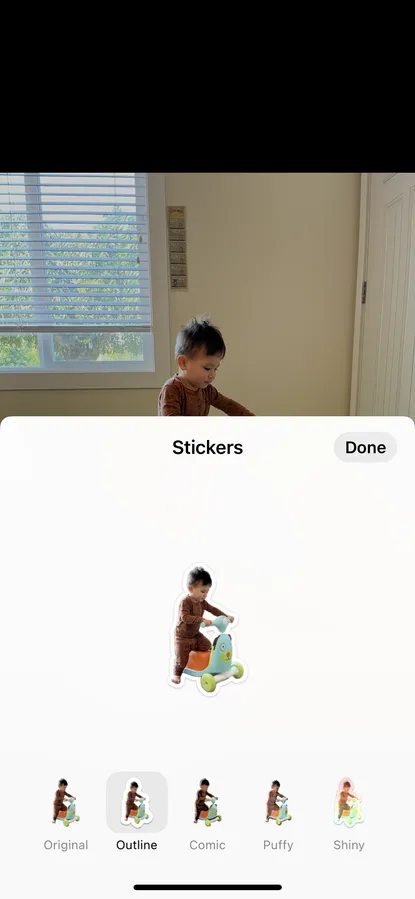
You’ll see stickers at any time with Apple’s iOS 17 keyboard. Just tap the emoji icon where the emoji access is, and scroll all the way to the left of the frequently used pane. There you’ll find all the stickers you’ve used recently, as well as a shortcut to access all stickers. Just tap the sticker you want to use, but keep in mind that outside of iMessage, they’ll just show up as PNG images.
Frequently Used.
- Open a chat in iMessage.
- Touch the plus sign to the left of the text box and select Stickers.
- Clicking on a sticker will simply add it to your iMessage text. For something even better, you can long press the sticker you want to use to drag it into the chat. You can also attach them to a specific message if you want to use them as a tap response.
.
A couple of pro tips for iOS 17:
- Add an effect to a sticker sounds trivial, but it’s actually great. Either tap Add Effect when you initially create the sticker, or long press it (and release it) whenever you access the sticker to view the effect options. Outline adds a white border for a more prominent sticker-like appearance. If you choose the Puffy and Shiny options, it will use the phone’s gyroscope to change the reflection.
- You can turn live photo objects into moving stickers. Follow the same process as with a regular photo, but on the sticker’s page «Add Effect» make sure the «Live« option is enabled for its animation. Use it just like any other sticker.
.