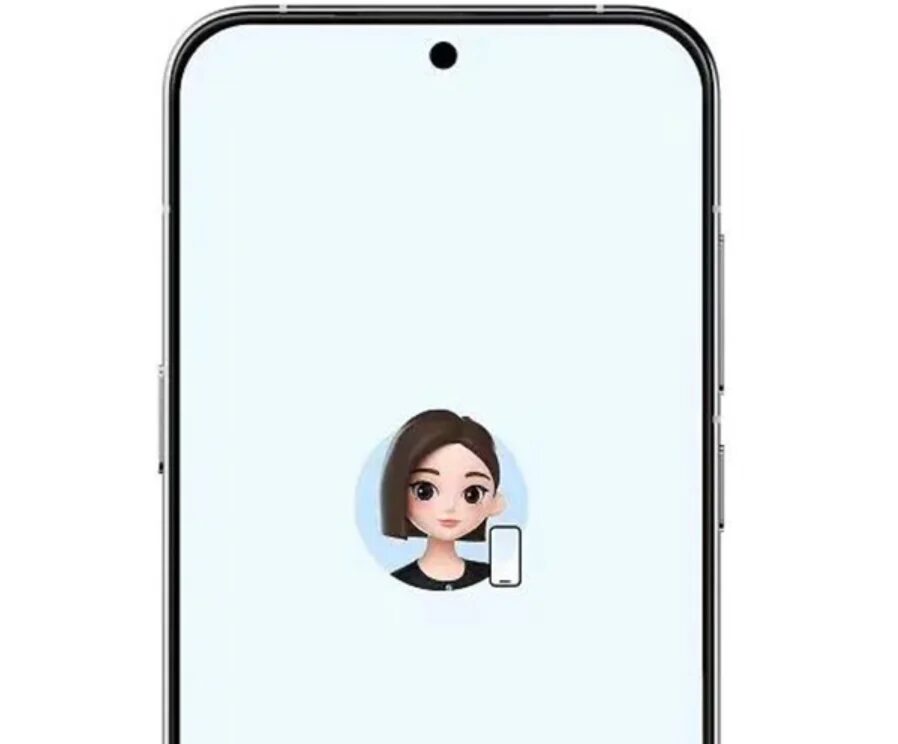Apple Music: How to add a playlist to the lock screen

In the first beta of iOS 18.4, there’s a new feature for those who use Apple Music playlists. You can now add links to your favorite playlists to your iPhone’s lock screen. You can also add links to Apple Music playlists to the Control Center. It’s a handy feature that saves you from having to go into the app and select a playlist there.
To add playlists to the lock screen, you must have iOS 18.4 or iPadOS 18.4 installed on your iPhone or iPad.
What can I do with Apple Music playlists?
In iOS 18.4, you’ll be able to add Apple Music playlists to your lock screen, Control Center, or even assign opening a playlist to an action button (if your device has one). This feature works with both personal playlists (that you’ve created) and the four new atmospheric music playlists that Apple introduced in the update: Sleep, Calm, Productivity, and Comfort.
Add a playlist to Control Center
To add Apple Music playlist links to the iPhone Control Center, follow these steps:
Step 2: Hold down the screen that allows you to customize Control Center. Select Add Control at the bottom of the screen.
Step 3: Scroll down and select one of the options under Atmospheric Music. If you want to choose one of those options that the app itself offers, just exit the Control Center. The next time you use the Control Center, you’ll see a link to the ambient sound playlist you selected. Otherwise, hold down the icon that appears in Control Center.
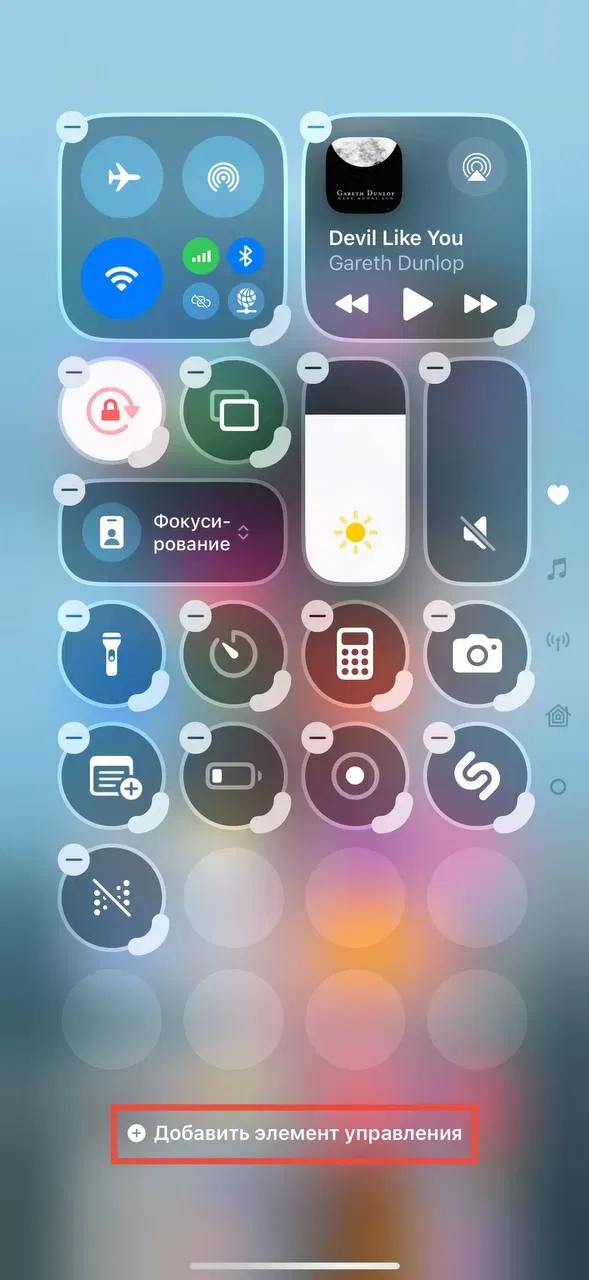
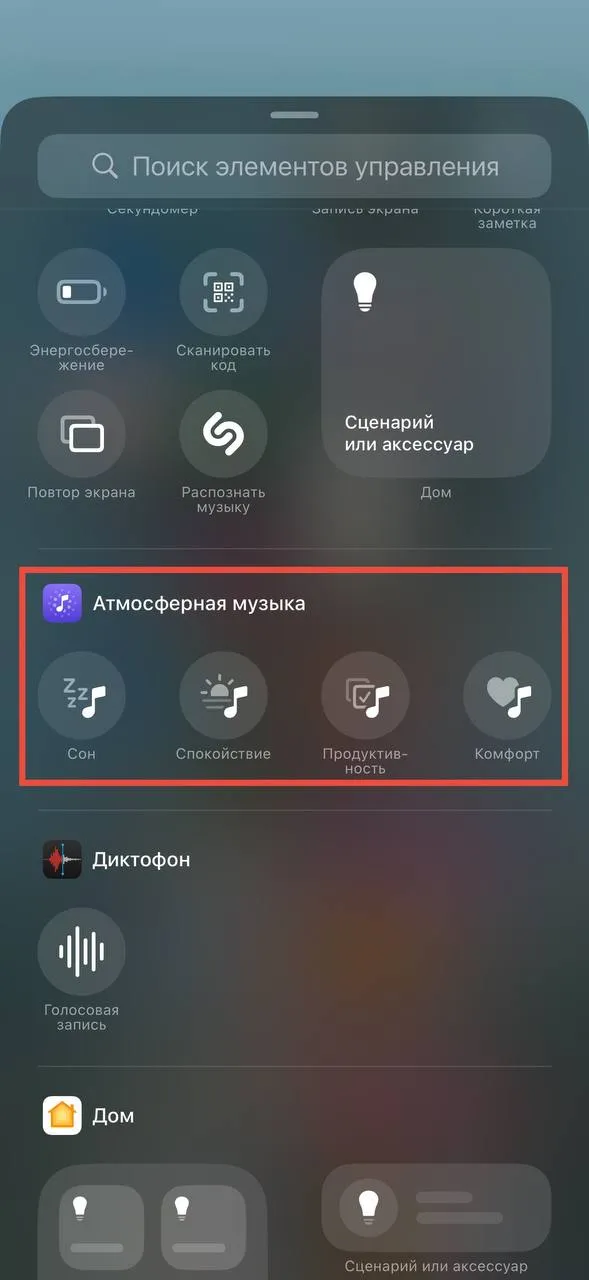
Step 4: Click the list icon in the “Playlist” row, and then select “From Media Library” from the list that opens.
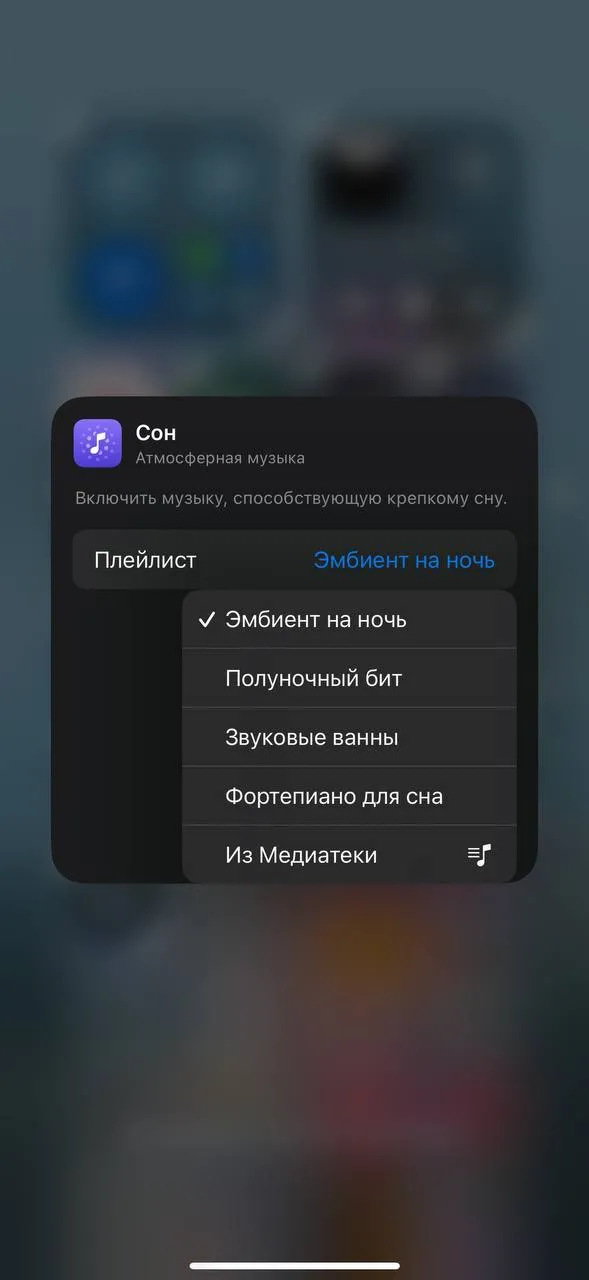
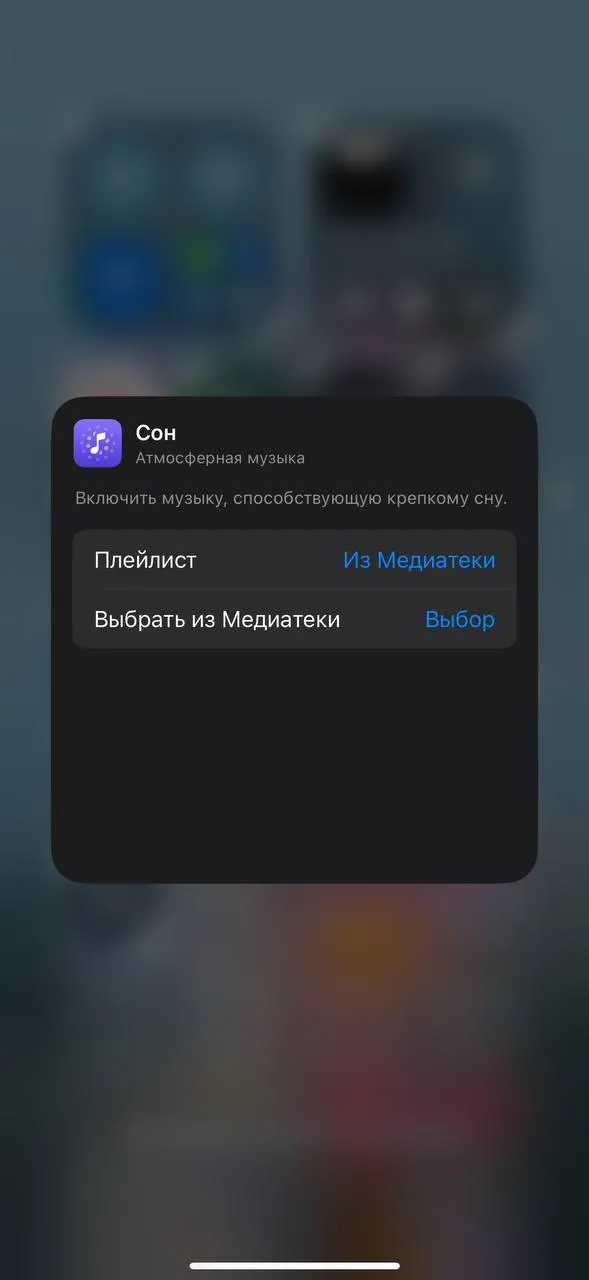
Step 6: Select the playlist you like best and want to add as an item in Control Center.
The next time you use Control Center, you’ll see an item with the playlist you selected. Just click on it and the music will start playing (you won’t even be taken back to the app).
The next time you use Control Center, you’ll see the item with the playlist you selected.
Add playlist link to lock screen
Step 1: Tap the iPhone lock screen, then select Customize. Select Lock screen.
Step 2: Select “-” next to one of the shortcuts below (such as a photo) to delete it. Then press “+.”
Step 3: Select one of the shortcuts in the Atmospheric Music section. Click on the selected shortcut to display a pop-up menu.
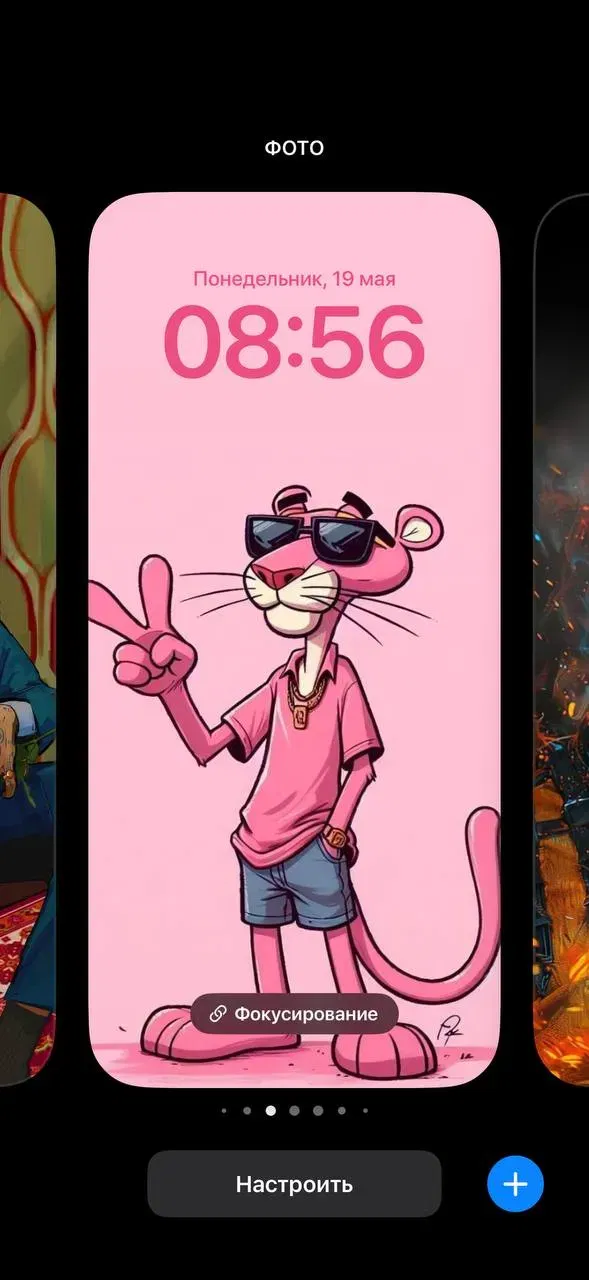
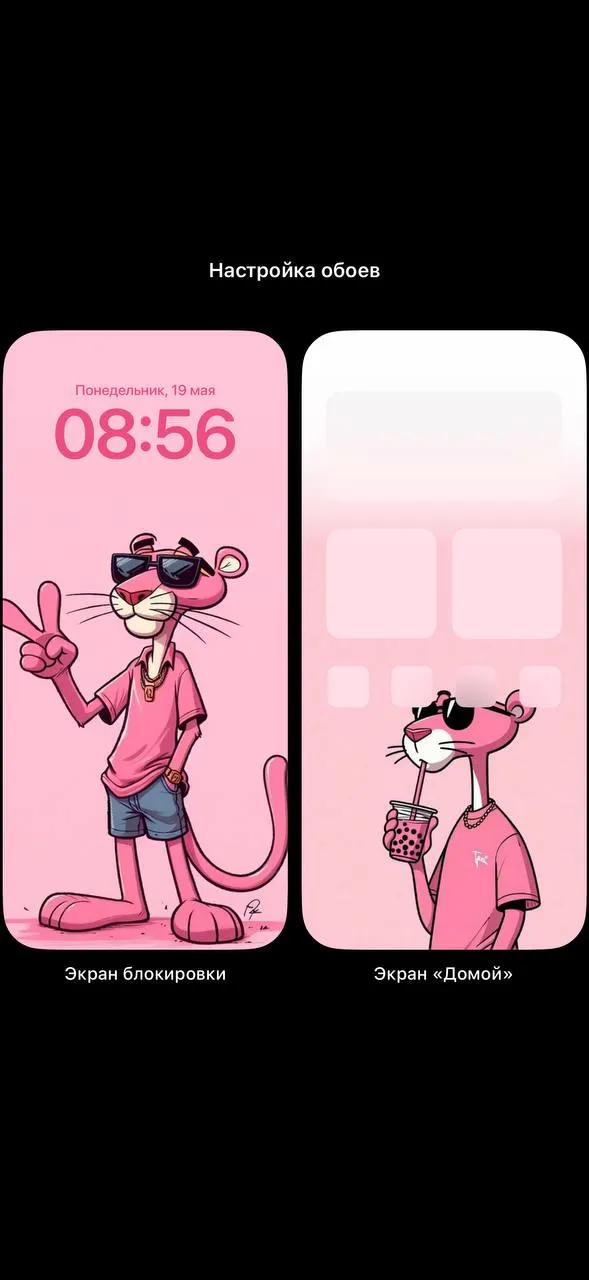
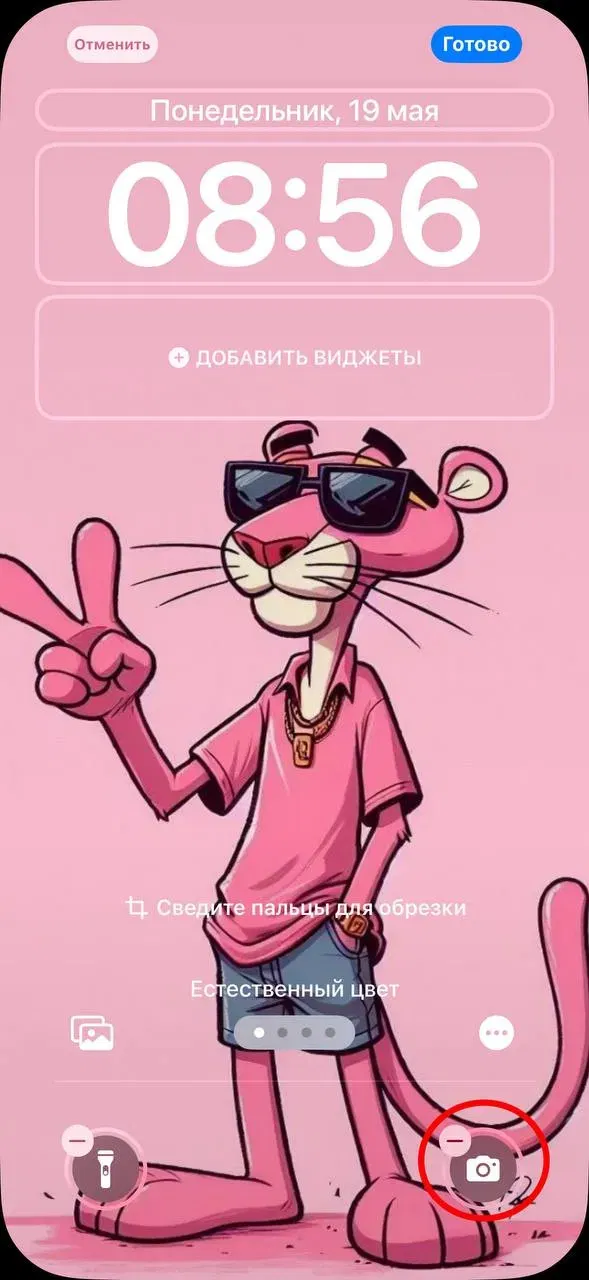
Step 4: Select the active playlist from the drop-down menu, then select “From Media Library.”
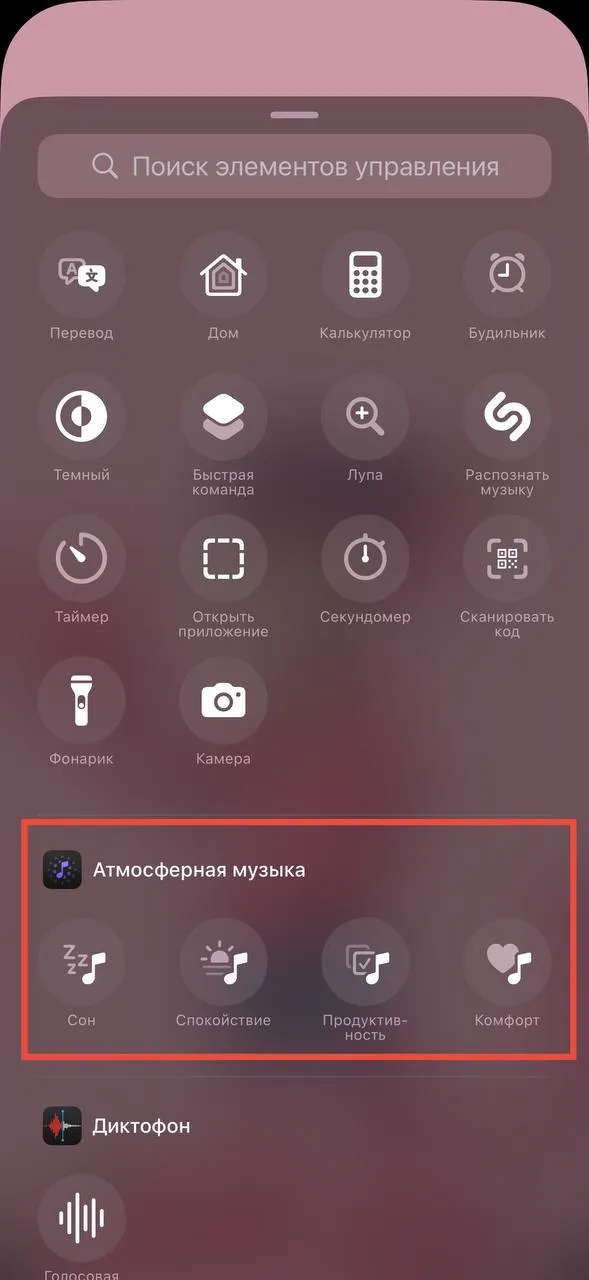
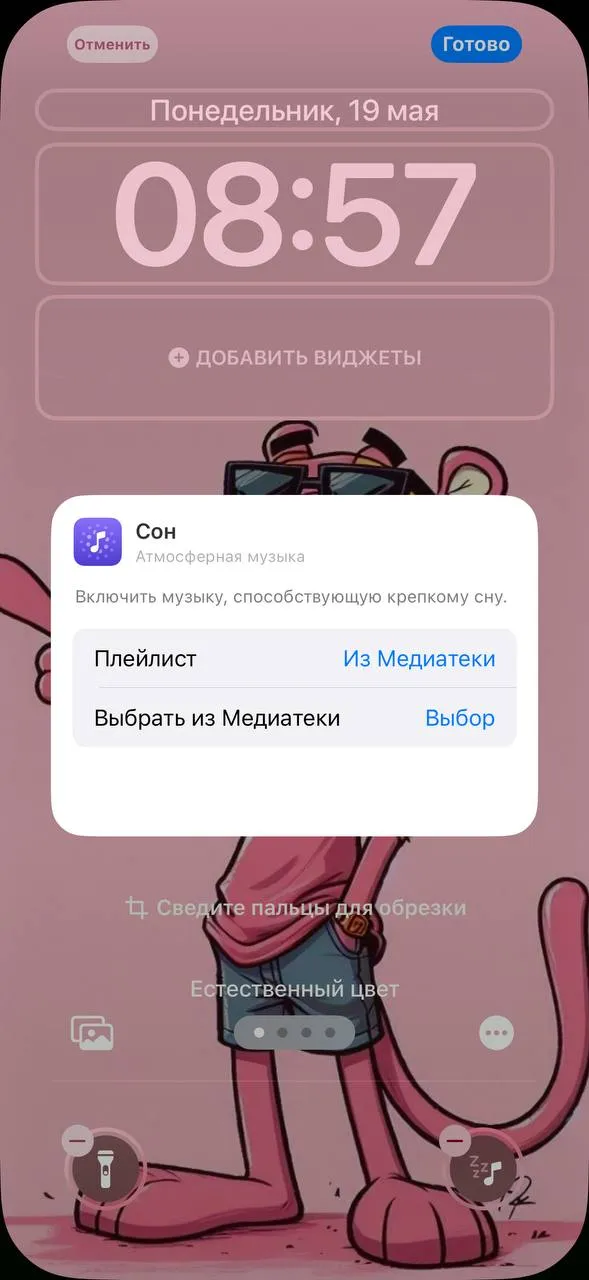

Step 7: Finally, exit the pop-up menu. Click “Done.”
Enable the playlist using the action button
You can also add activation of your favorite Apple Music playlist to your iPhone’s action button, if available.
Step 1: Open the Settings app on your device. Select Action Button.
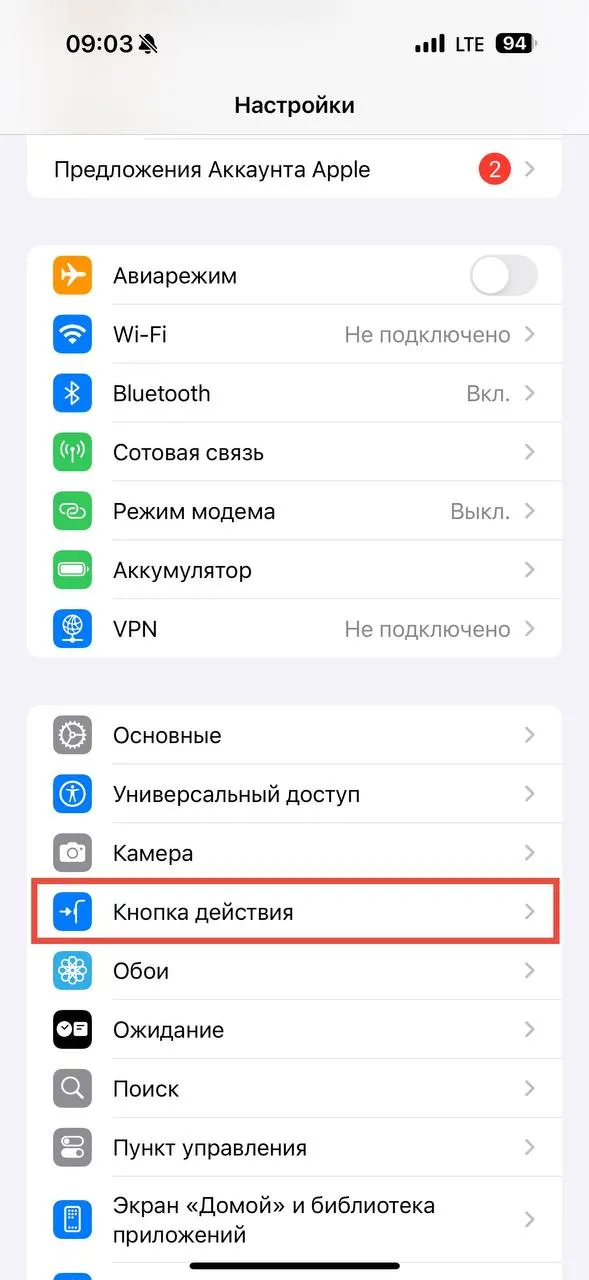


Step 3: Click on the blue “Select Control” button. Just like in the previous steps, select any shortcut from the Atmospheric Music list.
Step 5: Select the playlist you want from the list of suggested playlists, then select From Media Library.
Step 6: Exit the action button settings. The next time you activate the action button, the playlist you selected will start playing immediately.
The article Apple Music: How to add a playlist to your lock screen was first published on ITZine.ru.