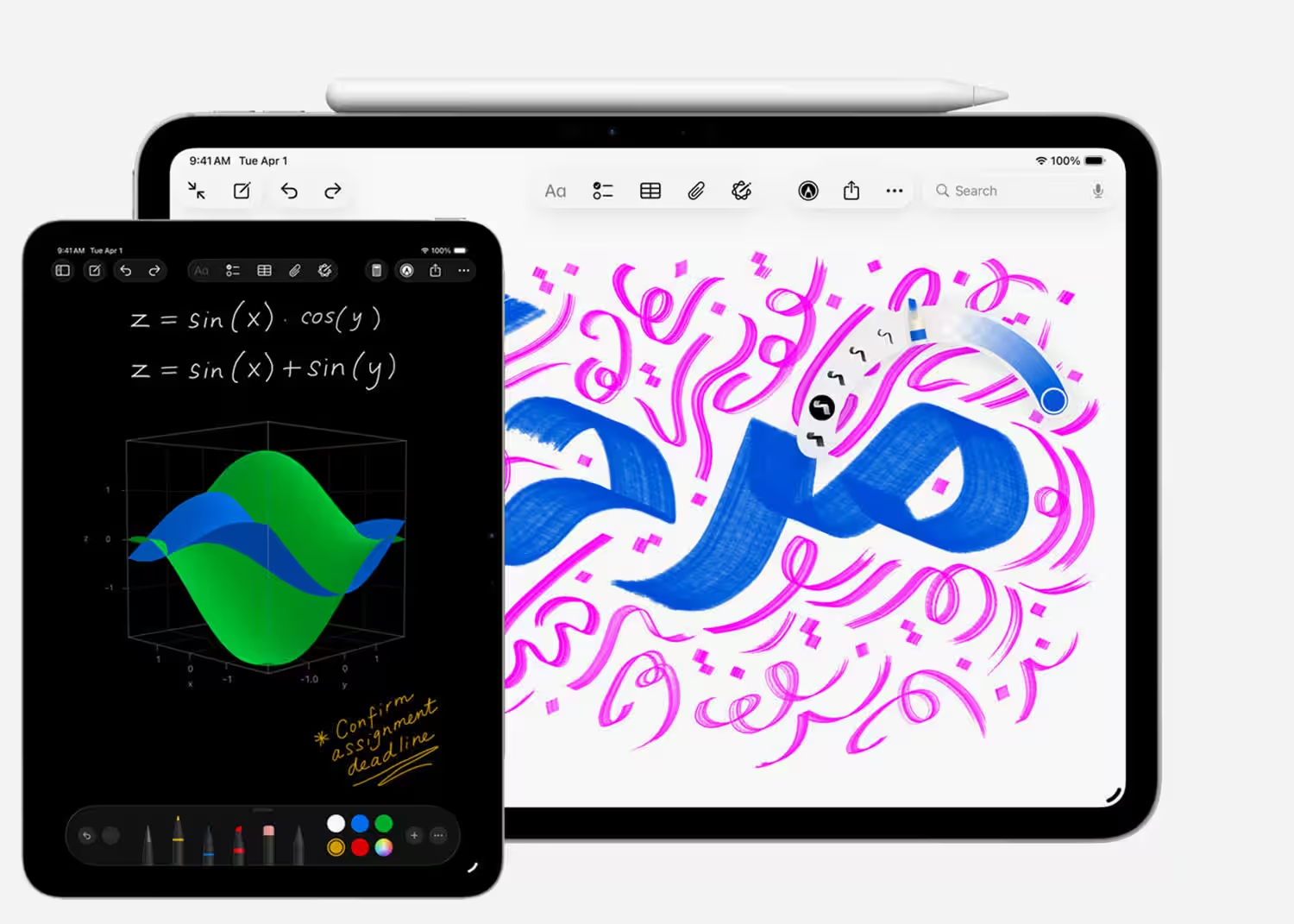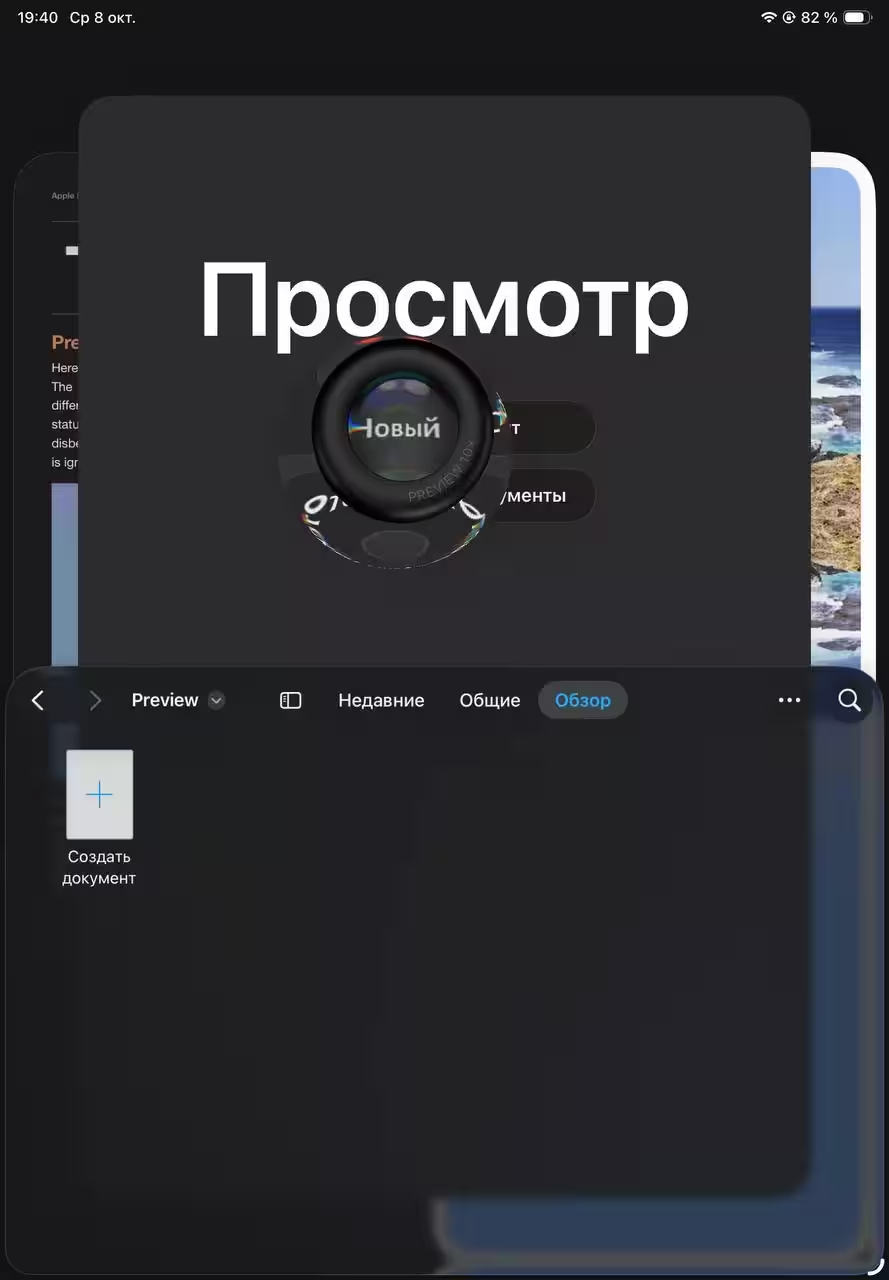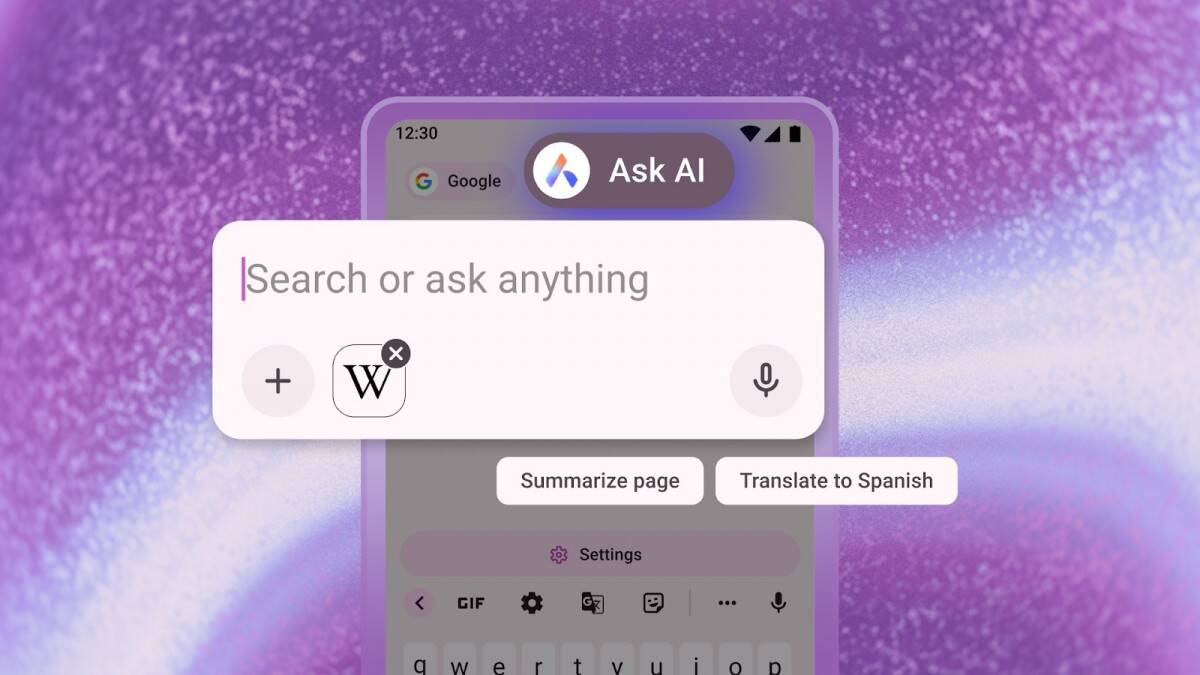iPadOS 26 Overview: Multitasking, Files, and More
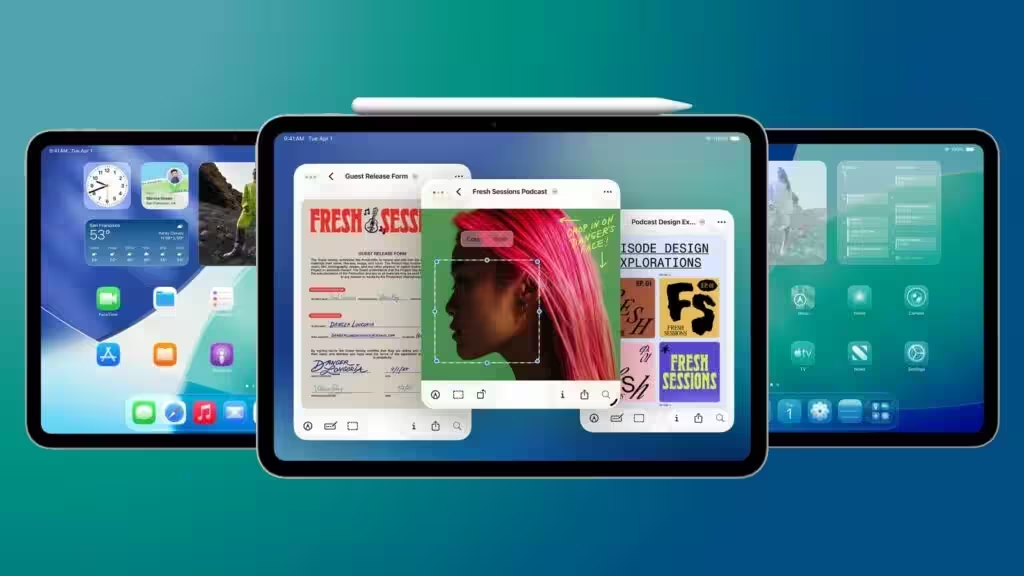
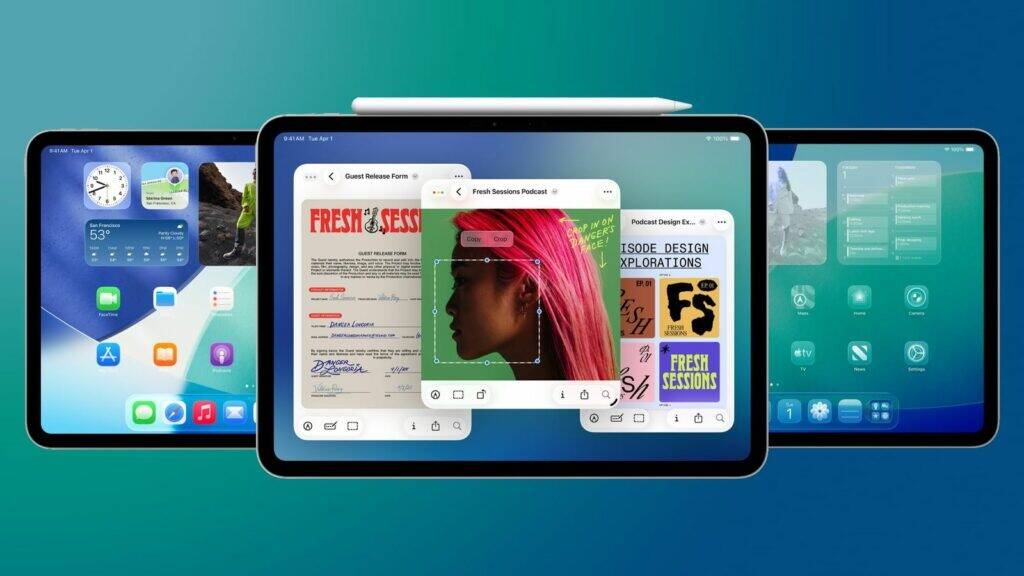
An update to iPadOS 26 is, often, always something interesting and performance-enhancing. And with each such update, the iPad becomes more and more like a Mac. Is it always necessary? Is it convenient for all users? That’s an individual question, but we’re going to look at the usability of certain features in this review.
“Liquid Glass”

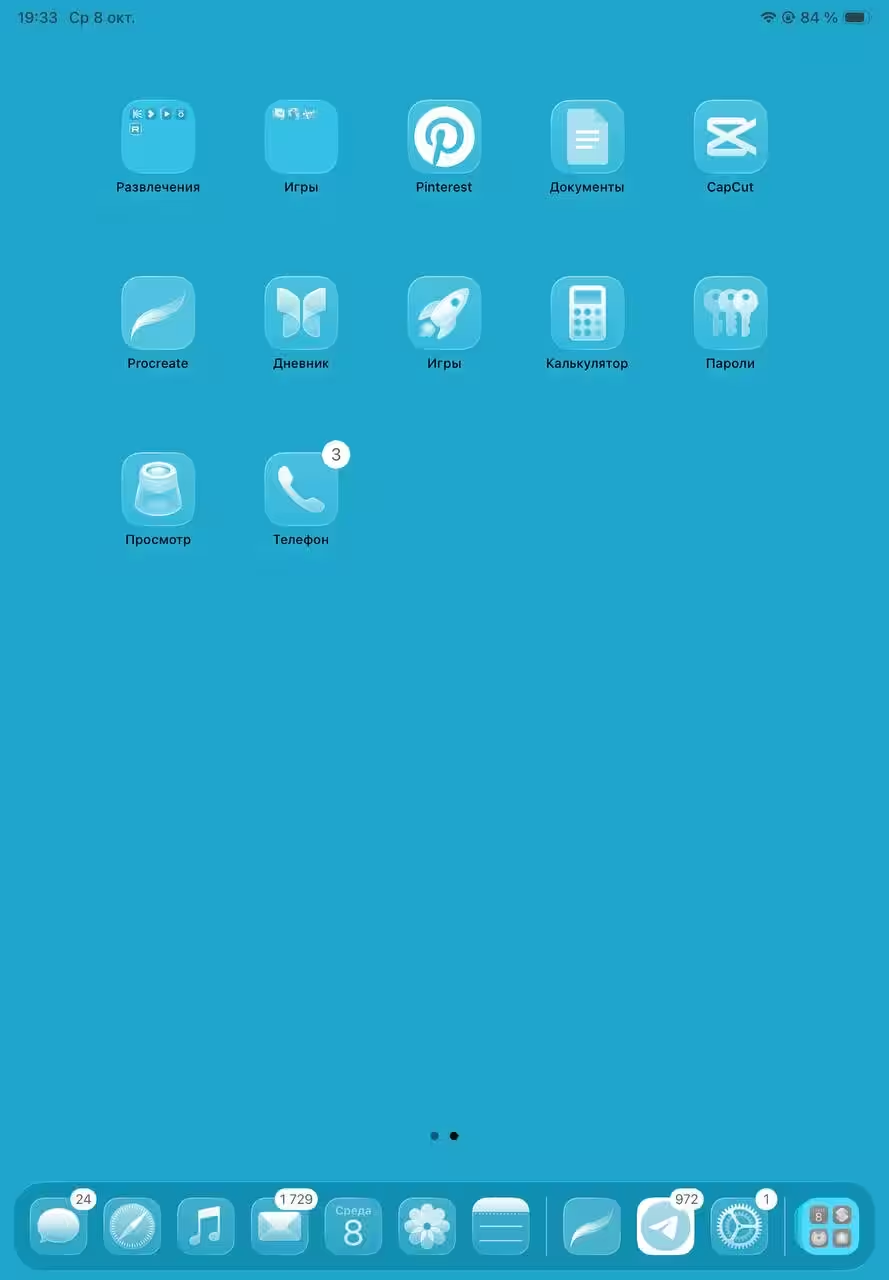
Of course the design on the iPad will be exactly the same as on the iPhone. Liquid glass, with all its pros and cons, glare and transparency, looks great here, too. But it all depends on the overall design. For example, transparent application icons will be clearly visible on a plus or minus monochrome background. If you put some abstraction or something like the preset wallpaper from the Kaleidoscope series on the wallpaper, your eyes will get tired just like that.
Personally, I like transparent icons with just some background colors. Sometimes the desktop with them looks gray and dull, but it’s quite possible that someone will like it the other way around. But, for example, with turquoise and blue backgrounds, the icons look quite interesting. It’s a matter of taste.
Multitasking
It’s probably the most important feature of the new OS update. What was it like before? You could choose just two apps that shared the screen in the proportions you wanted. All in all, it’s not bad. Even sometimes convenient if you work, for example, with text documents. How it all looks now – each app can now be minimized into a small (or large) box and placed on the screen similar to a Mac. They’ve also got three buttons in the top left corner of the box – “Close,” “Collapse,” and “Restore”/”Expand.” There’s also a menu bar for many apps.
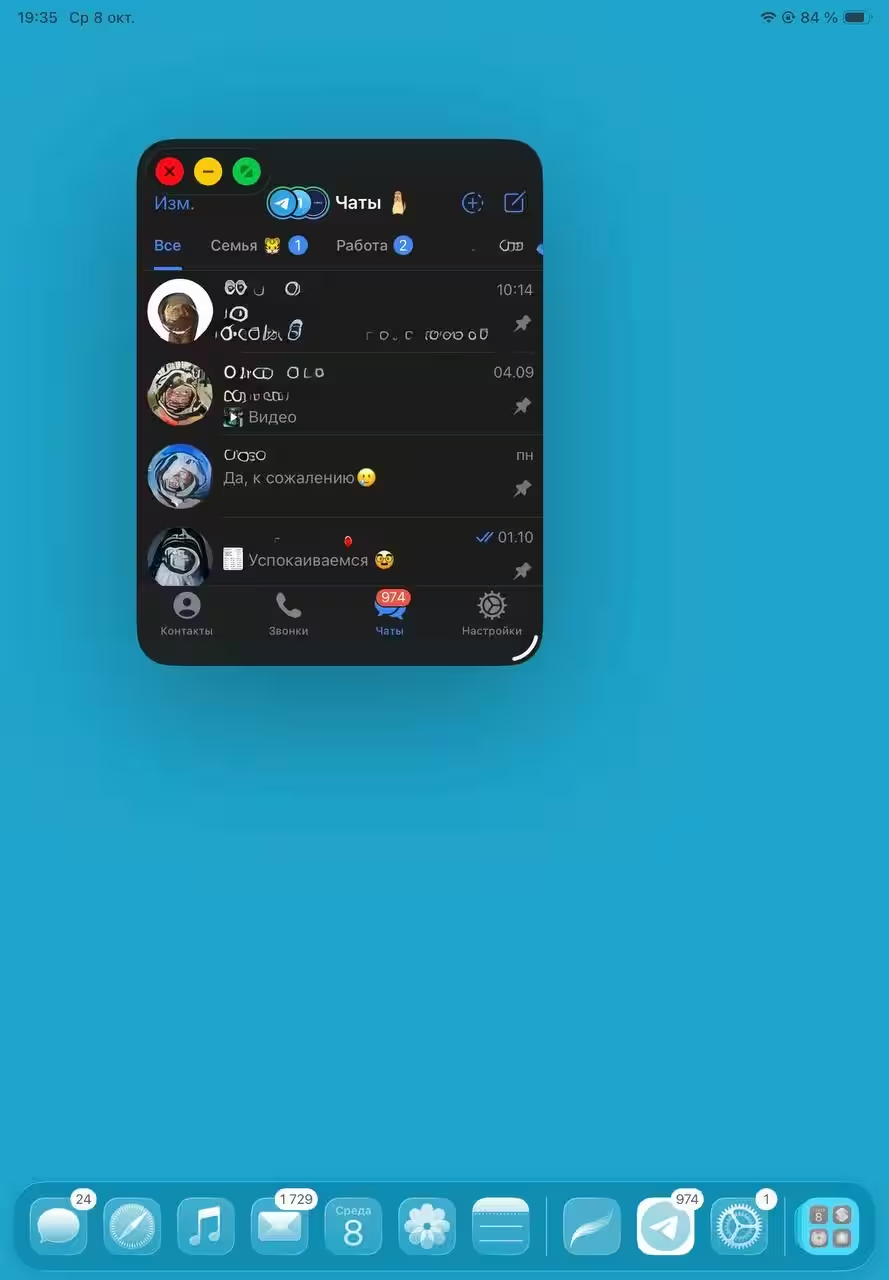
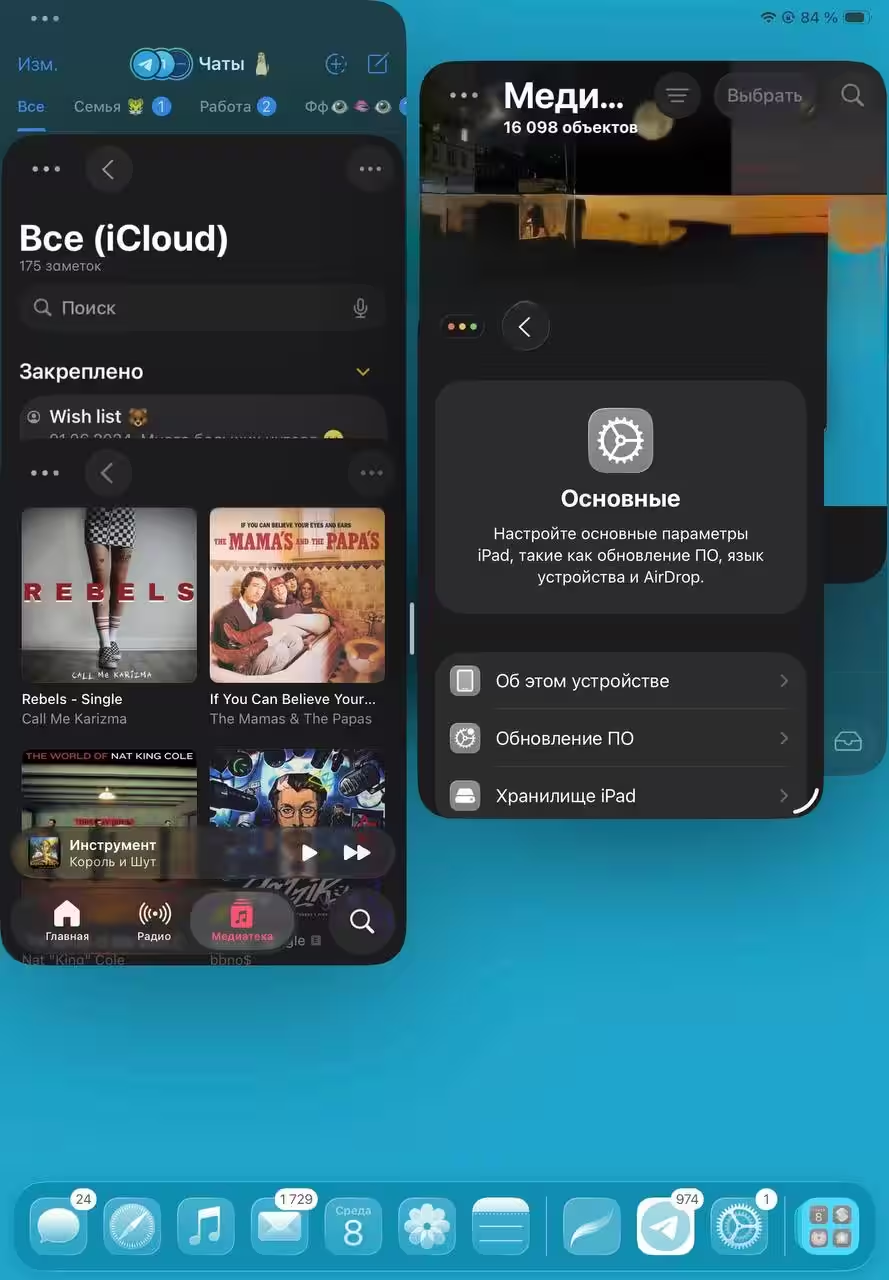
How many open windows can there be on an iPad? Quite a few. For example, for the sake of experimentation, I opened 6 apps at the same time. As soon as I did that, the two apps that were open first went into a kind of standby mode and faded out a bit.
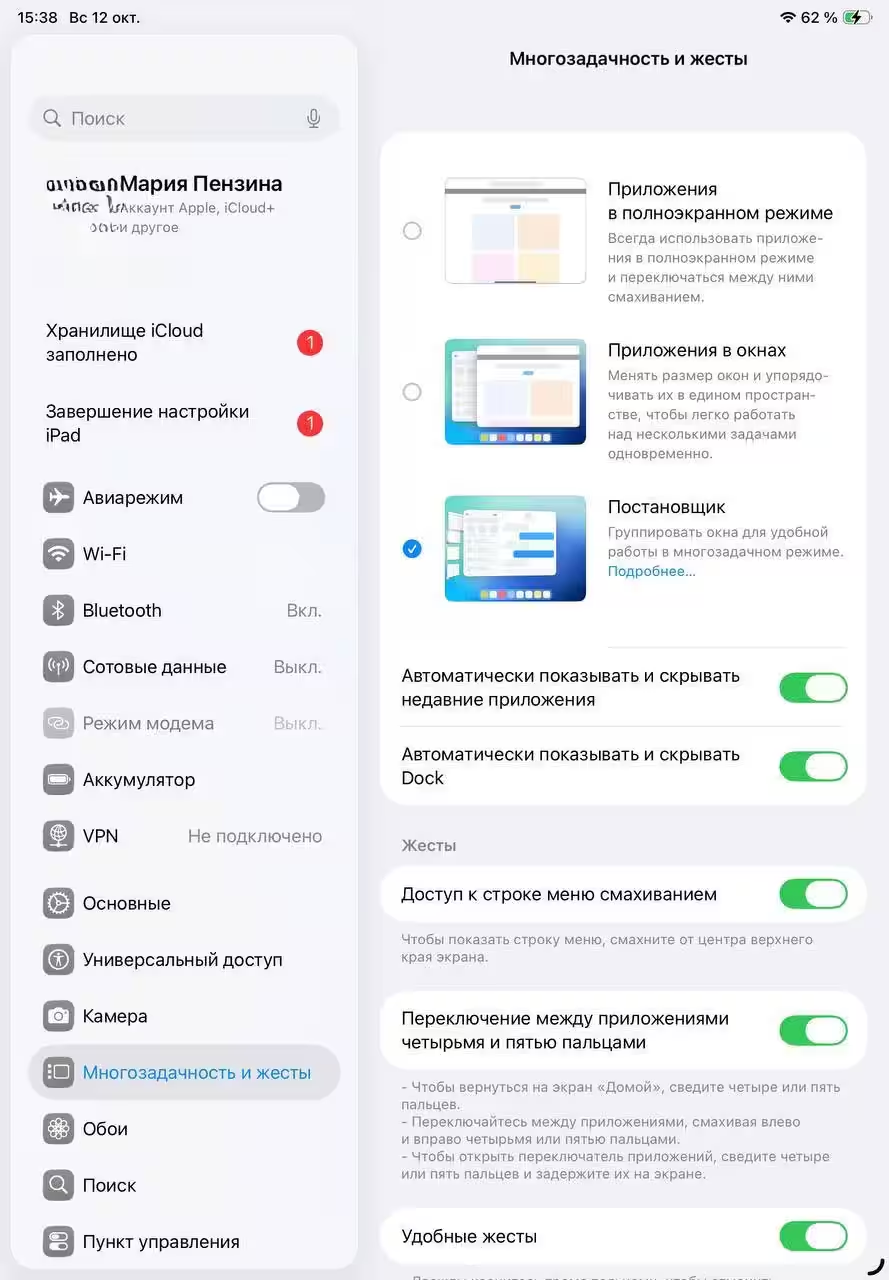
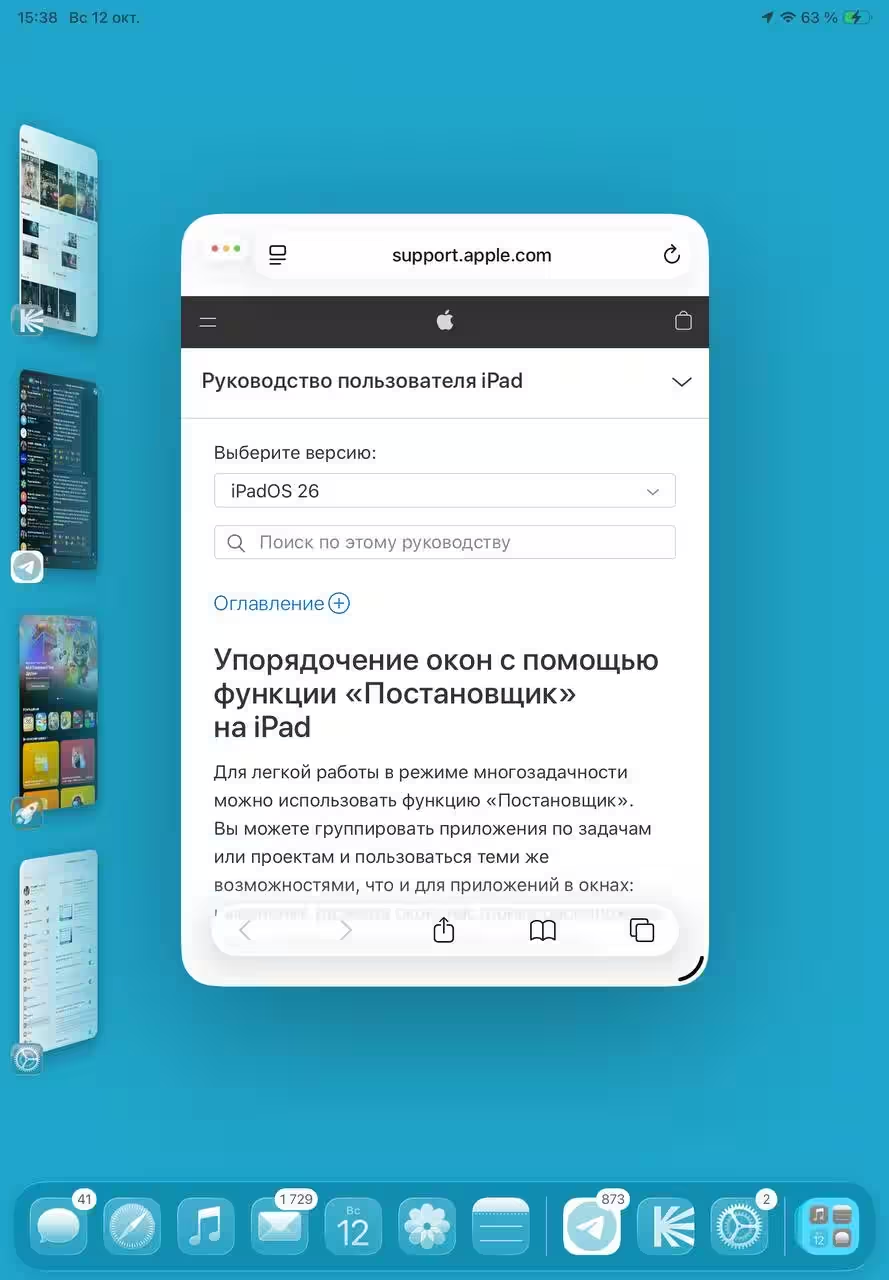
The question is this – do you need that many apps on your iPad at once? Probably not, but again, it all depends on your needs and requirements. The main thing is to strike a balance so that your tablet can handle the load without glitching and heating up in the middle of nowhere. In general, if you perform some work tasks on the tablet – this update is quite convenient. If not – you may not even use it. One thing I can say for sure – it takes some getting used to. And for more convenience with such functions you will probably need a mouse and keyboard. And after that, your tablet finally becomes a laptop.
Files
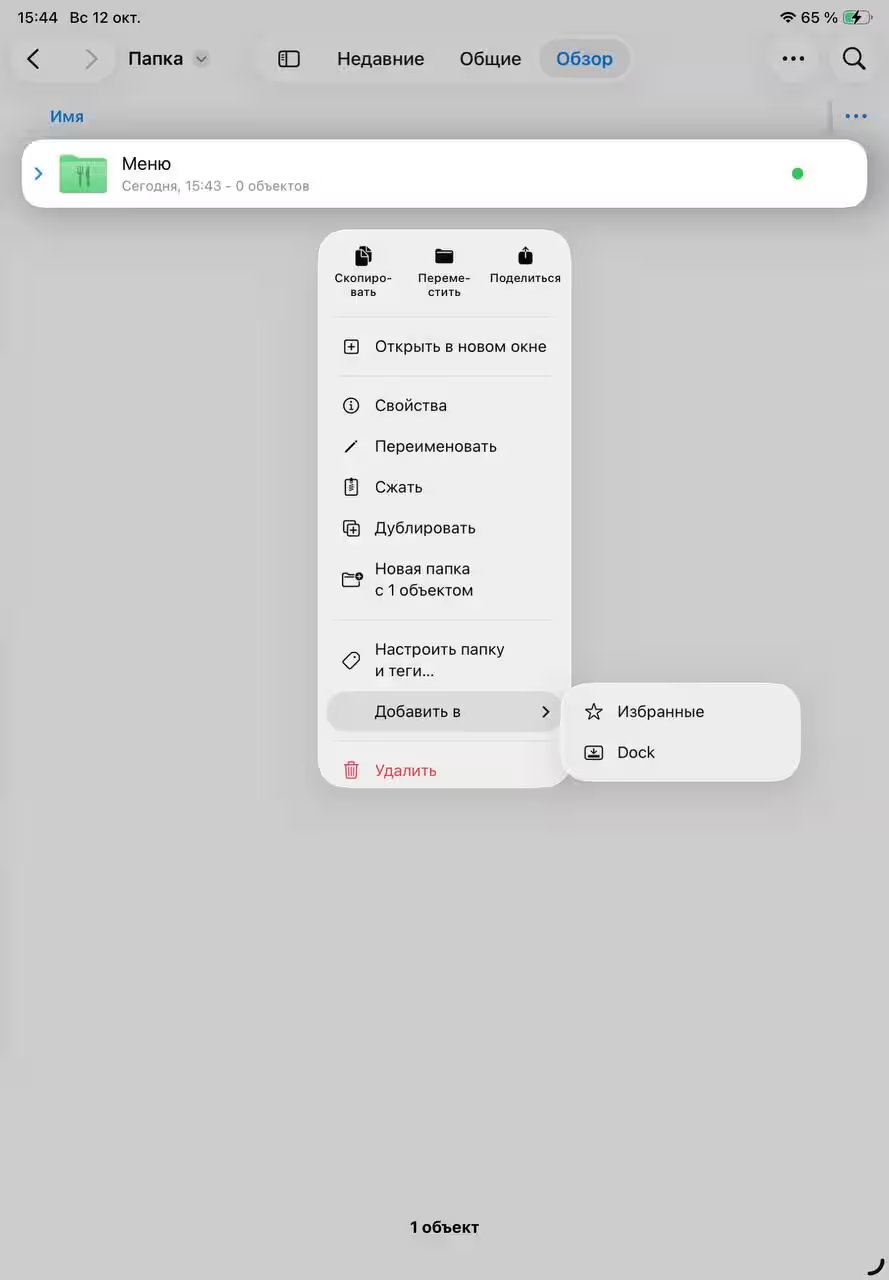
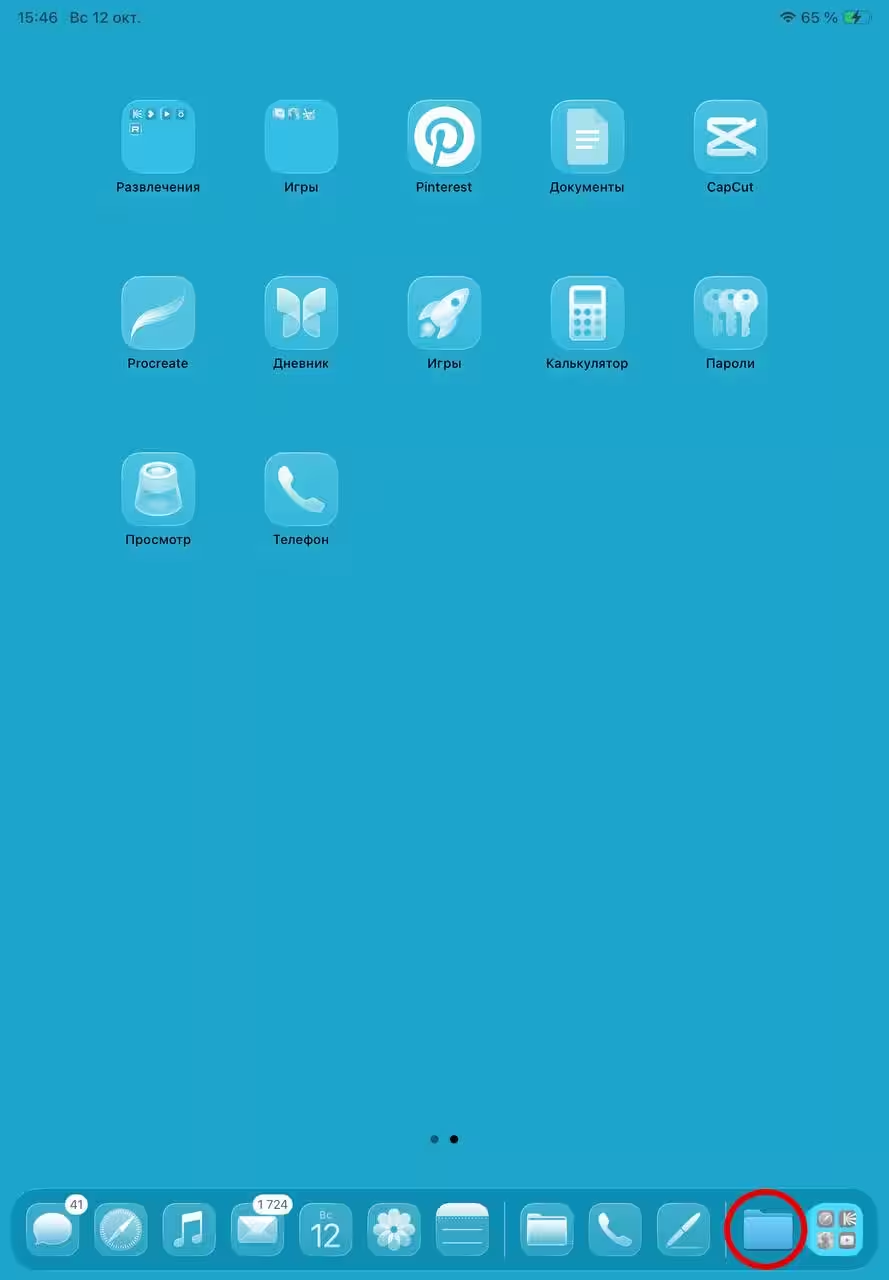
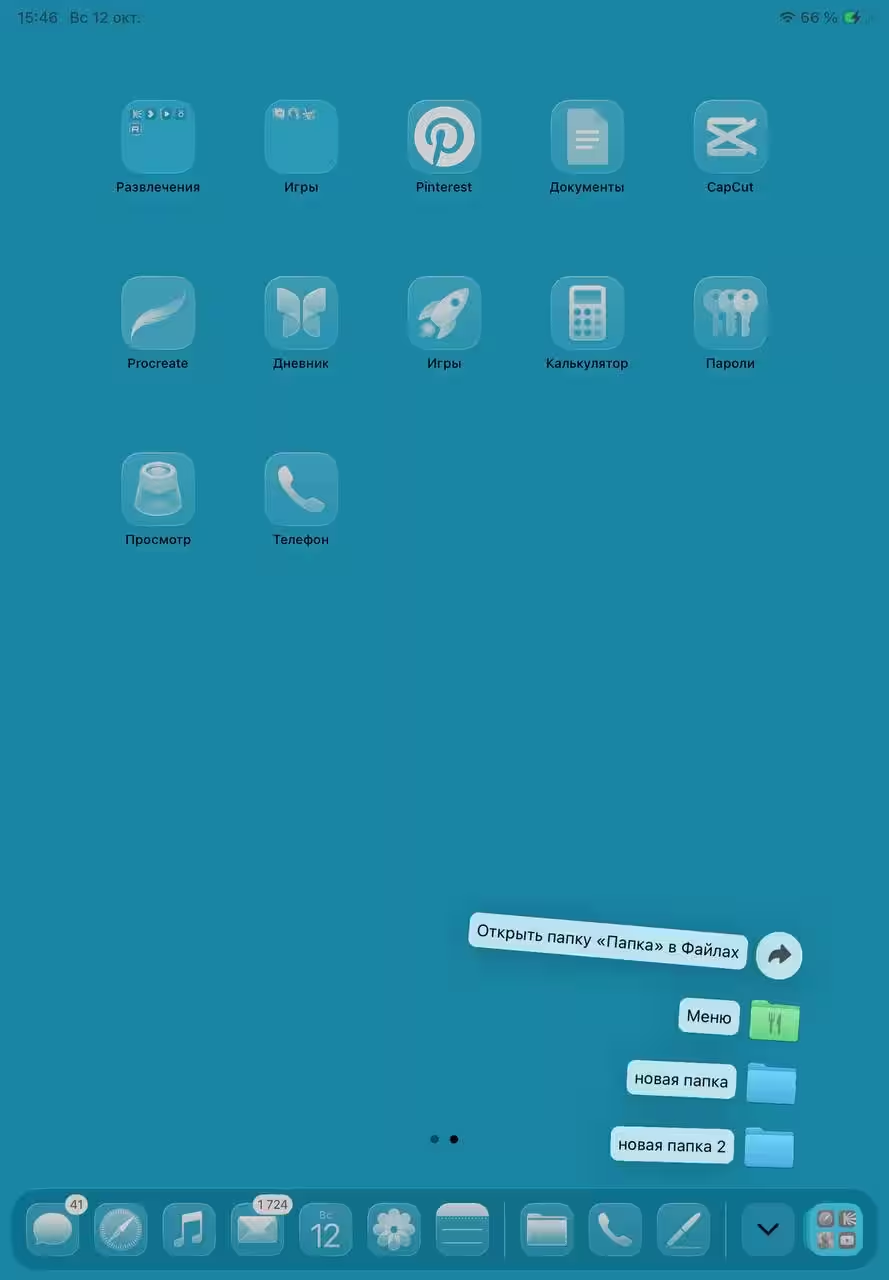
If you’ve got a lot of documents that you’ve sorted into different folders but still use, then this iPadOS 26 update is also for you. The first thing you’ll notice is the customization of folders. Now you can do more than just tag them, you can paint the folder icon the color you want, and you can set emoji to make your documents easier to navigate.
If you have a folder that you use often, you can now display it on your desktop. To do this, you go to the settings for the folder you want and choose “Add to…” – “Dock”. It looks convenient and pretty. So now it’s time to sort through all your files and organize them nicely.
Trivia
- The Phone, Diary, Preview, and Games apps have been added. They do not differ from similar applications on the iPhone;
- New cursor if you use a mouse or case with Touchpad;
- New calligraphy pen for Apple pencil;