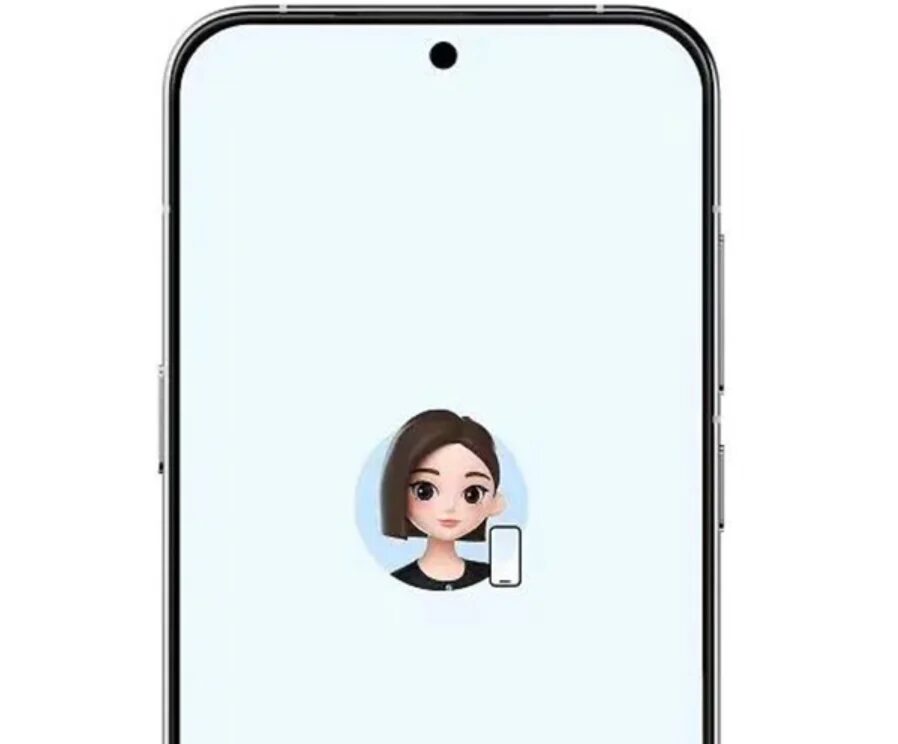macOS Sonoma: What to do if your webcam doesn’t work
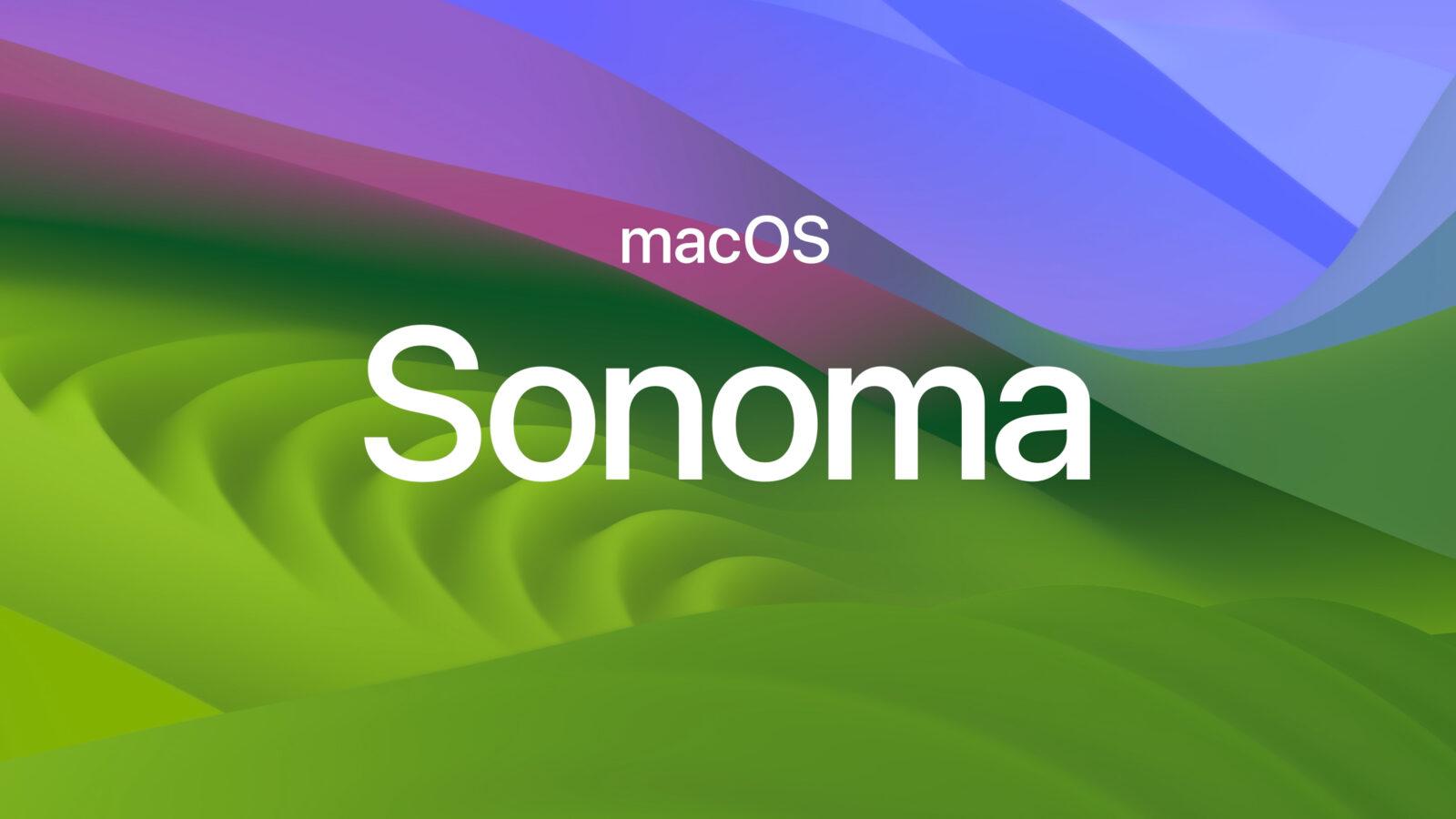
Apple has removed support for legacy camera and video extensions in macOS Sonoma 14.1. And here’s what to do if your webcam doesn’t work after the update.
And here’s what to do if your webcam doesn’t work after the update.
Some users may not be aware that their legacy products are using outdated systems until Apple removes them. Luckily, the company has provided a workaround for users using outdated webcams and video devices.
The company has implemented a green dot in the macOS status bar as a privacy and security measure when using a webcam. Only webcams that use the latest system extensions will activate this dot, so in macOS Sonoma 14.1, Apple has eliminated extensions that don’t activate it.
Apple has also removed the green dot from macOS Sonoma 14.1.
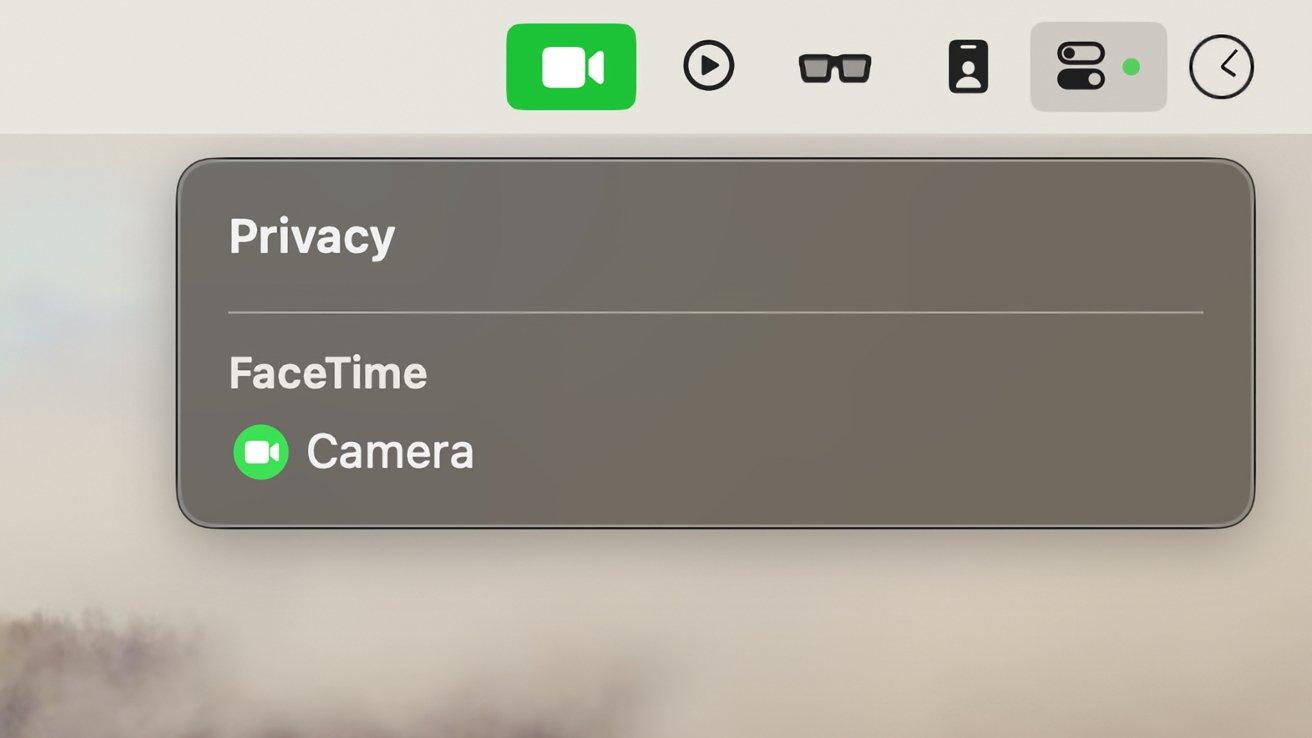
Users of older devices using older extensions have two ways to go. They can contact support to inquire about availability or a planned update, or they can restore support for old extensions in macOS.
Before you do anything, try shutting down your Mac completely, unplugging it if it’s a desktop, and then starting it up again. It’s possible that the camera just encountered an error while trying to work, rather than being out of date, and restarting it will help verify that.
A restarting your Mac will help verify that.
How to restore support for legacy video devices in macOS Sonoma:
Restoring support for legacy webcams will cause the old device to work, but the green privacy light will not appear when you use it.
- Turn off your Mac.
- Start it in recovery mode. To do this on Apple Silicon Macs, hold down the power button, and on Intel Macs — press Command-R when you turn on the computer.
- Click Options, then Continue.
- Select the Utilities menu, then Terminal.
- Enter the command: system-override legacy-camera-plugins-without-sw-camera-indication=on
- Click Return and perform any additional actions if prompted.
- Close the Terminal
- Go to the Apple menu and select Reboot.
- After restarting your Mac, a warning will appear in System Preferences. Go to Privacy and Security, and select Camera.
.
If legacy video support has been successfully restored, you’ll see a warning that the green dot is not showing in the menu bar. This means that the legacy webcam should now work on a Mac running macOS Sonoma 14.1.
Additional support for legacy webcam support has been successfully restored.