watchOS 10: How to install the public beta
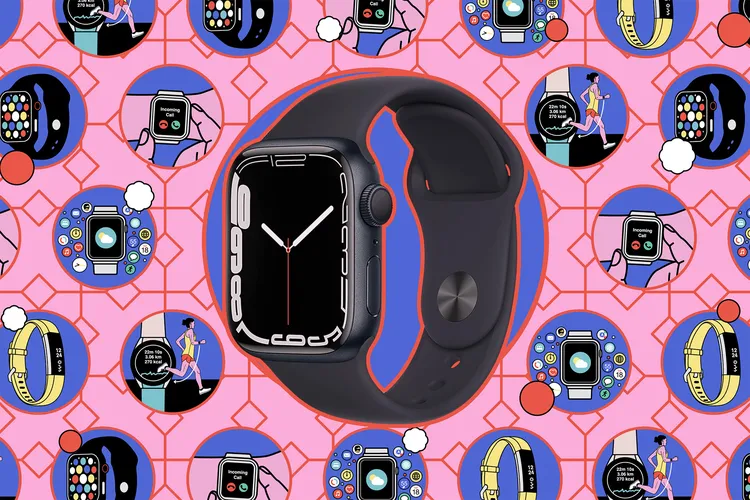
If you were intrigued by the idea of widgets appearing on the Apple Watch at this year’s WWDC, good news! The public beta of watchOS 10 is up and running. But you should remember that once you install the watchOS 10 beta, you won’t be able to upgrade to watchOS 9.
After you install watchOS 10, you won’t be able to upgrade to watchOS 9.
Analogously, beta software is not the final product. Apps may crash, battery drain may be more intense, and some of the new features may not even be available. In addition, to install watchOS 10, you must first install the iOS 17 beta on the iPhone that the Apple Watch is paired with. Basically, you should be okay with installing beta versions on two of your devices. For this reason, we always recommend backing up and using additional Apple Watches / iPhones if you have any.
We always recommend backing up and using additional Apple Watches / iPhones, if available.
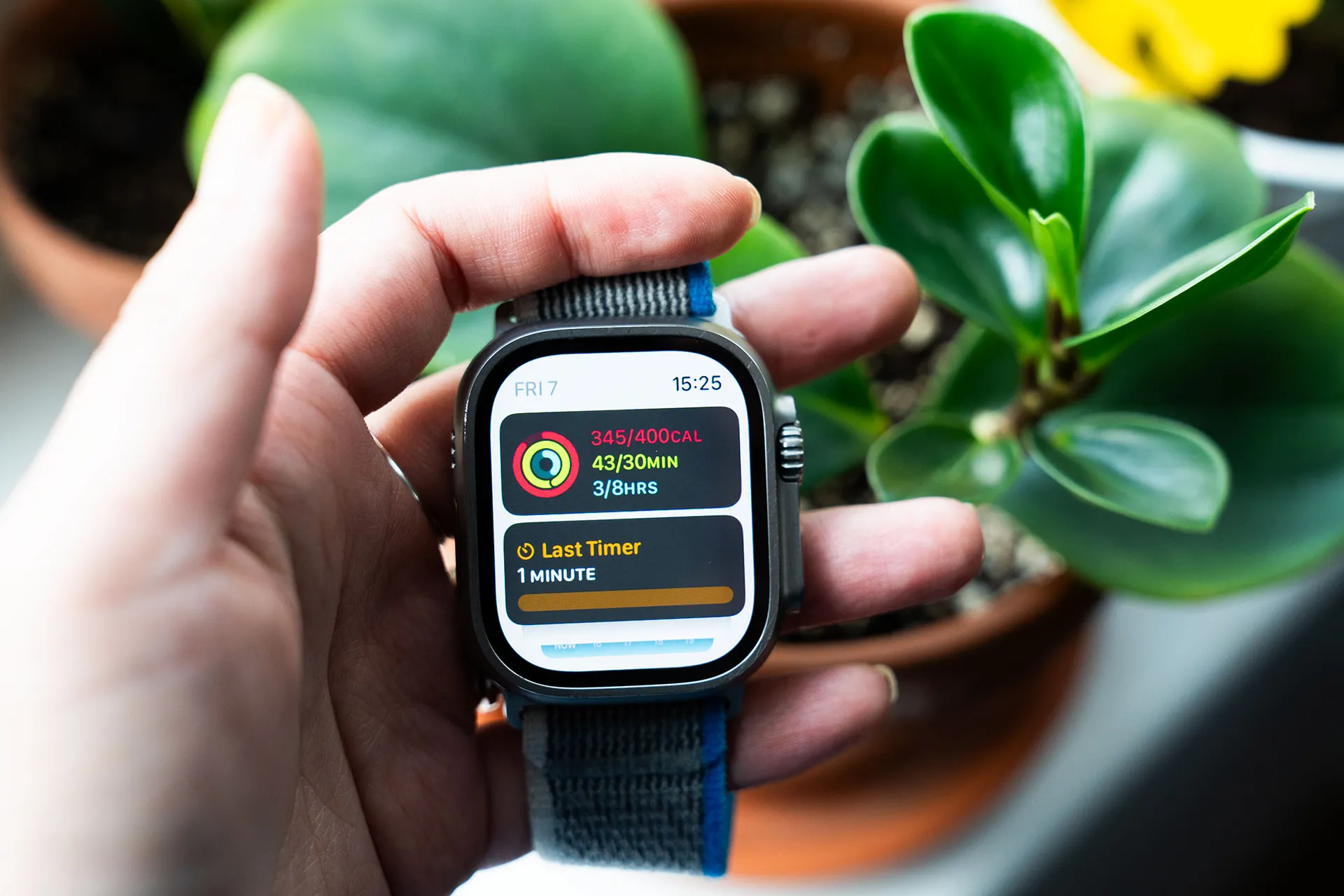
- Make sure you have a compatible Apple Watch. WatchOS 10 is available for Series 4 or later versions, including both generations of Apple Watch SE.
- If you haven’t already, install the public beta of iOS 17.
- When you’re done, plug your Apple Watch into a charger. You must be within range of your iPhone and Wi-Fi to install the beta. If your battery is low, you’ll have to wait until it’s at least 50 percent charged. This can be a lengthy process, so do it at a time when you won’t need your iPhone or Apple Watch on hand.
- Open the «Watch» app on your iPhone and click the «My Watch« tab.
- Go to General> Software Update.
- You should see a new menu beta updates. Select it, and then select public beta watchOS 10. You can also select the developer beta, but keep in mind that the public beta is usually more stable.
.
- Return to the previous screen. You should now see the beta update there. Click Download and install.
.
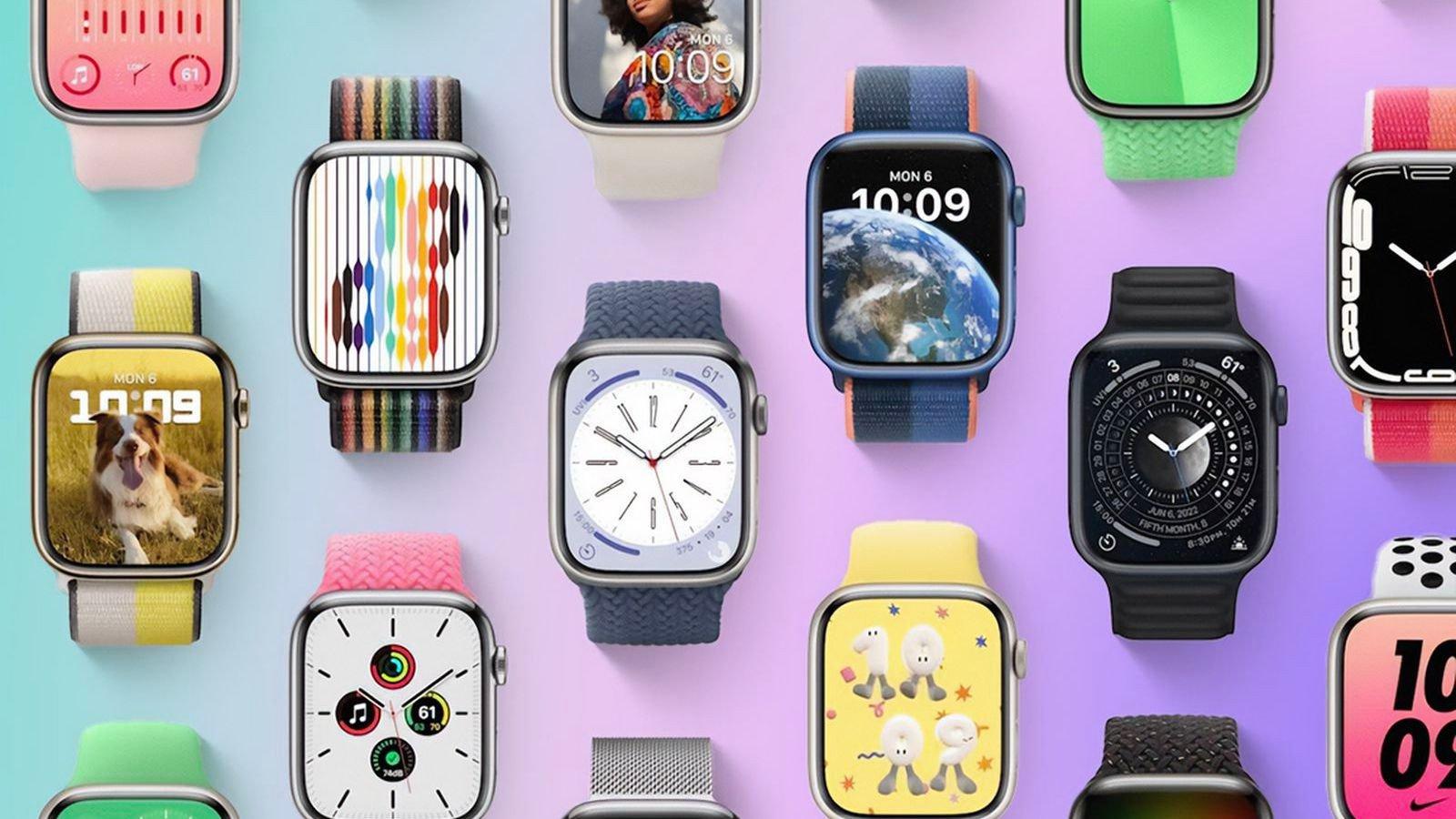
Troubleshooting tips:
- If you don’t see any beta options appearing, go to automatic update in the update menu and try turning it on and off.
- If that doesn’t work, make sure you’re logged in with your Apple ID on the website public beta.
- In the «Beta Updates» menu, double check that you have the correct Apple ID.
- If nothing helps, try turning your iPhone on and off again.








