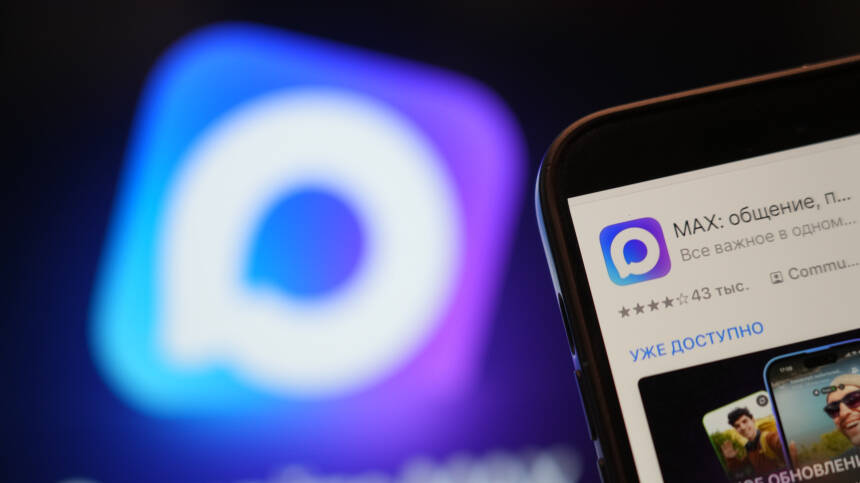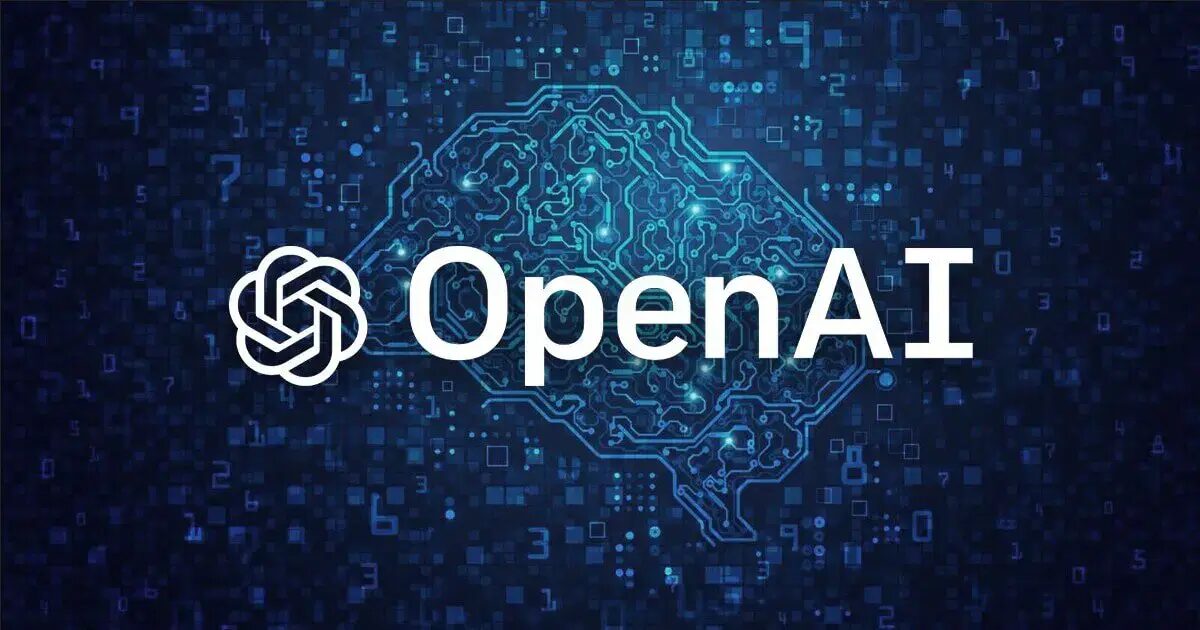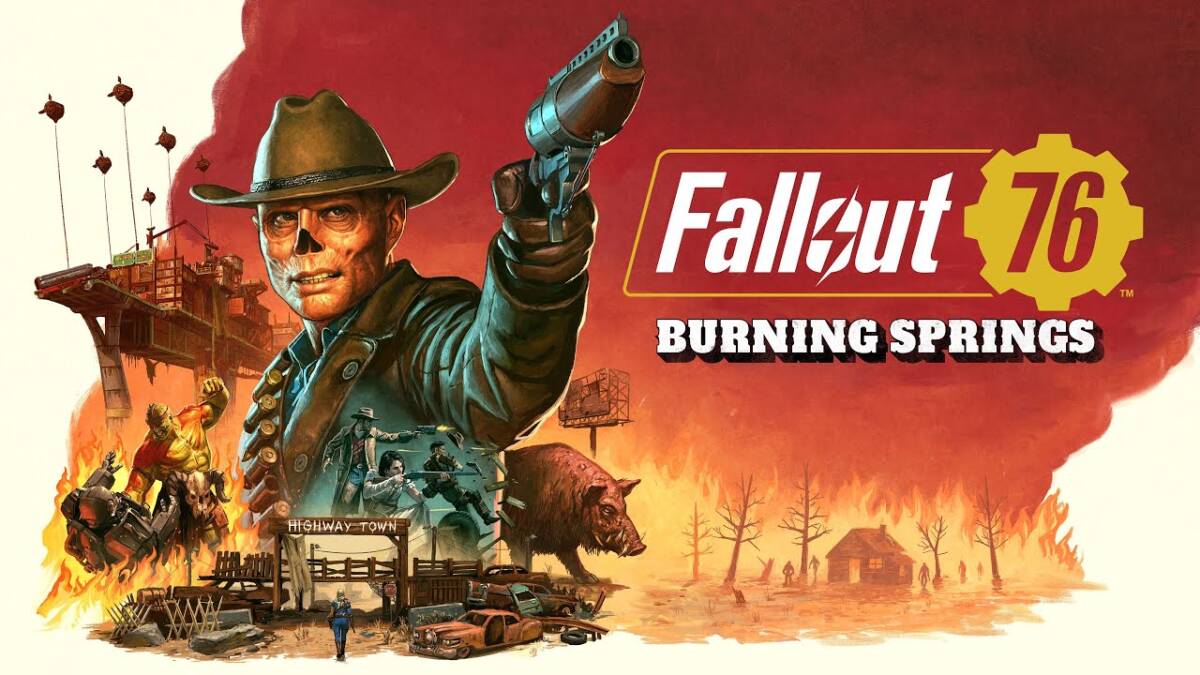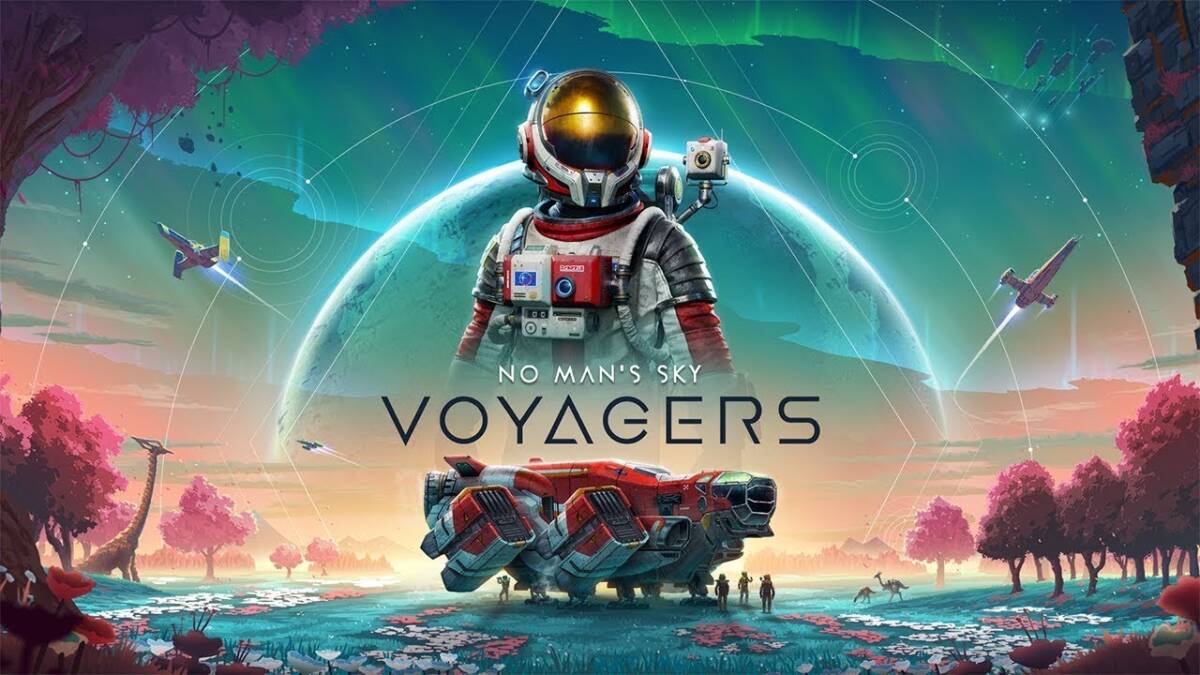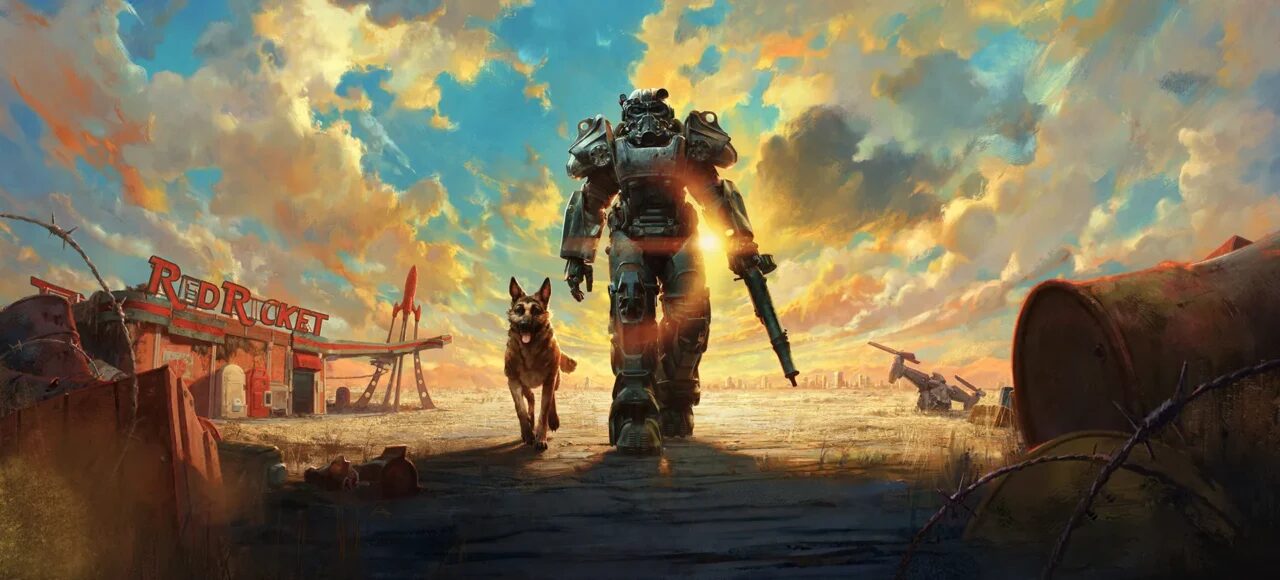Xbox will start deleting old snapshots on May 30: here’s how to save them

The snapshots stored on your console will remain, but cloud backups will be deleted.
In September, Xbox warned that it would delete online backups of player snapshots — including videos and screenshots — 90 days old or older. After months of inaction, Xbox is circulating a message telling users that May 30 will be the day of reckoning for their screenshot library.
After months of inaction, Xbox is circulating a message telling users that May 30 will be the day of reckoning for their screenshot library.
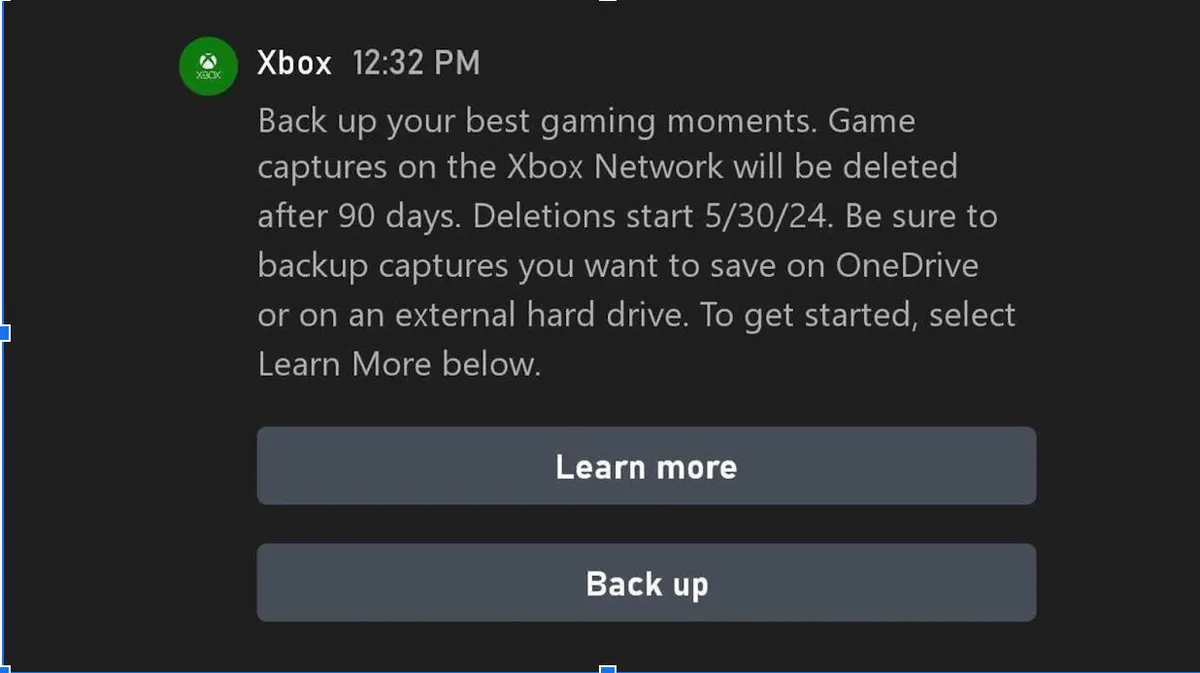
The new policy went into effect with the September update for Xbox. At that time, players were told they had 90 days to back up content and that deletions would begin in January. Xbox also launched a new user interface for mass backups, either through OneDrive or an external drive, which players could use to back up their content before deleting it.
But January passed, and Xbox made no announcement as to why the mass deletion had been delayed until warnings started showing up in people’s inboxes in late April.
After that, Xbox didn’t make any announcements about why the mass deletion was delayed until late April.
Xbox was also silent on the reason for the change. The ability to upload game recordings to the Xbox network has been around since 2013, when the company announced Game DVR. Game DVR allowed players to take pictures, edit them, and upload them to the network to share with friends. The name and functionality have changed over the years, but some gamers have clips from a decade ago.
Some gamers have clips from a decade ago.
After the removal, Xbox will be able to reclaim a large amount of storage on its servers, which means servers will be cheaper to manage. However, gamers won’t be able to rely on the infinite amount of free storage they’ve had for a decade, and will have to find ways to back up their content.
After the removal, Xbox will be able to reclaim a large amount of storage on its servers, which means server management will become cheaper.
What content does Xbox delete?”
As of May 30, Xbox is deleting all game clips and screenshots uploaded to the Xbox network that are 90 days old or older. The company has repeatedly stated that this only applies to clips uploaded to the network, not clips stored locally on players’ machines or stored elsewhere, such as in OneDrive or on an external drive.
The company has said that it will only delete clips uploaded to the network, not clips stored locally on players’ machines or stored elsewhere, such as in OneDrive or on an external drive.
The only caveat is that players who have changed consoles over the years may not have locally saved versions of their old clips. I have a screenshot from a video game I played on an Xbox One X. When I upgraded to Xbox Series X, I lost the offline version of that screenshot, which means that the only version of that screenshot is now the one saved on the Xbox network.
I’ve lost the offline version of that screenshot.
A player can save all of their clips by simply transferring them to another storage platform. Flash drives are relatively inexpensive, and if desired, a player can purchase a subscription to OneDrive and re-upload their shots there so they’re safe and can be shared with friends right away.
Any player can purchase a OneDrive subscription and re-upload their screenshots there so they’re safe and can be shared with friends right away.
Any player can purchase a OneDrive subscription and re-upload their screenshots there.
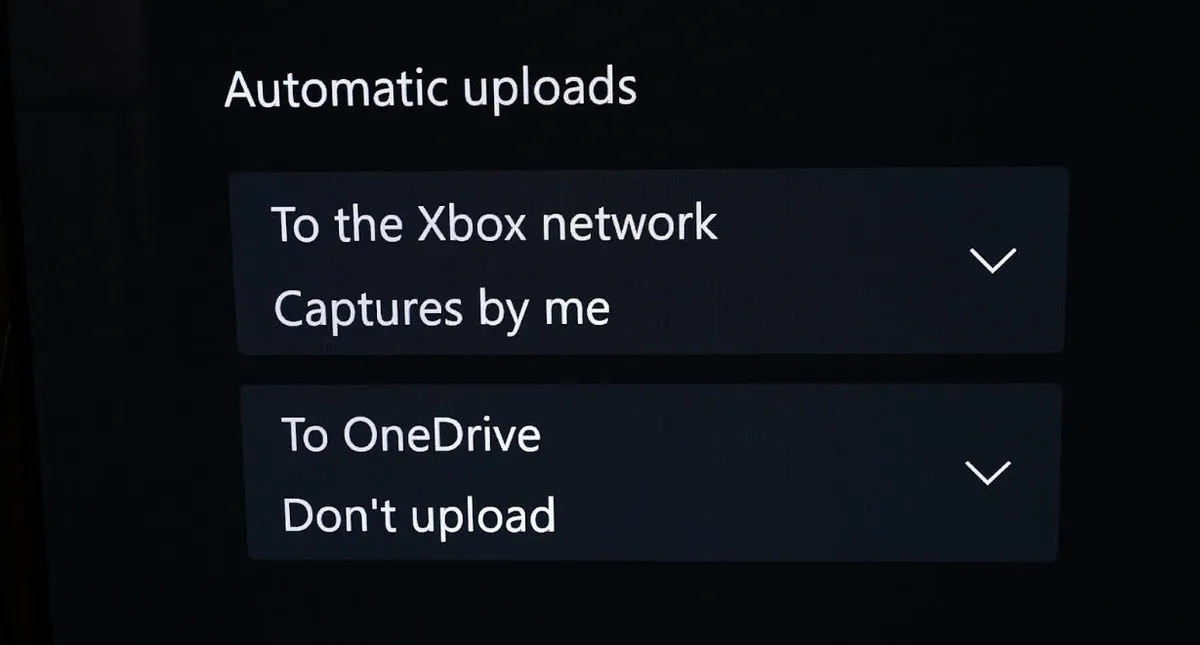
Can I save backups on the Xbox network?”
Yes, content can still be manually or automatically uploaded to the Xbox network immediately after capture. However, once uploaded, you’ll have 90 days to share it before it’s deleted. It’s unclear if you can re-upload a clip after deletion or if this is a one-time thing. For now, you can re-upload clips you’ve deleted from the Xbox network, but that could change after a forced deletion.
So far, you’re not allowed to re-upload clips that you’ve deleted from the Xbox network.
This can be controlled in the Xbox settings. On Xbox, go to «Settings» > «Settings» > «Capture & Share». There, find the «To Xbox Network» option under «Automatic Downloads» and set it to «Capture Me» or «Capture Me or Games». Alternatively, you can set it to «Do Not Download» if you don’t want to use the Xbox network anymore.
How to back up your Xbox snapshots
Backing up your Xbox snapshots to an external drive or OneDrive — a virtually identical process. The only real difference, if you have a lot of content to back up, is which progress bar you want to watch for an hour.
The only real difference, if you have a lot of content to back up, is which progress bar you want to watch for an hour.
If you decide to use an external drive, make sure it’s connected to your Xbox, and format it for use with your Xbox before you get started.
- With the console turned on, press the Xbox button on the controller.
- Go to «Capture and Share».
- Select Recent Pictures and then Show All.
- Select the «Manage» icon. It looks like a portfolio.
- On the right side, use the Select All option to select all snapshots, or scroll down the page and select the snapshots you want to create manually.
- After that, select Copy to external storage if you want to back up to disk, or Upload to OneDrive if you want to use cloud storage.
- Your Xbox will perform the selected function.
.
When the files are copied, you’re all set. For external drives, you can view old recordings using the Xbox Media Player app. Those who have backed up to OneDrive can view them there.
Which is better, external drive or OneDrive?
.
External storage — is more economical because you can buy an external drive and keep it with you. It is also a one-time purchase rather than a subscription. Once you purchase an external drive — whether it’s a USB flash drive or a hard drive, — you can back up your records right away.
An external drive is a more cost-effective way to keep your records with you.
Another advantage of external drives — cross-platform support. You can save your snapshots to a thumb drive, transfer them to your computer and share the actual file instead of generating a share link from cloud storage. Plus, with the actual file, you can choose which cloud storage to use.
OneDrive is also a pretty good backup solution. It’s integrated directly into Xbox, and you can generate share links just as you would when uploading files from the Xbox network. This makes the process quick, easy, and convenient for those who don’t want to do extra work. You can also access OneDrive on your phone or PC to upload your shots. The only downside is that you may need to subscribe to additional storage if you want to save a large number of shots.
The only downside is that you may need to subscribe to additional storage if you want to save a large number of shots.
In short, there’s no right answer. It just depends on your preferences. Either way, you’ll be able to access your photos.
How to back up your photos from your computer
According to Xbox, recordings made using the Xbox Game Bar on a PC are not uploaded to the Xbox network and therefore cannot be deleted for 90 days. So if you use the Xbox Game Bar to capture, all of your snaps will be stored locally and won’t be deleted.
So if you use the Xbox Game Bar to capture, all of your snaps will be stored locally and won’t be deleted.
To view your library of captures, open the Xbox Game Bar by pressing Windows Key + G > See My Captures. When the gallery window opens, click the folder icon to open the folder on your computer where your captures are stored. If you want, you can use cloud storage or a flash drive to save them from there.
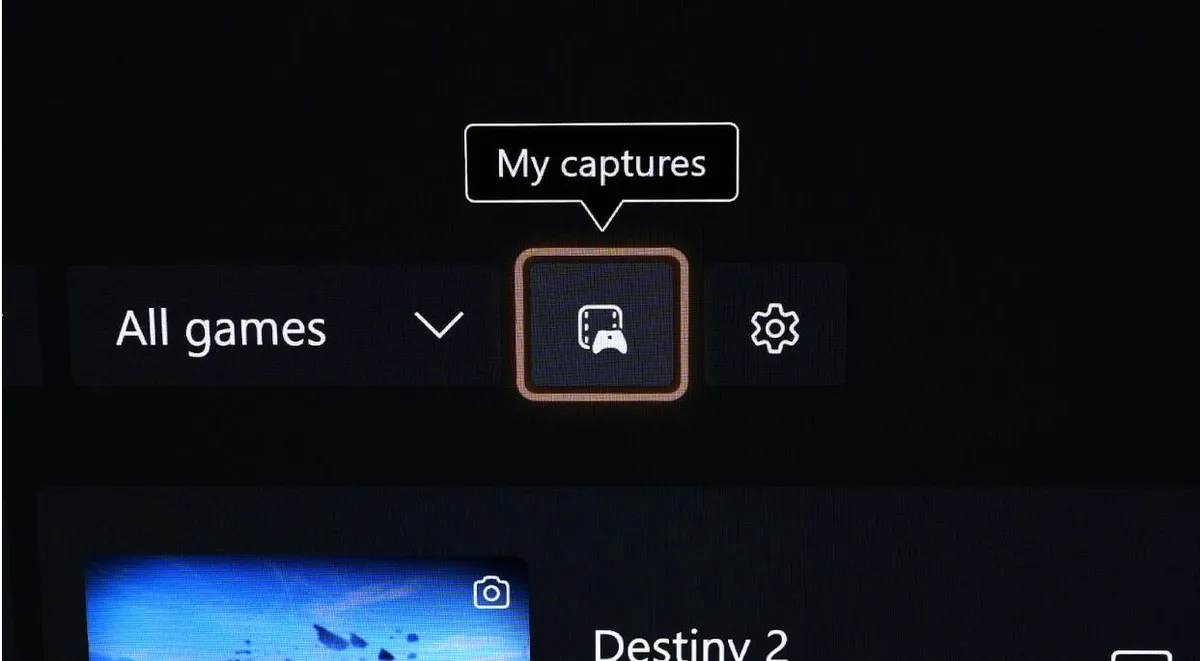
How to delete old snapshots
Some players don’t have many screenshots on their Xbox, while others have hundreds of them. Often players accidentally hit the screenshot button while playing a game, so there are a lot of accidental screenshots. To avoid backing up useless stuff, you can shrink your collection of screenshots before backing up. Here’s how to do it.
- With the Xbox turned on, press the Xbox button.
- Go to «Capture and Share».
- Select Show All.
- Go to the entry you want to delete and press the «Start» button on your Xbox controller.
- Select Delete.
- If you want to delete more than one, click on the control icon. It looks like a portfolio.
- Select all the pictures you want to delete.
- Select Delete.
After you select «Delete», the selected photos will be deleted. Be careful, as they cannot be restored afterwards.
After you select «Delete», the selected pictures will be deleted.