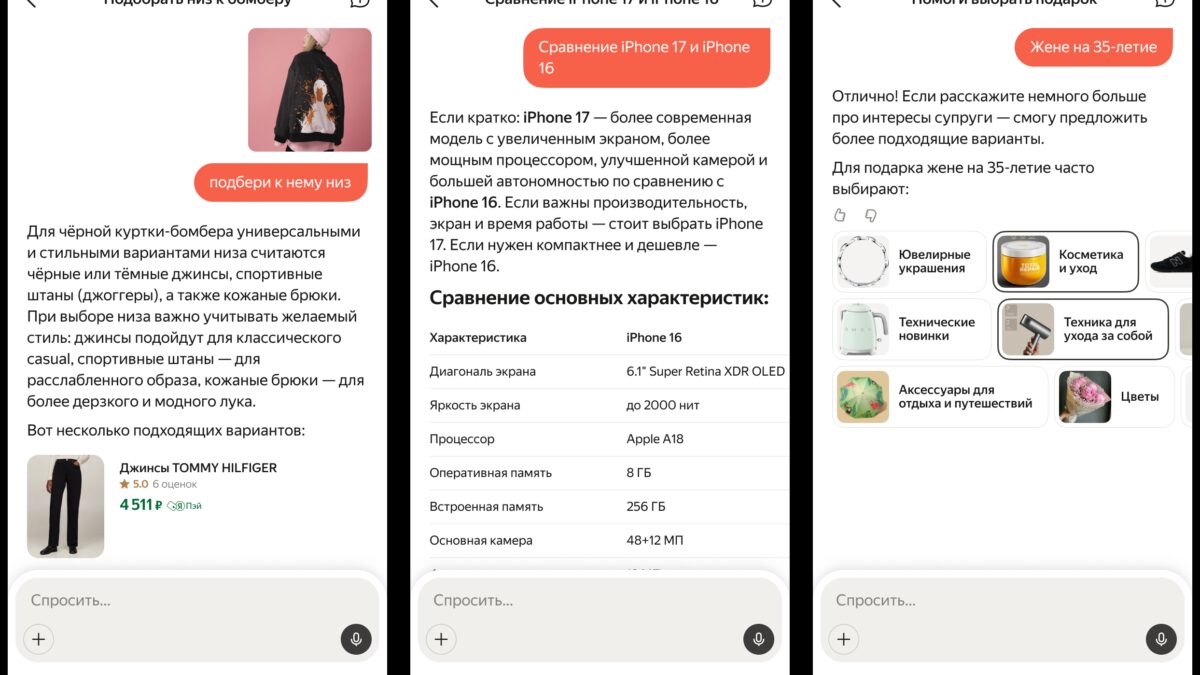Full-screen screenshot mode appeared in iOS 26: How to get the old look back
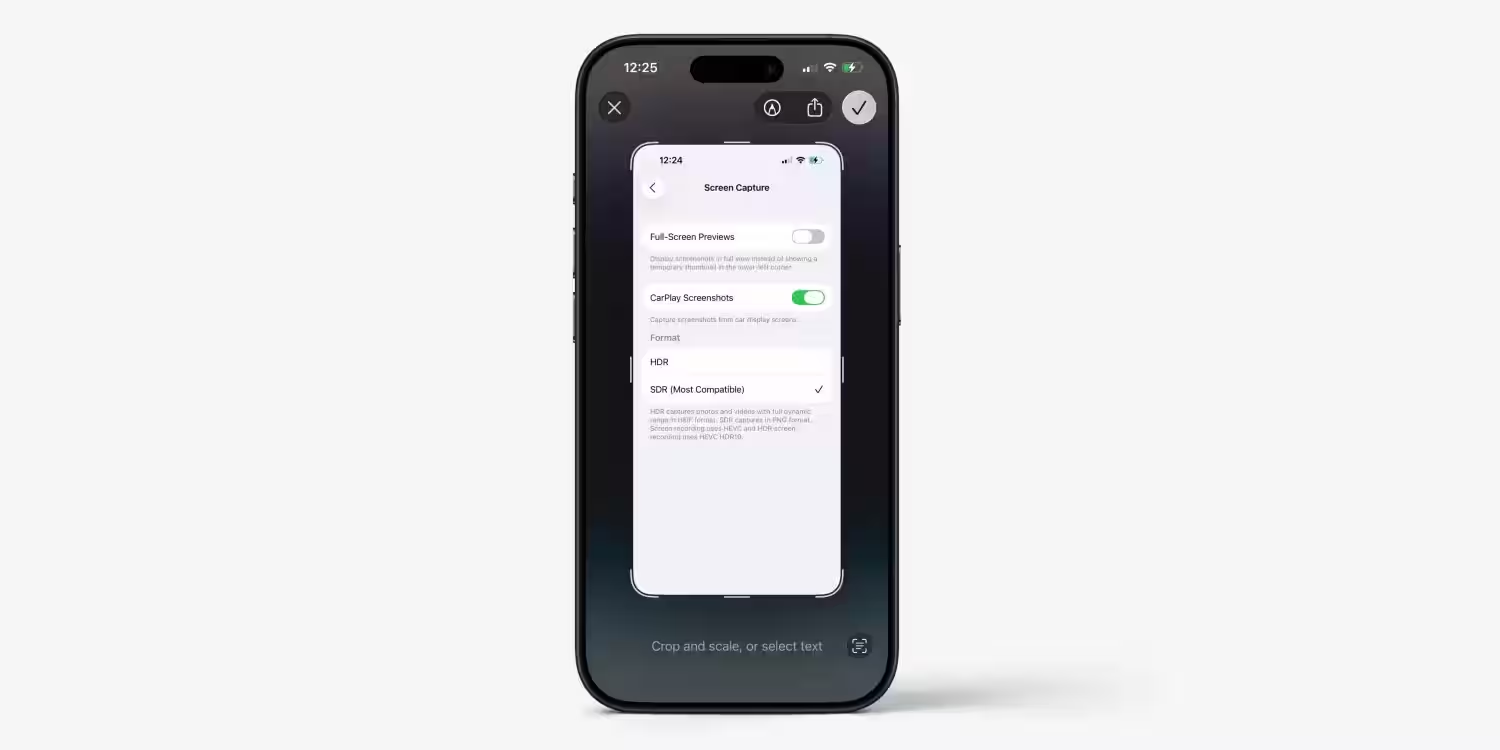
The iOS 26 update for iPhone has changed the familiar interface of working with screenshots. Now when you press the power and volume buttons, the screenshot expands to the full screen and opens up new possibilities for text recognition and quick actions. But not all users like this solution – it can get in the way when you just want to quickly capture an image.
Why Apple changed the interface
The full-screen mode appeared to promote visual search and Apple Intelligence features. The system automatically recognizes text in a screenshot, lets you copy it with a long press, search for images, or ask questions via ChatGPT. If there’s an address or date in the screenshot, it offers quick actions like adding the event to your calendar or plotting a route in Maps.
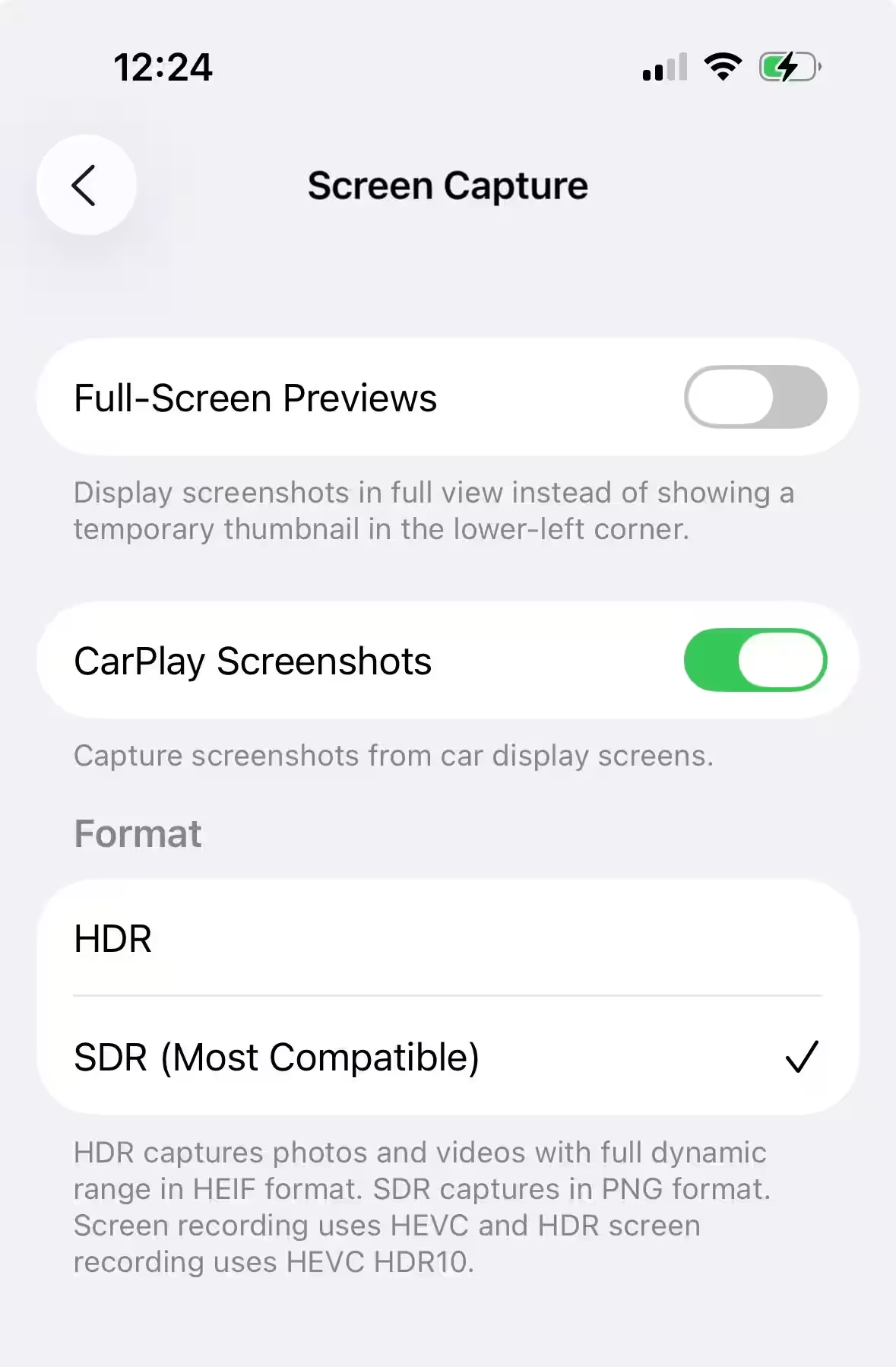
How to disable full-screen screenshot mode
To return the old iOS behavior with the screenshot thumbnail in the corner of the screen, you can do the following in the settings:
- Open Settings → Basic → Screenshots
- Toggle the Full Screen Previews switch.
The system will then show the small thumbnail in the corner again. It will disappear automatically after a couple of seconds. If you want, you can click on the thumbnail to open an expanded interface with search functions.
Advanced Settings
- CarPlay Screenshots – when connected to CarPlay, you can save snapshots of not only the iPhone screen, but also the projection in the car. If you don’t need it, you can easily disable the feature.
- Shot format – a choice between HDR and SDR is available. In the first case, the maximum dynamic range is preserved, but the files are recorded in HEIF format. For compatibility, you can choose SDR, then screenshots will be saved in PNG.