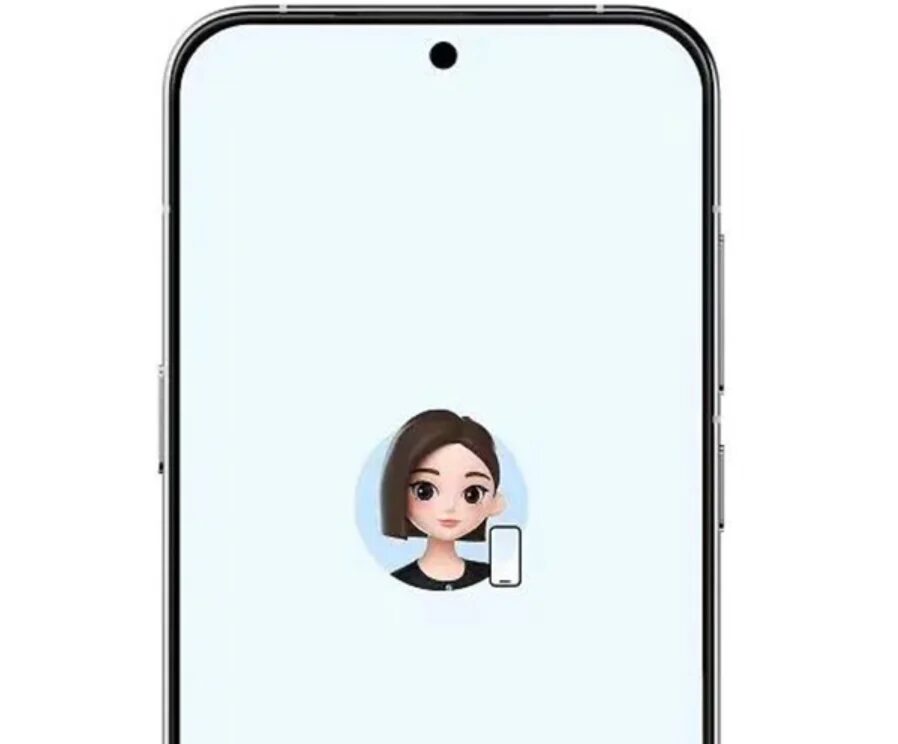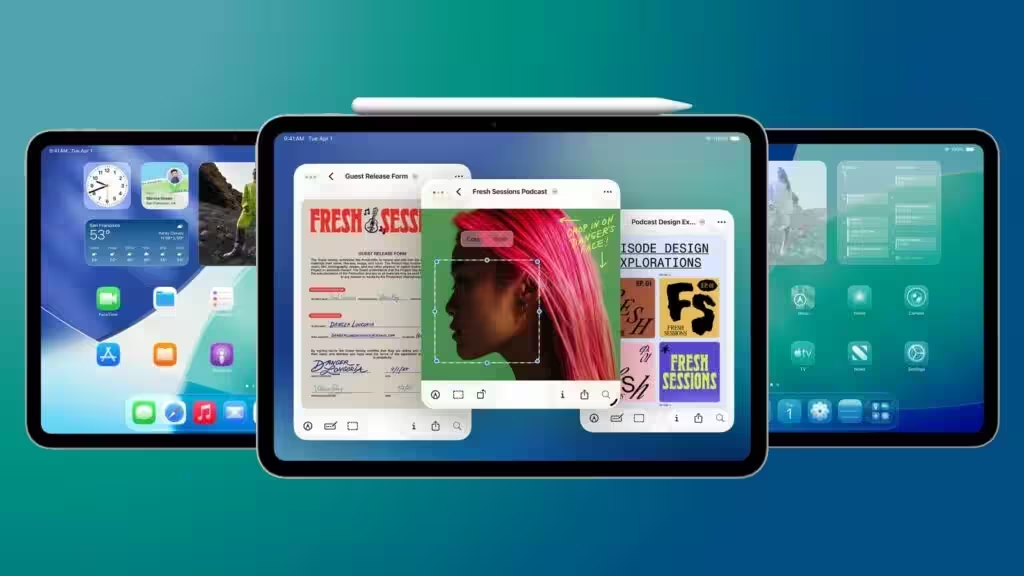Top 4 video editors that will replace Adobe Premiere Pro

Adobe Premiere Pro — the best video editor out there, and no wonder. It is an extremely powerful program with a huge community of users and developers that works on both Windows and Mac. When you use the editor, you not only get an extensive list of features and tools in the application itself, but also support for hundreds of third-party plugins and tutorials. There’s just one problem: the program is pretty pricey.
$23 dollars a month — and that’s just for Premiere Pro. If you need other Adobe applications — Adobe Media Encoder, Photoshop or After Effects, — you need to spend about 60 60 dollars more per month. And that’s only if you subscribe for a year. Adobe’s Creative Cloud package, which includes Premiere Pro, is very powerful, but there are alternatives that will get you up and running for much less money. Here are four alternatives to Premiere Pro that you should consider.
Here are four alternatives to Premiere Pro that you should consider.
DaVinci Resolve
.
If you don’t want to use the Premiere Pro video editor, your best bet is DaVinci Resolve. Some argue that it is simply the best option. It’s cheaper, has more features, and is supported by a wide ecosystem of hardware.

In a professional environment, DaVinci Resolve is mostly used for color correction thanks to its extensive tool set, but that shouldn’t overshadow its other features. It includes a full suite of editing tools, from proxy editing to keyframes, as well as a set of tools for creating motion graphics and 3D effects with Fusion. Fusion deserves special attention if you want to compose and create visual effects. The program gives you access to node-based editing, camera tracking, and much more.
Fusion is a great tool for creating motion graphics and 3D effects.
In combination with the Fairlight audio utility, DaVinci Resolve essentially combines Adobe Premiere Pro, After Effects, and Audition under one roof. But that’s not even the best part: DaVinci Resolve is free. It’s not a free trial or a version that’s limited in almost every way possible. For most users, you can download and use DaVinci Resolve for free without facing its limitations. And that is undoubtedly a huge plus.
And that is undoubtedly a huge plus.
There is a paid version of DaVinci Resolve Studio that can be purchased for $295 — it’s a one-time fee, not a recurring subscription like Premiere Pro. It expands capabilities with HDR color correction, support for 32K resolution at up to 120 frames per second (fps), expanded format support and additional utilities for Fairlight and Fusion. But even in the free version, you get access to Resolve’s core tools, as well as support for 4K footage at up to 60 fps.
Clipchamp/iMovie
If you need to do some basic editing, you don’t have to spend money or download additional software — both Windows and macOS have a built-in video editor. iMovie has been around for a long time, and it hasn’t had a single update in that time. You can insert titles into your videos, choose themes and transitions. You also have two audio tracks, which makes the video editor look even more interesting. There’s also a basic color adjustment, but nothing beyond what you can get in the camera app on your phone.
Color adjustments are also basic, but nothing beyond what you can get in the camera app on your phone.
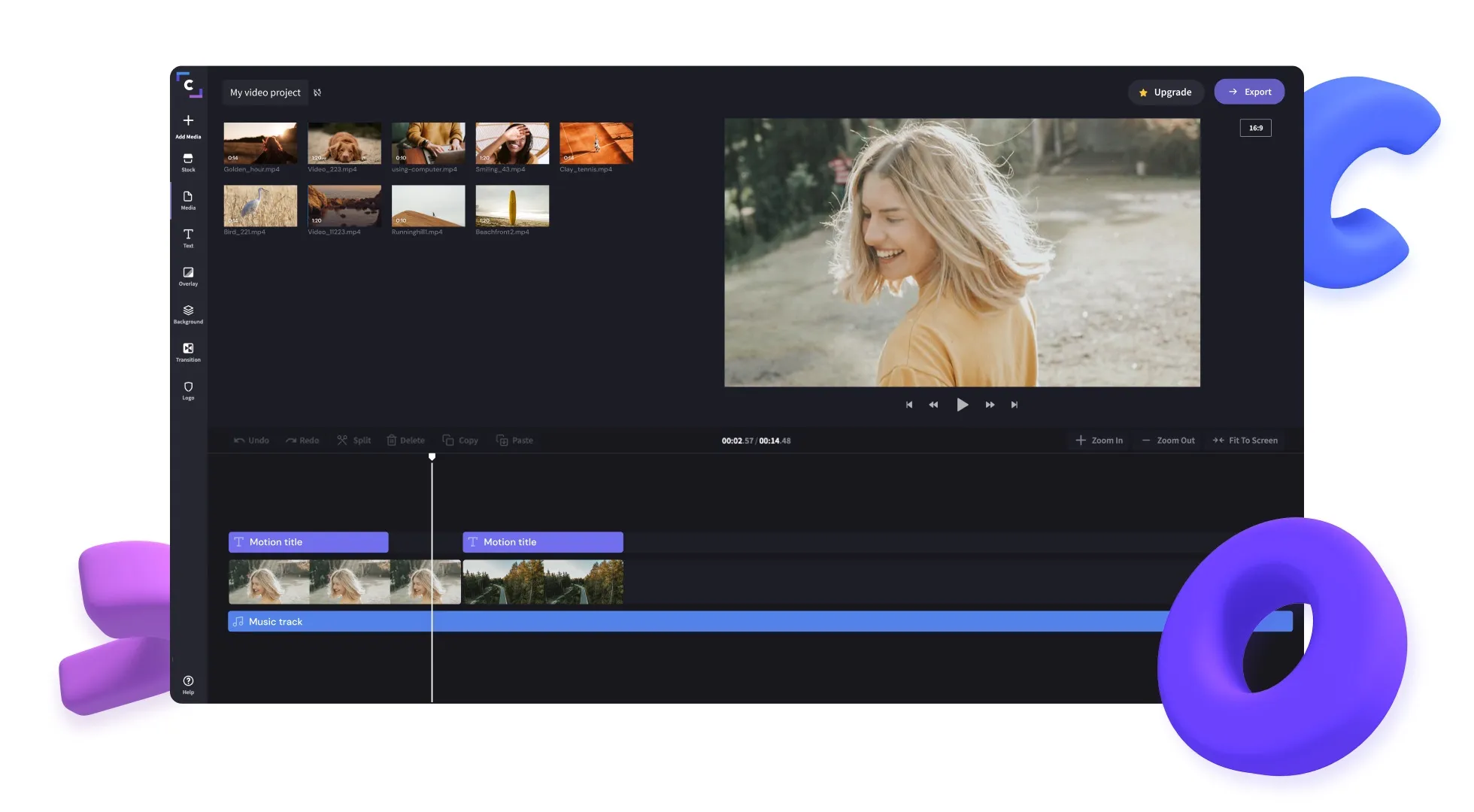
The strongest point in iMovie’s favor is its green screen support. You don’t have much (or any) control over the green screen effect, but you can apply it to your clips and overlay backgrounds. If you’re just pairing a simple video with a green screen, you don’t need anything more than iMovie. Plus, it connects to GarageBand, so you can easily transfer audio tracks back and forth.
Windows Movie Maker is dead, but after several years without a video editor, Microsoft has finally released Clipchamp. It’s part of Windows 11 and, like iMovie, is a very simple video editor. You have a choice of effects, transitions and titles, as well as two video tracks. A green screen effect is also available to you, although, again, you can’t control its settings.
The Clipchamp video editor is very good at implementing artificial intelligence features. There’s an automatic AI editor here that can quickly put together a bunch of clips on a theme of your choice. You can also take that generated montage and send it to a timeline in Clipchamp if you want to make additional changes. Even more impressive, Clipchamp includes automatic text-to-speech translation with over 400 different voice profiles, as well as automatic captioning, which you can also edit to accurately represent the words you’re speaking.
And you can also use Clipchamp’s automatic text-to-speech translation feature to make sure that the words you’re speaking accurately represent the words you’re speaking.
Clipchamp and iMovie aren’t true replacements for the huge number of options Premiere provides. But if you need a simple edit, it’s best to experiment with one of these tools before diving into one of the more advanced options on this list.
So if you’re looking for a simple edit, it’s best to experiment with one of these tools before diving into one of the more advanced options on this list.
Final Cut Pro
The Premiere Pro video editor is available on the Mac, but Apple’s Final Cut Pro is much cheaper. It’s not initially cheaper, but by spending $300, you’ll get a powerful video editor forever without worrying about a future subscription. Apple is also offering a 90-day free trial, so you can download the app and see if you’re comfortable using it before shelling out the cash.
So you’ll be able to use it for free.
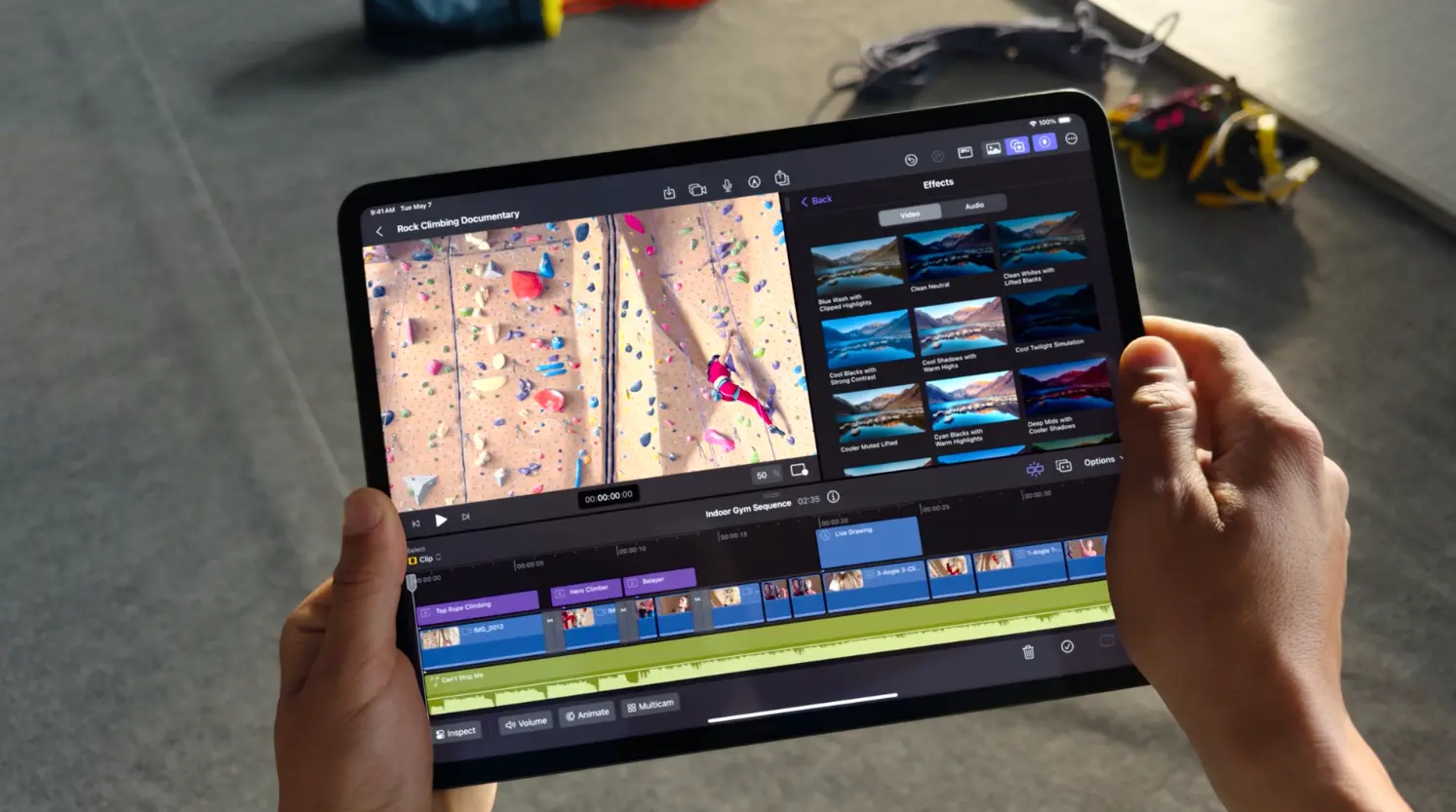
Like Premiere Pro, the app has all the features you need. You get motion tracking, a suite of audio and video plug-ins, and plenty of third-party options and color correction utilities. There are even some Apple-specific features, like sending a montage from iMovie on your iPhone or iPad to Final Cut Pro, and importing footage from iPhone 13 and later models with customizable focus points. You also get exports up to 8K and the ability to use proxies during editing.
Final Cut Pro — a powerful video editor, but if you have more extreme requirements, you’ll have to spend a little more. Apple offers Motion and Compressor add-ons for $50 each. Compressor — is Adobe’s Media Encoder counterpart, giving you much more control over the export after you’ve finished editing. It also has some additional features, such as converting footage to a common magazine format. Motion extends Final Cut Pro’s compositing capabilities by allowing you to create 3D effects, apply 3D rendering effects such as lighting and shadows, and access plug-ins created specifically for Motion.
There’s one controversial aspect of Final Cut Pro, though, especially if you’ve switched from another video editor: the magnetic timeline. The app automatically adjusts clips as you edit so there are no gaps in your video.
Final Cut Pro’s magnetic timeline is a controversial feature, especially if you’ve switched to another video editor.
If you stack clips on top of each other, they’ll also be linked together, so when you drag one, you pull in both. The magnetic timeline can be very useful, but there’s an option to disable its automatic setting if the need arises.
An option to disable it is also available.
Avid Media Composer
If you want to become a professional video editor, you should get started with Media Composer. Avid makes Media Composer, and like the Pro Tools audio editor, Media Composer is the standard in the world of professional video editing. The program offers much better performance on the timeline than Premiere, and it makes it easy to transfer files between different editors.
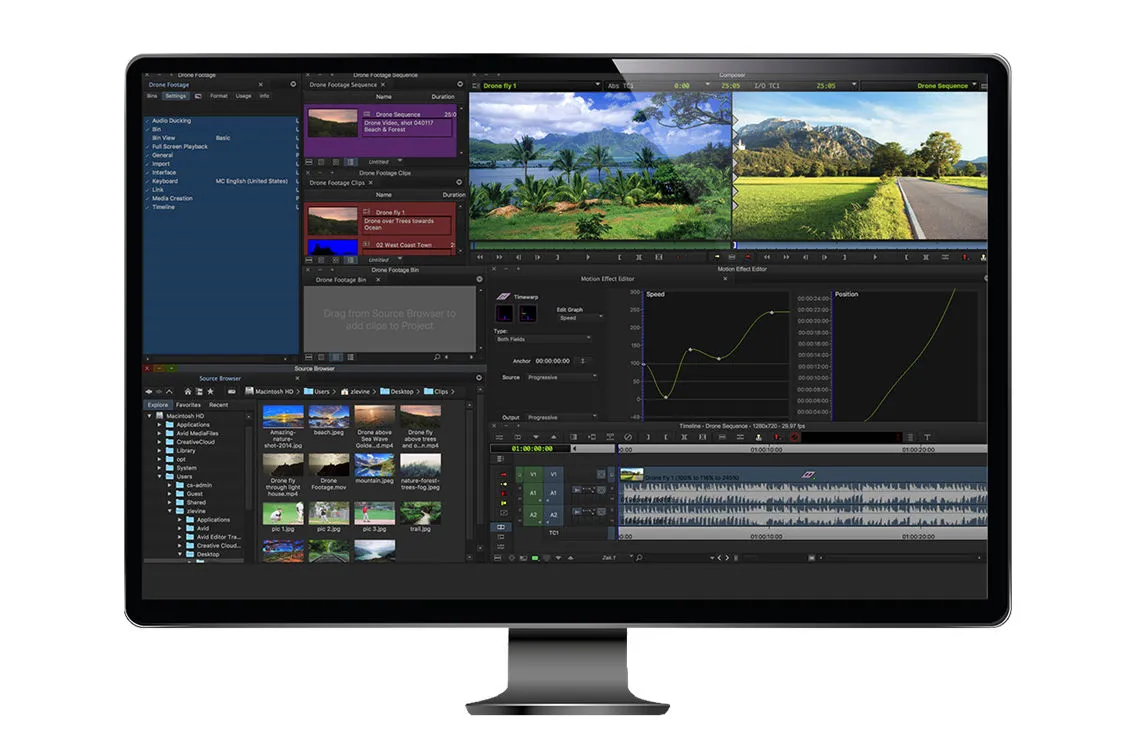
For editing, Media Composer doesn’t have much of an advantage over Premiere Pro. It’s more oriented toward working with large-scale projects. You can edit multiple clips in bulk, and the Ultimate version of Media Composer includes Phrase Find and ScriptSync. The former lets you search clips for a specific phrase, saving you hours of digging through large projects. ScriptSync lets you automatically link footage to a script you’ve written, making it easy to compare takes and create a rough cut in minutes.
Unlike Premiere Pro, Media Composer isn’t a one-size-fits-all video editor. It’s a jack of all trades. As an industry standard, it’s ideal for tight post-production pipelines where you often have to deal with other editors and their proprietary tools.
It’s not a one-size-fits-all editor.
It doesn’t come cheap, though. You’ll spend $260 a year for the standard version and $540 a year for the Ultimate version. That’s expensive, but it’s still cheaper than a full subscription to Adobe Creative Cloud. If you’re interested in Media Composer, you can download the free First version to understand the video editor. First is very limited, but it will allow you to experiment with the app.
Additional.