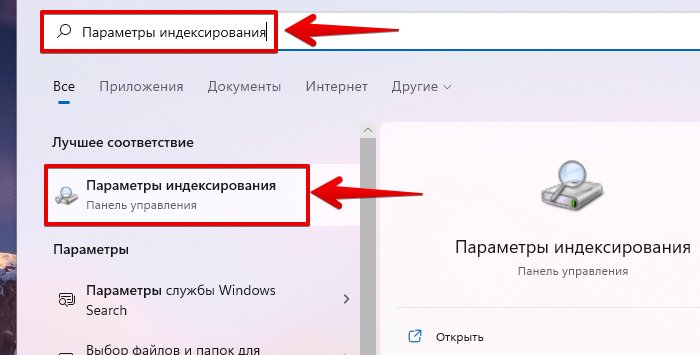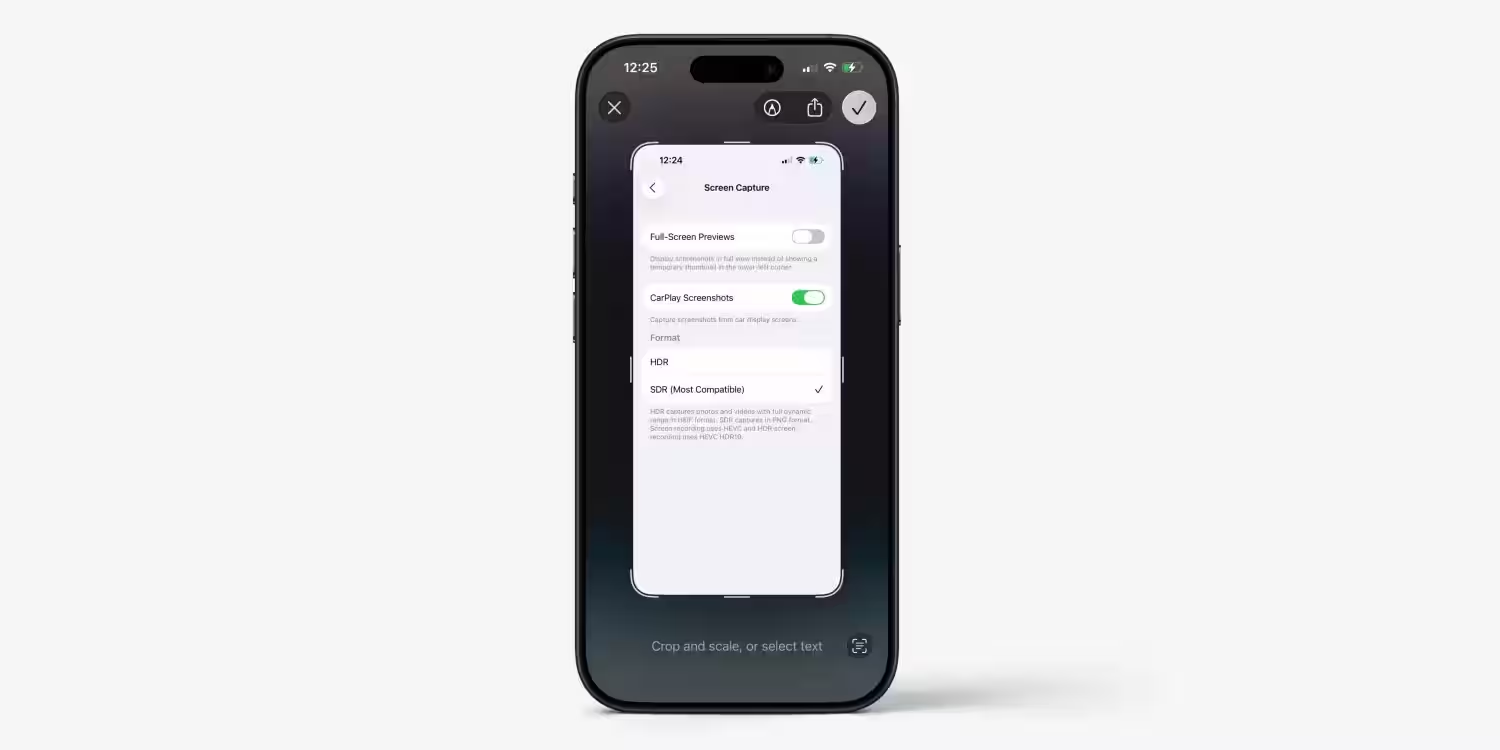8 ways to speed up Windows 11 for optimal performance without the extra junk

We all want our computers to run as fast as possible, whether we’re running everyday tasks or more demanding scenarios like gaming. There are many ways to improve the performance of Windows 11, but some of them you may not have known about. We’ve gathered 8 top tips to help you improve your PC’s performance, while avoiding typical advice like «install the latest updates». Yes, updates are useful, but they rarely improve performance. However, it’s still worth installing them.
But it’s still worth it.
Use High Performance Mode
Sometimes the simplest step is enough to improve performance. In Windows 11 there’s a setting that lets you change the «power mode» of your computer, which determines how power consumption and performance are managed. Most computers default to «Balanced» mode, but if you select High Performance Mode, you can get more performance. This mode keeps more processor cores active, which speeds things up, although it can affect the laptop’s battery life.
High Performance.
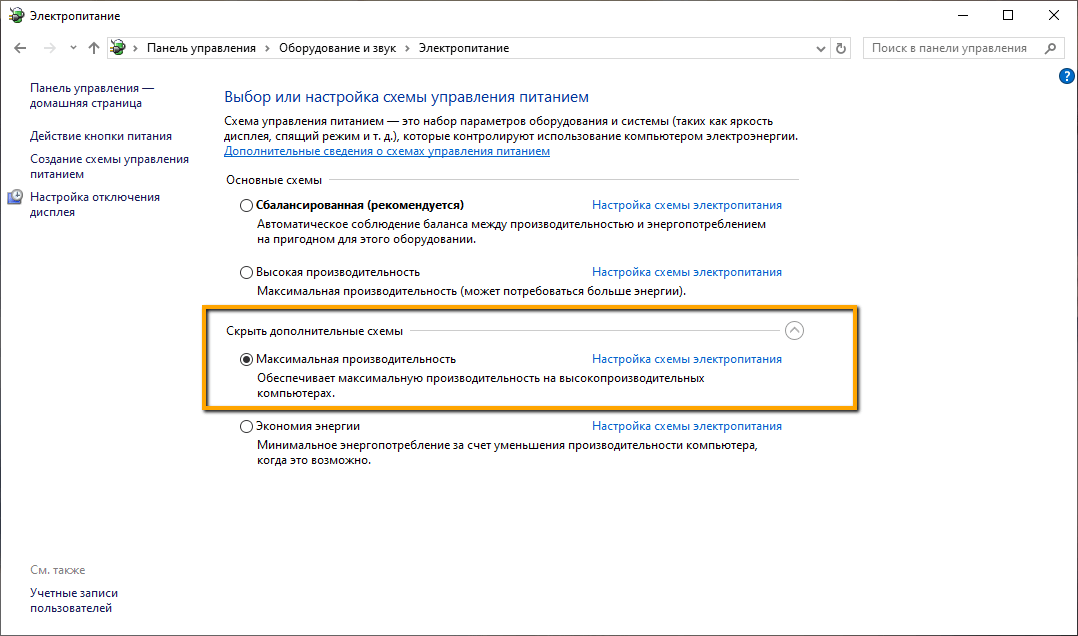
To enable this mode, open Settings, go to System → Power and Battery, and from the drop-down menu Power Mode select High Performance.
Check your computer for viruses
Removing viruses is an old but proven method of improving productivity. It may not give instant results, but if your PC is infected with viruses or potentially unwanted files, an antivirus scan can help clean up your system. You can use the built-in Windows Protector application, but third-party programs such as Kaspersky, ESET Nod32, and others will also work.
Windows Protector.
Disable search indexing
If you’re lacking performance, you can disable indexing files. Windows constantly updates the index of your user files, which makes it faster to find them using the search bar. However, if you rarely use this feature, disabling indexing can save resources.
To do this:
- Open Settings and go to Privacy and Security → Search in Windows.
- Click Customize Search Locations.
- In the window that opens, select Change, clear all the checkboxes and click OK.
If you still need a quick search, you can use the Everything program, which provides easy and fast searches without straining resources.
increase paging file size
If your computer has little RAM, such as 4GB or 8GB, you can try increasing the paging file, which serves as virtual memory. Windows 11 allocates a portion of the hard disk and uses it as additional RAM when physical RAM is insufficient.
Windows 11 will allocate a portion of the hard disk and use it as additional RAM when physical RAM is insufficient.
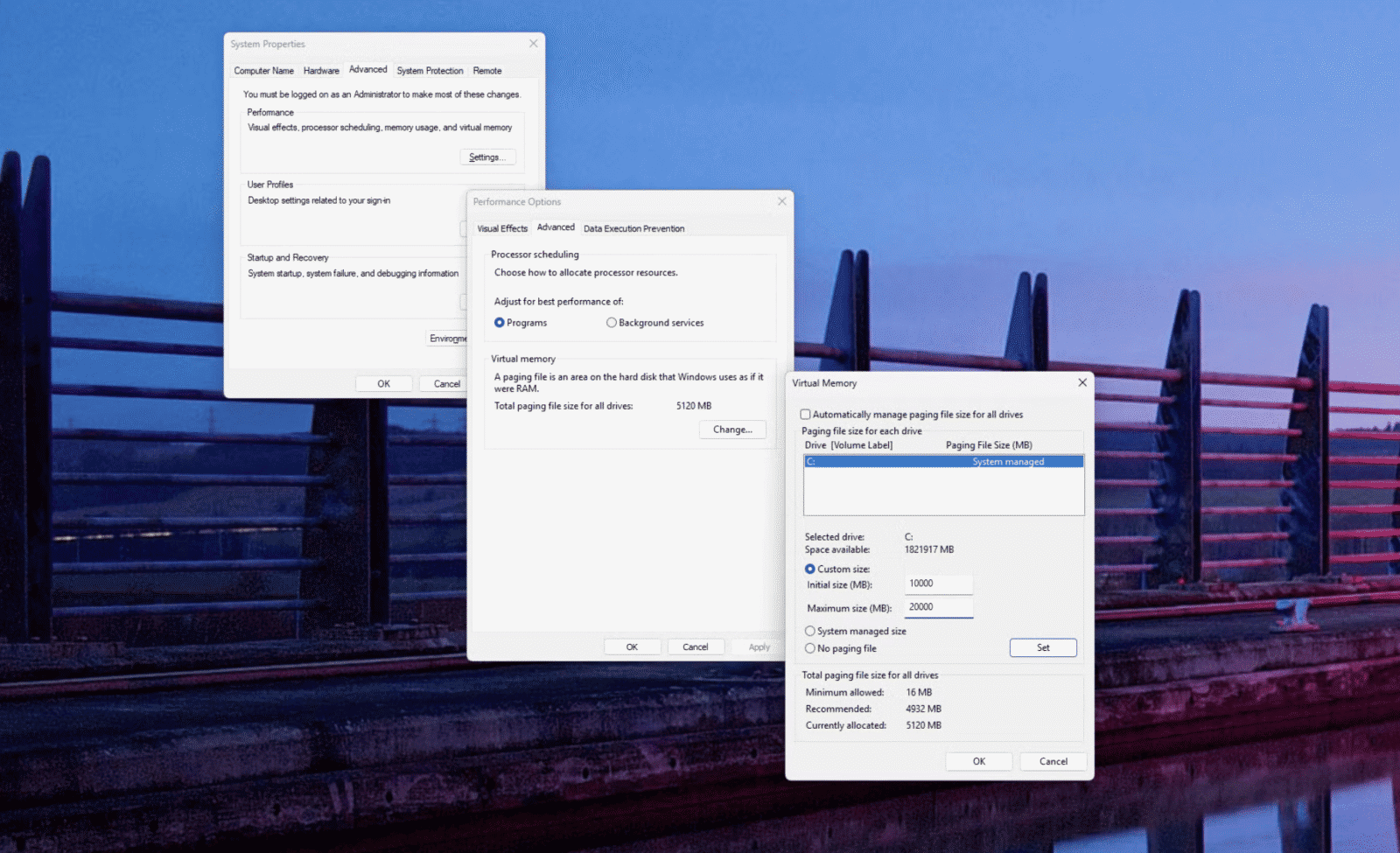
To customize the size of your swap file:
- Open Open Settings → System → About.
- Click Additional System Options → Preferences under Speed.
- Go to the Advanced tab, click Change under Virtual Memory.
- Uncheck Automatically select swap file size, select Set size and set the initial and maximum size.
Limit bandwidth for Windows updates
If your internet is slowing down, it could be due to Windows updates consuming bandwidth. In Windows, you can limit the amount of Internet used to download updates by setting a percentage of your total bandwidth. To do this:
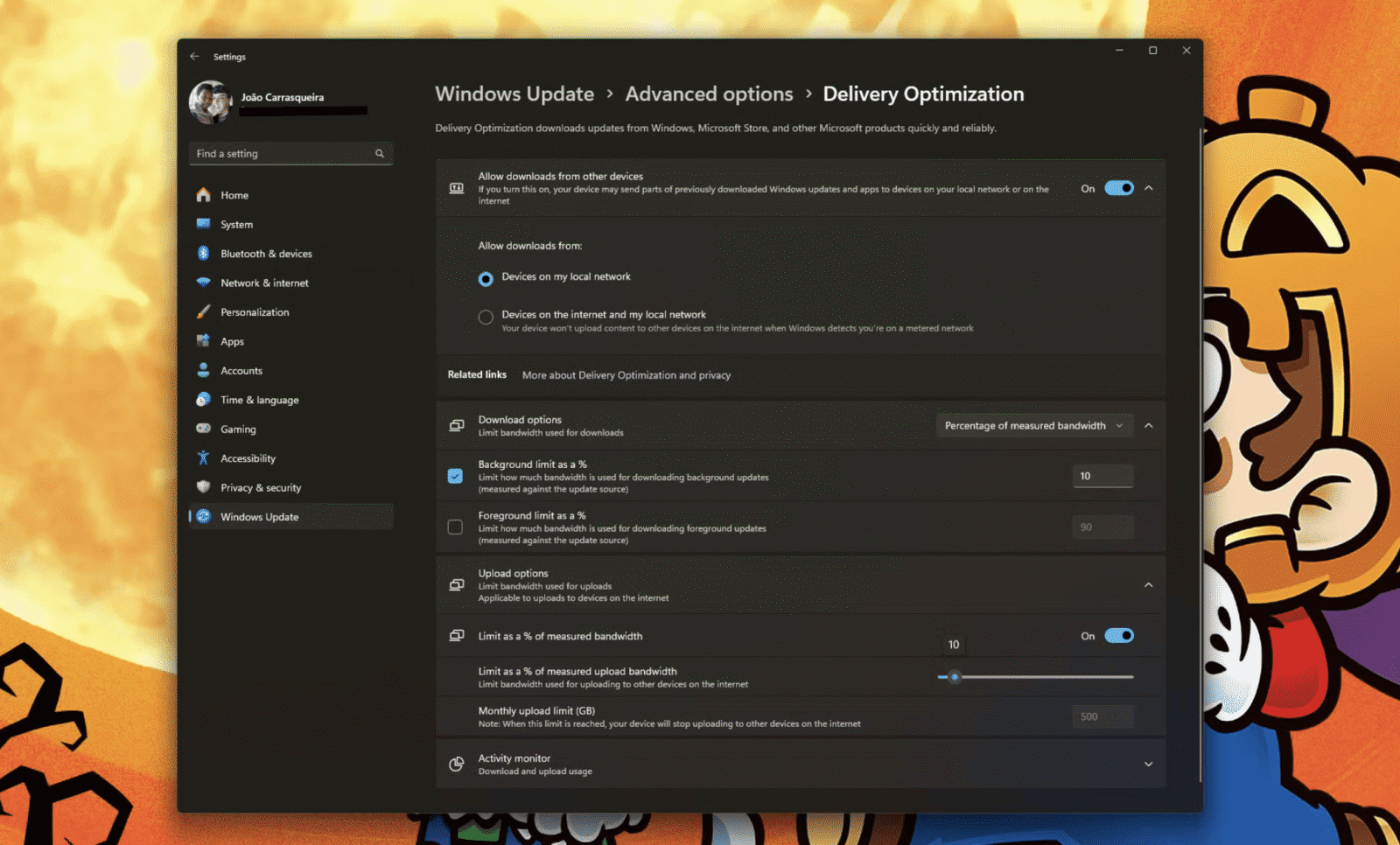
- Go to Settings → Windows Update Center → Advanced Settings → Delivery Optimization.
- Enable Background Restriction by setting a percentage, such as 10%.
Disable autorun tasks
When you install a new application, it is often automatically added to autorun. This can slow down your system, especially if there are many such applications. You can disable autoruns in Task Manager: right-click the taskbar, select Task Manager, click the Autoplay tab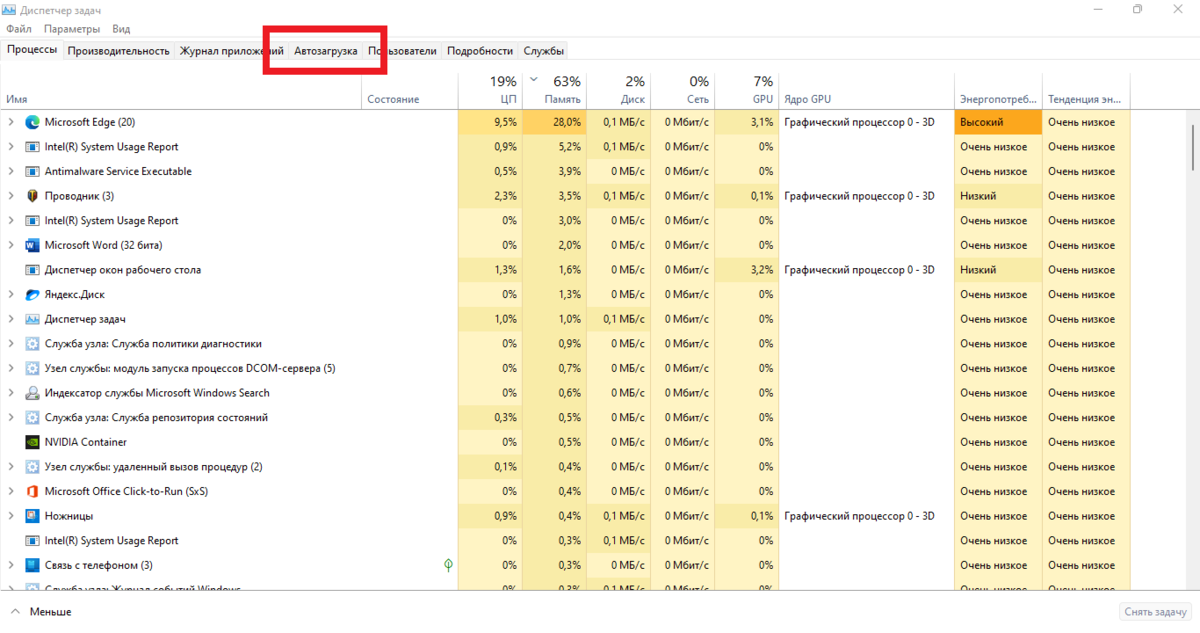
Enable or disable Efficiency Mode in Task Manager
Windows 11 offers a feature Efficiency Mode that reduces resource consumption for background applications. This can help improve overall performance, but sometimes this setting can slow down important tasks. To change the settings for a particular application, open Task Manager, right-click on the desired application, and select Efficiency Mode (or disable it if it is already enabled).
Task Manager.
Remove unwanted programs with Win11Debloat
One effective way to speed up Windows 11 is to remove system garbage. You can remove programs manually, but you can use a script Win11Debloat that removes pre-installed apps, disables telemetry, removes Bing and Cortana from searches, and more. The script is lightweight and runs only when needed, so it won’t slow down your PC.
Win11Debloat.
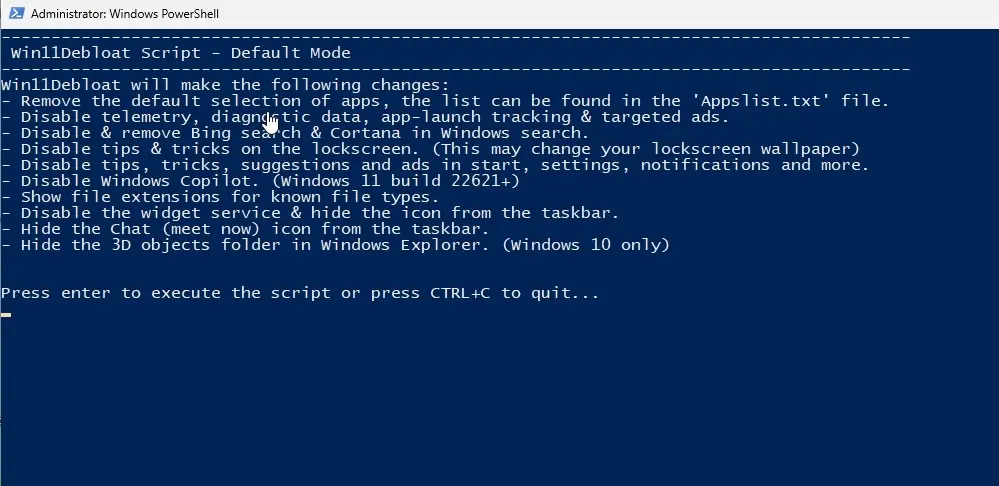
If these steps fail, you can try more drastic measures such as system reset or hardware upgrade.