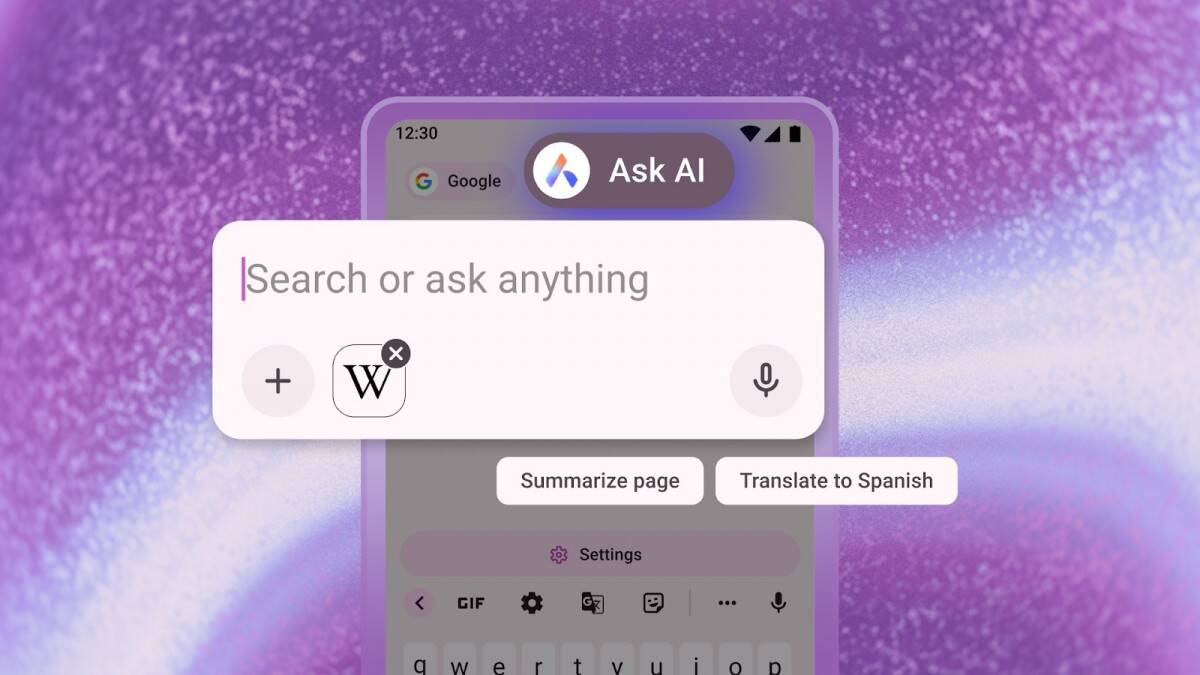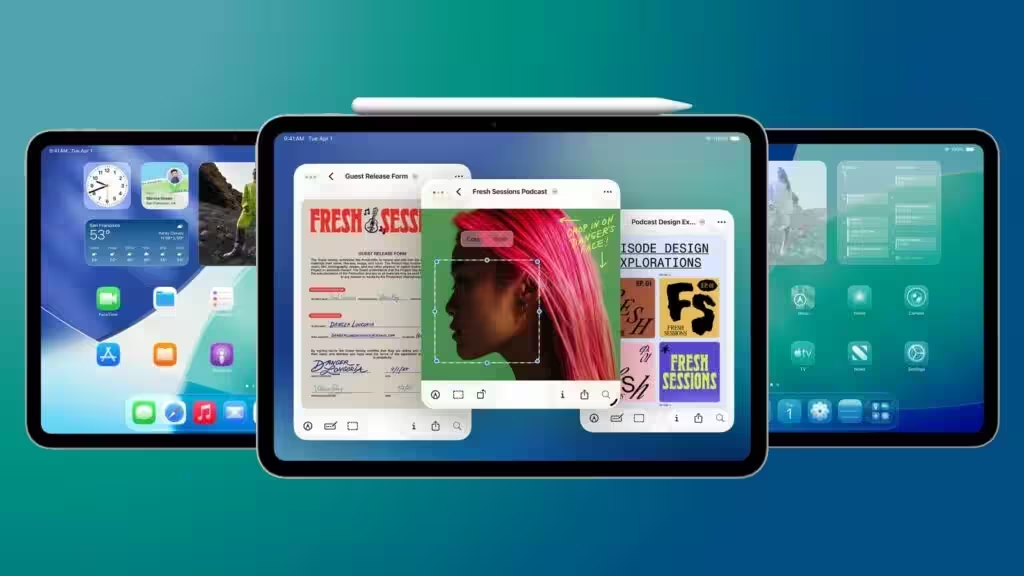iOS 26 review: “liquid glass,” chat backgrounds and more
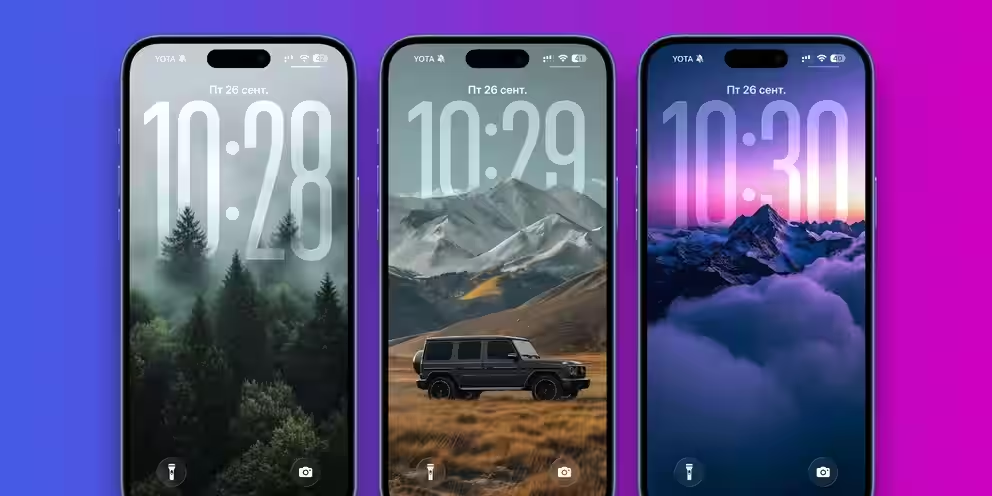
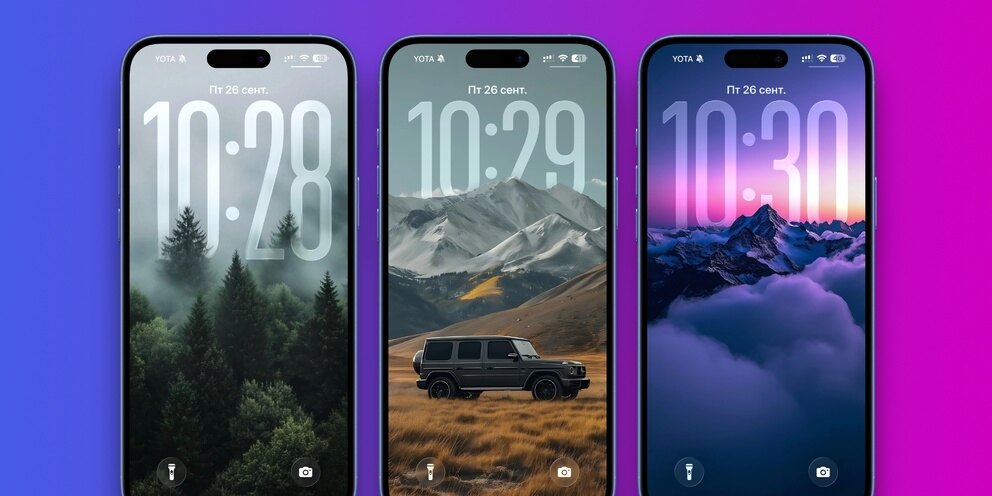
On September 15, 2025, Apple released new versions of its operating systems for all of its devices. If you thought you’d missed any iOS 19 or iOS 20, you’re hastily reassured – for some unknown reason (likely to avoid confusion about which update it is), the company has switched to a year-by-year calculus. It doesn’t affect anything, so let’s take a closer look at what’s so new Apple has added to iOS 26.
The latest update, iOS 18, feels more like Android, as Apple introduced features it hadn’t previously offered. The result is a radical shift from restrictive to more useful and convenient. You can get a feel for the updates best on the iPad and iPhone.
Which phones can upgrade to iOS 26
The first thing you need to know is whether or not your phone can pull a modern update.
- The iPhone 17 series;
- The iPhone 16 series;
- iPhone 15 series;
- The iPhone 14 series;
- The iPhone 13 series;
- The iPhone 12 series;
- The iPhone 11 series
- Phone SE 2nd generation and later
Some users notice bugs on their devices after the update. For example, they complain en masse about fast charge consumption. Yes, it’s probably something like that, but there are two things to consider. First – it’s not so critical that you should sound the alarm and worry about it unnecessarily. Second – the problem will definitely be solved by future updates. But if you do fear for the safety of your device, wait until the update stabilizes.
“Liquid Glass” is iOS 26’s calling card
The new design looks fresh. You’ll especially notice it if you’re lucky enough to pick a screensaver for the lock screen. “Liquid Glass” makes the entire menu (app icons, time, and notifications on the lock screen) transparent. Interestingly, there is glare on many parts of the interface. If you tilt or turn the smartphone slightly, the glare will also move, as if really reflecting the light on the glass. Also changed the appearance of some icons – clock, photo, settings. Not much, but enough to make you notice it.
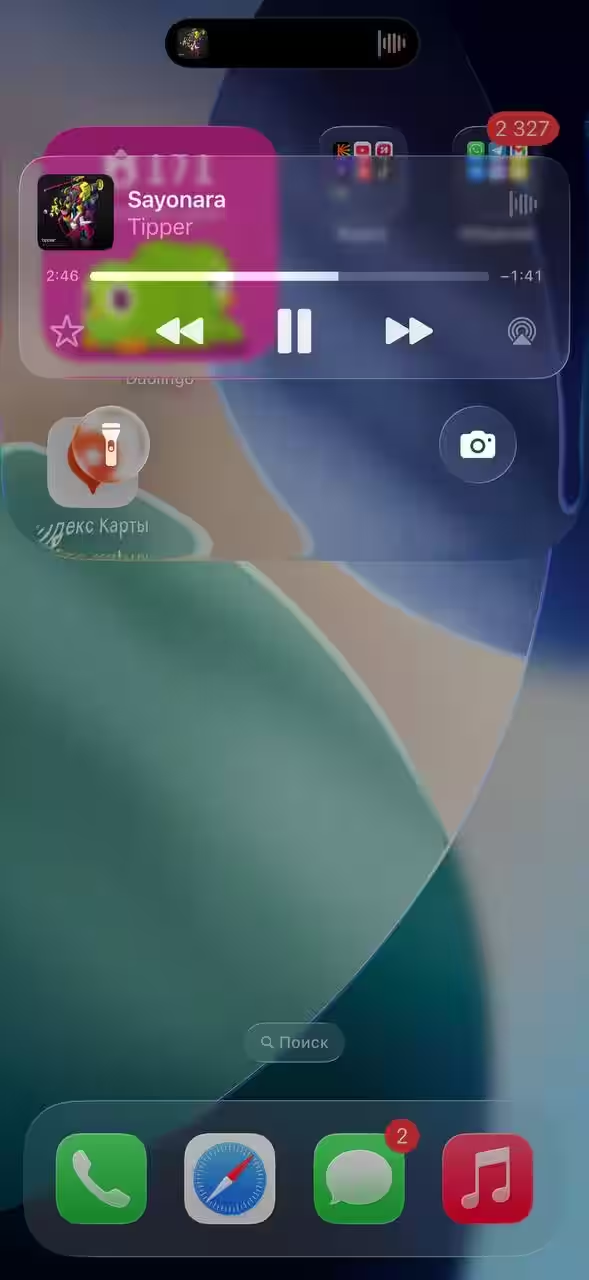
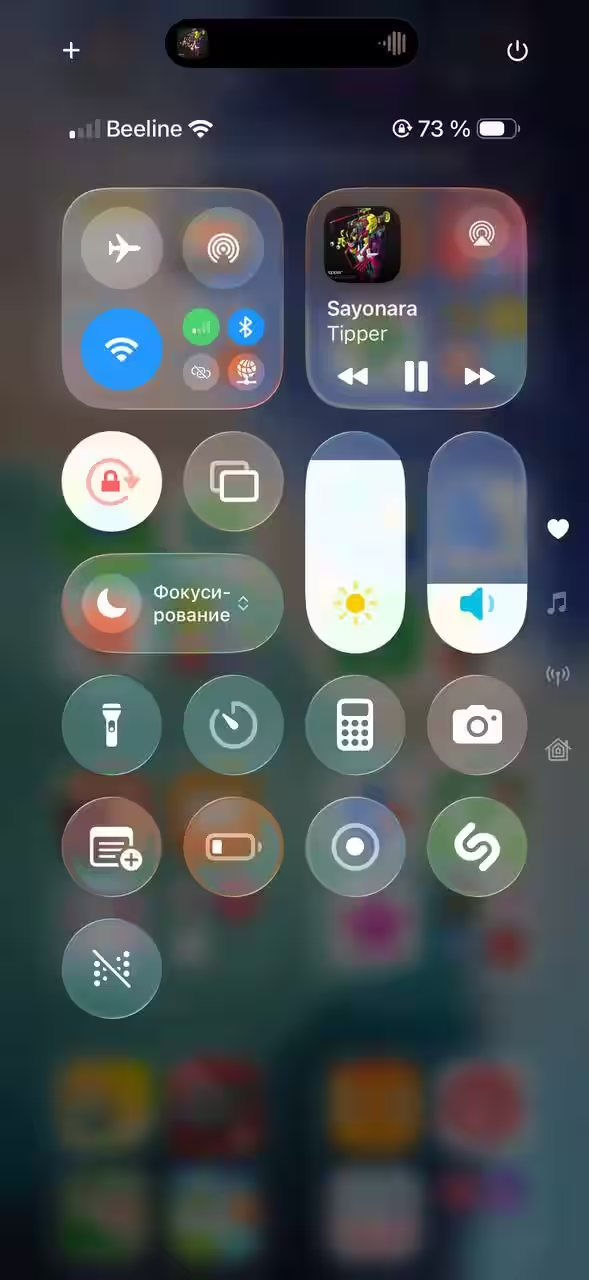
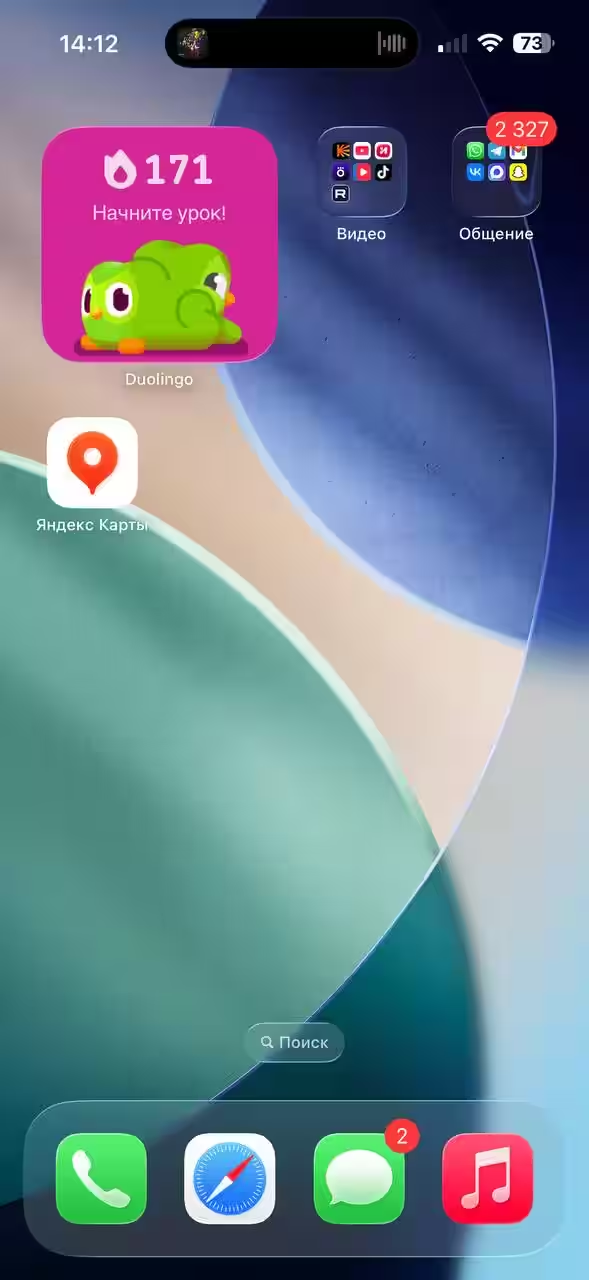
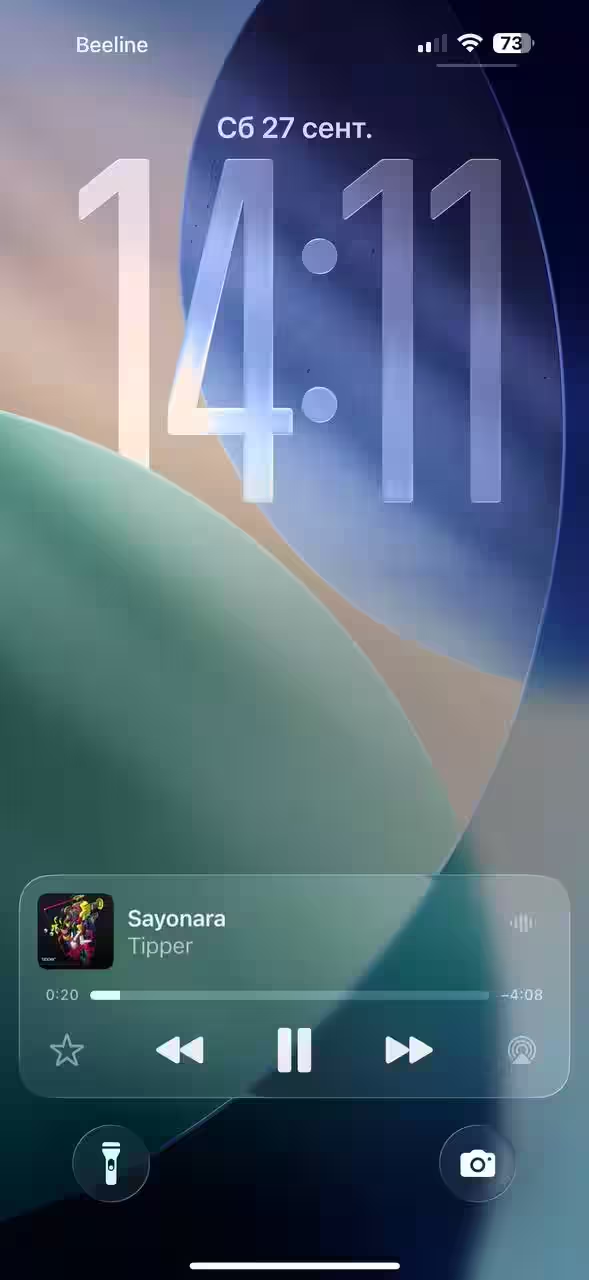
The glare thing is pretty interesting, but it consumes a lot of smartphone power. It is because of this that many users complain that the battery life has decreased. As practice shows – these are temporary difficulties. Soon the company will roll out a new update and this problem will be solved.
What about the iOS 26 interface?
The interface has gotten more user-friendly in many ways. Phone, Messages, Camera, Apple Music, and Safari have been noticeably updated. Of course, Photos and Notes have also been slightly updated, but not so much that we’d want to focus on them. This is the first time in my memory that the interface has been asked whether to update or leave it the same. This is a very convenient and thoughtful chip, there as not all users may be fond of updating such familiar applications. Here’s what’s changed.
Phone
When you go to Phone, you’re now greeted by a call history page that isn’t quite as familiar. Similar to Messages, you now have your favorite contacts pinned at the top of the screen. This is very convenient. I rarely go to Contacts at all, so favorites are a great thing.
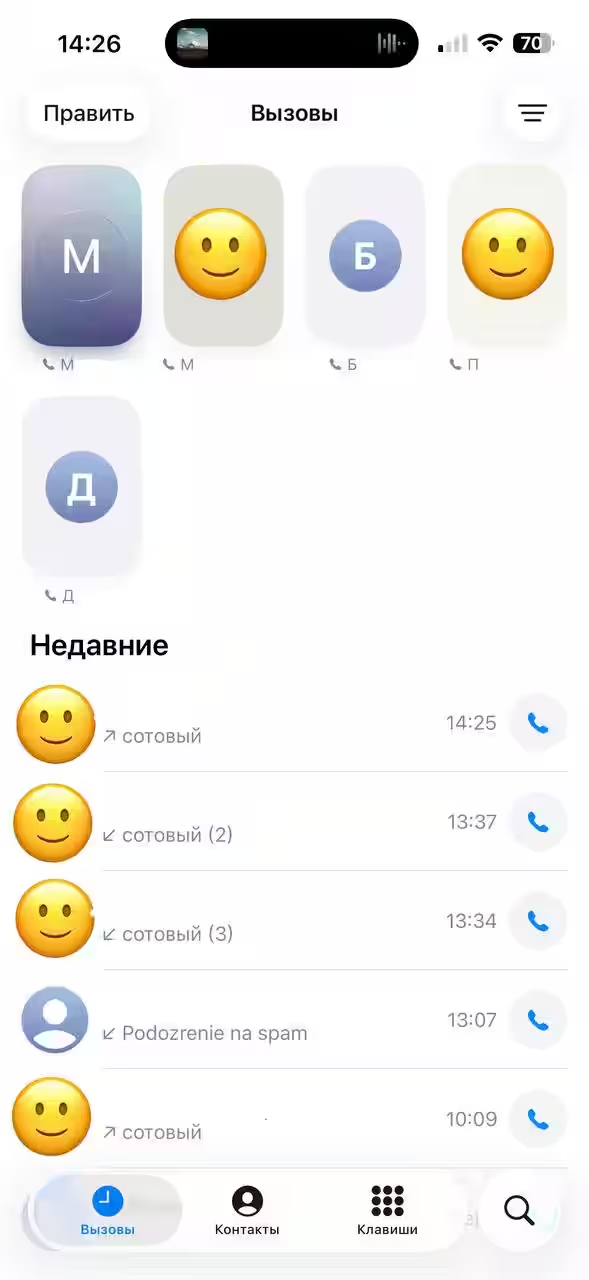
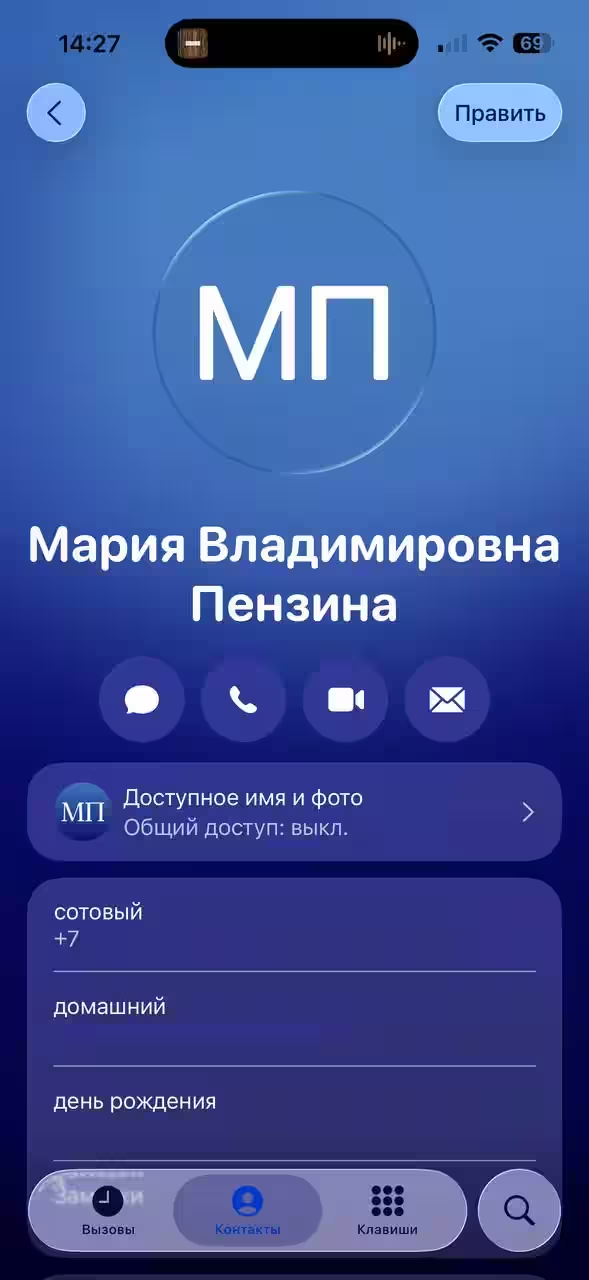
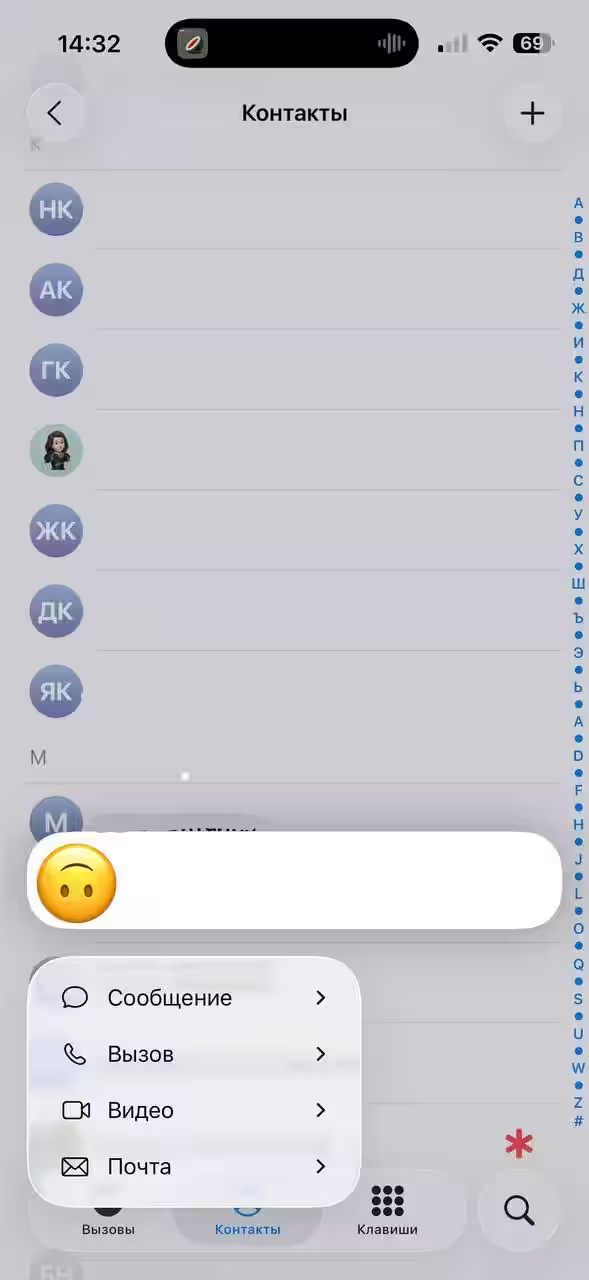
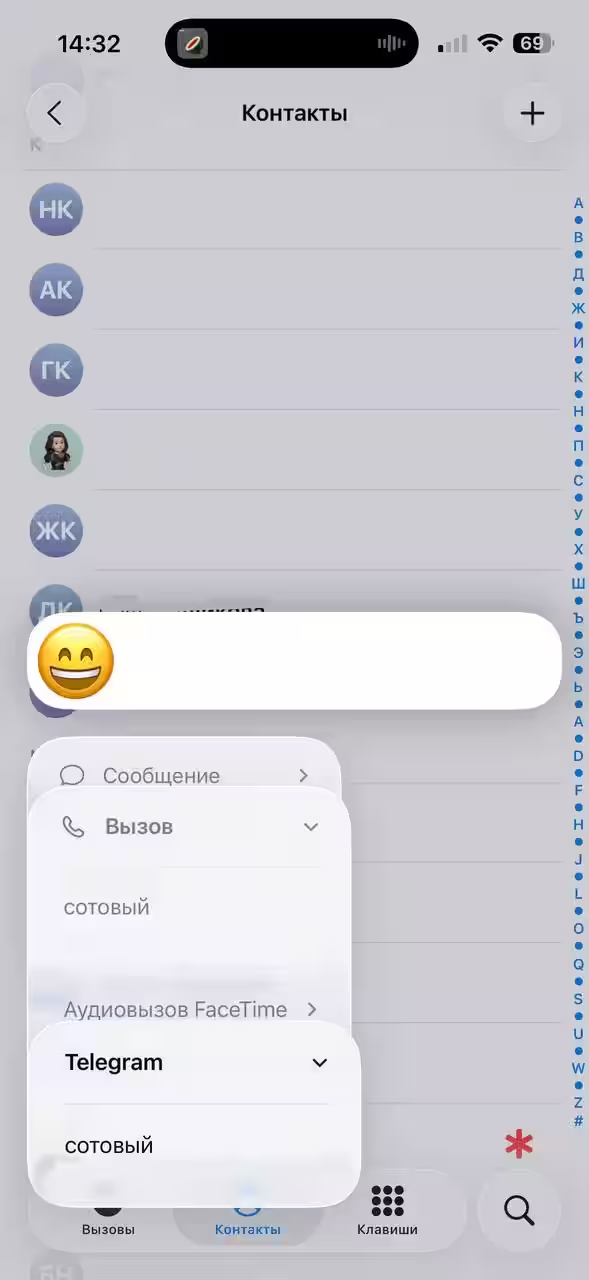
The design of the contacts poster has also changed. It’s become more interesting and even more personalized. So yes, Apple is getting more and more into personalization in this update. And it’s doing a great job at it. Also now you don’t have to go to the contact card to choose which number to call or which social network to write in. You just tap and hold the contact you want to select the appropriate option.
Another cool feature (which, of course, doesn’t work in Russia because it’s tied to AI) is protection from unwanted calls. The system itself picks up the phone from all unfamiliar numbers and asks you to introduce yourself. If the call turns out to be important, the AI will notify the user and prompt him to answer. Given the increase in spam and scammers in the last couple of years, we could really use this feature.
Messages
Fully messenger in iOS 26, it’s now the only way to call Apple’s app. Of course, that still only applies to messages between owners of Apple tech. In the app added the ability to create group chats, which is quite convenient (for example, chat with friends, colleagues or family), change the background to any image from your gallery or from the proposed options (there are both dynamic and ordinary backgrounds). It’s pampering, but it looks really nice.
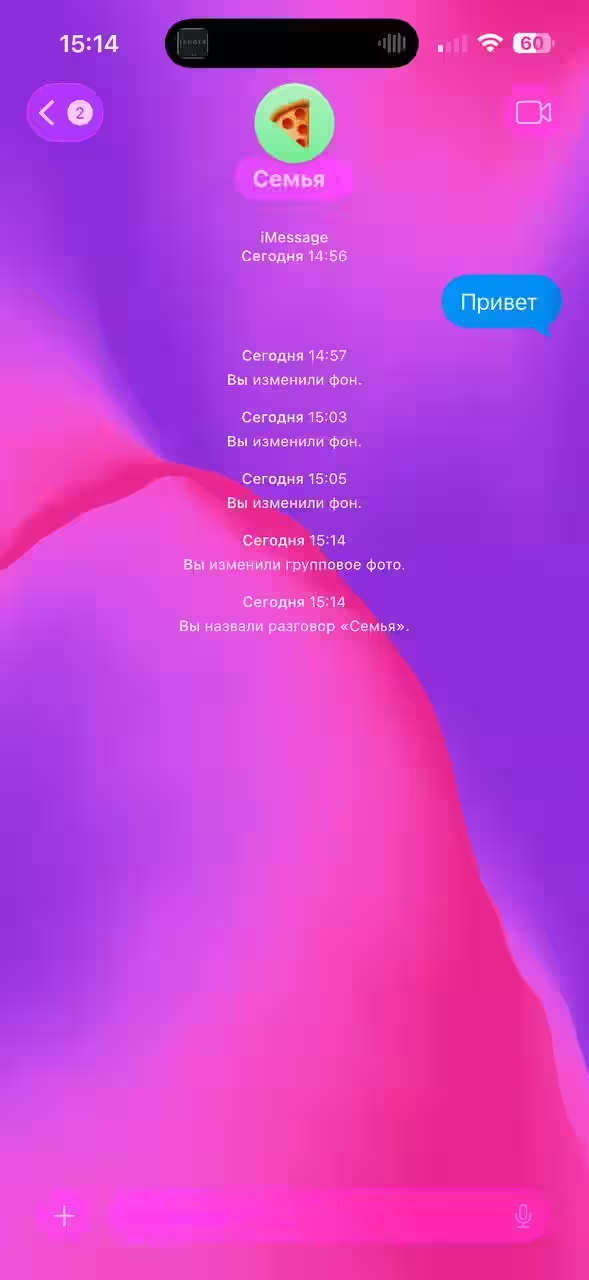
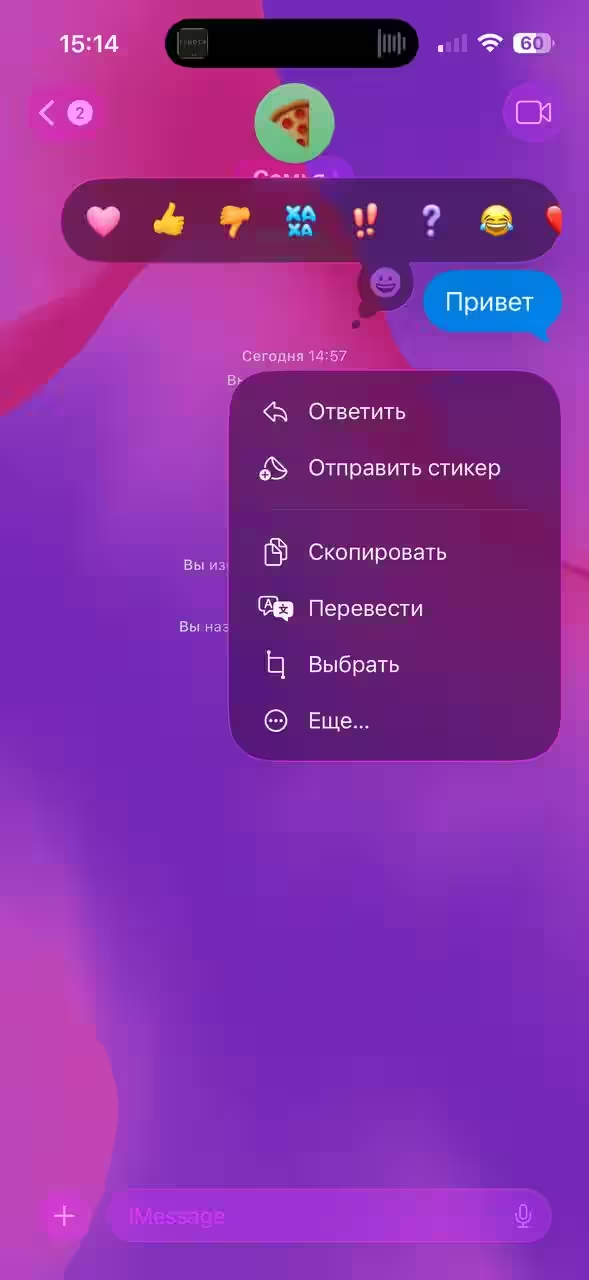
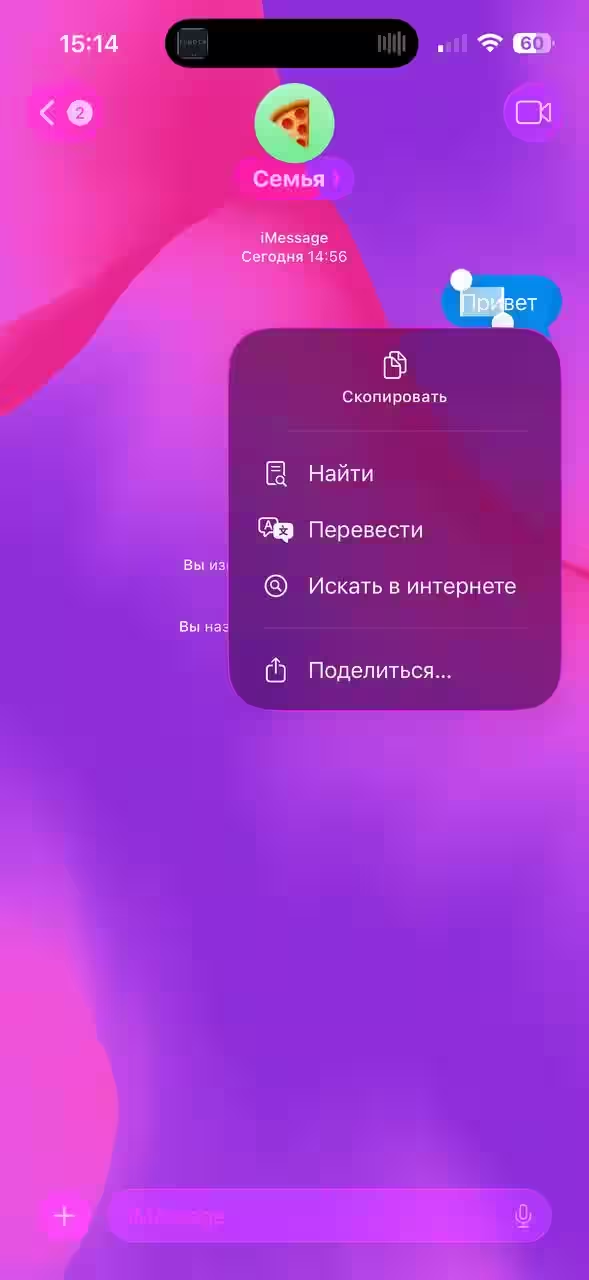
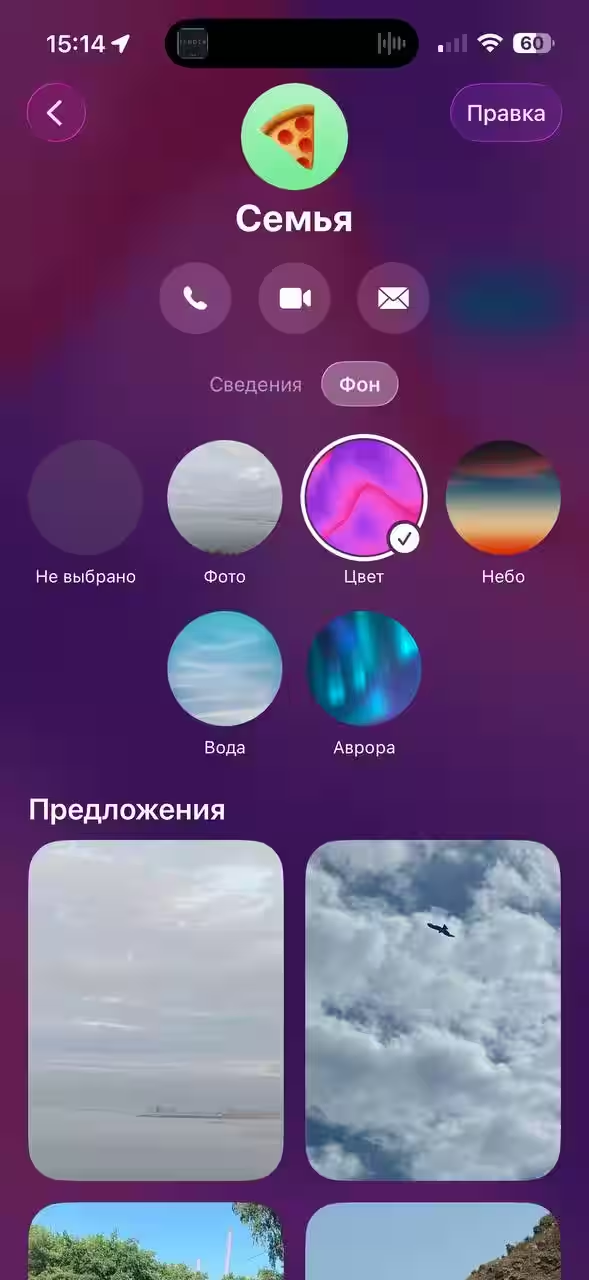
For the most part, that…s it. On the other hand, Messages isn’t the kind of app where you can cram a huge number of features into it and make them look good. So these updates are more than enough.
Safari
To the browser, I have some questions. It’s the only app where I think the interface has gotten more confusing. It used to be like this: you went into the browser and you had an address bar where you could copy a link, open a new tab, and switch between tabs. Now Safari looks minimalist, no argument there. But it makes it a little more confusing.
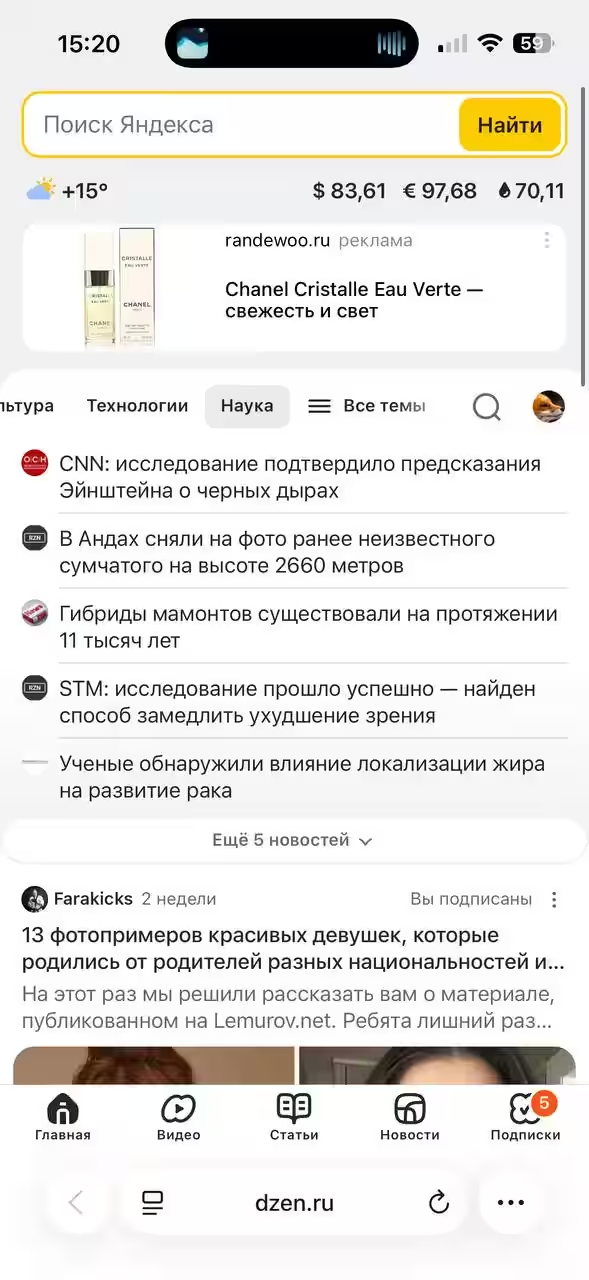
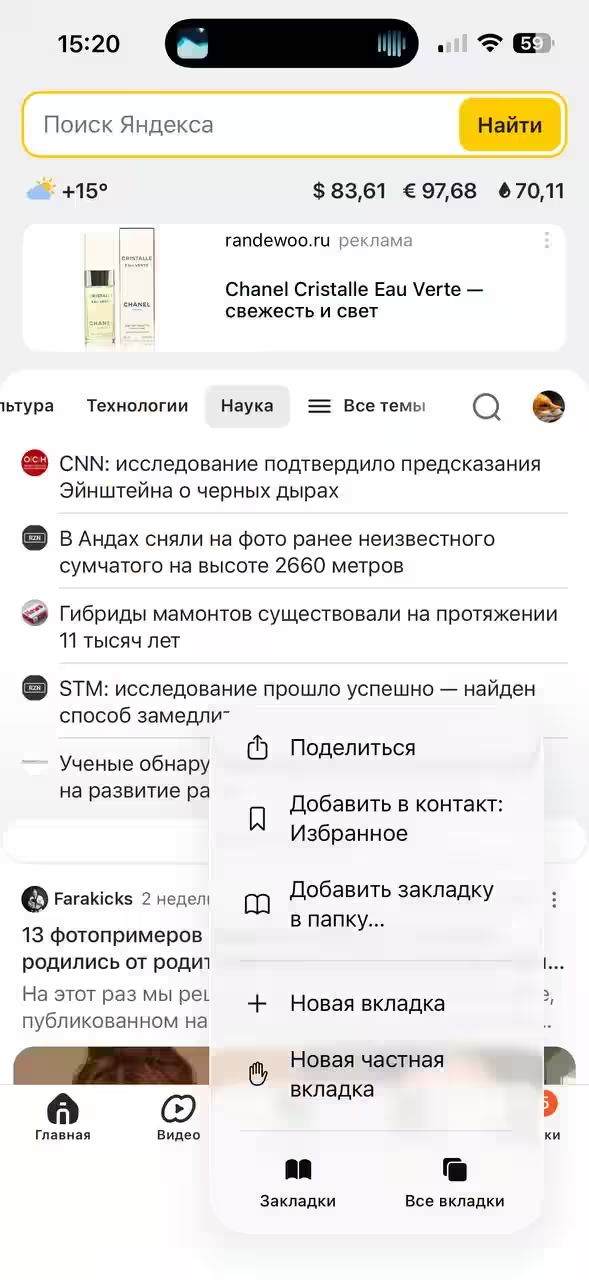
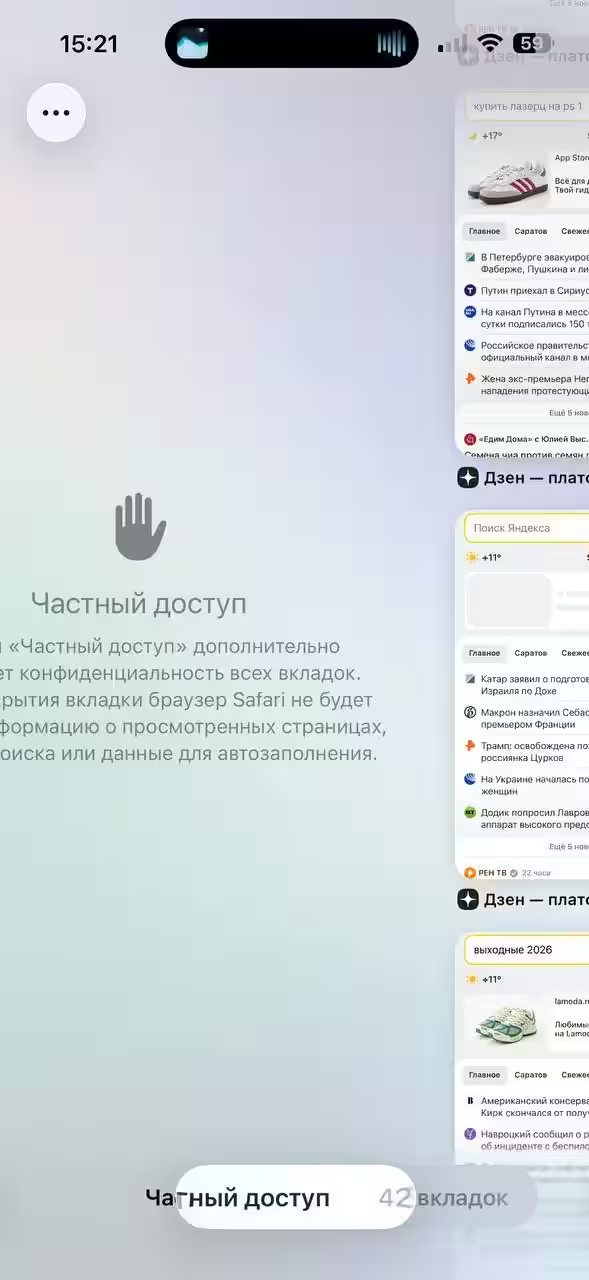
Nevertheless, you get used to it pretty quickly, especially if you use this app often 
Apple Music
The music app has been changed as well. Nothing global, just a slightly changed menu at the bottom of the page and a pronunciation function (in case you want to sing along to the artist in Chinese). You can also now translate lyrics (but I haven’t found a song where this feature works).
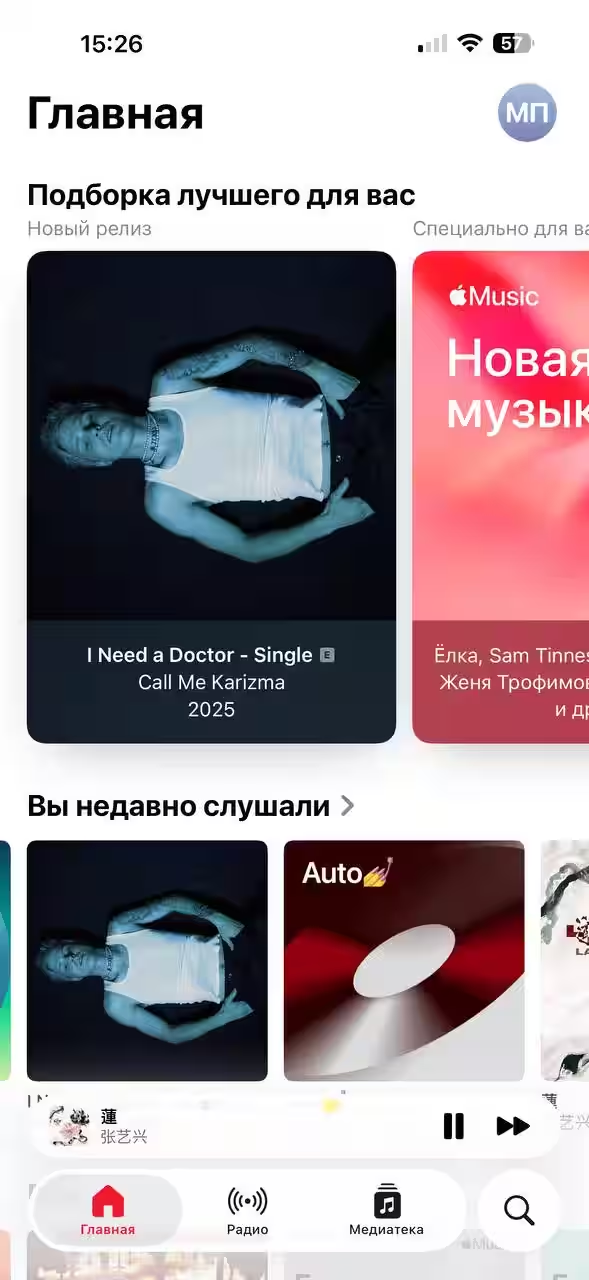

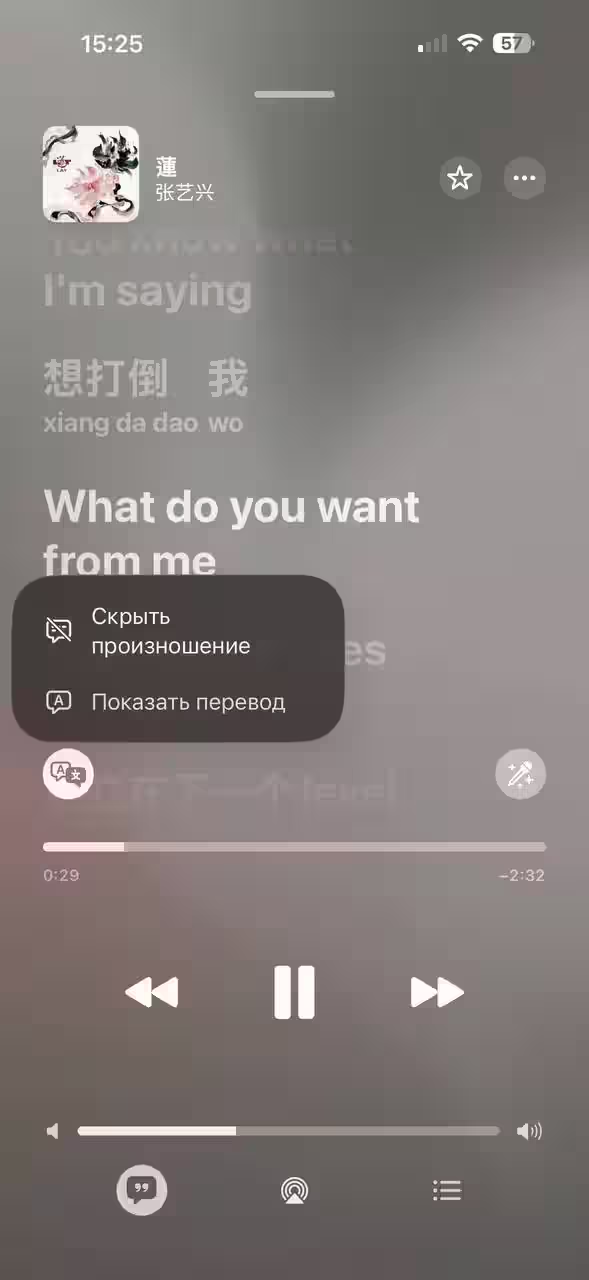
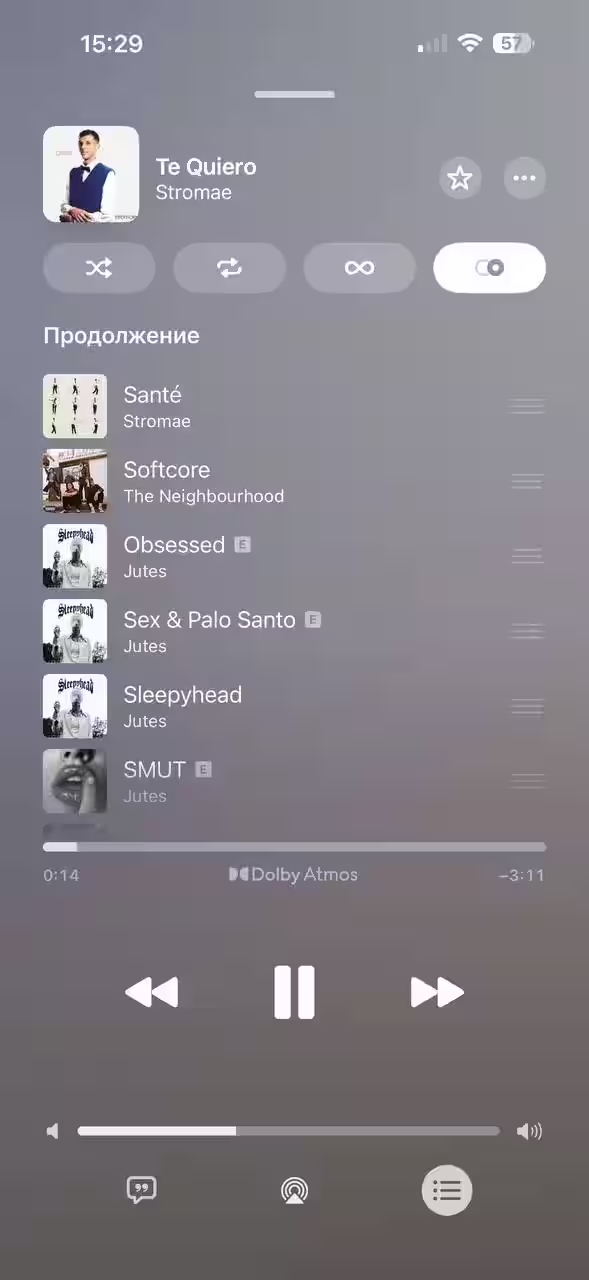
On top of everything Apple has added a mixing feature. Now you have a personal DJ that will make a smooth transition from one song to the next. Let me put it this way, if the song is appropriate, everything sounds great (Daft Punk, for example, is great for testing this feature). But if you listen to completely different music, for example, Bulanova and Imagine Dragons, you should not expect a stunning and interesting transition from this function. You probably won’t even realize the mix was there in the first place.
Camera
A nice minimalistic update. Now you don’t see unnecessary icons when taking pictures, and if you need to, you can always swipe up from the bottom of the screen and select the function you want. A nice addition was the change of aspect ratio when shooting (1:1, 4:3 and 16:9). You won’t have to crop your photos anymore, so you can take photos in the format you want.

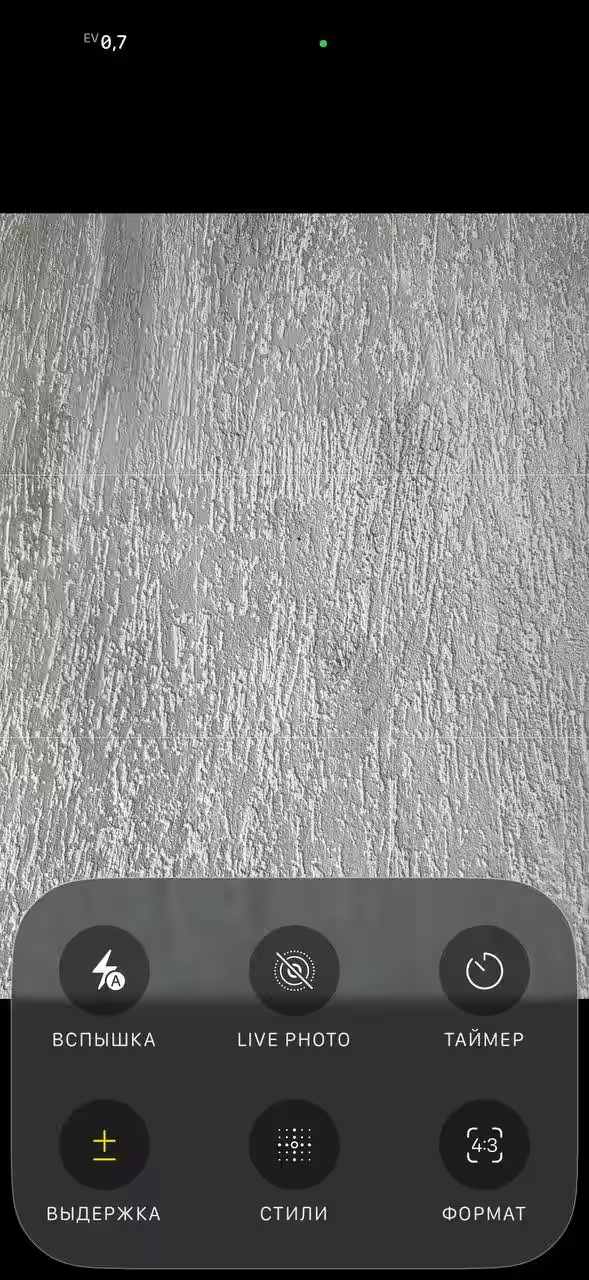

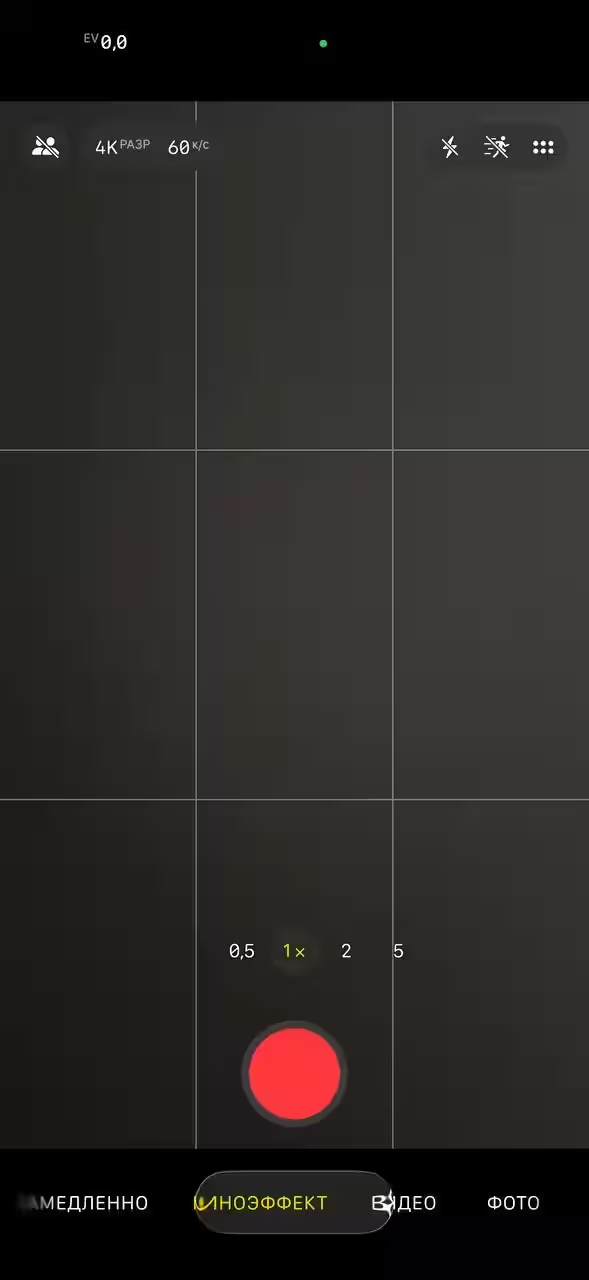
As for video, the interface is more limited there, but there is an “Action Mode” feature. By swiping left and right, you can also select the desired shooting mode (timelapse, slow motion, movie effect, video, photo, portrait, spatial, panorama). Legend has it that if the lens gets really dirty, you’ll get a notification from the system. No matter how hard I tried to dirty it (in gentle ways, of course), no notification popped up. Perhaps this only works with AI (which we don’t have available).
Lock Screen
This is another major update in iOS 26 that you should definitely pay attention to. You can now increase the size of the time font, making for a pretty stylish lock screen, and you can also customize the spatial mapping. This trick has been around on Android for a long time, but has now made its way to the iPhone. Again, dabbling, but cool. Any photo can be spatialized, which means that when you rotate and tilt your smartphone, you can sort of peek into the selected photo.
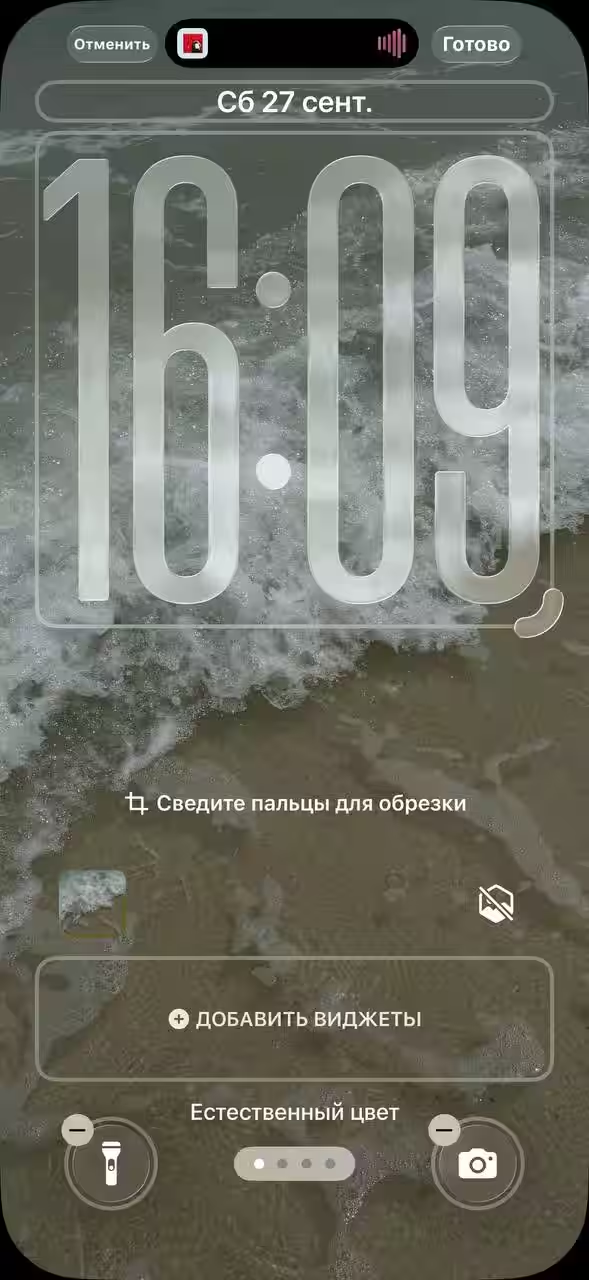
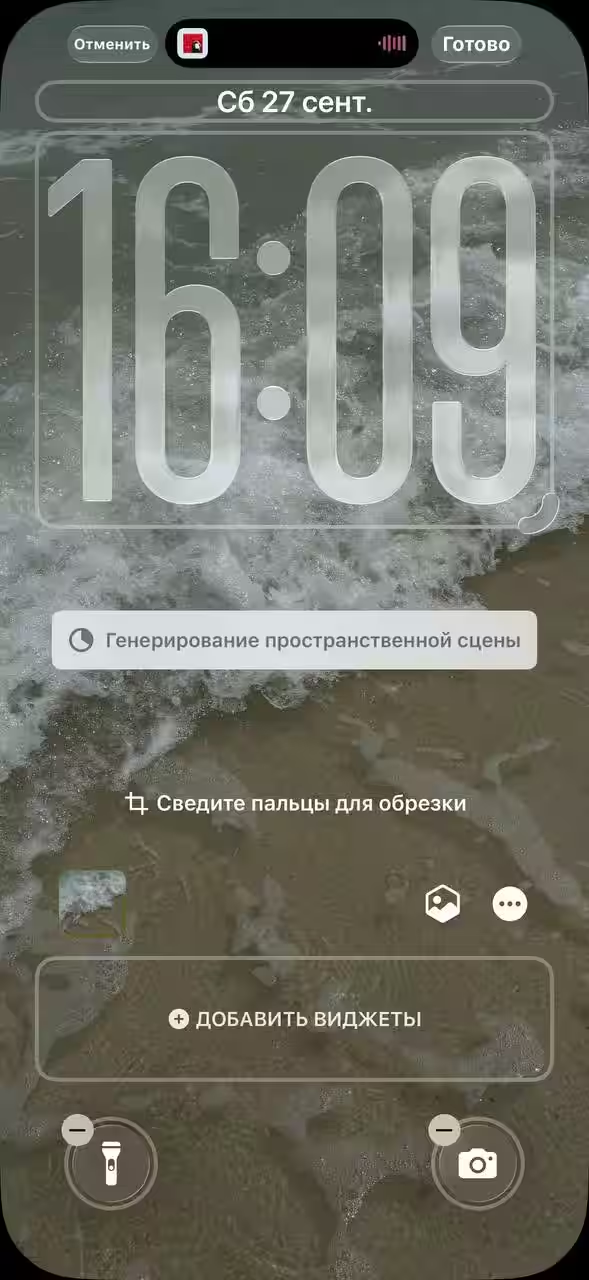
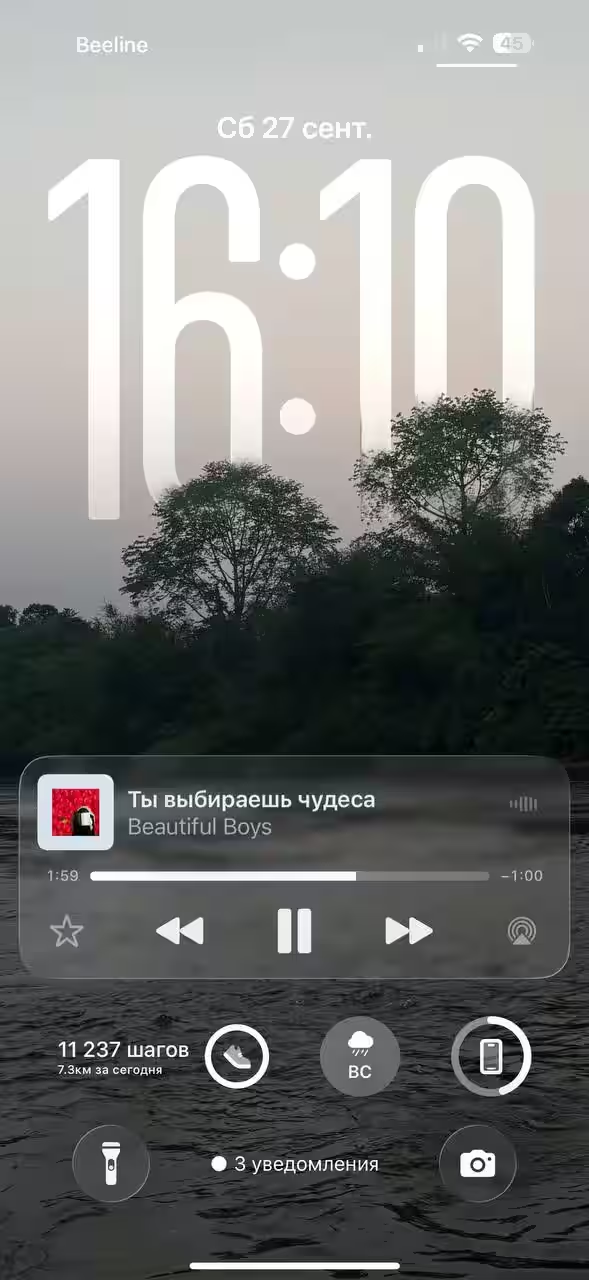
Trivia
- The new “Games” app. It collects all the games you have on your smartphone. Why is it necessary? To make it easier to find what you can play now and not to clutter your desktop screen with too many shortcuts.
- New Browsing app. Now you don’t need third-party apps to view PDF documents and other files. You can create, view, and mark up PDFs. Overall, I had just as much success viewing PDFs in the Books app, but okay, so be it.
- Usable ringtone. Throw out the tambourine, it’s no longer useful for dancing to set the song you like to ring. Just download the track you want, trim it to 30 seconds and set it as a ringtone. That’s it.