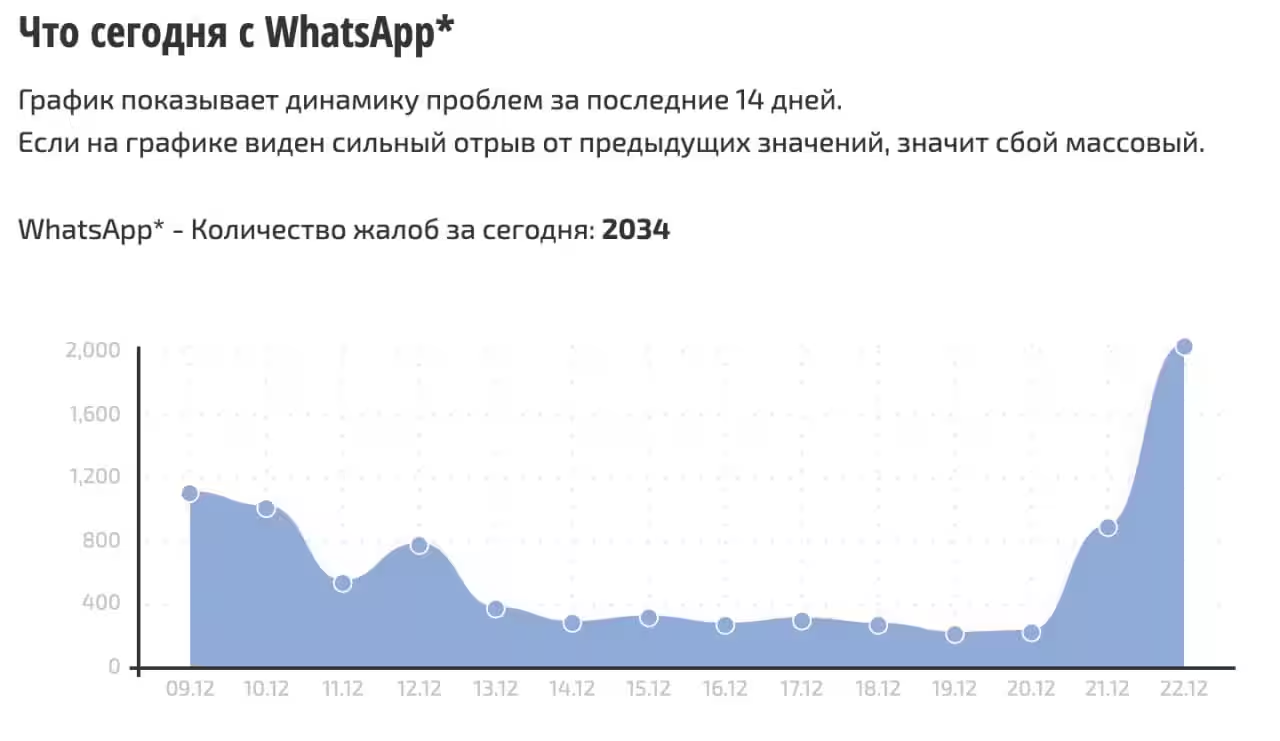Top 10 most useful iOS 26 features

With the release of iOS 26, Apple has added about 200 new features and changes. These include both niche and genuinely handy features that enhance the iPhone experience. We’ve rounded up ten of the most useful updates that make the system noticeably better.
We’ve rounded up the ten most useful updates that make the system noticeably better.
Spam filtering
iOS 26, iPadOS 26, and macOS 26 have received a full-fledged spam filter. Messages about «bogus fines», «suspicious jobs», «unreceived packages» and other popular schemes are now automatically weeded out.
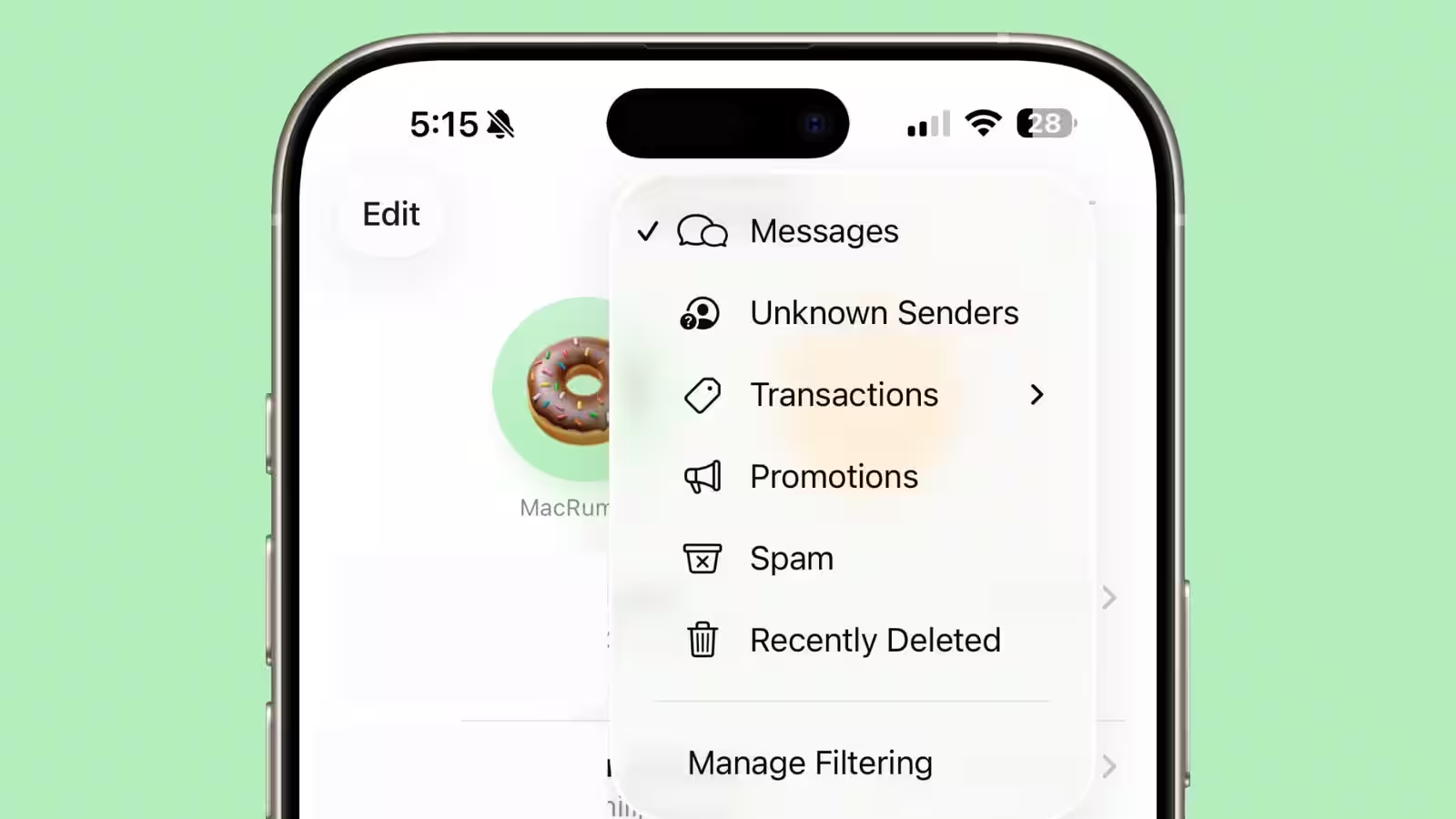
Spam calls, FaceTime calls and even voice messages are also filtered. Users no longer have to waste time checking for questionable notifications — they simply don’t show up.
Call Screen Checker
The Call Screening feature helps you deal with unknown numbers. On an incoming call, the system will ask the caller to identify themselves and explain the reason for the call. This information is displayed on the screen, and it’s up to you to decide whether or not to answer.
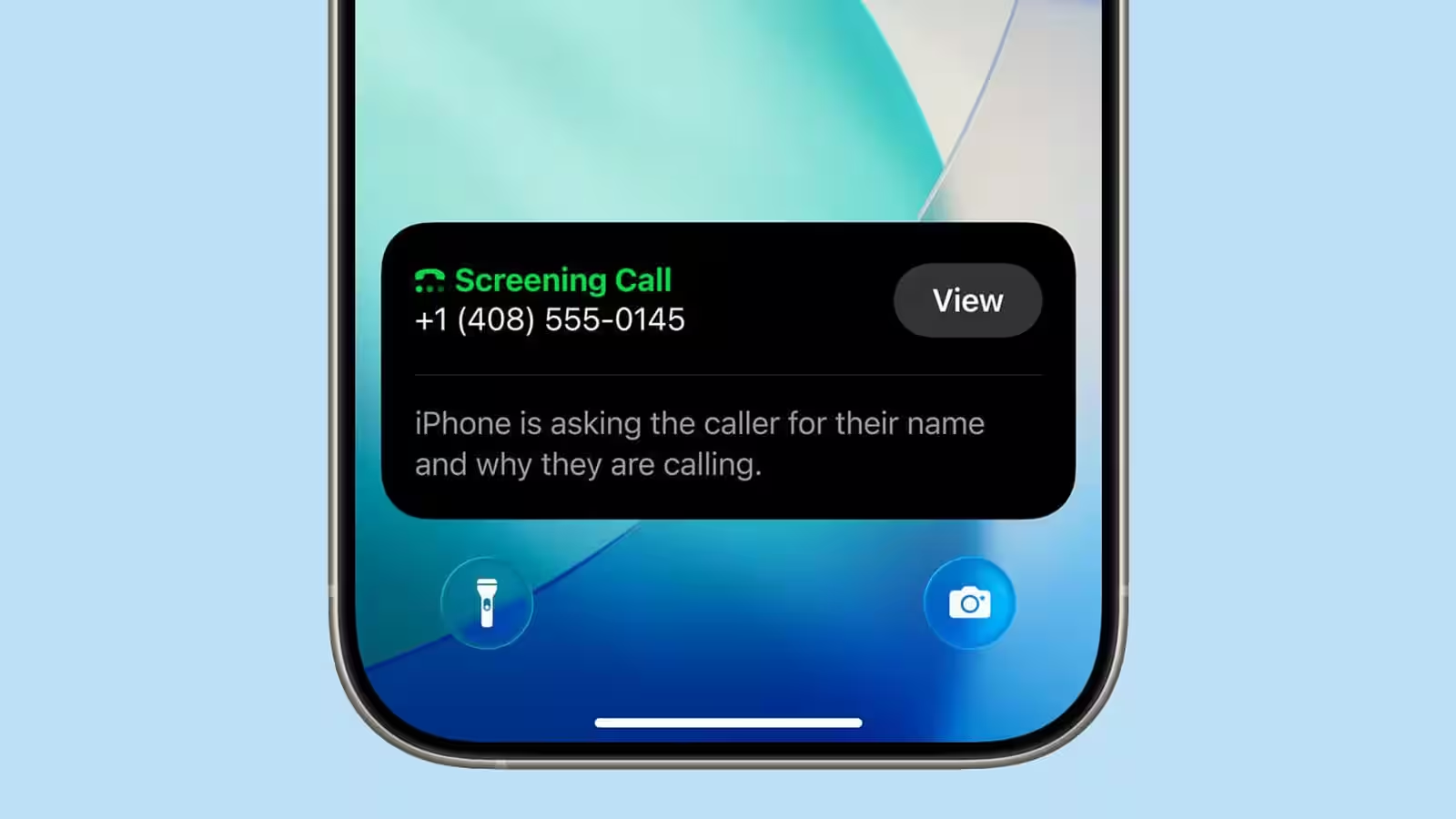
If there isn’t enough information, you can ask for further clarification. For those who like complete silence, there’s still the option to block all unknown calls.
Flexible widgets on the lock screen

In iOS 26, lock screen widgets can be placed not only below the clock, but also at the bottom of the display. The variable time size and dynamic arrangement of elements allow them to harmonize with the wallpaper.
Widgets can be placed on the lock screen not only under the clock, but also at the bottom of the display.
Disappearing navigation bars
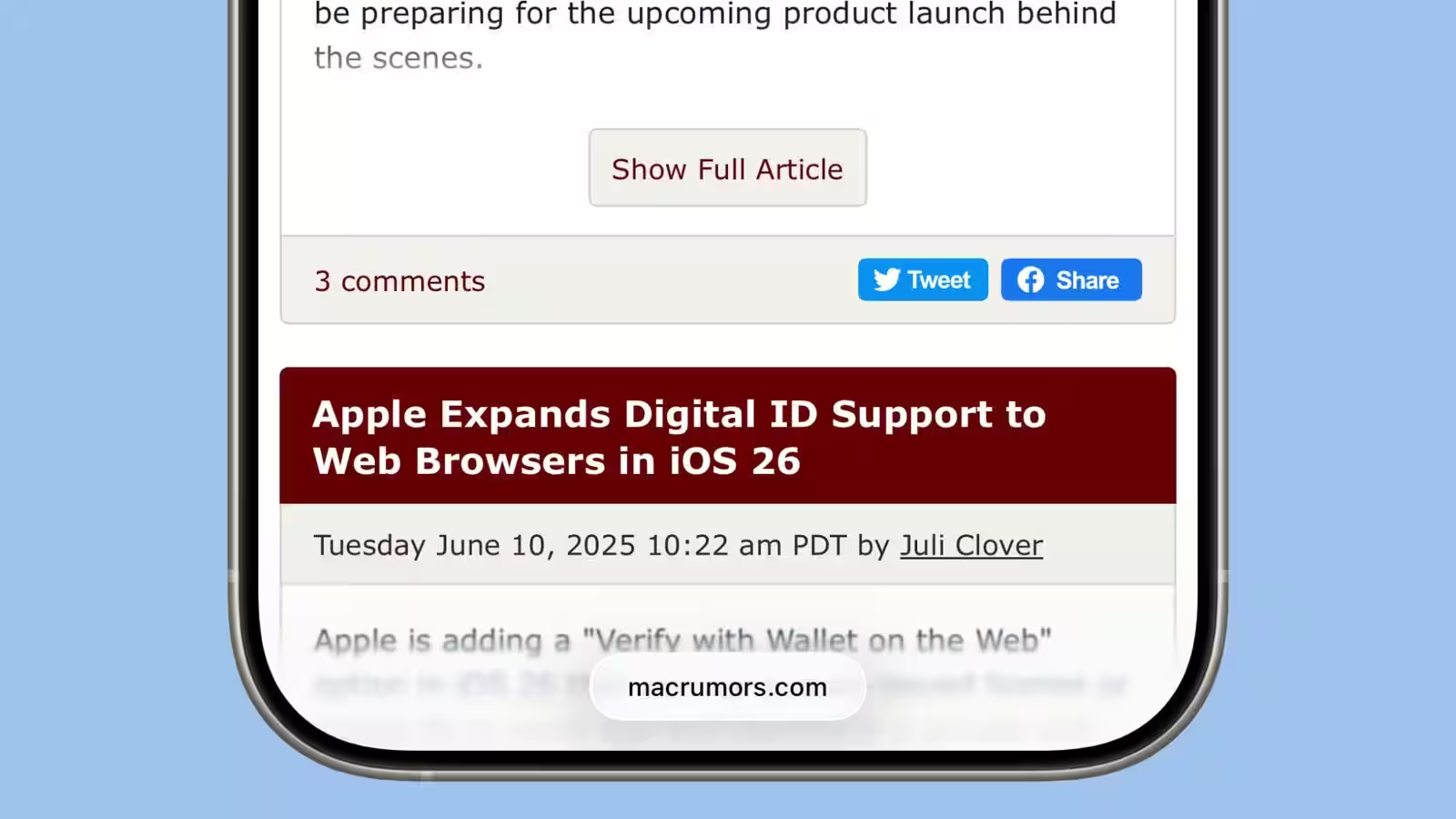
Safari, Apple Music, Apple News, and other apps now hide panels when you scroll. In Safari, for example, only a small bar with the site address remains, and all unnecessary elements are removed. You can return the panel by swiping up or tapping. This feature is —part of the new visual concept Liquid Glass and one of the most intuitive changes to the system.
AI right on the screen
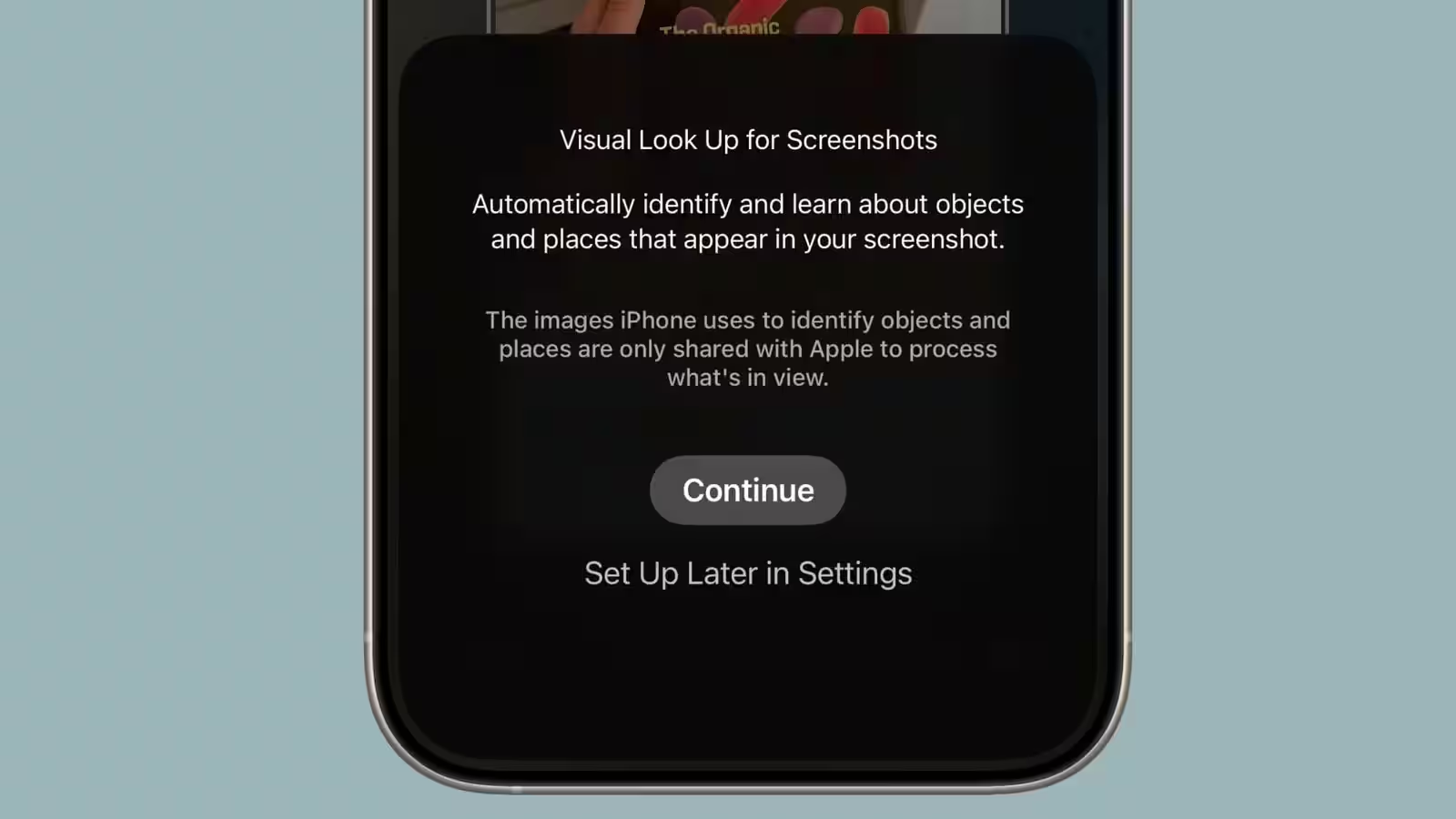
The Visual Intelligence feature now works not just through the camera, but with any content on the display. Just take a screenshot and tap on it to get the tools:
- summary text,
- translation,
- soundtracking,
- quick search on Google, Etsy and other services,
- integration with ChatGPT.
The time savings are obvious: no need to switch between applications, everything is available in one gesture.
Voice Mail Summary
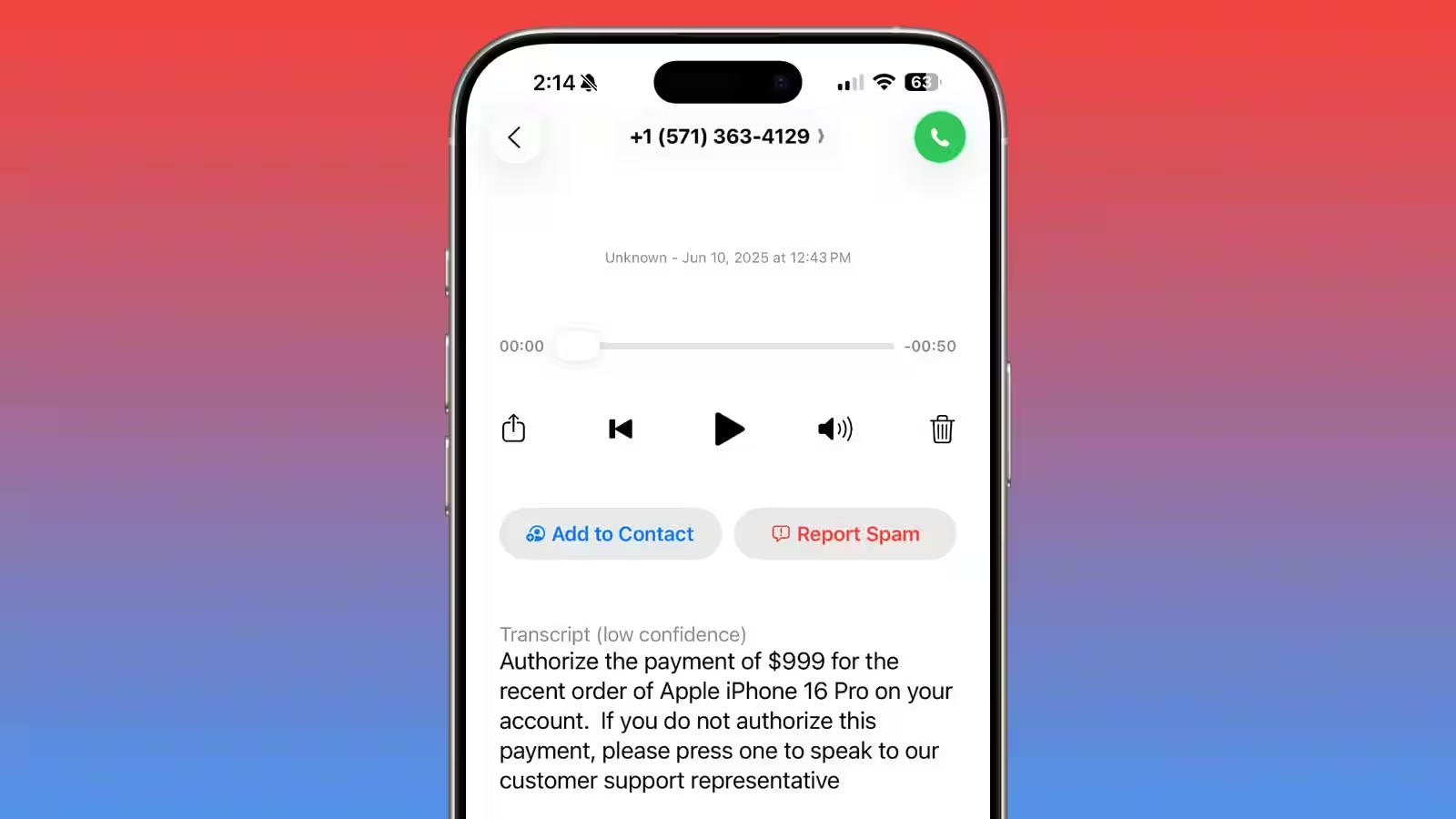
The Apple Intelligence system now knows how to automatically transcribe and summarize voice messages. This saves time: you can get the gist of the message without listening to a long voicemail.
Copy text from messages in parts
In the past, iOS only allowed you to copy the entire text of a message in its entirety. iOS 26 brings the long-awaited ability to select only a portion of text — such as a phone number or a link.
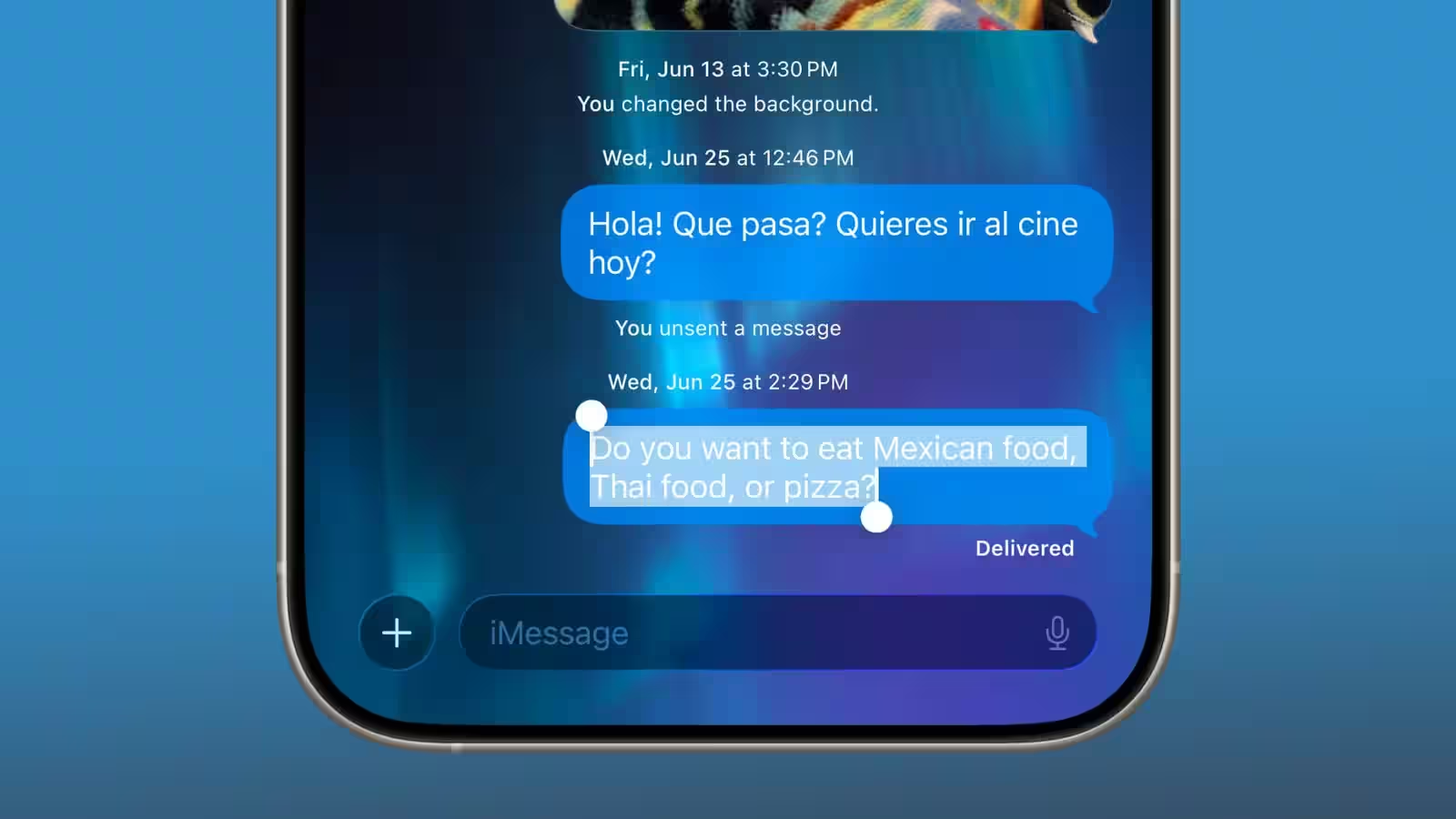
To do this, simply pinch the message, select «Select» and use drag&drop to select the desired snippet.
Customize the duration of «delayed alarm»
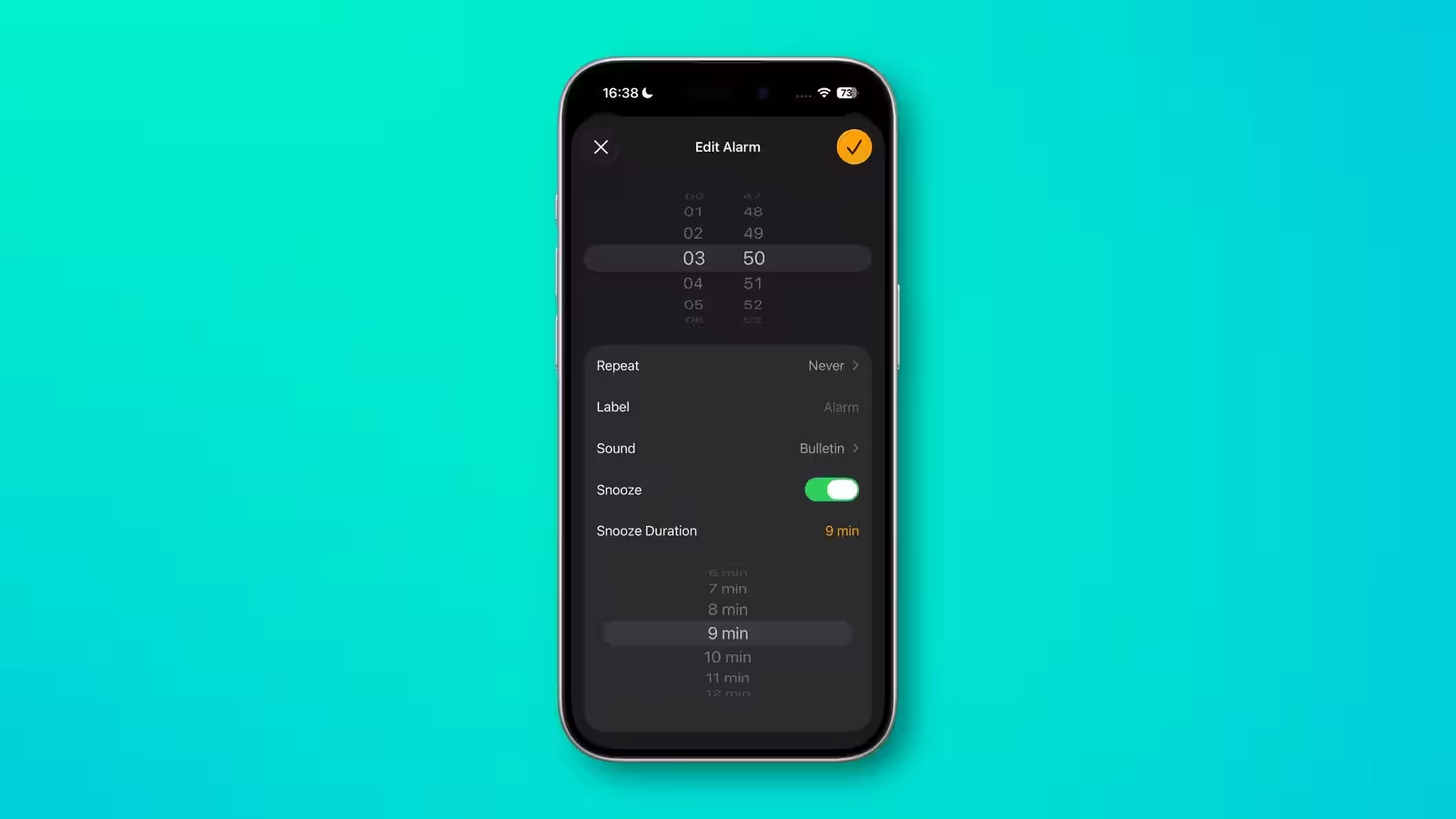
Apple has finally allowed you to change the duration of the Snooze feature. You can now choose an interval between 1 and 15 minutes instead of the standard nine. However, the new alarm clock has a «Postpone» button that’s too large, making you risk oversleeping more often.
Live translation in Messages
The Live Translation feature allows you to get real-time translation of messages right in your chat. English, French, German, Italian, Japanese, Korean, Portuguese (Brazil), Spanish and Chinese (Simplified) are supported.
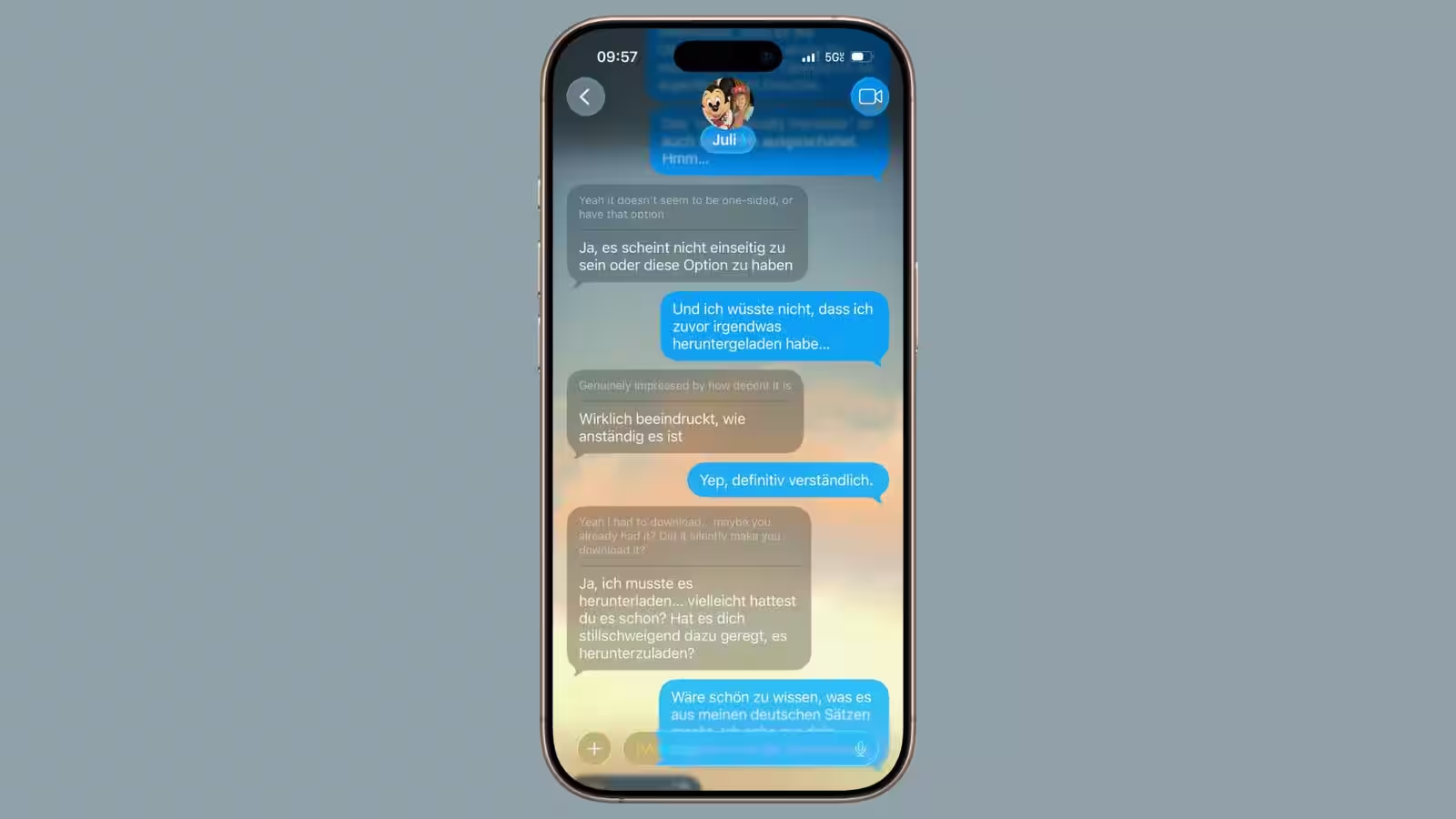
Translation also works in FaceTime (via subtitles) and in Phone (via synthesized speech).
Message backgrounds
Apple has opened the door to customization: you can now choose your own background for chats — either for an individual conversation partner or for a group. It’s worth noting that the background is displayed for all participants in a conversation.
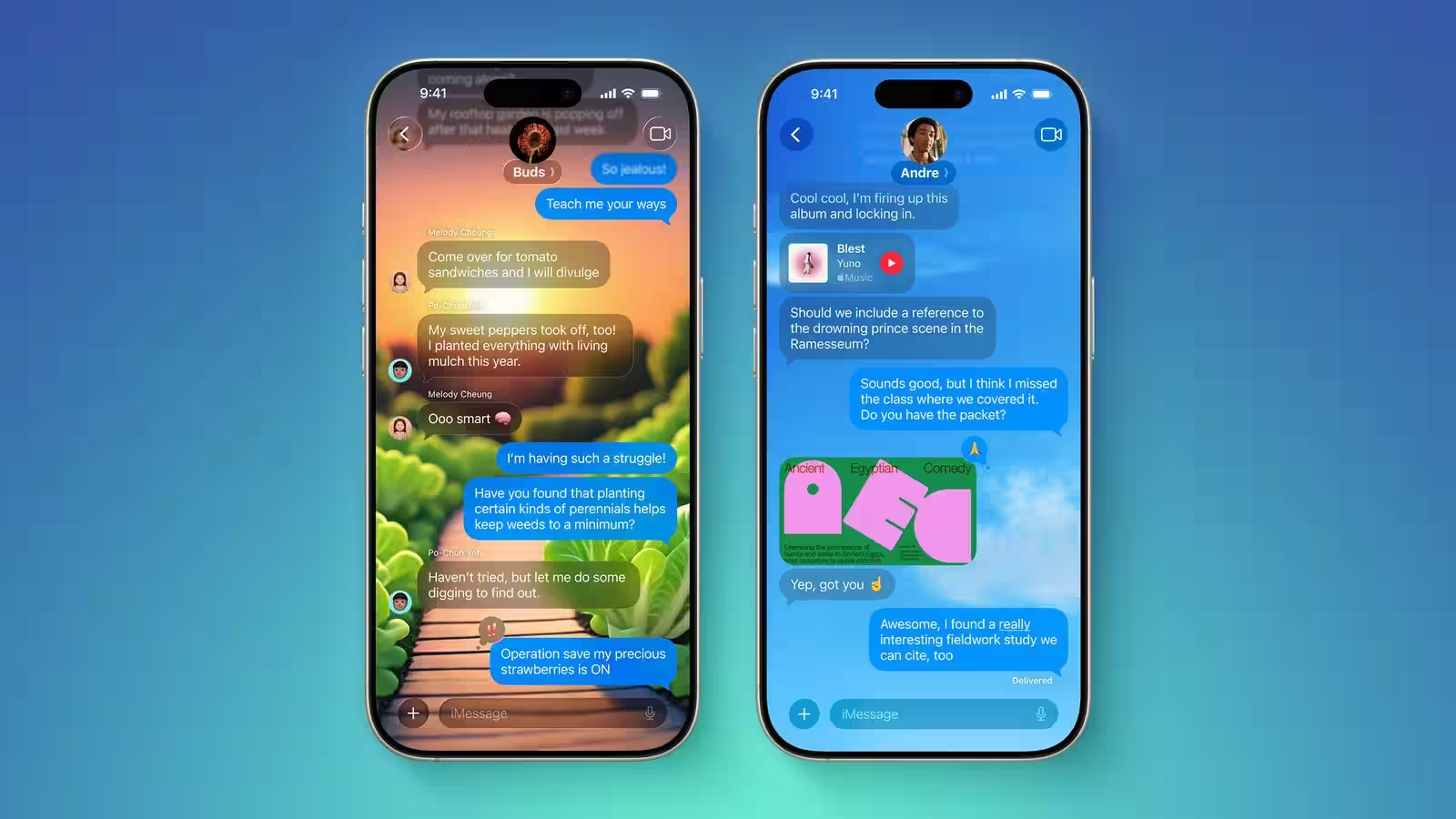
In addition, Messages got polling support, message filtering, group typing indicators, and money transfers via Apple Cash.
Image Playground and Genmoji
It’s more of an added bonus, but in iOS 26 Apple has made Image Playground and Genmoji noticeably more convenient. You can now glue multiple emoji together at once and get a new symbol – much easier than starting from scratch. More importantly, “emotional” emoji now work in Genmoji and Image Playground: they actually add emotion. Previously, Apple’s image generation tools were barely able to show even basic feelings like joy, sadness, or anger, and that was of little use. The situation is better in iOS 26.
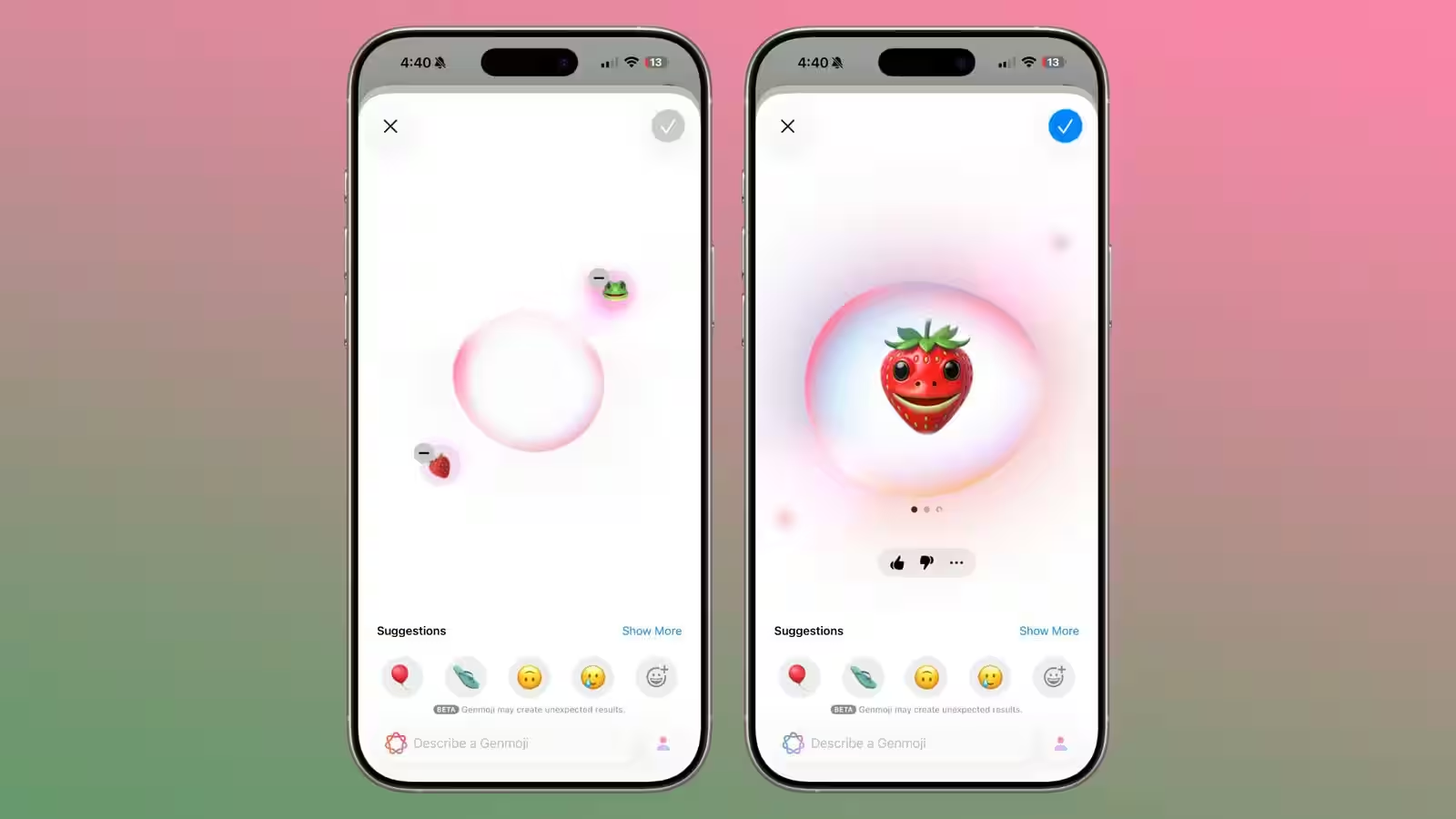
If you haven’t tried Image Playground yet, now’s the time to look into it. Apple has tightened up the quality of the images, which are built from photos of your family and friends. And if you have a paid subscription to ChatGPT, you can also use all of its image-generating capabilities.
Honorable Mentions
Besides the major innovations, iOS 26 brings a few other useful little things:
- Passwords — the app shows password history.
- Battery UI — tracks average load and battery consumption by apps.
- Time to Charge — displaying time to full charge.
- Photos — library and collections are again divided into separate tabs.
- AutoMix — smooth track transitions in Apple Music.
- SharePlay for calls — share and listen to content even without FaceTime.
- Visited Places in Maps — store a history of places visited.
- DualSense USB-C pairing — connecting the gamepad directly with a cable.
There are some controversial solutions
- Order tracking in Wallet only works if you have emails in Mail.
- Preview duplicates Files and Markup capabilities, causing confusion.
- Games looks like a copy of the App Store section.
- Reminders doesn’t always prompt tasks correctly.
- Shortcuts remain too complex for most users.
- Hold Assist goes astray if there is music with text or an auto-informer on the line.
Total
iOS 26 brought a ton of changes, but it’s the features that improve the day-to-day experience that stand out. Spam filtering, on-screen call screening, flexible widget customization, and Visual Intelligence make the system more user-friendly and modern.