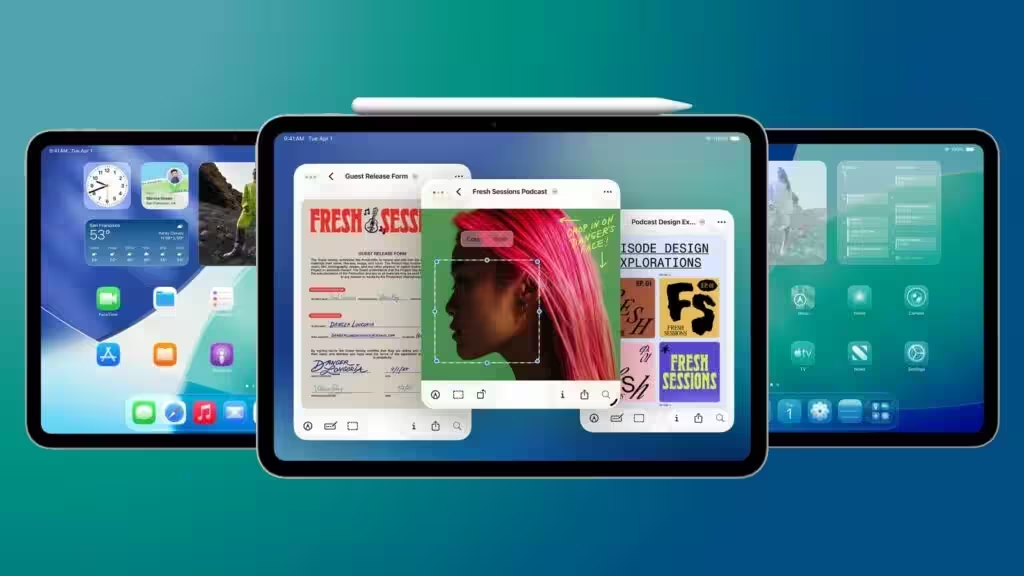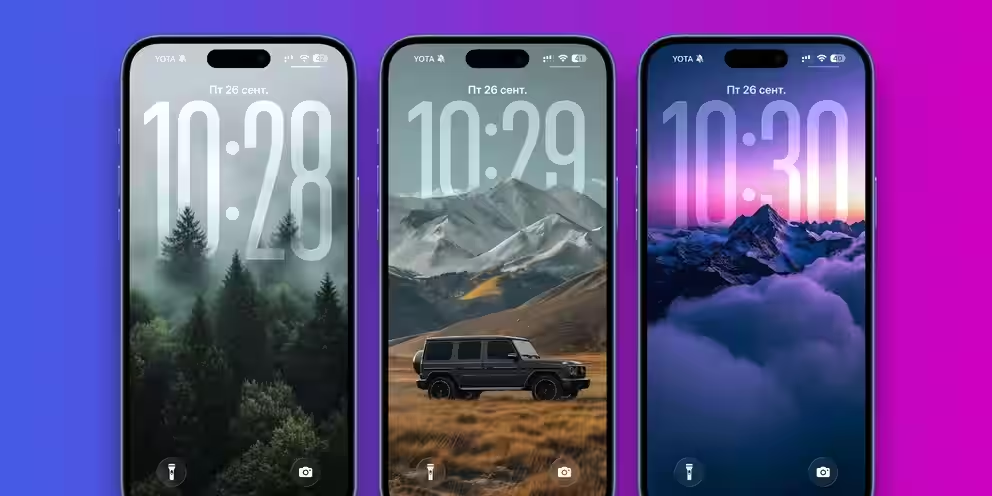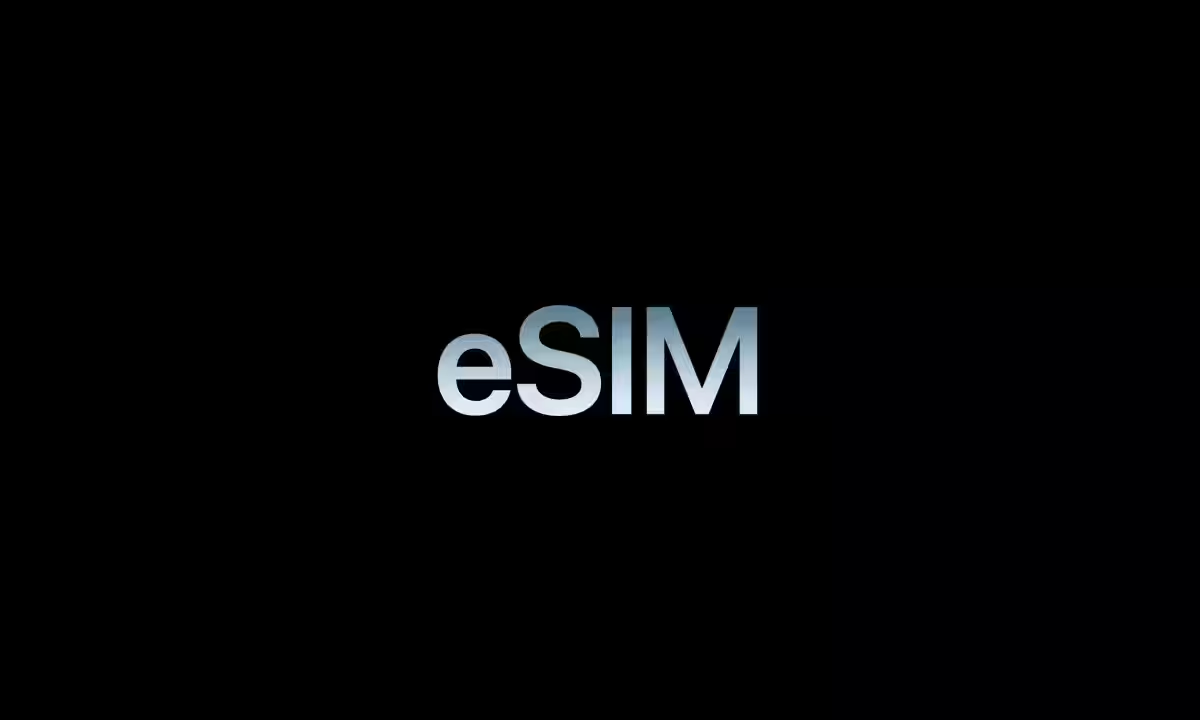Top 9 tips and tricks for iPad OS 26

At this year’s WWDC 2025 conference, all eyes were on Apple, which unveiled several artificial intelligence innovations that would have brought its operating systems closer to what Microsoft and Google have recently achieved. That didn’t happen, but Apple did show off design changes with some familiar functional improvements.
The most notable update, however, was iPadOS 26. Apple reimagined it in the same vein as mac OS, making it look more like a computer tablet than… a regular tablet.
Interface and customization
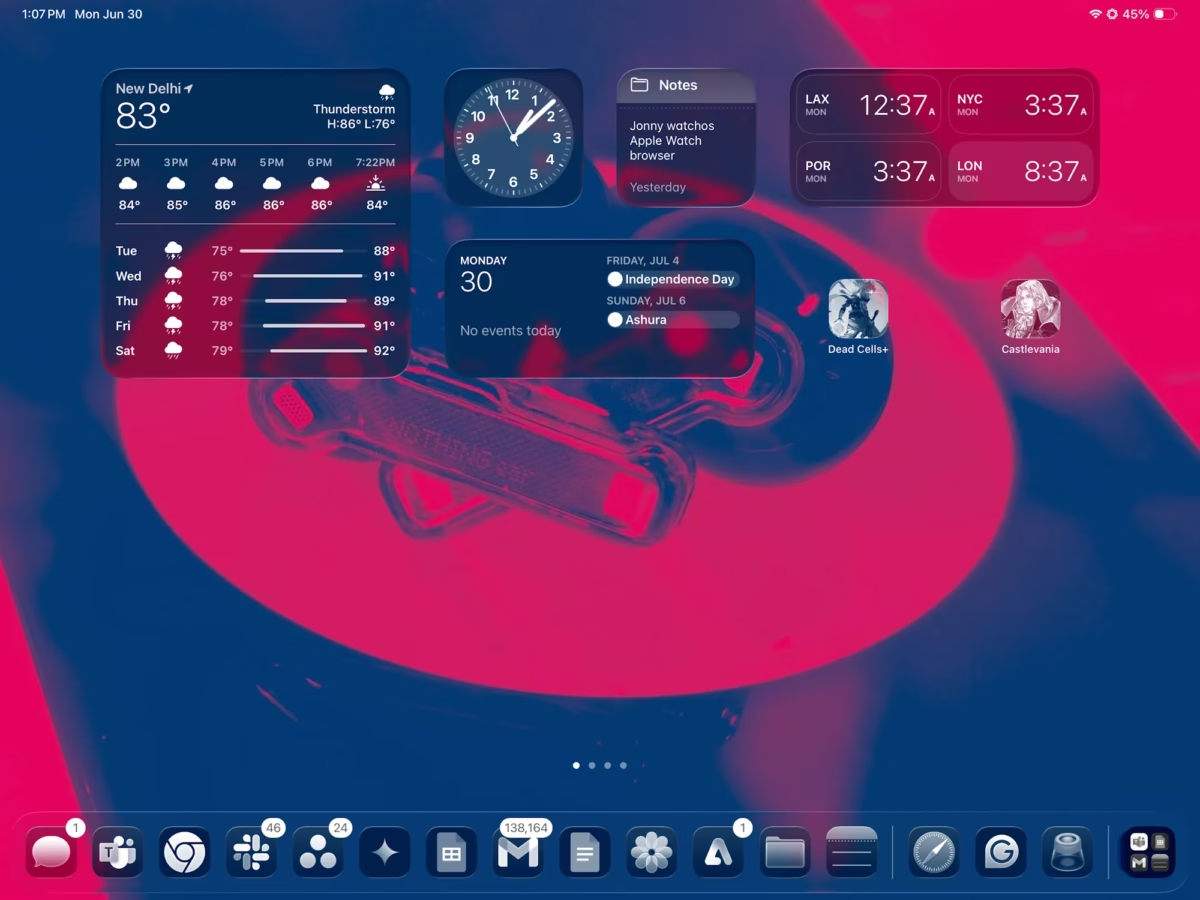
iPadOS 26 — is a huge step forward in terms of aesthetics. Its design is vastly improved. An updated lock screen with an automatically customizable clock widget and a new 3D photo effect that look quite appealing.
A new lock screen with an automatically customizable clock widget and a new 3D photo effect that look quite appealing.
I like the new liquid glass design approach, especially the ability to choose between a light and dark theme. Apple has extended the signature transparent design to the Control Center, app icons, widgets, and even the edges of windows.
And I like the new liquid glass design, especially the ability to choose between light and dark themes.
iPadOS 26 has a new look, and thanks to the OLED panel in the Pro model, the updated glass-inspired design really comes to life. Initially, there were some issues with shadow display, but the company fixed that by tweaking the opacity mode.
Multitasking
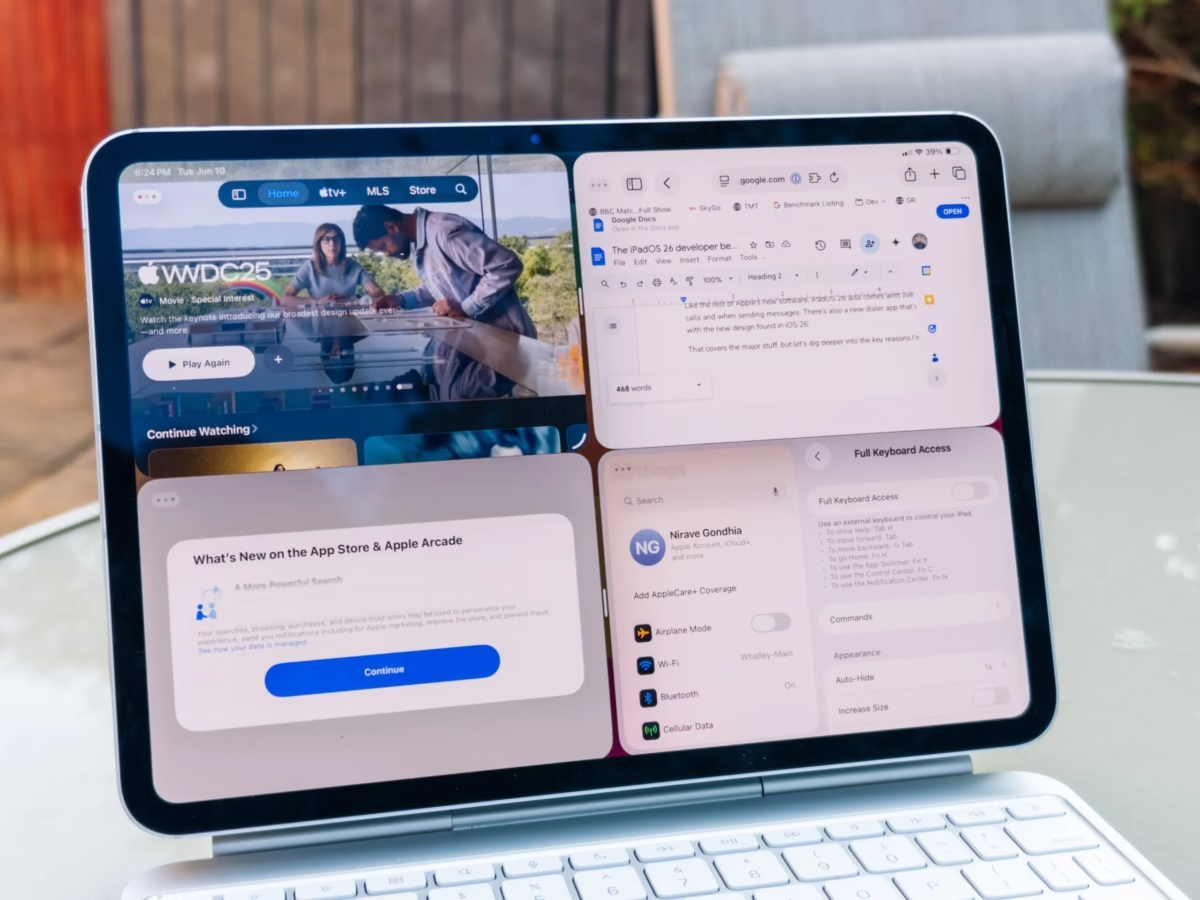
So far, one of the biggest problems with working on the iPad has been managing app windows, and it seemed very limiting, especially in terms of resizing. Apple tried to offer a temporary solution with Stage Manager, but it didn’t make much difference.
In iPadOS 26, you get a new multitasking system that works in parallel with Stage Manager. The new approach not only lets you use more apps and customize their windows, but it also remembers their size the next time you open them.
The new approach also lets you use more apps and customize their windows, and remembers their size the next time you open them.
With Expose, you can quickly expand an entire cluster of apps to the full screen and select the one you want to work with. Taking it a step further, Apple has also brought the familiar three-button window controls from macOS to iPad.
Another step forward, Apple has also brought the familiar three-button window controls from macOS to iPad.
I like that windows can be positioned at the edges of the screen by simply clicking on them. And if you’re working with multiple app windows, the new window placement buttons now provide up to eight resize settings, so you can quickly customize the size of an app window and place it where you want it.
Menu bar
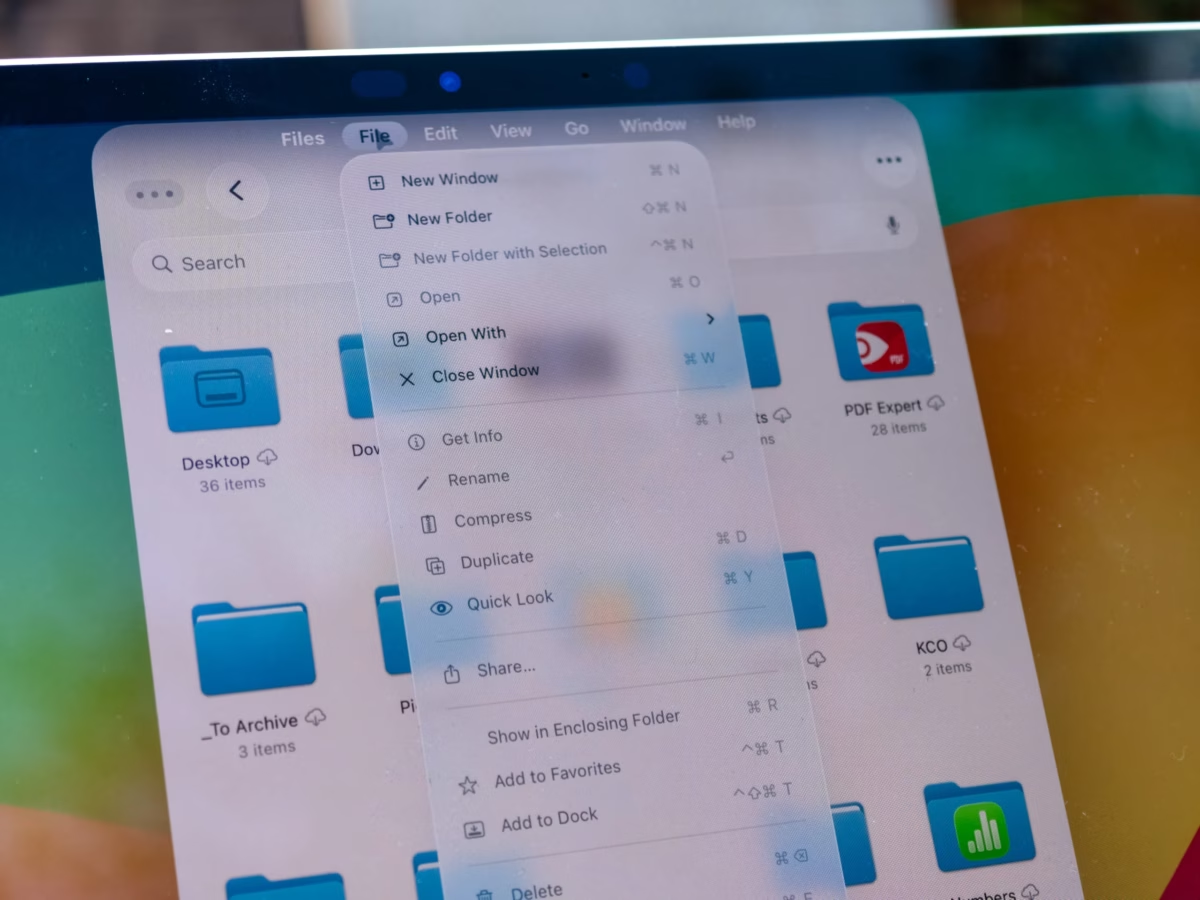
Another macOS utility that appeared in iPadOS 26, — is a menu bar at the top of the screen. This is an important update for several reasons. First, you no longer have to pause your current workflow and go to the app settings page, as they can now be directly accessed at the top of the screen.
Second, the menu bar gives developers the flexibility to add additional settings and controls, making them easily accessible from all pages of the menu bar.
It may not matter much for touch interaction, but when using an iPad with a keyboard and/or trackpad, the menu bar comes in handy.
A new-generation phone app
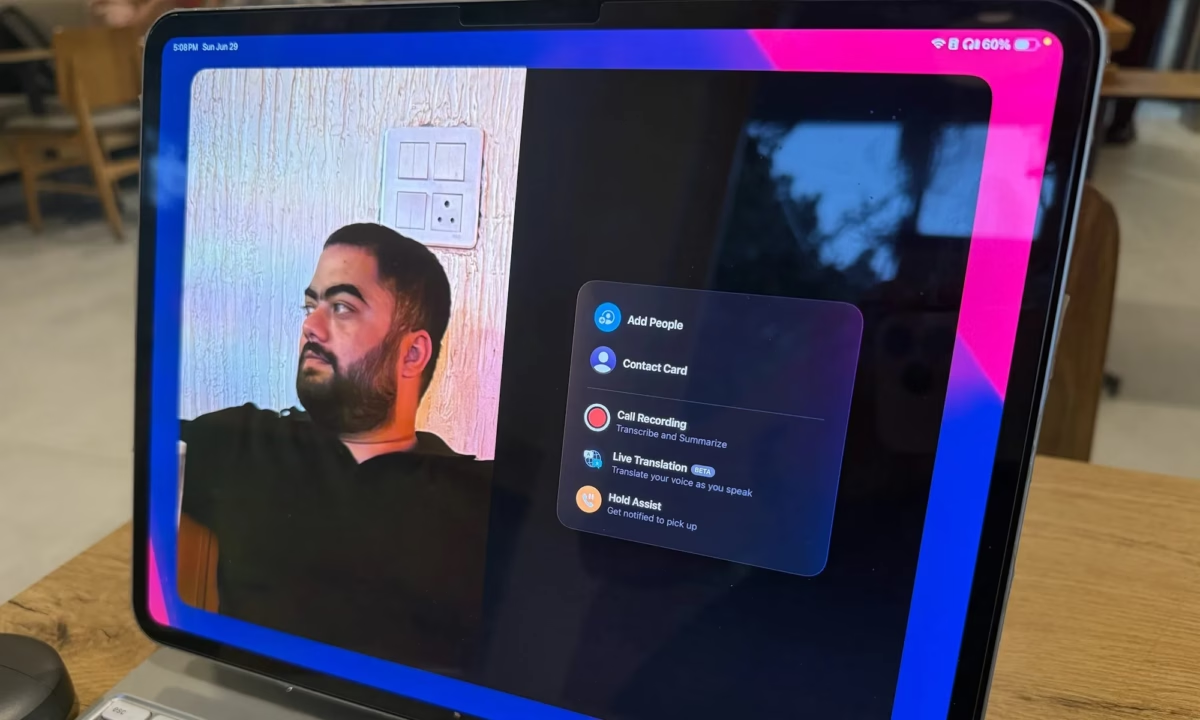
Apple’s phone app lags behind in terms of modern conveniences and preventative security features. Apple has not only filled in some of those gaps, but brought them to the Mac and iPad.
The phone app on the iPad looks familiar, but it’s more for FaceTime video calls. New features announced by Apple, such as live streaming, hold support and call recording, are now available on the iPad. Interestingly, recorded calls will also be automatically transcribed in the background.
Calls that are recorded will also be automatically transcribed in the background.
AI-assisted key combinations
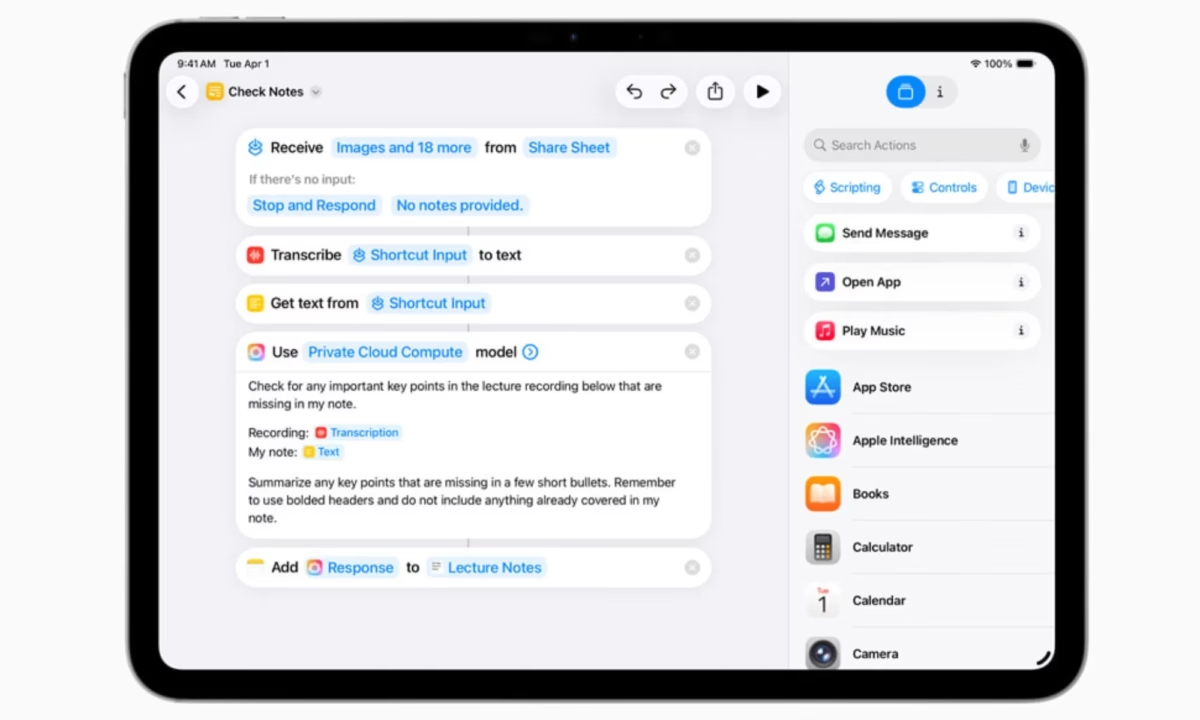
The new shortcuts system has a lot of potential. Apple has incorporated artificial intelligence into the Shortcuts app, which allows you to perform smart actions. They complement existing Apple Intelligence capabilities that can process text, audio, and images.
The best part is that you can describe an action to Shortcuts, and it will be automatically converted into the chain of commands needed to trigger Shortcuts. You can also choose your AI platform, choosing between an on-device AI model or Apple’s secure AI cloud computing system.
And you can choose your AI platform by selecting between Apple’s secure AI model or Apple’s secure AI cloud computing system.
An understanding of queries and providing quick access to an app will make the average user’s job much easier. And with the advent of artificial intelligence, it will be much easier to create layered automation systems that can recognize files and different forms of content on your phone.
App «Files»
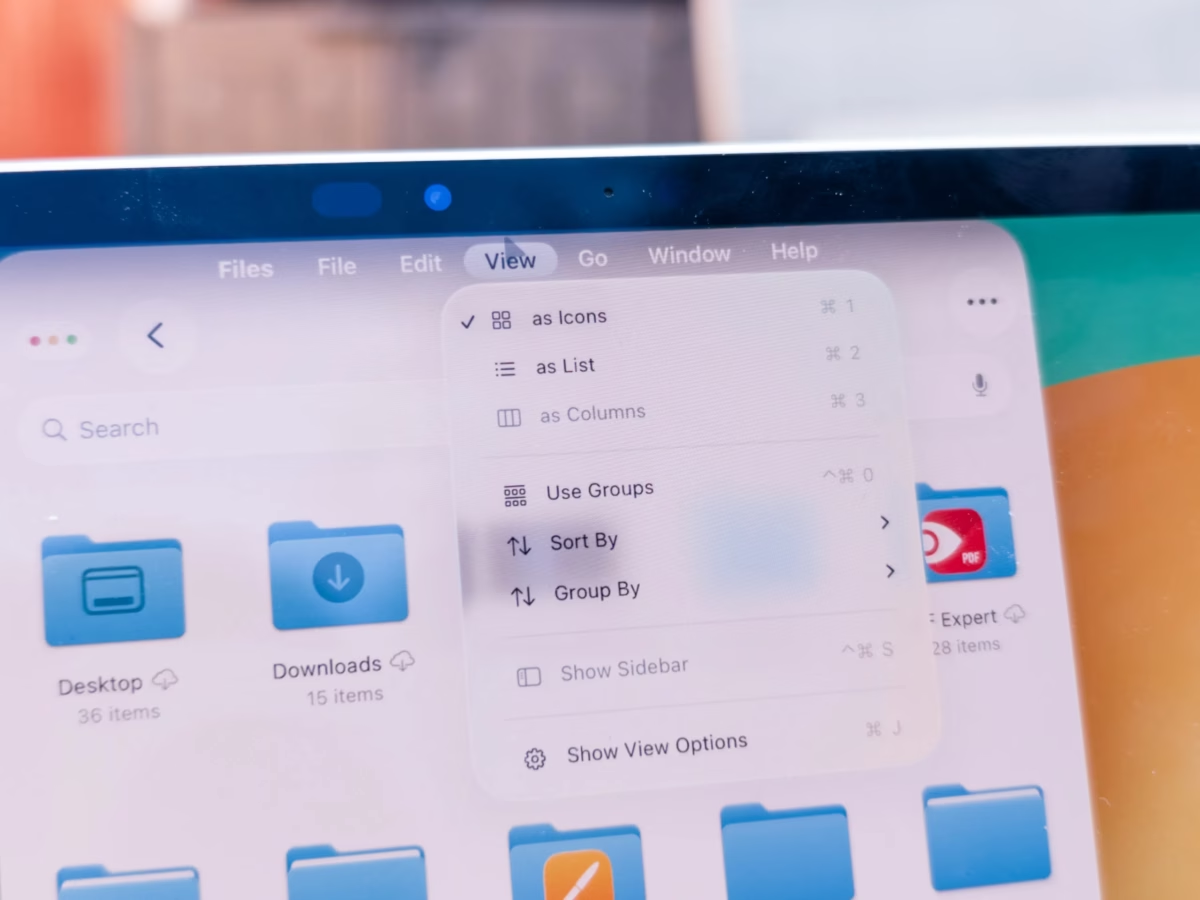
In iPadOS, the «Files» app has undergone a much-needed change with a new list view that lets you see more details about any content without having to open it and dig through the info window.
For easy identification, you can also colorize icons, embed emoji on top of a folder, and sync it across all your devices. As for functionality, you can drag and drop any folder into the dock and access it directly.
For easy identification, you can also colorize icons, emoji over the folder, and synchronize it across all your devices.
What’s more, if you have other apps installed to handle certain file types, you can now set them as defaults.
Preview app
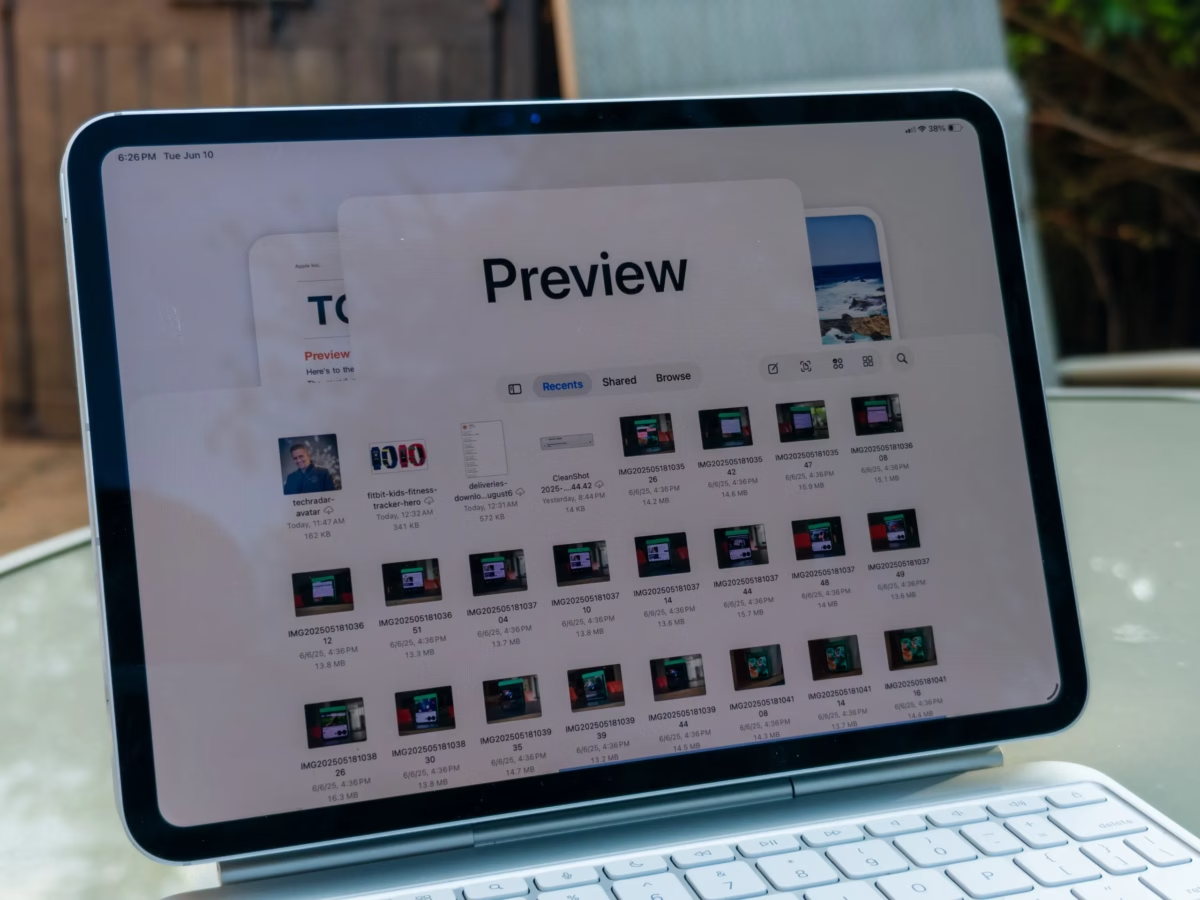
Another minor but very interesting change in iPadOS 26 is the introduction of a preview app on the tablet.
The Preview app on iPad now lets you directly edit and annotate PDFs, as well as work with images. In fact, it’s more versatile than macOS because you can use touch, stylus, or keyboard.
And if you’ve enabled autocomplete, iPadOS 26 saves you valuable time when working with PDF files. Plus, the preview app also lets you go directly to file storage in the pre-installed «Files» app.
And if you enable autofill, you’ll save valuable time when working with PDFs.
Local audio capture and switching
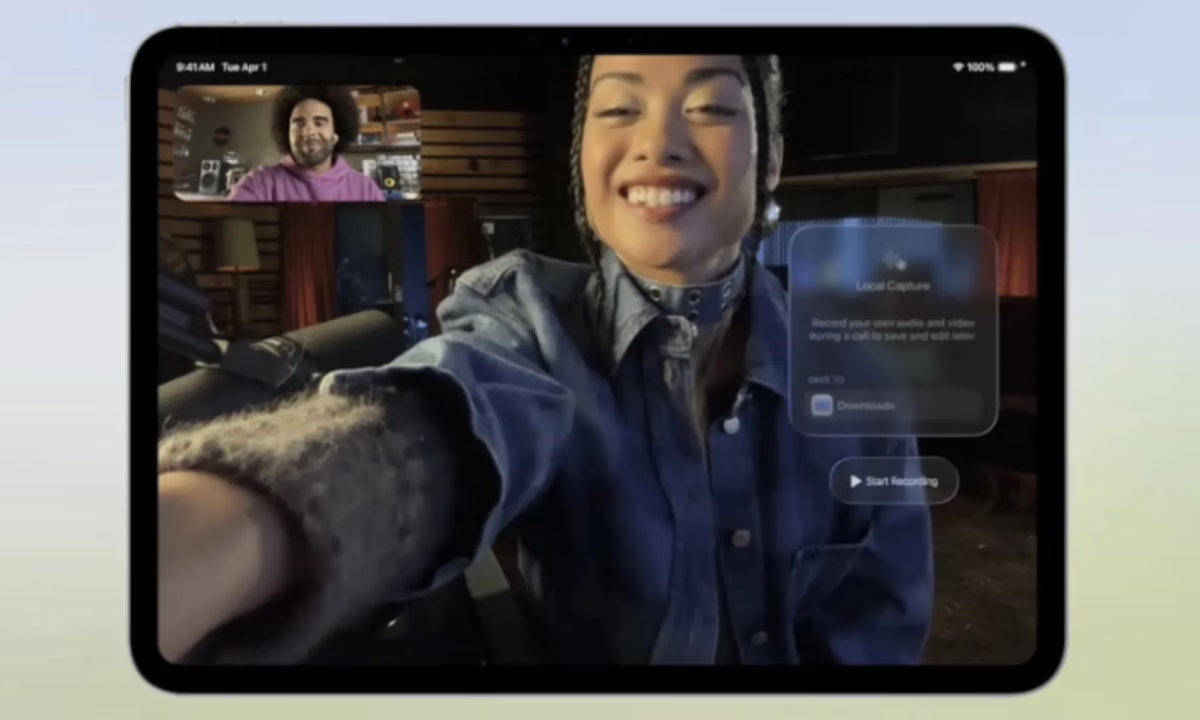
For those who shoot video content or frequent video conferences, there’s good news. There’s a new local capture system in iPadOS 26 that lets you directly record high-resolution previews from your camera. No third-party apps or cumbersome camera add-ons are required.
You can launch local recording from any app of your choice and separate audio and video. Plus, intelligent microphone tuning prioritizes the speaker’s voice for clarity and reduced ambient noise.
Smart microphone tuning allows you to prioritize your voice for clarity and reduced external noise.
Apple calls this the Voice Isolation feature. If you’re using a microphone to record audio, you can now directly switch the microphone’s audio input, no matter what app or website you’re using.
Advanced Explore Tools
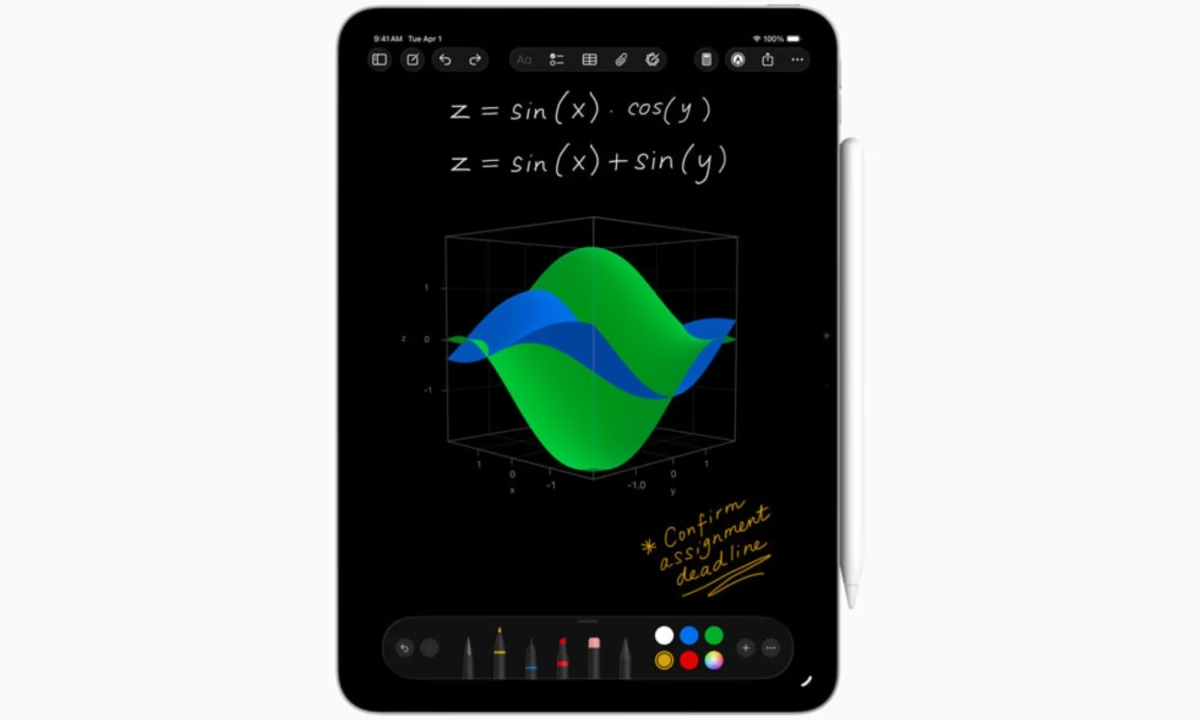
Since the introduction of note-taking tools and Apple Intelligence, the Apple Notes app has been constantly improving. In iPadOS 26, the Notes app has added a feature that users have been demanding for years. You can now import and export any note into a Markdown file.
What’s more, all call recordings made with the Phone app can now be easily imported into the Notes app with full transcripts and summaries. And let’s not forget the calculator that recently arrived on the iPad.
In iPadOS 26, the app gained the ability to create simulation graphs based on mathematical equations. Up to three variables are supported, which opens up the possibility of creating interactive three-dimensional graphs in the calculator.