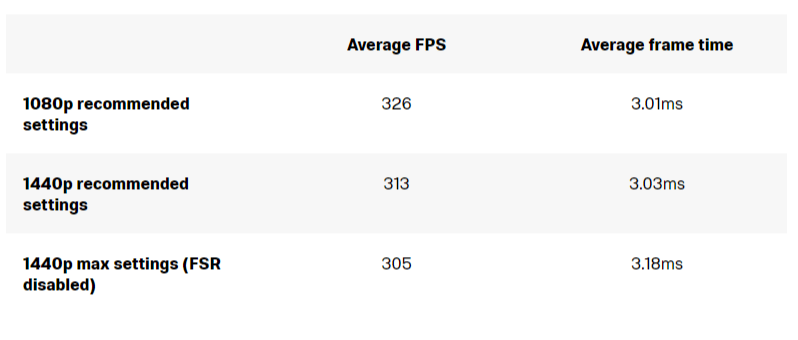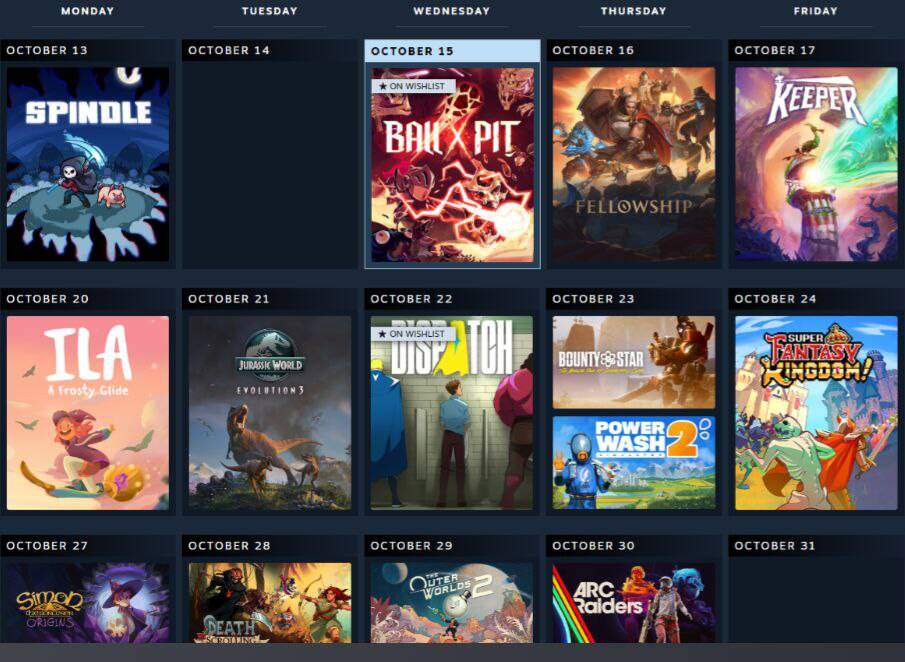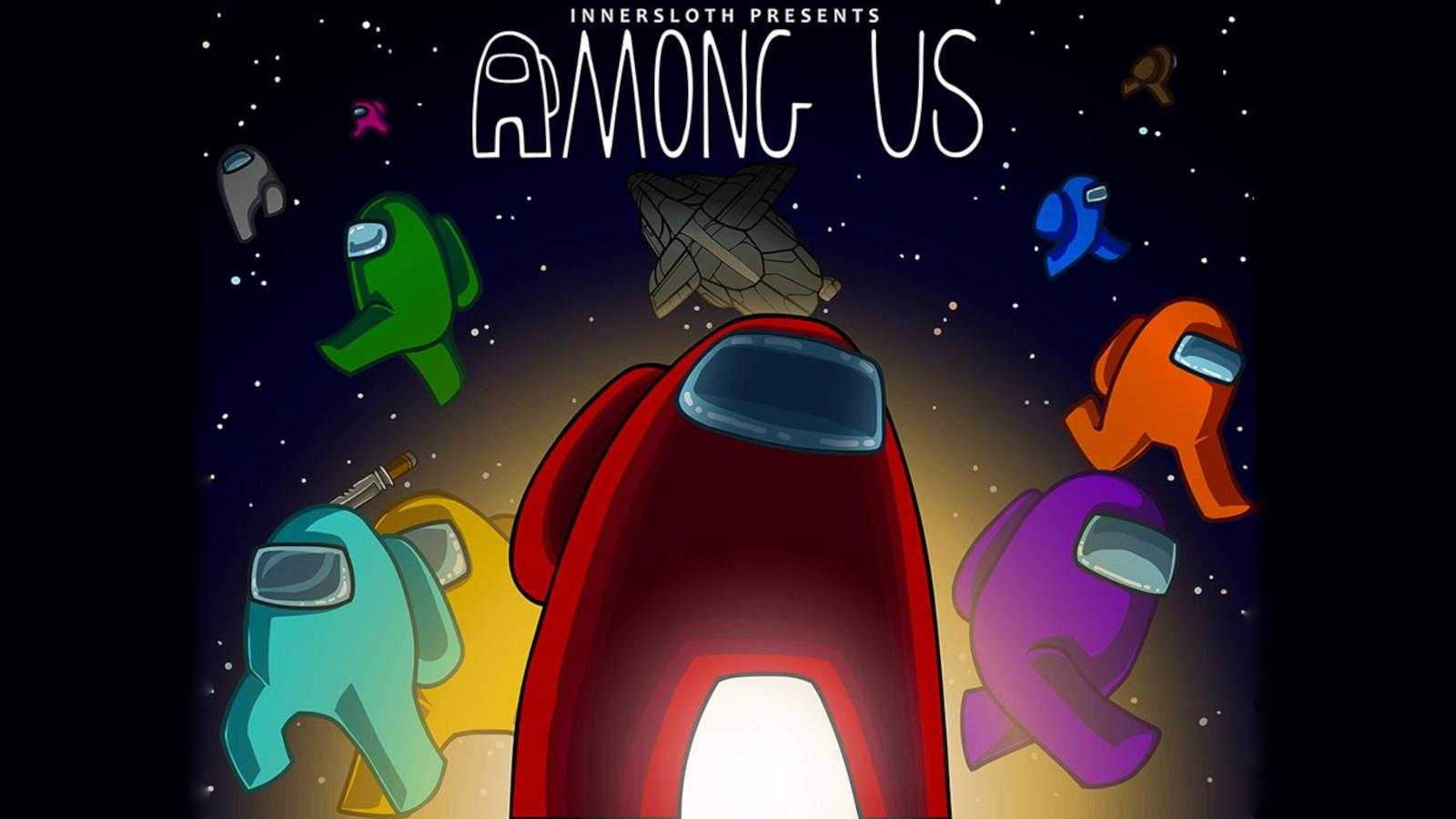Counter-Strike 2: better settings, increased fps and more

Counter-Strike2 settings may not make you a better gamer, but they will help your computer perform better, giving you every possible advantage. Higher frame rates mean faster response times, which can give you an advantage over the competition.
But don’t just turn off all the settings in the game and set the resolution to the lowest setting, as this will make the image muddy and it will be hard to see your opponents. You should know which settings to turn off and which to leave on to maximize performance and give you the best chance of spotting your enemies before they spot you.
You should know which settings to turn off and which to leave on to maximize performance and give you the best chance of spotting your enemies before they spot you.

Best customizations for Counter-Strike 2
Since Counter-Strike 2 is a competitive game, let’s focus on choosing settings to improve performance to minimize input lag and give you the maximum advantage over your opponents. Many of these settings have carried over from CS:GO, and as with that game, we recommend using most settings in «Low» mode. However, there are some settings that really give you an advantage in the game if you turn them up, so we’ve highlighted them.
- Resolution: Use your monitor’s native resolution (most likely 1920 x 1080 or 2560 x 1440).
- Display Mode: Full Screen
- Refresh rate: Maximum value that the monitor supports.
- Laptop Power Saving: Disabled
- Player contrast enhancement: On
- Vertical Synchronization: Disabled
- Current video preset values: Custom
- Multisampling smoothing mode: 4X
- Global shadow quality: high
- Quality of models/textures: Medium
- Texture filtering mode: Bilinear
- Shader Detail: Low
- Particle Detail: Low
- Environmental: High
- High dynamic range: Performance
- Fidelity FX Super Resolution: Ultra quality or disabled
- NVIDIA Reflex Low Latency: Enabled (if you have an Nvidia GPU).
.

For resolution, set your monitor’s native resolution to avoid blurring. This will most likely be 1080p or 1440p. If you’re playing on a 4K monitor, you can choose a lower resolution for better performance, but the picture will be slightly blurry, which pretty much negates the point of playing on a 4K display.
If you’re playing on a 4K monitor, you can choose a lower resolution for better performance, but in this case the picture will be slightly blurry, which pretty much negates the point of playing on a 4K display.
It’s worth disabling vertical synchronization as it can add a slight input lag, but you can enable FreeSync or G-Sync if you have them to reduce the chance of screen tearing on more demanding cards.
It’s worth disabling vertical synchronization as it can add a slight input lag, but you can enable FreeSync or G-Sync if you have them to reduce the chance of screen tearing on more demanding cards.
Not all gamers care about smoothed edges, but they still matter to some. It’s one of the most obvious visual defects of playing at low settings. It’s distracting and immersive, so it’s generally preferred to play with at least 2x or 4x anti-aliasing to smooth out those edges. Disabling this feature gives you a small performance boost, so decide if it’s worth it.
Global Shadow Quality has a big impact on performance, so you can turn it off if you want. However, we’ve found that you can see the shadows of enemies much more clearly at high or very high quality, so it’s worth leaving it on. For the same reason, you’ll want Ambient Occlusion to be set to at least “High”, as this improves the visibility of enemy shadows, which can give a slight advantage in detecting them. By setting the model/texture quality to medium, it slightly improves the clarity of enemies at a distance. You may be more comfortable setting it to low, but the performance difference between the two options is negligible.
Setting the model/texture quality to medium may improve the clarity of enemy images from a distance.
For high dynamic range, if you have a high-end HDR-enabled monitor, set it to » Quality « to make the game look much better, but this is very dependent on the display you’re playing on. For best performance, set the value to » Performance «.
You can increase the frame rate by turning on FidelityFX Super Resolution (FSR), but some people find that they see sharpening artifacts that it creates. There are reports of increased input lag when using it. Play around with it and see if the extra FPS is worth it.
;.
If you have an Nvidia graphics card, enable the Nvidia Reflex Low Latency feature — this is a good idea as it can reduce input lag. You may have to enable this feature in the Nvidia control panel.
If you have an Nvidia video card, it is a good idea to enable this feature.
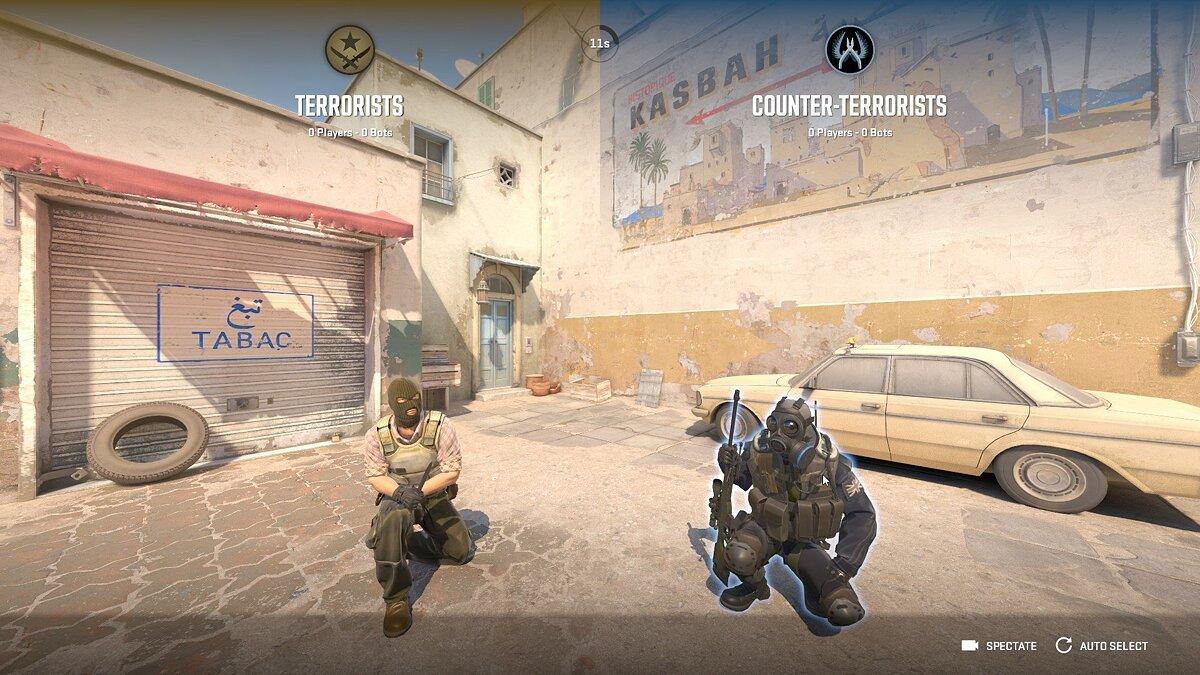
Counter-Strike 2 system requirements
Valve is only offering minimum system requirements for CS:GO 2, and while they are more demanding than those of its predecessor, they are still very light for a 2023 game.
- Processor: Intel Core i7 750 or higher
- Memory: 8GB
- Graphics: Any graphics card with 1GB or more VRAM, DirectX 11 and Shader Model 5.0 support
- Storage: 85GB
- Operating system: Windows 10
The CPU and graphics requirements here are some of the oldest you’ll find in modern gaming. The Intel Core i7 750 was released in 2009, and the first compatible graphics cards came out over 10 years ago. If there is a gaming computer released in the last decade, or indeed any computer from the last five years, you should have no problem running this game.
Here’s the thing.
Of course, if you’re reading this guide, that means you’re not going to play this game on «bare» iron, so what will it take to run the game well?”
Tests have found that Counter-Strike 2 uses up to 12 CPU threads, so you need a processor with at least six cores. A powerful graphics card will also increase your frames per second significantly, even if you’re using Counter-Strike 2’s best settings as described above. You don’t need an RTX 4090 to get the most out of this game, but get great performance with one of the best graphics cards from top manufacturers.
A powerful processor is equally important to maximize performance at high frame rates. The best processor for any game at the moment is the AMD Ryzen 7 7800X3D, although the Intel Core i9-13900K is also a great alternative. They’re more than you’ll need to maximize performance in a game like this, but if you want the best of the best, they’ll get the job done.
They’re the best for the job.

Testing Counter-Strike 2 in benchmarks
Despite the significant visual improvements in Counter-Strike 2, Valve has done an excellent job of optimizing the game for low-powered PCs. However, to see what kind of performance you can expect when you change the settings, we ran a benchmark on a powerful PC on the classic Dust II map, recording 10 minutes of actual gameplay while MSI Afterburner tracked frame rate and time.
The following benchmark system was used to test frame rate and settings in Counter-Strike 2:
- Processor: AMD Ryzen 7950X3D
- Motherboard: Asus Crosshair X670E Hero
- Graphics card: AMD Radeon RX 7900 XTX
- Memory: 32GB Kingston Fury Renegade 5200MHz
Counter-Strike 2 is tested on selected settings in 1080p and 1440p, as well as 1440p with all settings at max for those who want to enjoy all the visual improvements in Counter-Strike 2. As you can see, even with the vastly improved look of Counter-Strike 2, the settings you choose for powerful PCs like this one don’t matter much. If you have any kind of powerful PC, you can set the game to default settings (or just set everything to max) and enjoy a great look and great game play in CS: GO 2. However, if you’re playing on an older or weaker gaming PC, then changing the settings to improve performance to gain a competitive edge might be worth it.
And if you’re playing on an older or weaker gaming PC, it might be worth it.